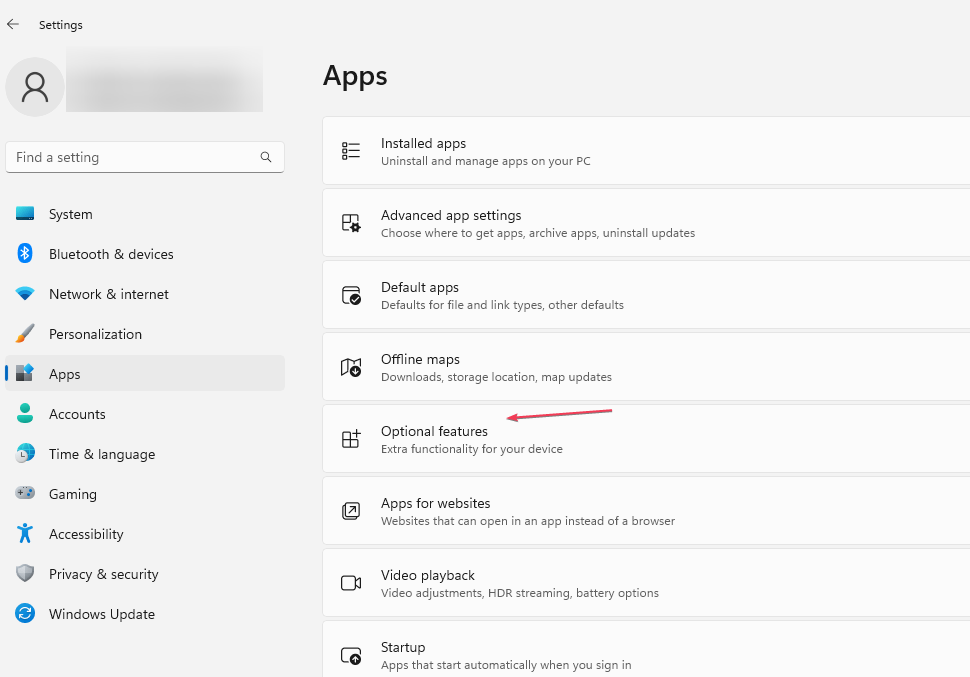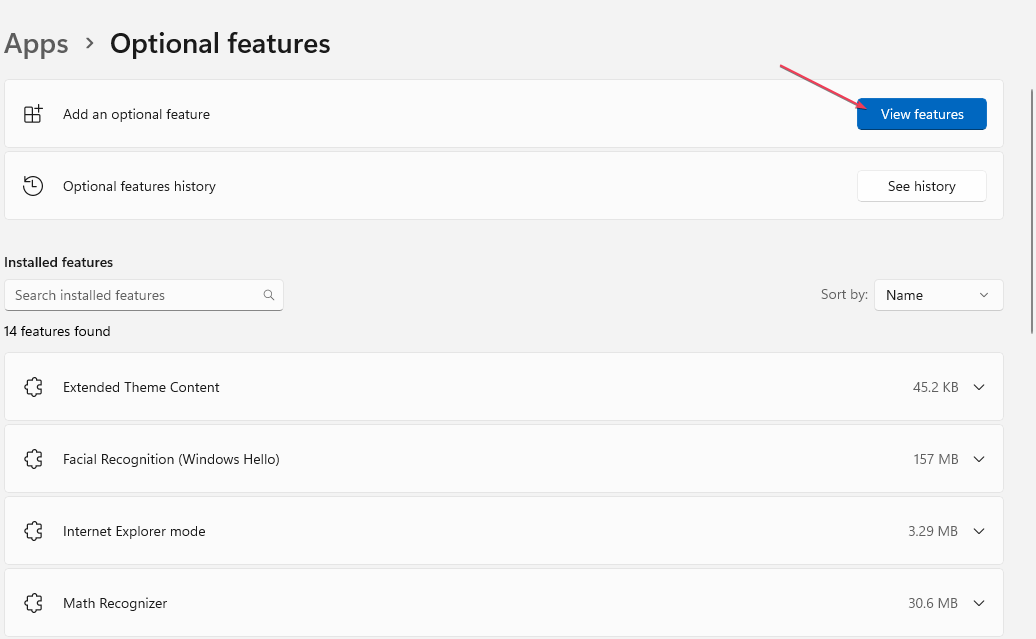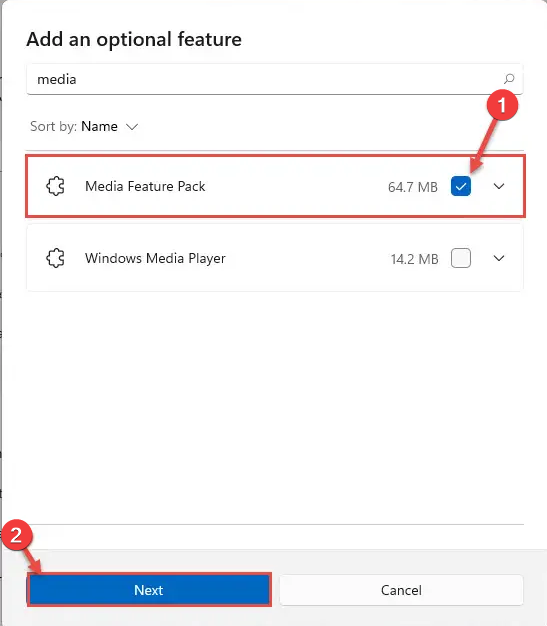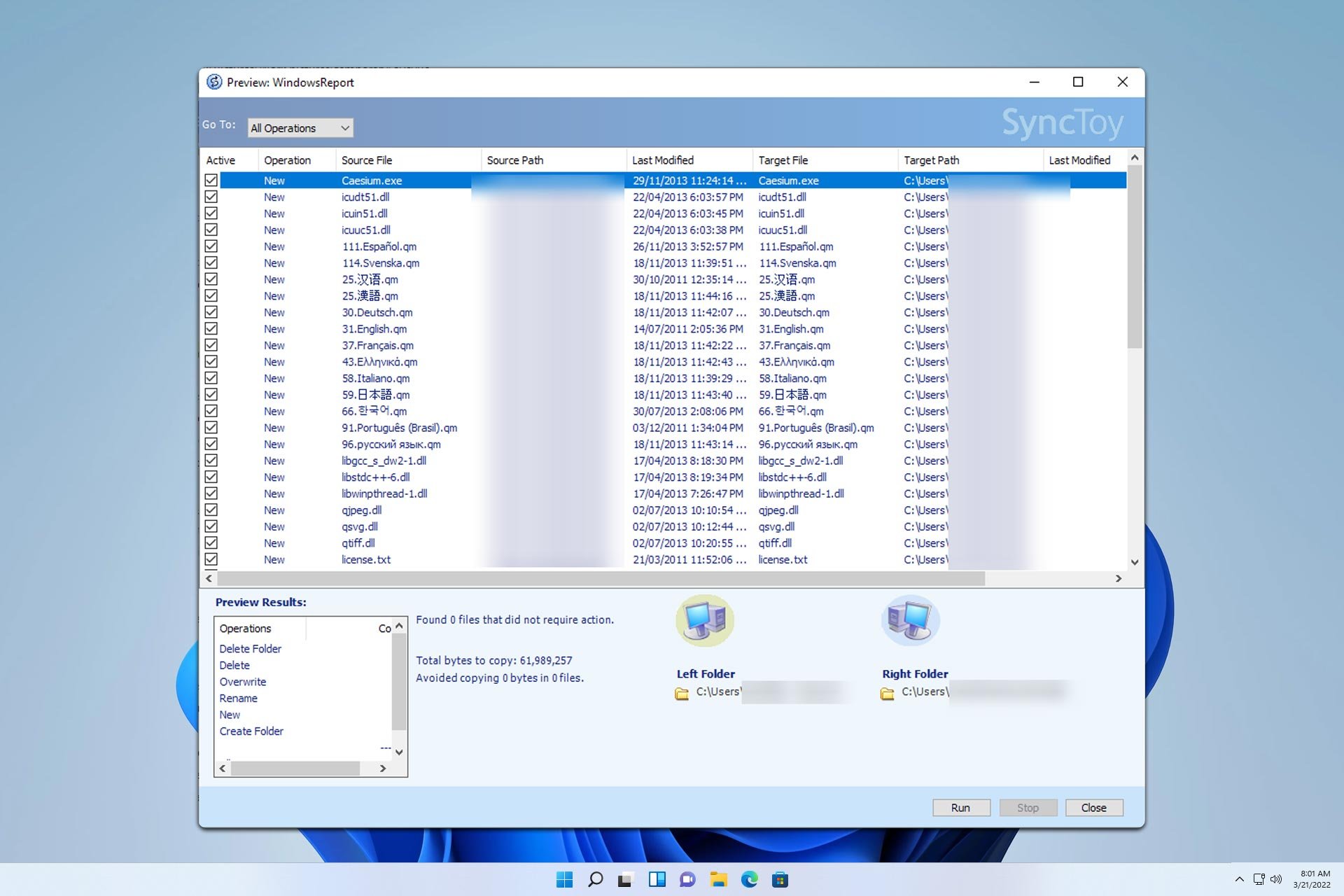Mfplat.dll Not Found or Missing: How to Fix It
Installing the missing Windows components can help fix this issue
3 min. read
Updated on
Read our disclosure page to find out how can you help Windows Report sustain the editorial team Read more
Key notes
- You can encounter the Mfplat.dll missing error when the Microsoft Media Feature isn’t installed.
- Installing the missing Windows components is one way to fix the problem with missing DLL files.
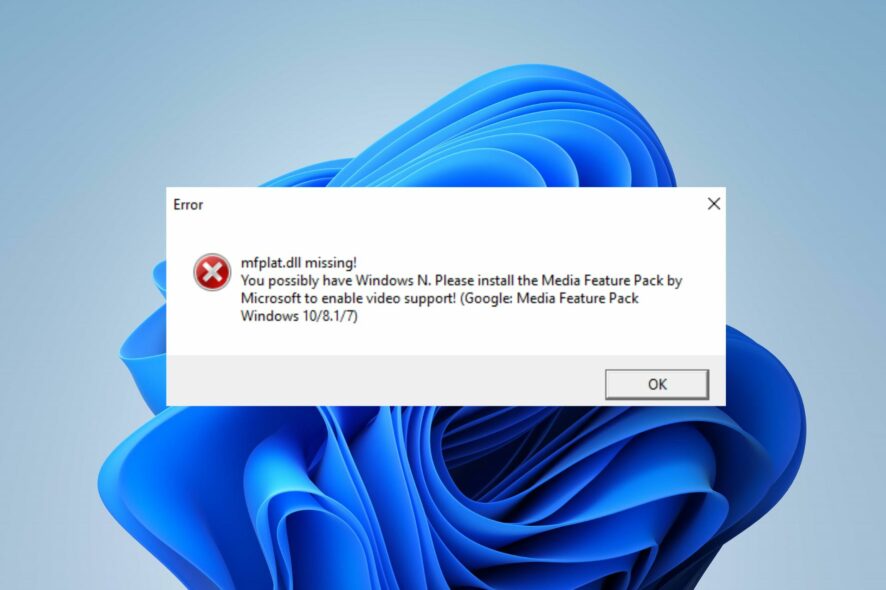
The Mfplat.dll file is an essential Windows file from the Microsoft Media Foundation. Many users have reported running into an error saying Mfplat.dll is missing.
This can cause issues with multimedia content and the apps that run them. However, this article will discuss fixing the error on Windows PCs.
Likewise, we have a detailed guide regarding installing and fixing missing DLL files in Windows 11.
What is Mfplat.dll?
The Microsoft Media Foundation (MF) is a COM-based multimedia framework pipeline and infrastructure platform for Windows Devices.
However, it requires some components and files to run, and Mfplat.dll is an integral part of the required files.
Furthermore, the Mfplat.dll file missing or not found error prevents users from using video streaming services, like PLEX or similar apps.
Also, the error can appear during a gameplay session because games use the Microsoft Media Feature pack to play.
Why is the Mfplat.dll missing?
This problem can be frustrating, and usually, there’s one common cause:
- Windows Media Feature Pack – N and KN versions of Windows don’t have Windows Media Feature Pack, which is why this file is missing.
What can I do if Mfplat.dll is missing on my PC?
1. Use a dedicated DLL repair tool
You can experience numerous problems running your PC due to the Mfplat.dll missing file. It can cause issues with its functionality because the services relying on the file can’t access it.
However, repairing the missing DLL file error may be difficult if you’re not tech-savvy. Nonetheless, you can use dedicated tools designed to resolve DLL file errors.
So, we recommend you repair the Mfplat.dll file with a dedicated DLL repair tool. The are simple to use and can completely resolve the error by finding and repairing the file.
2. Install the Windows Media Feature Pack
- Left-click the Start button and click Settings.
- Select Apps and click on Optional features.
- In the next window, select View Features beside Add an optional feature.
- Search for Media Feature Pack and click click Next. Then select Install.
- Restart your PC and check if the Mfplat.dll missing or not found error persists,
Reinstalling the Mfplat.dll file on your PC will allow the services dependent upon it to access and use it.
If you’re on Windows 10, we have a great guide on how to fix missing DLL files on Windows 10, so be sure to read it for more information.
Should you have further questions or suggestions, kindly drop them in the comments section.