How to Fix MFReadWrite.dll is Missing on Windows N
The MFReadWrite.dll comes with the Microsoft Media Feature Pack
2 min. read
Published on
Read our disclosure page to find out how can you help Windows Report sustain the editorial team. Read more
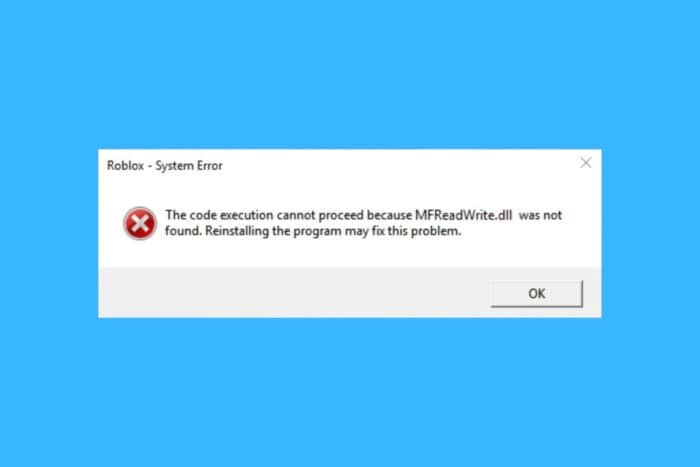
If you get the MFReadWrite.dll is missing or not found error on your PC, that is probably because you are running a Windows N or Pro N version. The error is due to the fact that the N version doesn’t come with media utilities such as Windows Media Player, Voice Recorder, Video Recorder, and more.
Don’t worry, you can fix this issue quite easy by installing the Media Feature Pack. However, if you’re running a previous OS version such as Windows 7, the Media Feature Pack is not available anymore.
What do I do if mfreadwrite.dll is missing?
1. Download the Media Feature Pack for Windows 10 N
- Open the browser of your choice and navigate to the official Media Feature Pack download page.
- Scroll down to the Downloads section, select the edition of your Windows 10 N and click on Confirm below.
- After downloading the pack, run the installer and follow the on-screen instructions to get the desired components.
If you don’t know which Windows edition you have installed, select Start > Settings > System, then select About. In this window you will see the Edition, Version, and OS Build information.
2. Get the Media Feature Pack by activating the optional features
- Press Win + I to open Settings.
- Click on Apps & features on the left side, and click/tap on the Optional features link on the right side.
- Now, click on Add a feature, scroll down until you find the Media Feature Pack and check the box to its left.
- Finally, click on Install below and follow the instructions to get the pack.
That’s it! By installing the Media Feature Pack, you will also get the MFReadWrite.dll and you will no longer get the MFReadWrite.dll is missing error. This guide will also fix the MFPlat.dll missing error as well.
If the Media Feature Pack failed to install, click the highlighted link for tested solutions to fix the problem. We also have a guide on what to do if the Media Feature Pack is not showing.
For any questions or other suggestions to fix the MFReadWrite.dll error, let us know in the comments below.
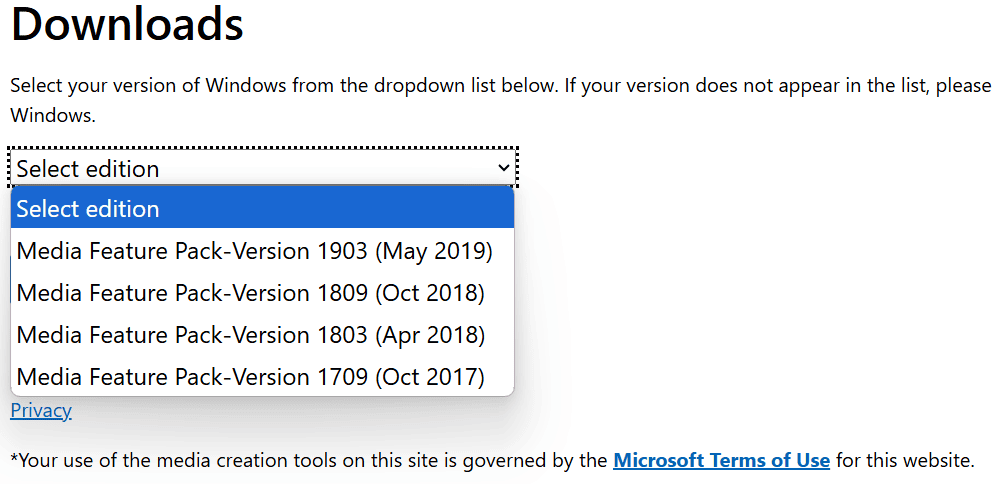









User forum
0 messages