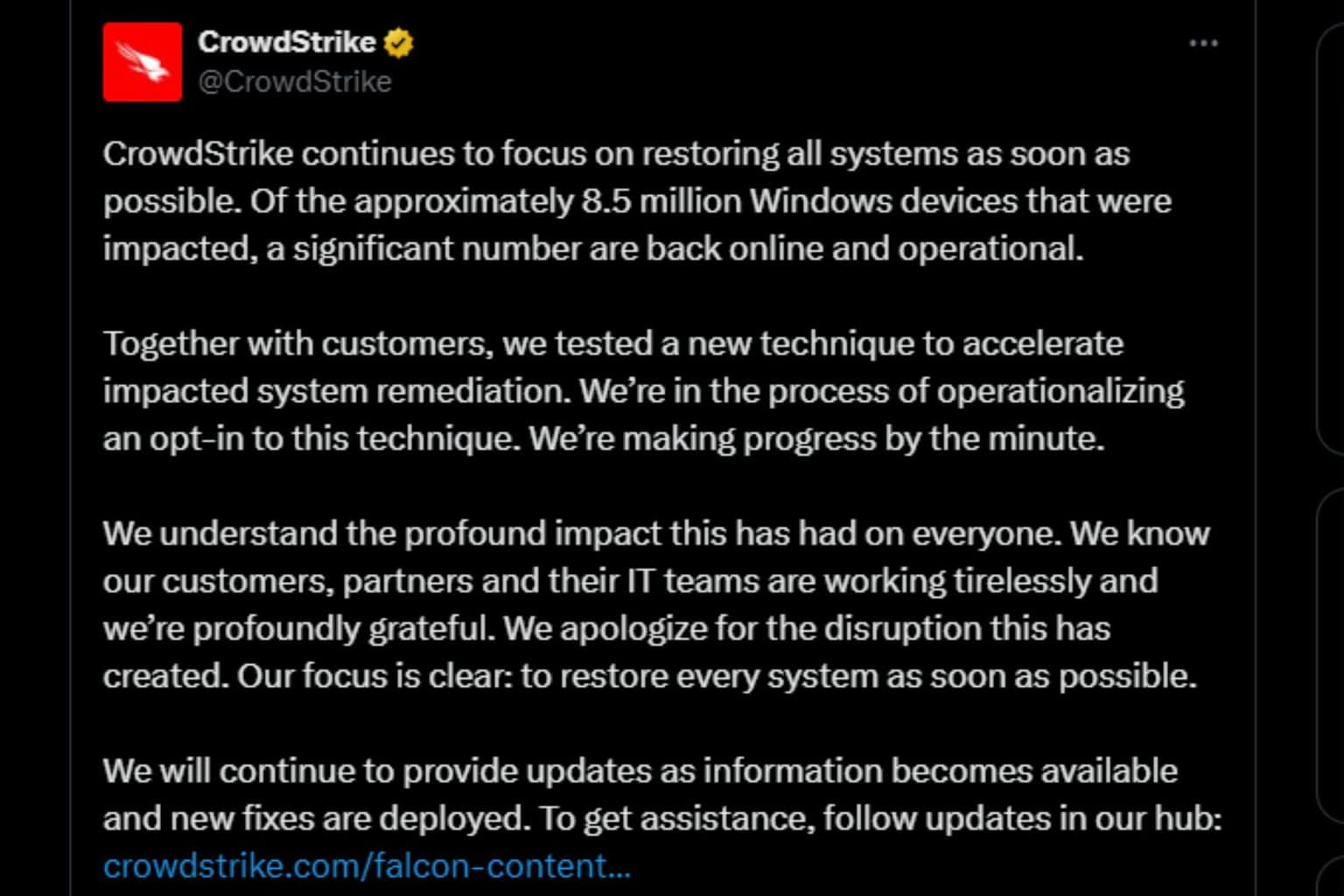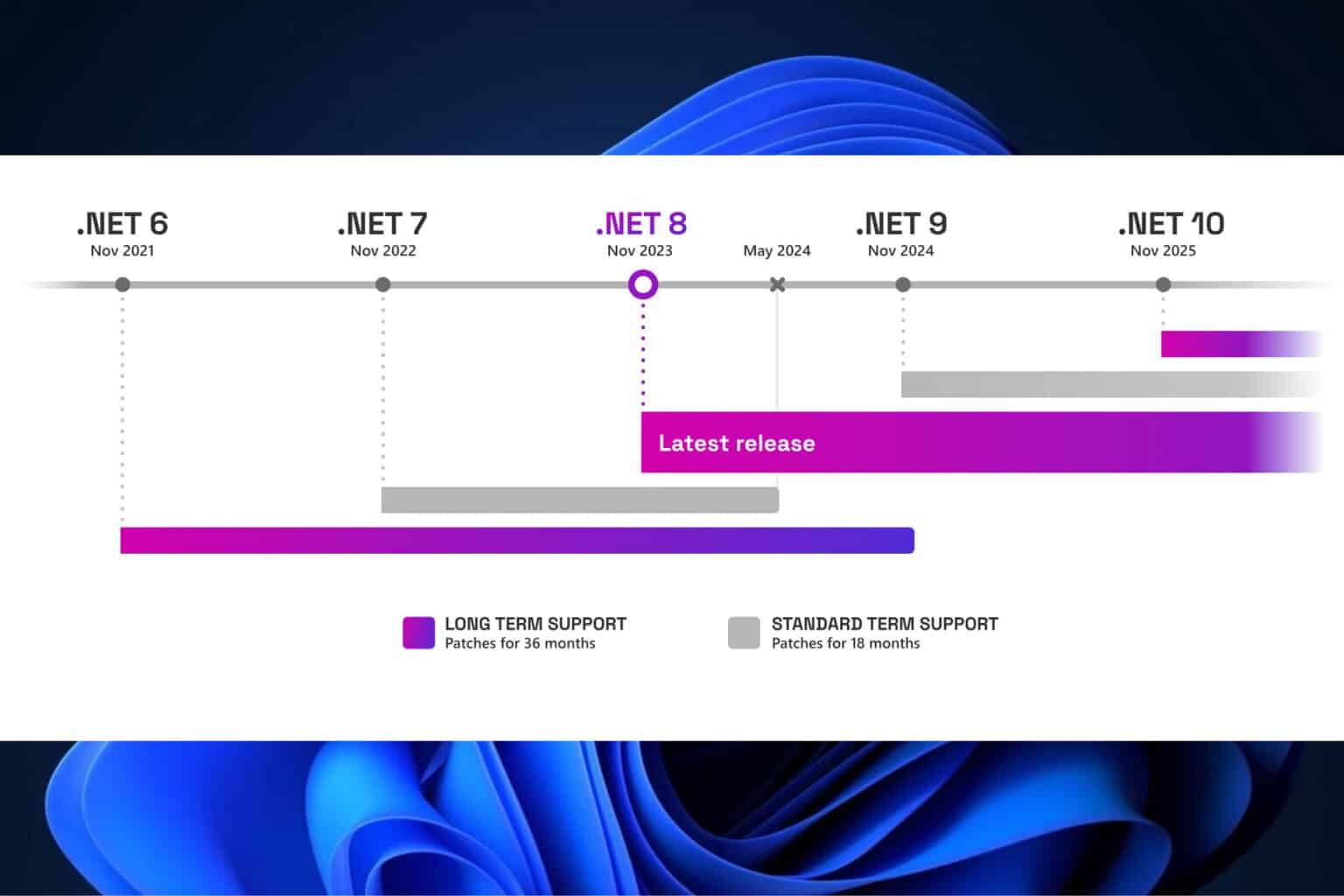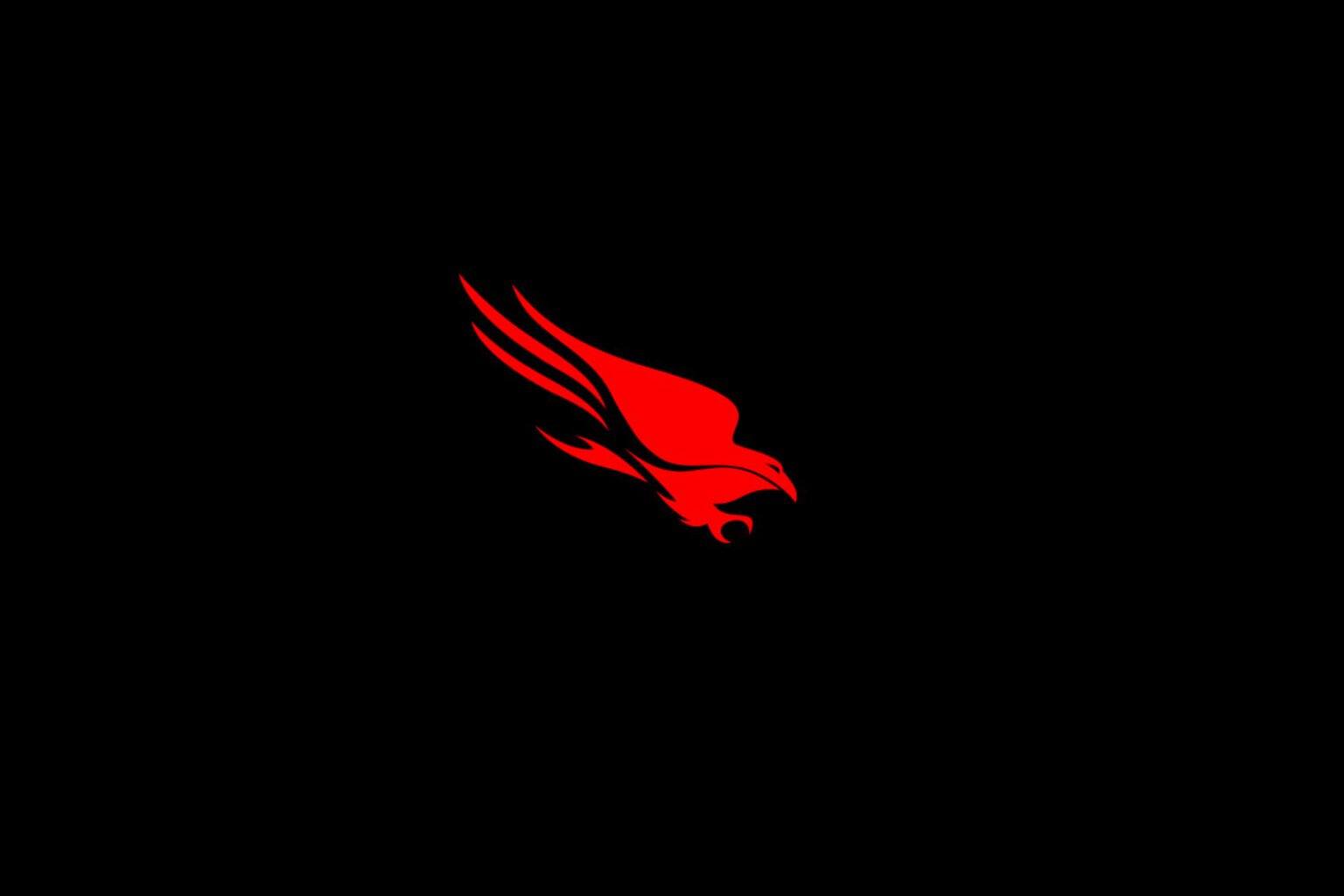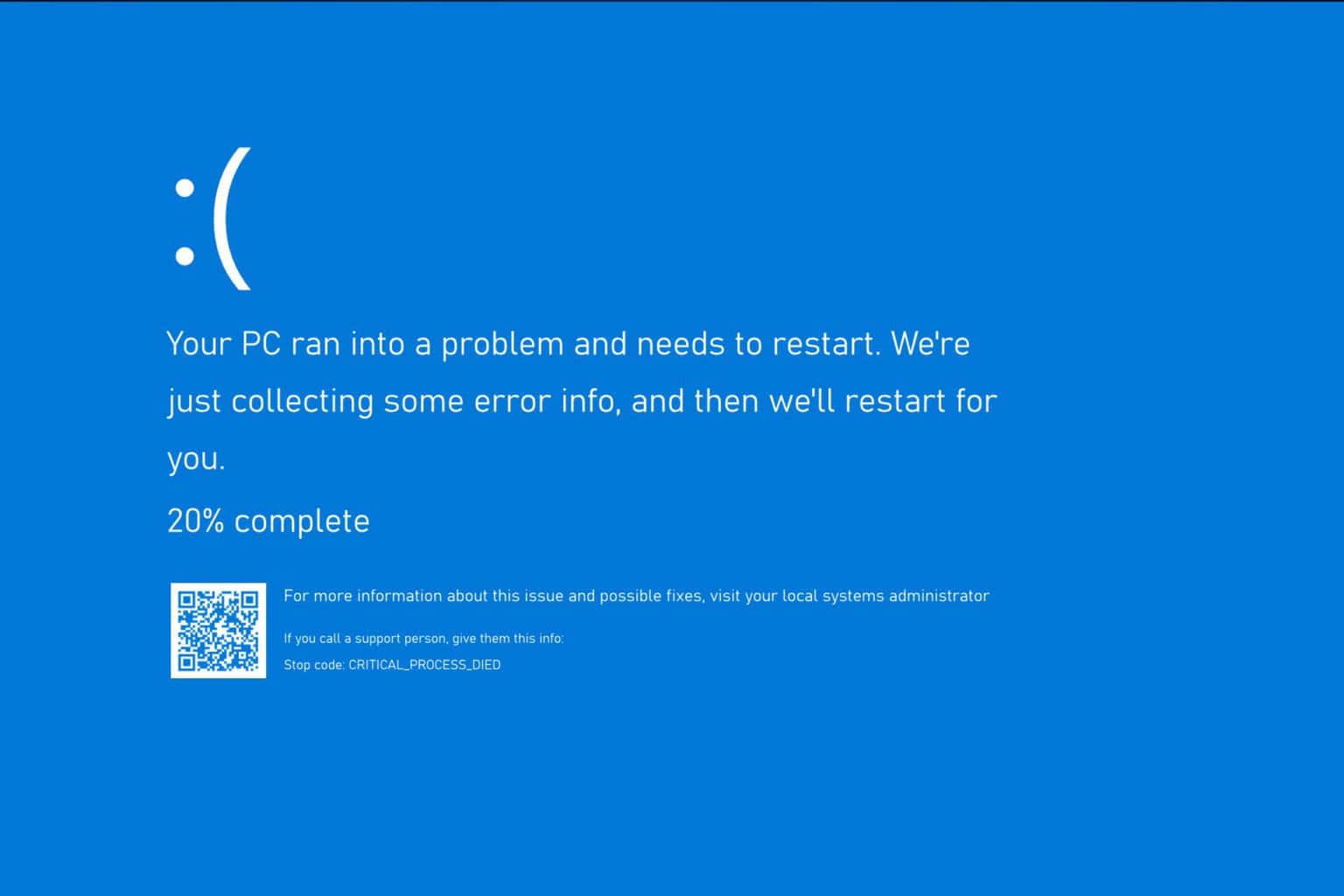Microsoft Apps & Services want to take over Gmail emails
2 min. read
Updated on
Read our disclosure page to find out how can you help Windows Report sustain the editorial team Read more
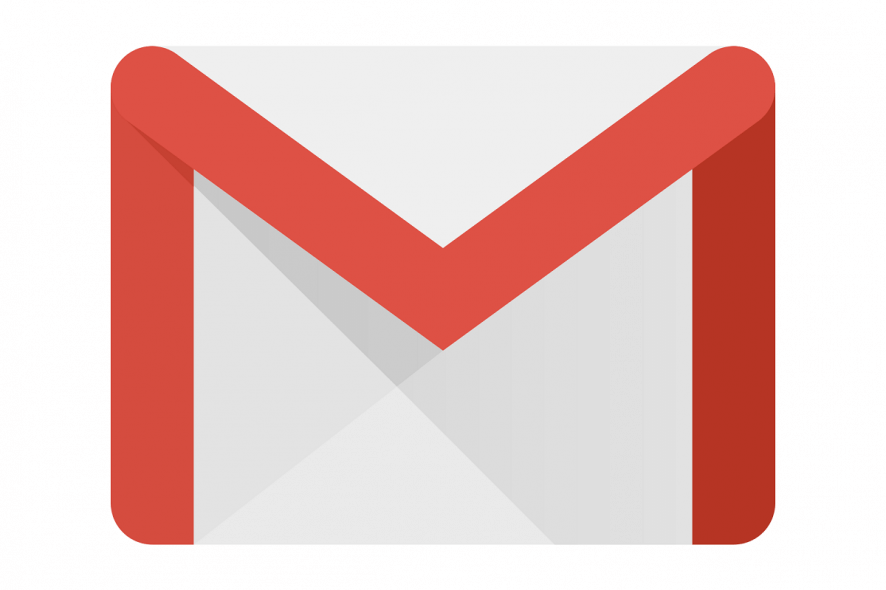
There are a lot or trustworthy email services out there, but unfortunately, the one hosted by Microsoft services aren’t exactly the most popular among them.
As such, it should come as no surprise when users came across a notification stating that:
Microsoft Apps & Services would like to read compose send and permanently delete all your email from Gmail.
A lot of users thought that maybe it was a joke, or maybe even the effects or a virus:
Is this legit or a virus? Don’t understand why it needs permission to permanently delete, etc.
Explanations were soon to follow, stating the Microsoft simply detected that they were using Gmail as their mail client and simply wants to take over.
More so, this in itself wouldn’t be much of an issue, but users reported that they can’t select “No” as an answer.
If they do so, they are usually prompted with an error message, as you can see below:
Thank you for responding so quickly. I am running Gmail through Outlook 2016 and have successfully done so for years. Based on your response, I shouldnt have to accept these permissions. But when I click “deny” I get the send/receive error.
Microsoft Apps & Services want to replace Gmail
What’s curious is that this only seems to happen to users that have Gmail account logged in Outlook. Those that use any other email service don’t seem to be affected at all.
All manner of solutions were tried, from uninstalling and re-installing Outlook, to using the client while “less secure access” is turned off.
Tired of looking at Outlook’s bland interface? How about you try these email clients instead?
As such, if you don’t want to see this error anymore, your only safe bet is to use the browser service of gmail, and use Outlook for pretty much every other email accounts you may have.
This seems to be just one of the many times Microsoft has tried to force features and updates onto users.
If history repeats itself, a pretty sure guess is that user outcry will be soon to follow.