Microsoft confirms Windows 11 KB5037853 triggers taskbar issues, shares a solution
The issue was added to the update's release notes
3 min. read
Published on
Read our disclosure page to find out how can you help Windows Report sustain the editorial team. Read more
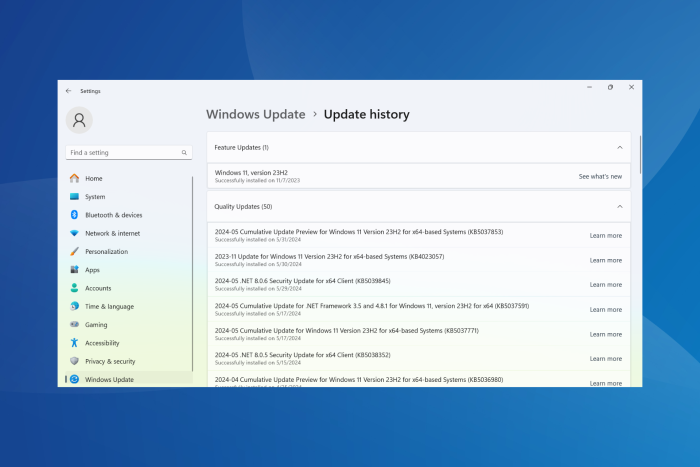
If you have recently installed the KB5037853 update on Windows 11 and are facing issues with the taskbar, say glitching or flickering, fret not!
Microsoft has acknowledged the problem. Although it failed to mention what caused the issues in the first place.
In the updated release notes for KB5037853, Microsoft said,
After installing this update, you might face issues using the taskbar. You might notice the taskbar temporarily glitching, not responding, disappearing, and reappearing automatically. Additionally, this issue might be reflected in the Event Viewer with Application Error ‘Event ID 1000’ under Windows Logs, listing ‘Explorer.EXE’ as the ‘Faulting application name’ and ‘Taskbar.View.dll’ as the ‘Faulting module name’.
Personally, I didn’t face any taskbar issues after installing the optional, non-security KB5037853 update for Windows 11. But many others I know have. Besides, the quick acknowledgement from Microsoft’s end, most likely, points to the fact that the issue is widespread!
Available solutions for taskbar issues after installing KB5037853
- Deploy the KIR (Known Issue Rollback): Download the Microsoft-provided KIR > install it > open the Local Group Policy Editor (gpedit.msc) > go to Local Computer Policy/ Computer Configuration/ Administrative Templates/ KB5037853 240505_142035 Known Issue Rollback/ Windows 11 Version 22H2 > double-click the policy > select Disabled > click on Apply and OK to save the changes > restart the PC.
- Uninstall the KB5037853 update: Press Windows + I to open Settings > go to Windows Update > select Update history > scroll down and choose Uninstall updates > click on Uninstall next to KB5037853 > confirm the change > restart the PC.
If the taskbar issues in the Windows 11 KB5037853 update are not that troubling, perhaps wait for Microsoft to automatically deploy a patch. It should do so soon, within 24-48 hours, given that a KIR has already been released.
When Microsoft released the Windows 11 KB5037853 update, it was touted as one of the most feature-rich updates in recent times. Aspects like drag and drop in the File Explorer’s address bar, improvements to Windows Share, and the ability to generate QR codes were my personal favourites.
However, the bug causing taskbar issues in Windows 11 KB5037853 will certainly dampen the excitement for the affected user base. We can only hope such issues don’t arise in the future, although given Microsoft’s track record with Windows 11 updates, the chances are bleak!
Did the solutions fix taskbar issues caused by KB5037853 in Windows 11 on your PC? Share with us in the comments section.
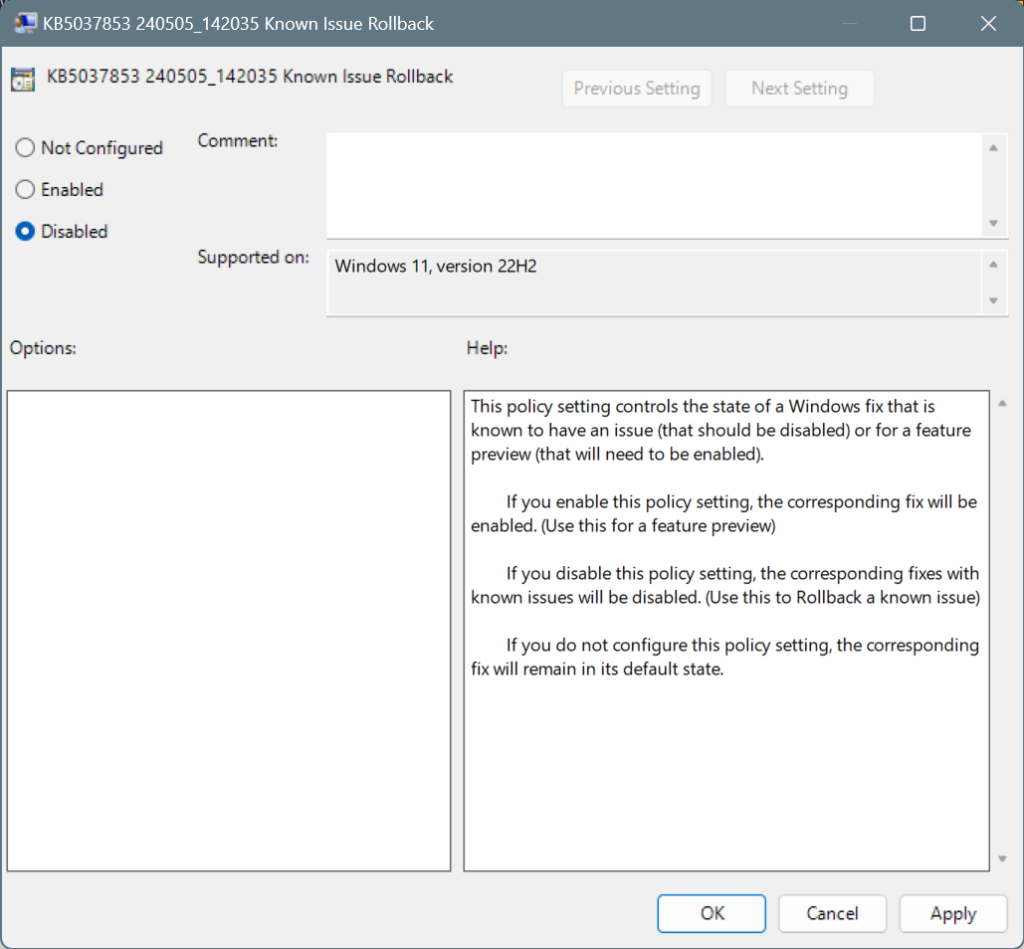
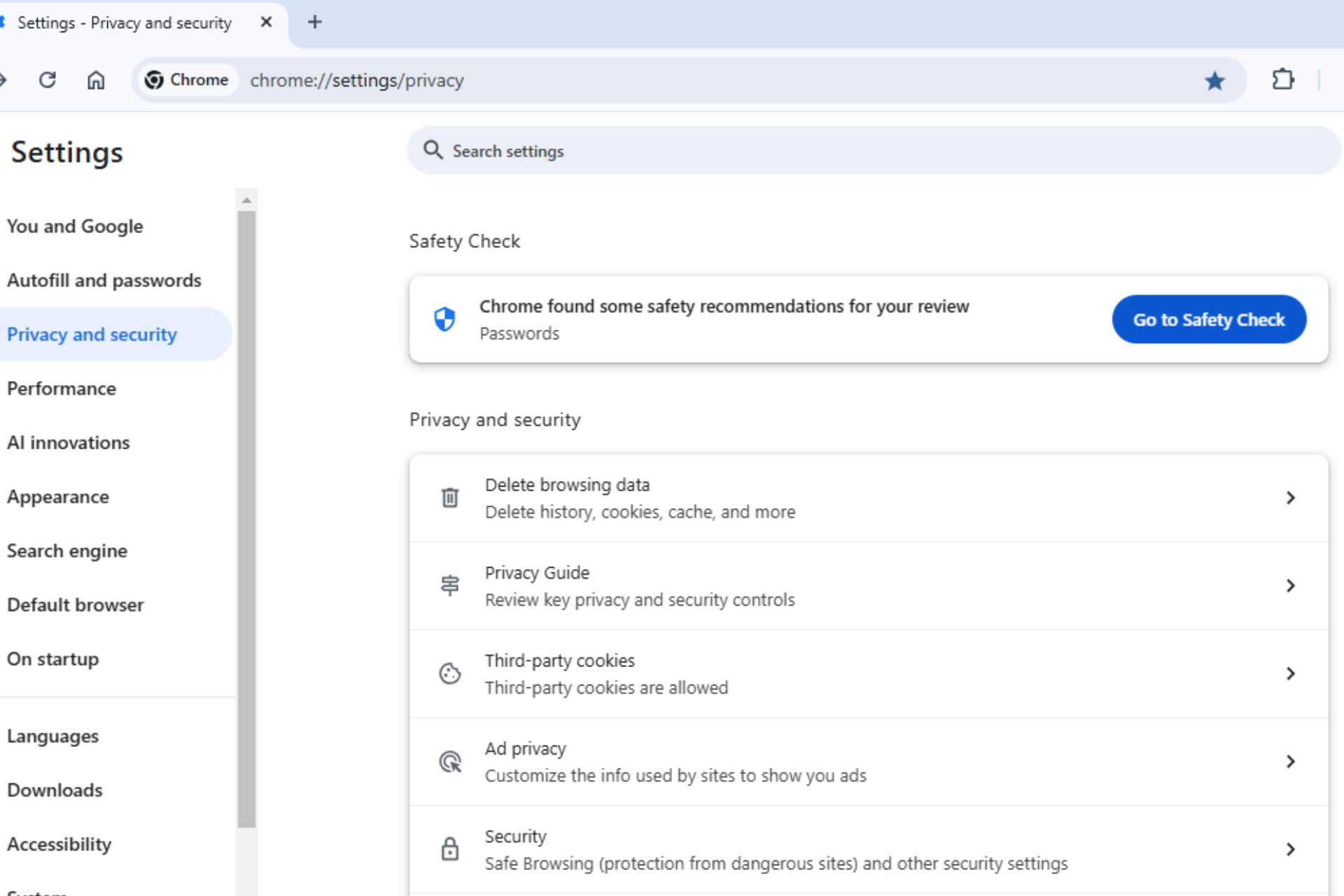







User forum
0 messages