What is Microsoft Dev Box and How Can You Use It
Create development environments in Windows virtual machines
3 min. read
Updated on
Read our disclosure page to find out how can you help Windows Report sustain the editorial team. Read more
Key notes
- Managed by Windows 365 and hosted on Azure, the new cloud workstation makes it easy to spin up a new virtual machine for the developers.
- It means that the Microsoft Dev Box will work with all Windows browsers, and the devices will support any integrated development environment (IDE).
- It will also support the software development kit (SDK), or any tools that run on top of Windows.
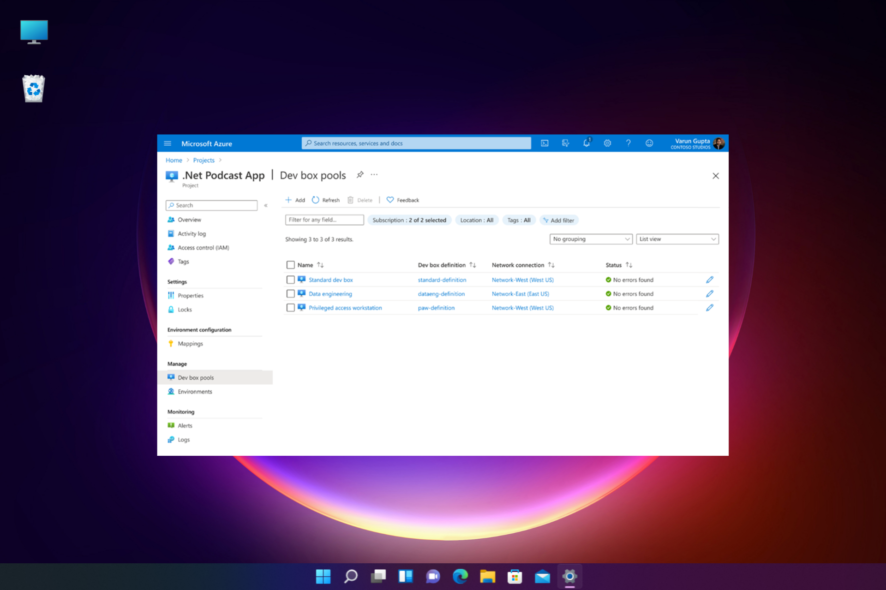
Microsoft recently introduced the Dev Box service, which offers a cloud workstation to create development environments in Windows virtual machines.
In the usual situations, a developer needs to be fast and flexible. However, that is possible only if he has access to the latest hardware with all the additional features.
But, irrespective of how fast the PC is, installing and configuring a project toolchain is time-consuming.
Therefore, Microsoft introduced a cloud-powered developer workstation to improve the overall turnaround time and productivity.
Also, if you want to know how to enable the developer mode in Windows 11, we have a detailed post.
Here’s a quick brief on the Dev Box and how it works.
What is the Microsoft Dev Box?
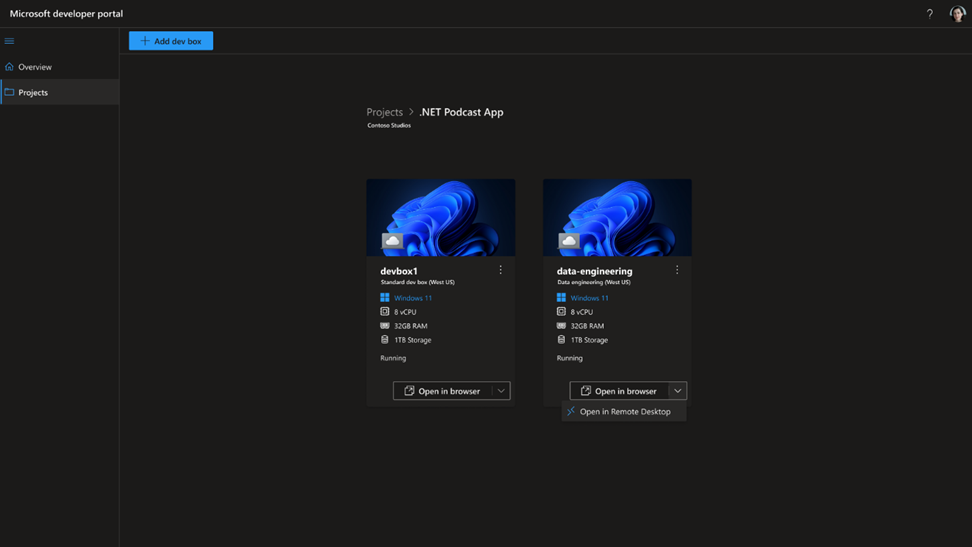
The Dev Box provides developers with ready-to-code developer workstations in a secured environment and for hybrid teams of any size.
Microsoft Dev Box will virtualize your development PC (Windows) in a browser.
These cloud workstations come preconfigured (by Dev teams) out-of-the-box for specific projects and tasks.
This helps the devs to stay in control of their Dev Boxes through a developer portal. Here, they can create and delete their Dev Boxes for any tasks.
Moreover, with the help of Windows 365, the cloud-based developer workstation integrates with Intune and Microsoft Endpoint Manager.
Besides, Microsoft Dev Box is your development workstation on Azure. This is because it comes with the Azure Active Directory integration.
Additionally, the Microsoft 365 integration helps the IT administrators to manage Dev Boxes in association with the Cloud PCs in Microsoft Intune and Microsoft Endpoint Manager.
While the Dev Box is a useful proposition for developers, dev teams, and IT administrators, here’s how it works.
How does Microsoft Dev Box work?
As a user, you can access the Dev Box through a simple web link. You need to click on the link to open it on a Remote Desktop.
This will spin a virtual machine running a preconfigured image that offers all the required tools for the project.
The Dev Box provides you more rights over your images than what a regular user gets with Windows 365. This allows you to install tools as per your need.
However, the device’s capabilities connected to a Dev Box are unrelated to the virtual environment.
So, even if you use an old device to evaluate some code from another location, you would experience the same performance in your office.
But how do you register for the Microsoft Dev Box private preview?
How to sign up for the Microsoft Dev Box?
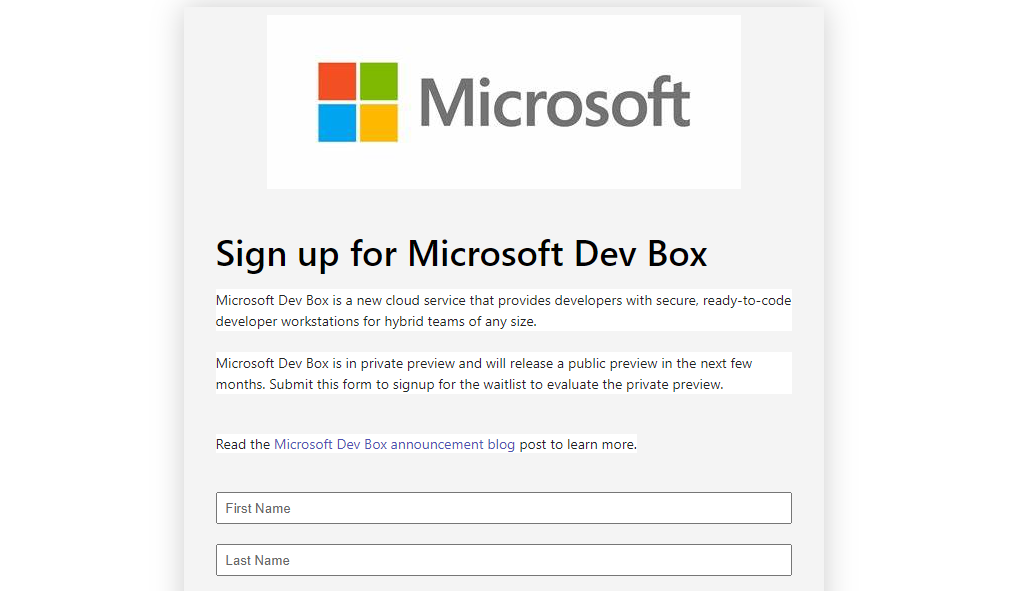
At the moment, the Dev Box is in private preview and will be available for public preview in the next few months.
To learn more about Microsoft Dev Box and watch demos of the service, you can visit the Microsoft Build website.
You can also sign up for the Microsoft Dev Box using this sign-up form, and you will be on the waitlist to analyze the Microsoft Dev Box.
Microsoft has been planning to give developers more freedom for a long time, and the new cloud-based workstation seems to be the answer. Besides, users getting into app development for Windows should read more about the Windows Software Development Kit.
In the meantime, here’s a detailed guide on the best virtual machines for Windows 10/11 for developers to get the best virtualization tools.
If you have any other queries related to the Dev Box, you can leave your comments below in the comments box.
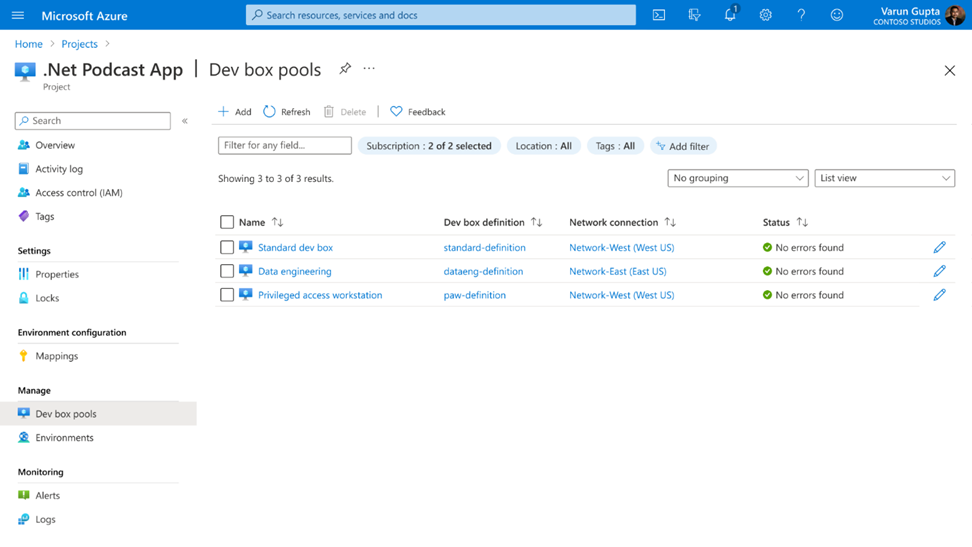








User forum
0 messages