Microsoft Excel will get a checkbox feature soon and here's what it can do
The new feature will help you create lists and keep the count of your tasks
3 min. read
Published on
Read our disclosure page to find out how can you help Windows Report sustain the editorial team. Read more
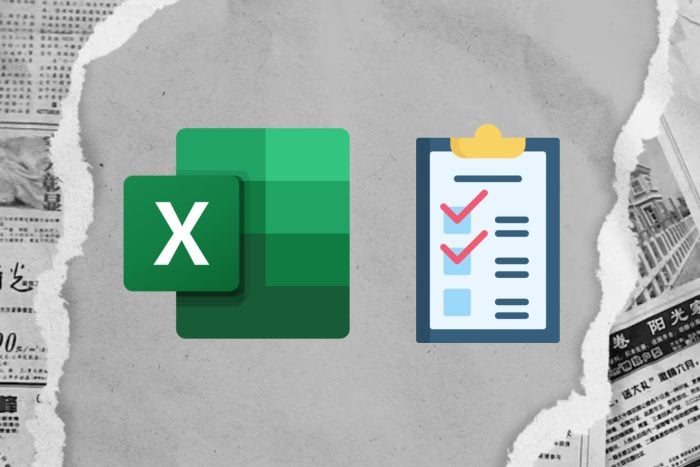
Soon, Excel will have a new checkbox feature, which you can use to visualize data. On top of that, you can use checkboxes for TRUE and FALSE values. Also, if you know your way around the application, it will come in handy for you. After all, there is nothing easier than following checkboxes. In addition, you can use commands to count them and to check the progress. This feature will help you keep an eye on how things develop.
How do I insert a checkbox in Excel?
To insert checkboxes in Excel, the first thing you need to do is to access the Developer Tab. If you don’t have it available, try going to Excel Options and selecting Customize Ribbon. Afterward, look for Developer on the right panel and check it. Then, go to the Developer Tab and press Insert.
From the list, click on the ☑. Now, you can add the checkbox to a cell. Furthermore, you could use Shift + Arrow keys to select as many columns or rows as you need. Then, press Ctrl + D to overwrite the cells with the contents of the first one.
However, you can forget all about that. After all, with the new checkbox feature, Microsoft will add Cell Controls. From there, you can insert better checkboxes in your cells. Furthermore, the new option will make it easier for you to add them whenever you need them. On top of that, they don’t look as bad as they used to, and you can track them easier.
What can you do with the new checkbox feature?
Given that you can use the checkboxes for TRUE and FALSE values, the new feature allows you to do some amazing things. For example, you can create attendance and count the number of people who check-in. You can also add timestamps. Furthermore, you can use them at work to count your tasks. However, we’d recommend a third-party tool, like Asana or ClickUP.
In addition, you can use the new checkbox feature to make shopping lists. For example, you can use the cell format option and add a New Formatting Rule. Furthermore, you can select the cell with a ticked checkbox and add it as the new rule. Also, by using this setting, you can change the color of the cells and make the ticked ones more visible. Moreover, using multiple checkboxes, you can verify the progress with Countif.
Ultimately, the new checkbox feature is a great addition to Excel. After all, some of us were waiting for something similar. It would have been nice to have it earlier, but we can’t complain. It is amazing at saving time. On top of that, checkboxes are much better and far more accessible now.
By the way, if you want to learn more, check out the following tutorial.
What do you think? Is the new checkbox feature useful? Let us know in the comments.
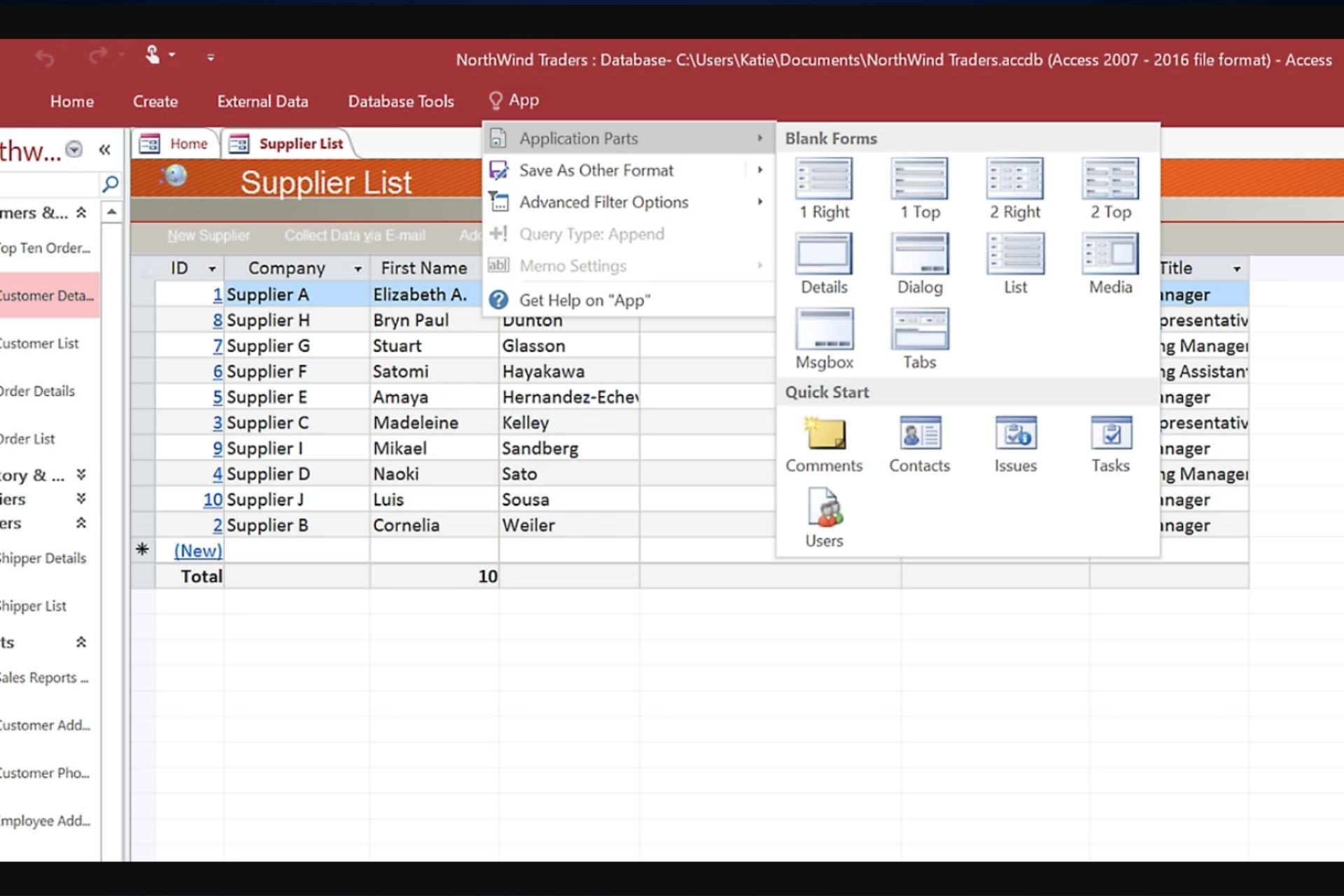
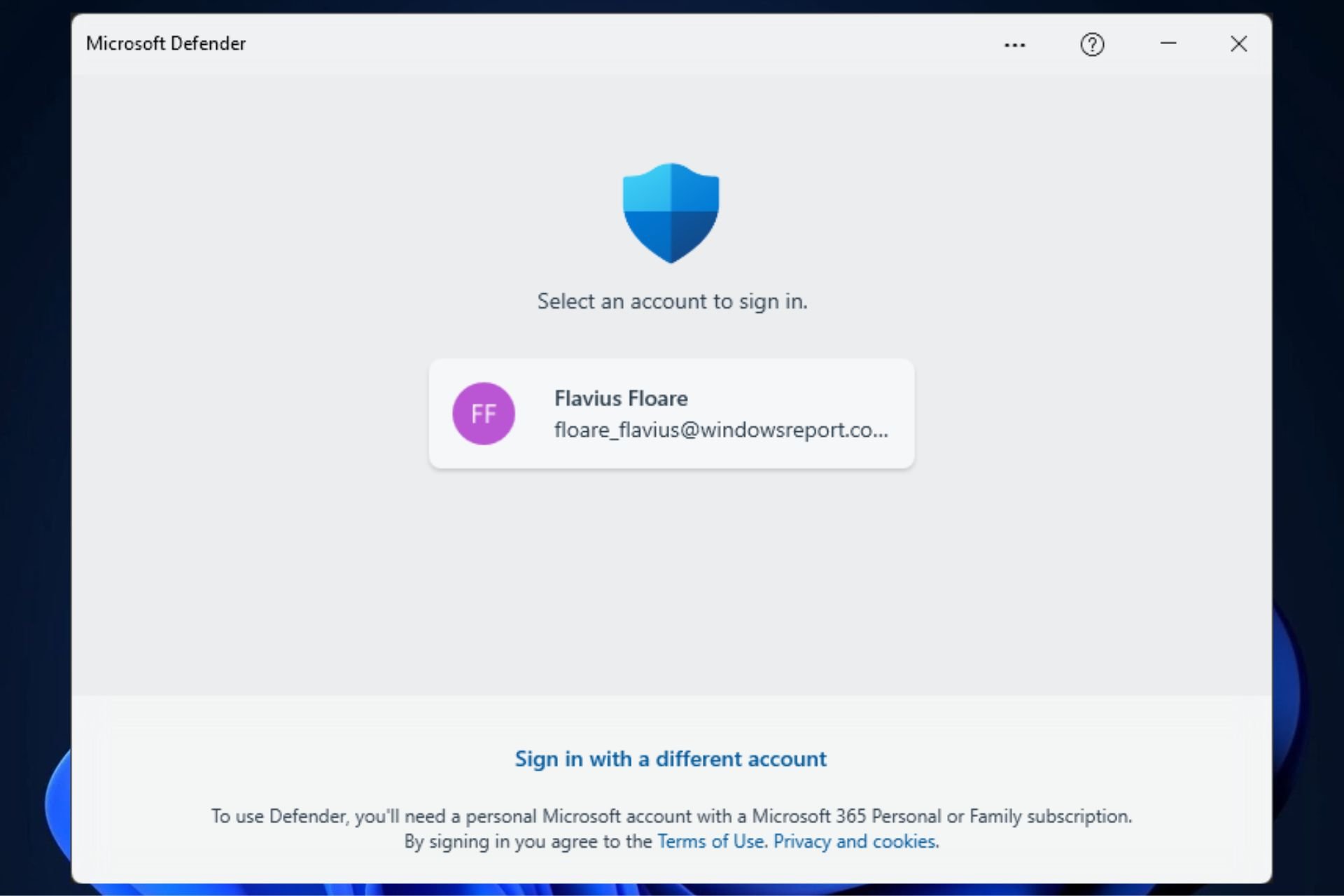







User forum
0 messages