Microsoft Forms not showing all questions? Fix it now
6 min. read
Updated on
Read our disclosure page to find out how can you help Windows Report sustain the editorial team. Read more
Key notes
- To find the app, open your Office 365 Home Page and look at your list of apps. If Forms isn’t showing, click on Explore all your apps.
- If you can't see all the questions in a form, you can try signing out and back into the app.
- Alternatively, users suggested that you delete the last question and re-enter it as a method of fixing the issue.
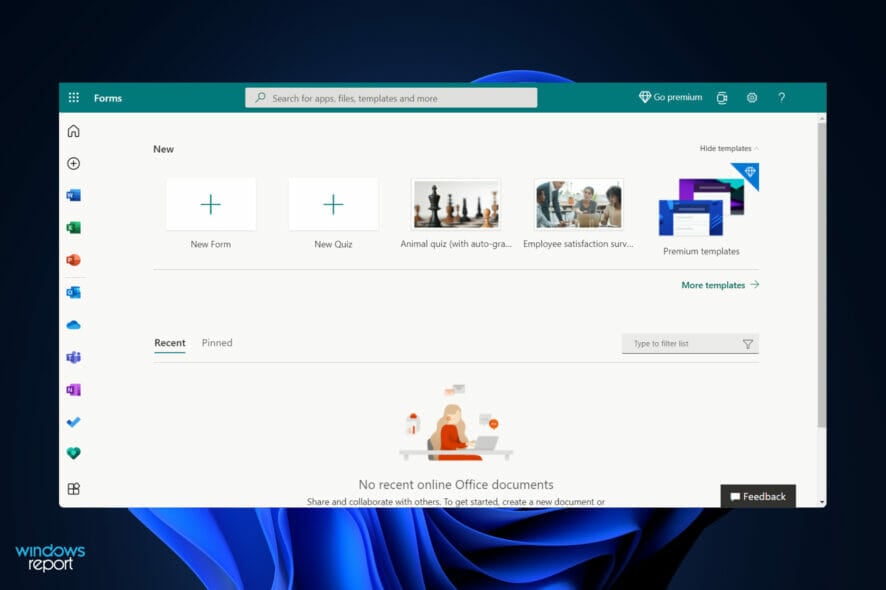
Forms keep track of participant responses, allowing you to see real-time results and data for your survey. However, users reported that Microsoft Forms is not showing all the questions they had entered in it, and it seems to be caused by a random bug.
To locate the app, go to your Office 365 Home Page and select Apps from the drop-down menu. If the app isn’t visible, select Explore all your apps from the list of options and it will be featured there.
You can simply design surveys, quizzes, and polls, and you can see the results as they come in as they are submitted. When you create a quiz, feel free to ask others to participate by responding to it using any web browser, even those on mobile phones.
Follow along as we will show you what to do if the questions aren’t displayed properly right after we see what the benefits of using the app are. Keep up with us!
What are the benefits of using Microsoft Forms?
Office 365 customers can use built-in analytics to assess responses as they are sent, which can be done in real-time. Form data, such as quiz results, can be simply exported to Microsoft Excel for further analysis or grading purposes.
Your company intranet home page will be made to flow with your brand standards and arranged according to your business requirements when you use Dock. This is the location where every employee begins their day in order to obtain vital news, alerts, and data.
Birthdays and anniversaries of employees, as well as new hiring information, are highlighted. Employees can find out when and where the next exciting event is taking place at the organization.
As it connects seamlessly with Microsoft 365 and Teams, it can be used to distribute statistics, collect data, and generate reports quickly and efficiently for a variety of purposes.
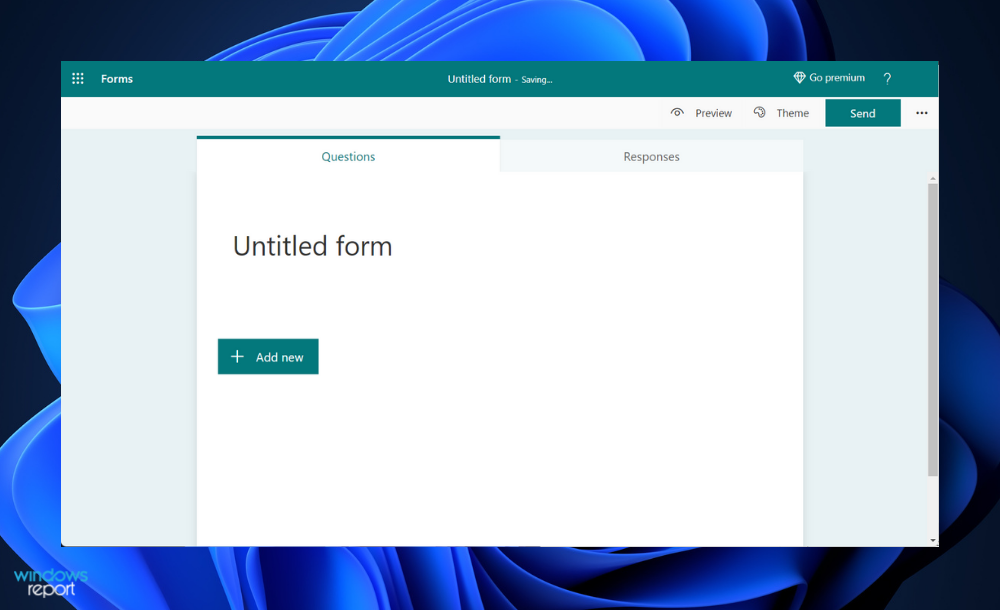
Forms appear as an overlay on top of all Microsoft applications, allowing you to quickly gather information no matter what you’re working on. While participating in a video conference, for example, you can conduct a survey to rapidly question and agree on the next meeting date for your employees.
Alternatively, do not hesitate to include a questionnaire in your next email blast so that your employees can provide you with feedback on their ideal task assignments while they are browsing their emails on Outlook for example.
The app is completely customizable, allowing you to create questionnaires that are tailored to your individual preferences and requirements. And don’t be concerned if you have remote workers, satellite offices, and/or on-the-road employees because it is compatible with any platform.
It is intended to be straightforward and easy to use for both administrators and audiences, so you can rest certain that it will not interfere with your staff’s ability to be productive.
What can I do if Microsoft Forms is not showing all questions?
1. Sign out and in
- Click on the name abreviated from the top right corner in Forms then choose Sign out.
- Now close the window(s), then search for the Microsoft Forms website, or re-enter the app on your desktop and sign in again.
2. Delete the last question
- While you are in the creation phase, delete your last question from the form by clicking on the bin icon.
- Now re-enter it by tapping on New and click on Preview to see if the other questions show up as well. If you still can’t see them, you might want to delete all the questions and re-type them back in.
Users are not so sure as to why this method works but it does, and that’s all that matters. Alternatively, you can try creating a new draft and copy-pasting all of your forms in there if you are still not able to see all the questions.
What are the most popular methods of data collection?
Surveys are a great approach to directly solicit particulars from your consumers and prospects. You can use them to collect either quantitative or qualitative data or a combination of the two types of data.
It is comprised of a list of questions that respondents can answer in one or two words, and it frequently provides participants with a list of responses from which to choose. You can conduct surveys in a variety of ways, including online, by email, over the phone, and in person.
Your company’s website, as well as your mobile application, if you have one, are wonderful platforms for gathering consumer information. Someone visiting your website can generate up to 40 data points, depending on their device.
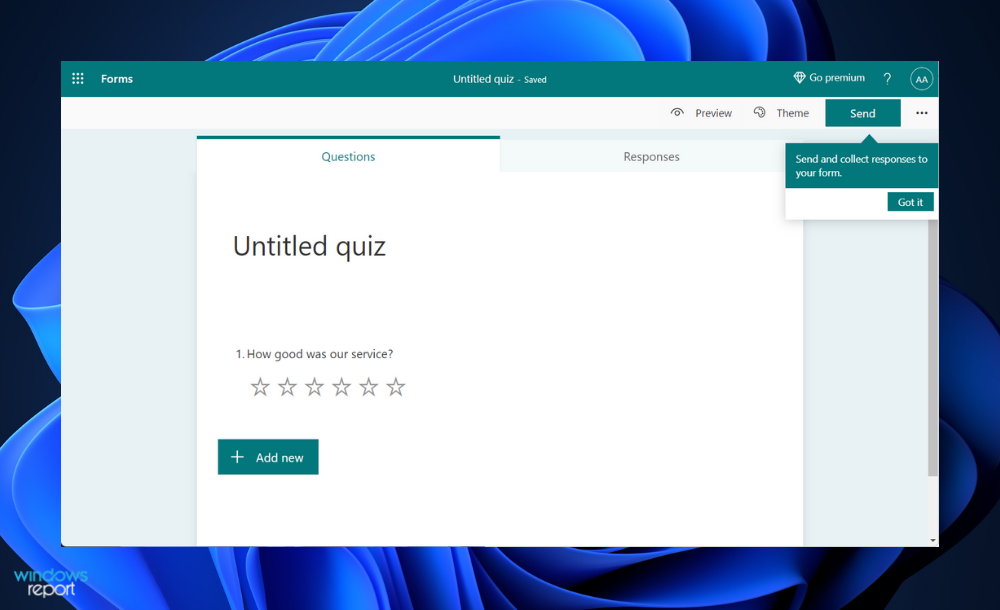
Also, you may see how many people visited your site, how long they stayed on it, what they clicked on, and other statistics by gaining access to this data. This type of data may be collected by your website hosting provider, and you might be able to collect it through the use of analytics tools.
Whether you sell things in-store, online, or both, the data you collect from transactions can provide you with useful insights into your customers and your business. A customer relationship management system (CRM) can be used to hold transactional information.
This data will provide you with valuable insights into how many things you sell, what types of products are the most popular, how frequently consumers normally purchase from you, and other pertinent details about your business.
Social media is another wonderful source of information about customers. In order to gain a better picture of who your target audience should be, you can check through your following list to determine who follows you and what traits they have in common with one another.
If you’ve grown tired of Microsoft Forms, we recommend that you take a look at five of the best form creation software tools out there on the market for you.
Alternatively, check out the best free & paid PDF editors for Windows 10/11 to make your day-to-day tasks easier to handle.
And lastly, don’t miss out on our article about the most interesting new features in Windows 11 so that you can take full advantage of the OS.
Comment below and let us know if this guide was helpful for you. Thanks for reading!
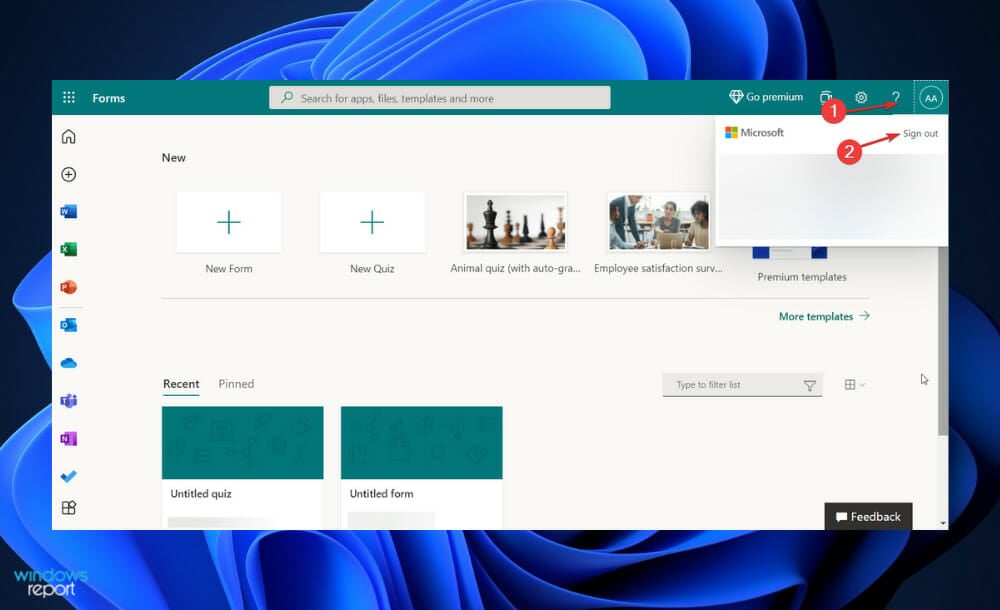
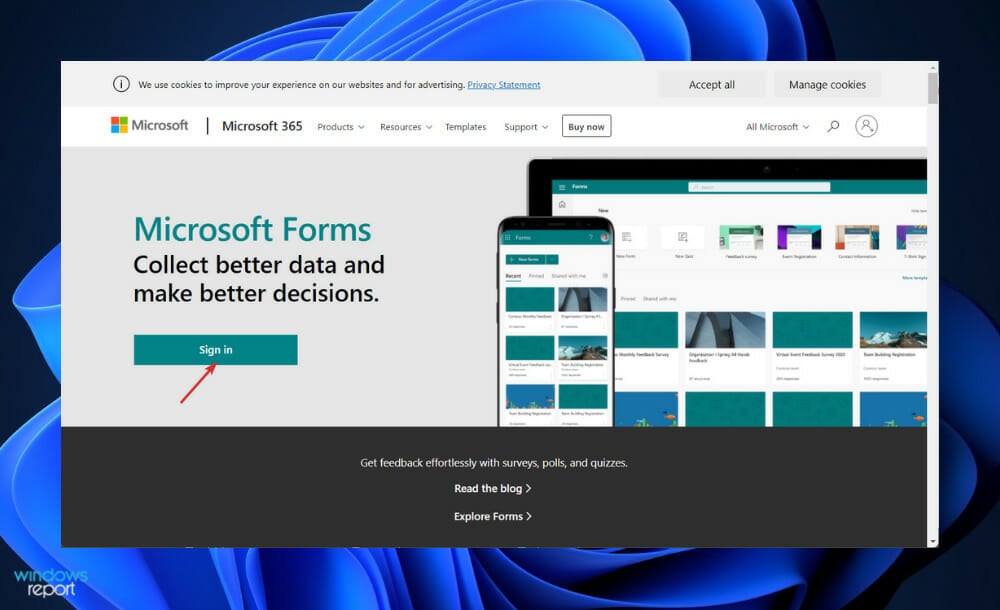
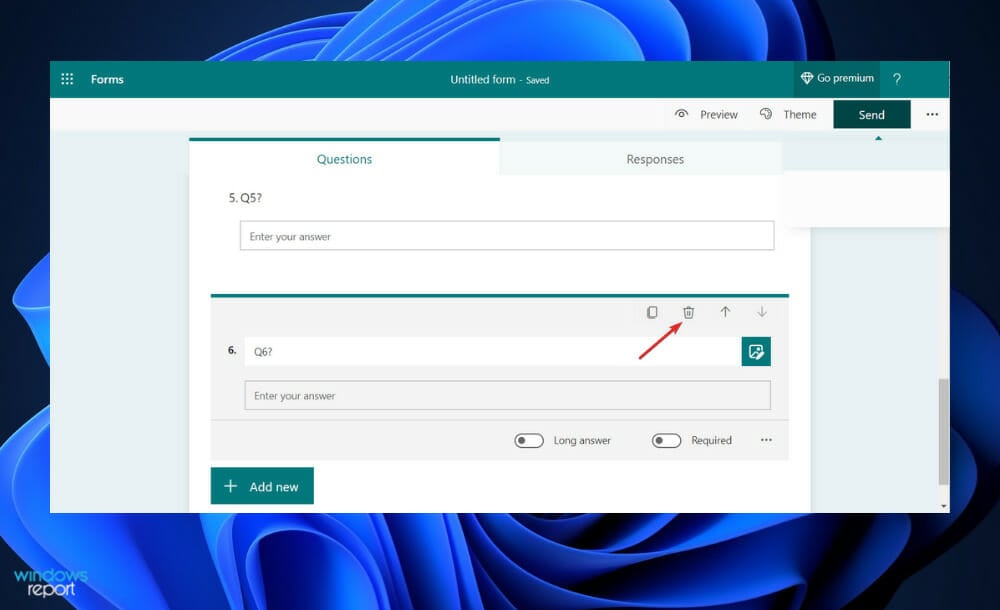
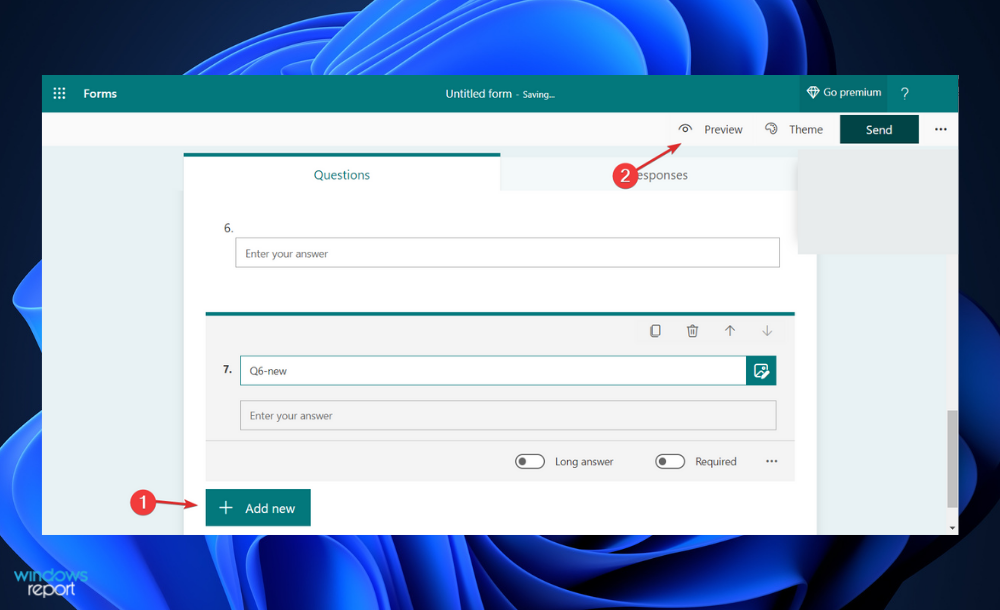
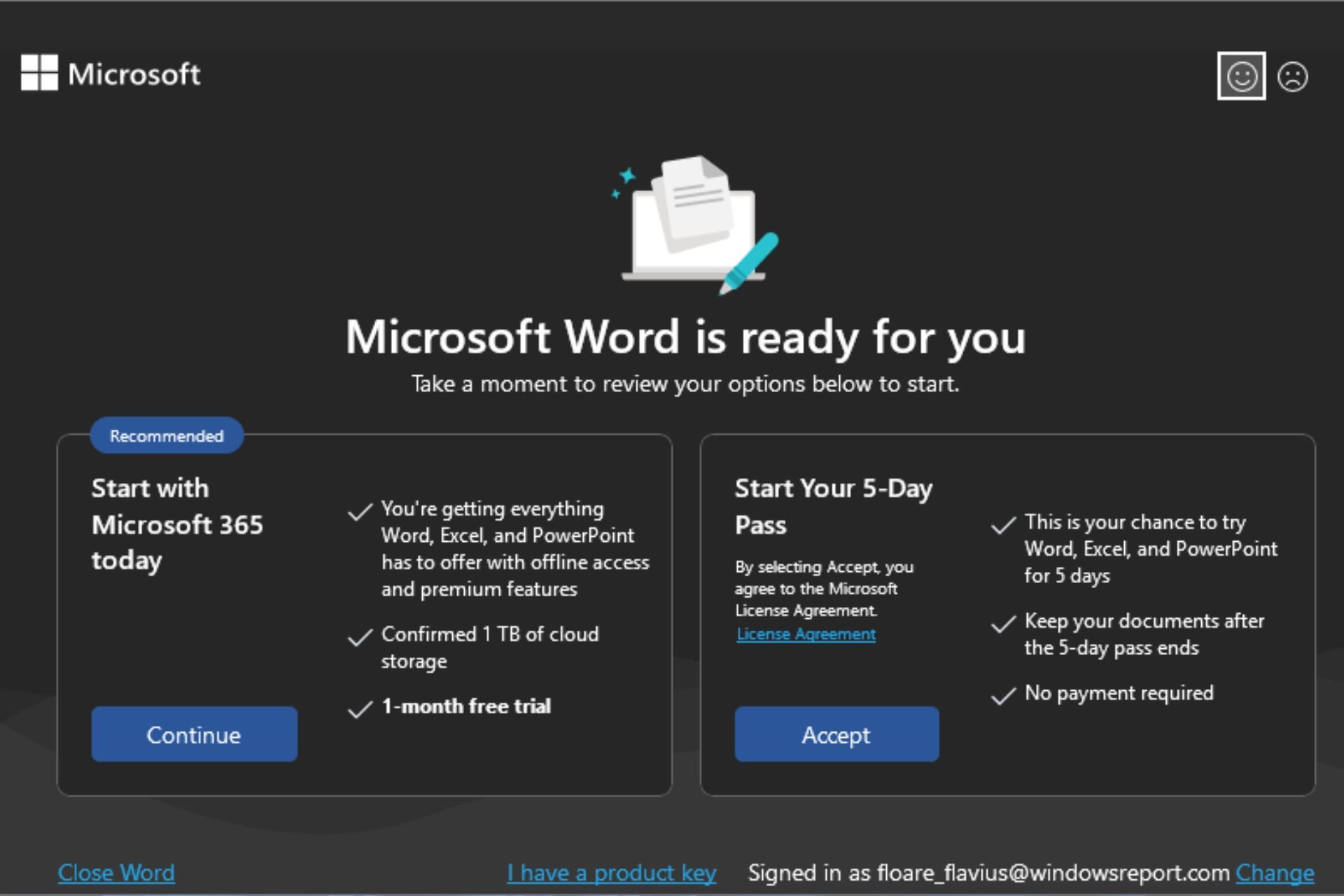

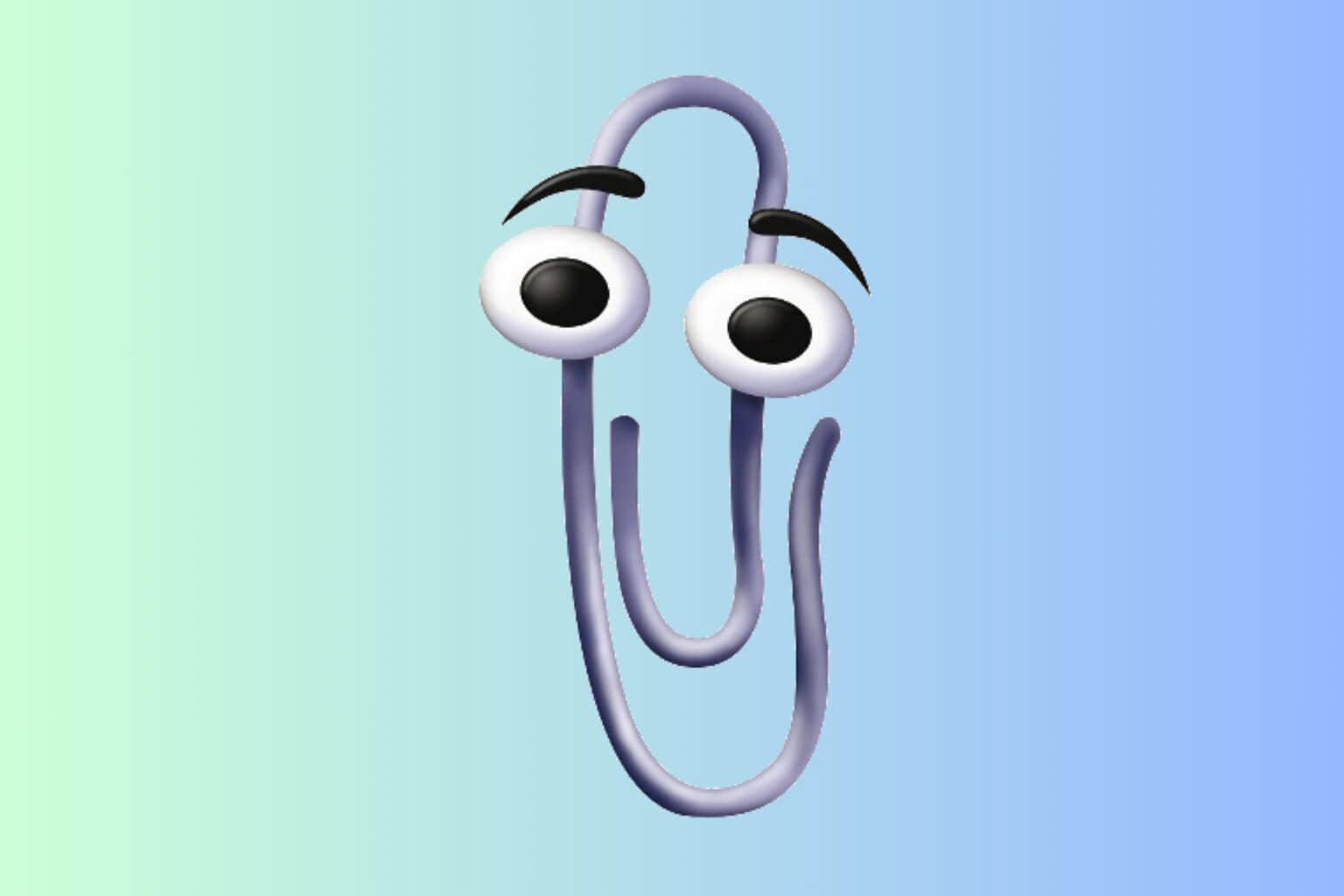
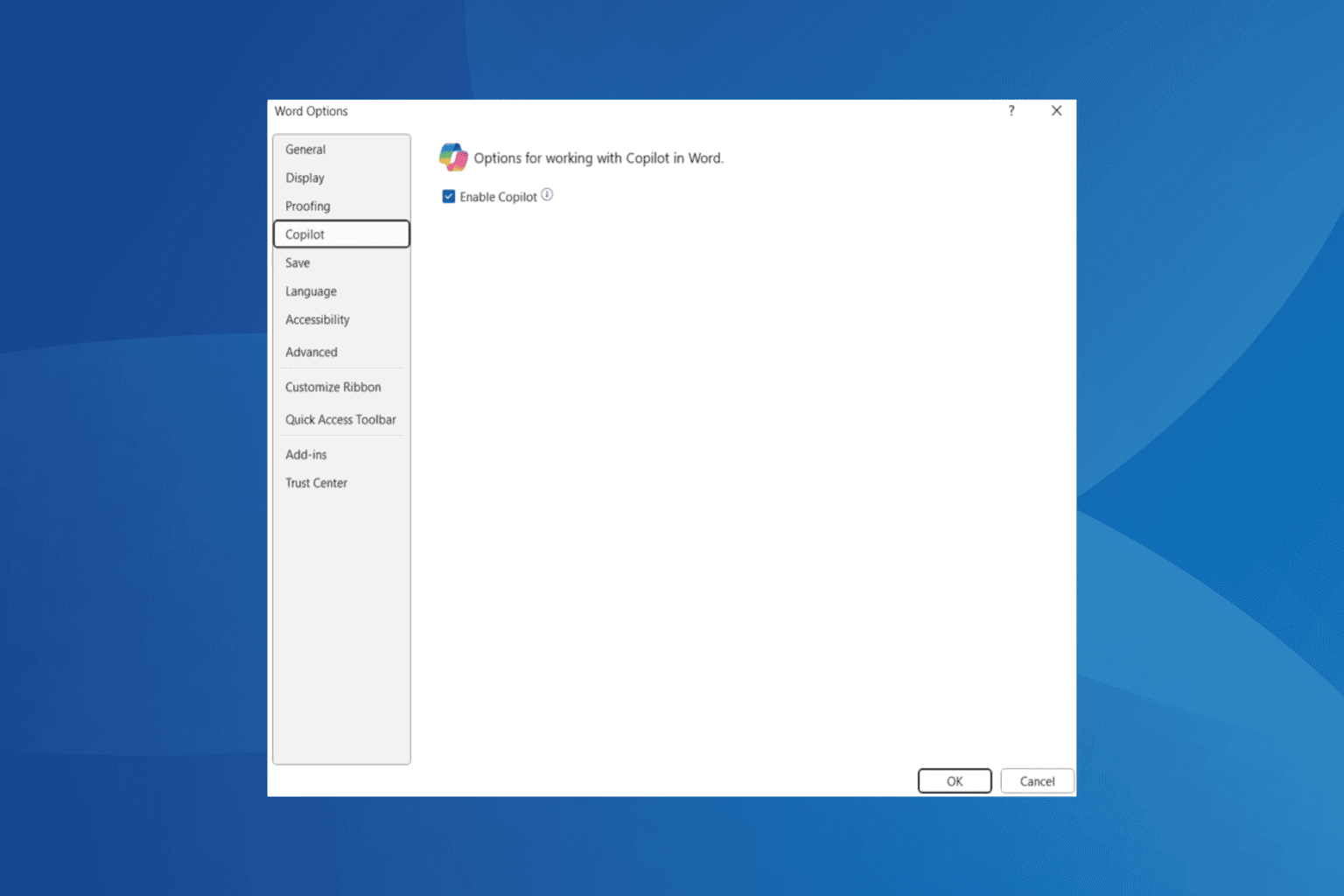
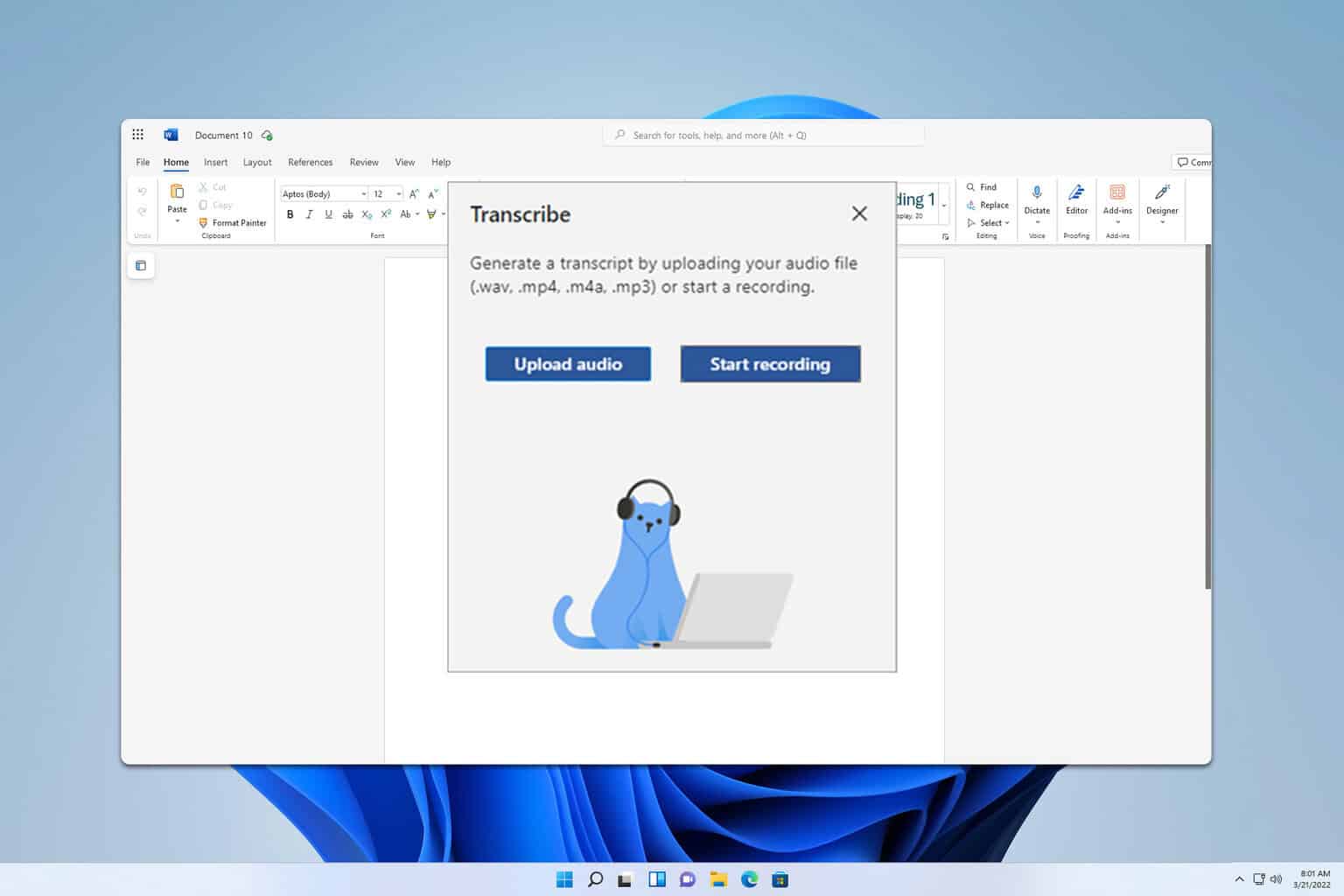

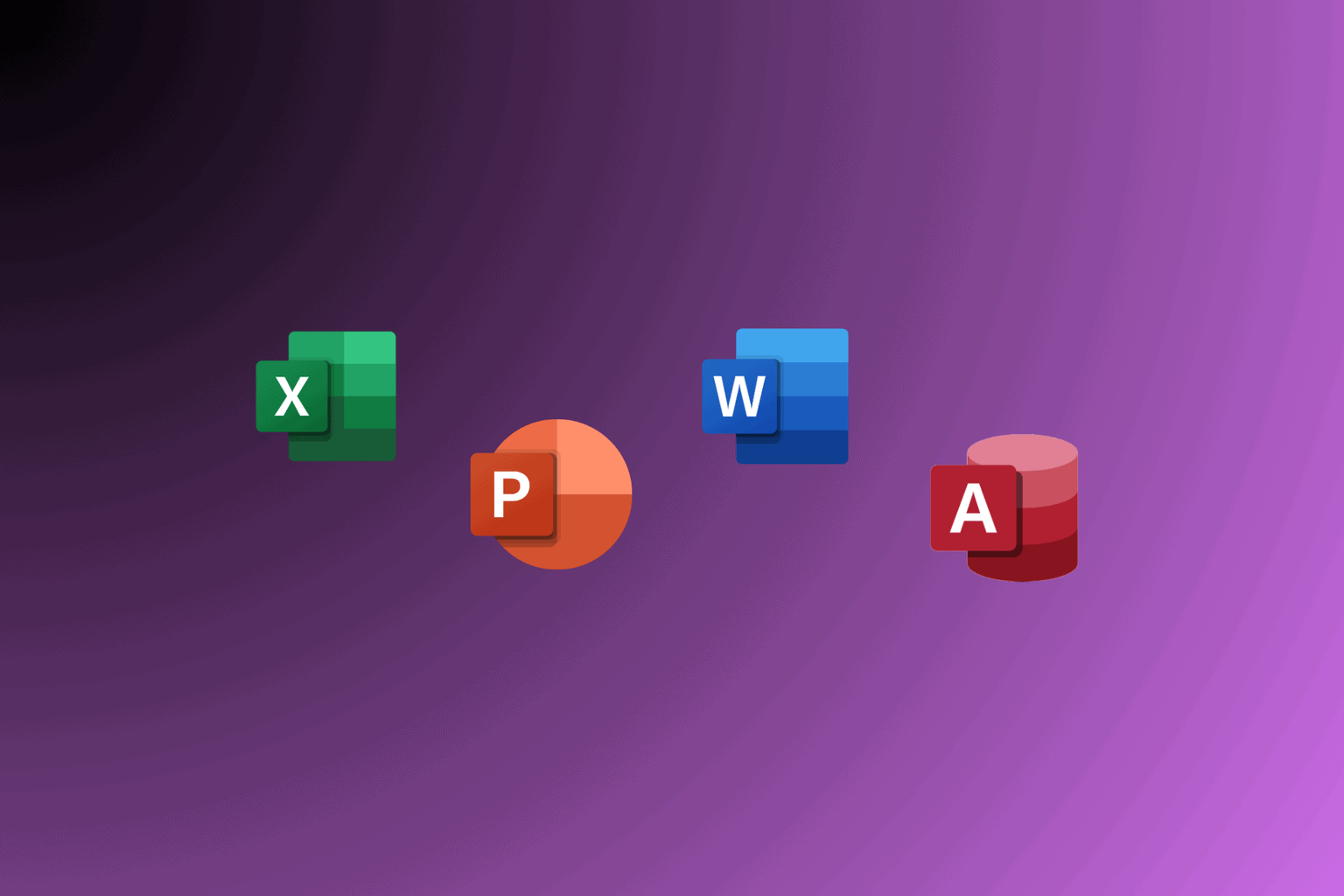
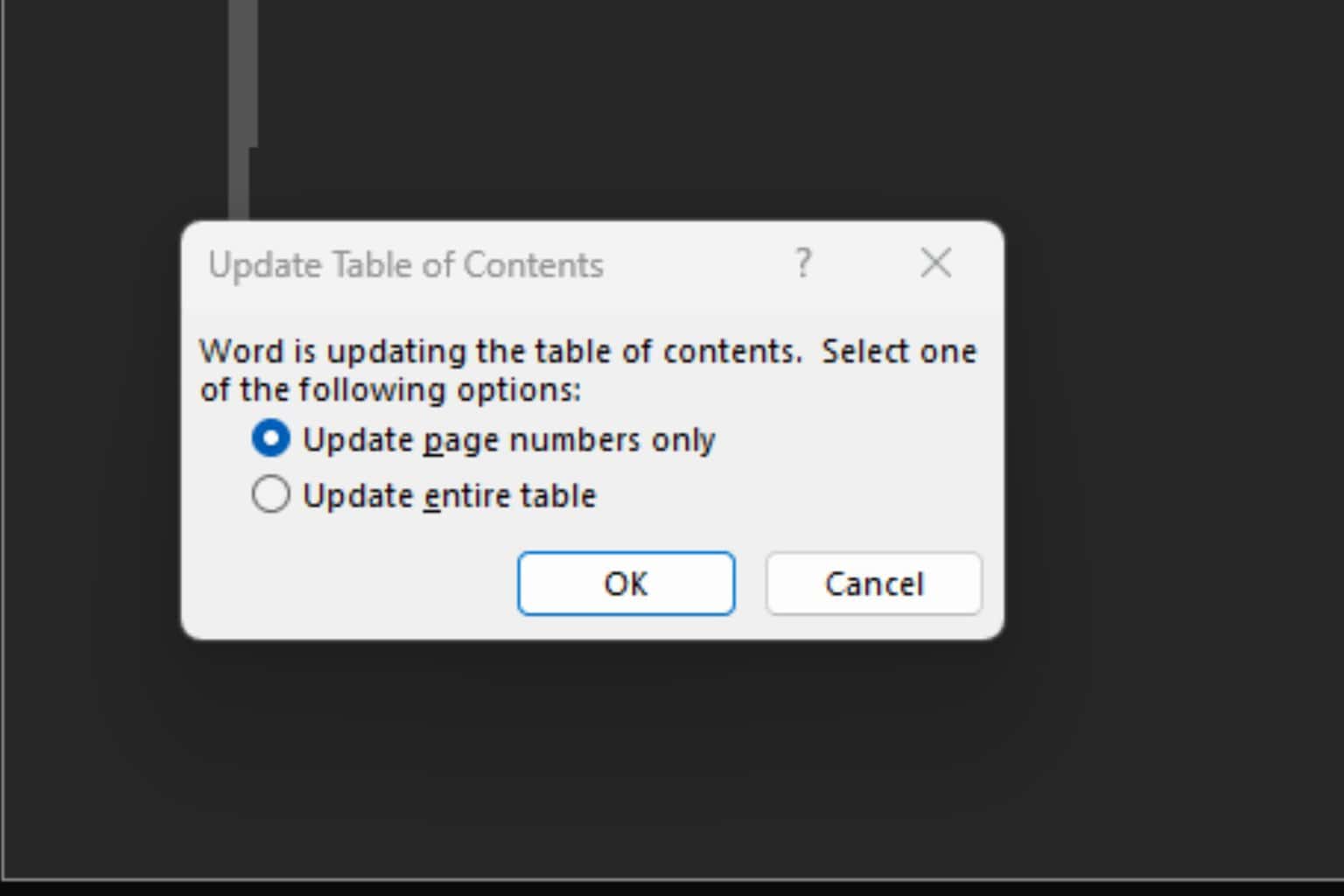
User forum
0 messages