Microsoft introduces a new way to roll out Windows feature updates with Intune
The new way of rolling out Windows updates begins on May 24.
3 min. read
Published on
Read our disclosure page to find out how can you help Windows Report sustain the editorial team. Read more
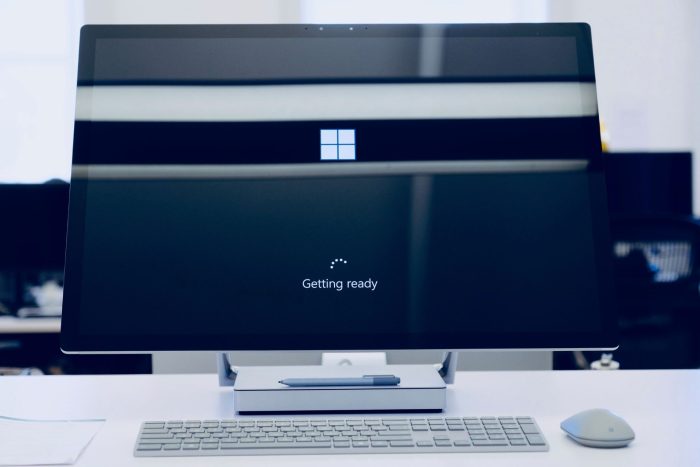
Microsoft Build 2024 is happening these days, and the Redmond-based tech giant is taking advantage of it to announce changes coming to the rollout of Windows feature updates with Intune.
In a recently published blog post, Microsoft said it wants to make Windows feature updates more flexible by allowing organizations, through IT managers, to optionally roll them out, so as to not disrupt the workflow and productivity.
Starting May 24, Microsoft will gradually roll out significant changes to how these Windows feature updates can be installed through Intune, and there are plenty of benefits:
- Early feedback: You can gather valuable feedback and insights early by letting some users opt in as early testers of a new feature update. Then proceed with confidence.
- Risk prevention: Testing prevents risks. You can test new feature updates, realize benefits, and evaluate risks before organization-wide deployment.
- Greater productivity: If users choose when to install an update, you don’t have to worry much about disruption to organizational workflow and productivity.
In other words, IT managers can choose which devices get a Windows feature update (Windows 11 23H2, for example, which came with huge changes), and can delay their installations by making these updates optional.
How to deploy feature updates as optional using Microsoft Intune
- Navigate to the Microsoft Intune admin center.
- Devices > Windows 10 and later updates > Feature Updates and select Create new Profile.
- Select the new deployment setting to set deployment as either optional or required.
- Select Make available to users as an optional update.
- After everything is done users can choose to download and install the update by going to Start > Windows Settings > Windows Update.
The new option is definitely welcome, but it will be interesting to see how it will play in the greater Windows roadmap. After all, the Windows feature updates are huge, and disruptive, yes, but they also come with changes and enhancements that improve the Windows experience altogether.
Windows 23H2 brought Copilot, and an improved File Explorer, allowing users to get work done faster and easily. Windows 24H2 will no doubt have huge changes, as well, and its AI capabilities (from Recall to the new GPT-4o-based Copilot), might be a bit much, but it would provide enhanced productivity all around.
Plus, while some devices can get these updates, and others not, all within the same organization, could be disruptive on its own, as not all employees have access to the same features and capabilities.
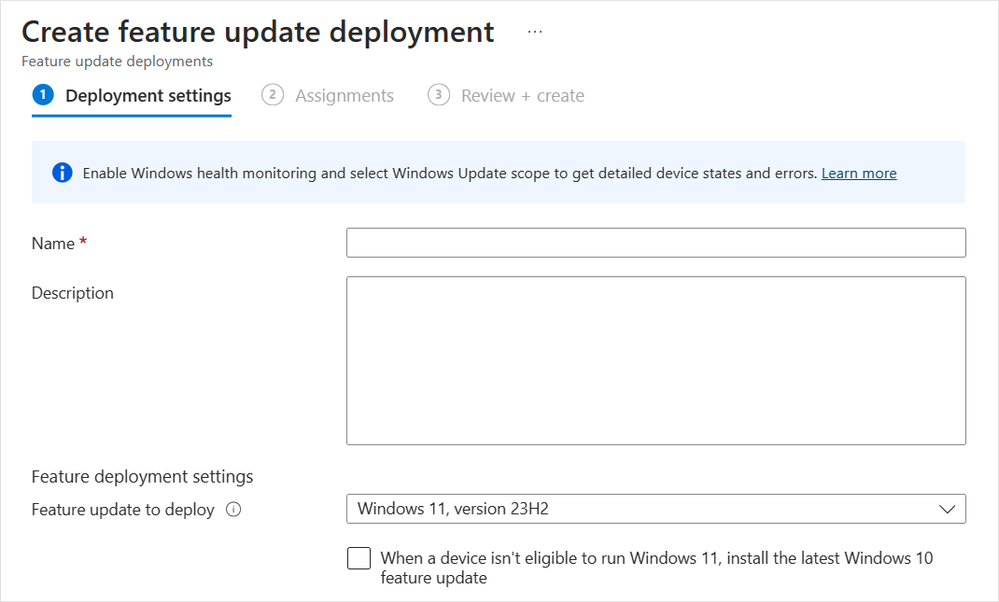

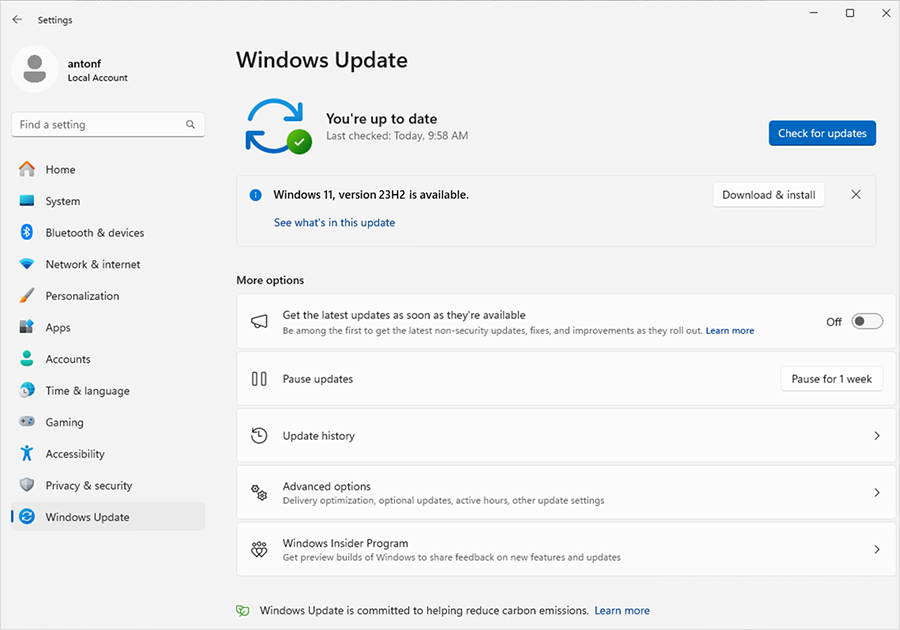
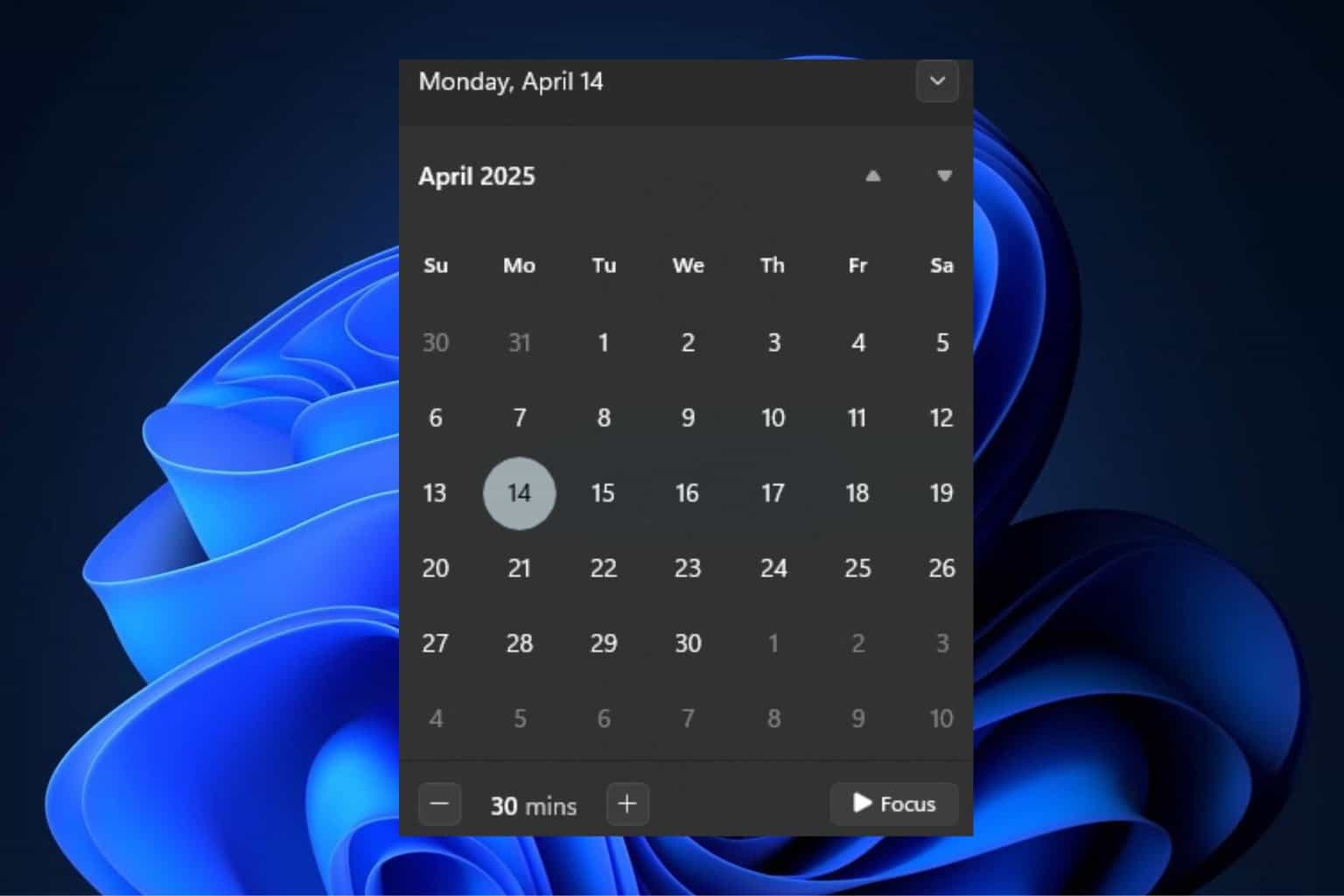
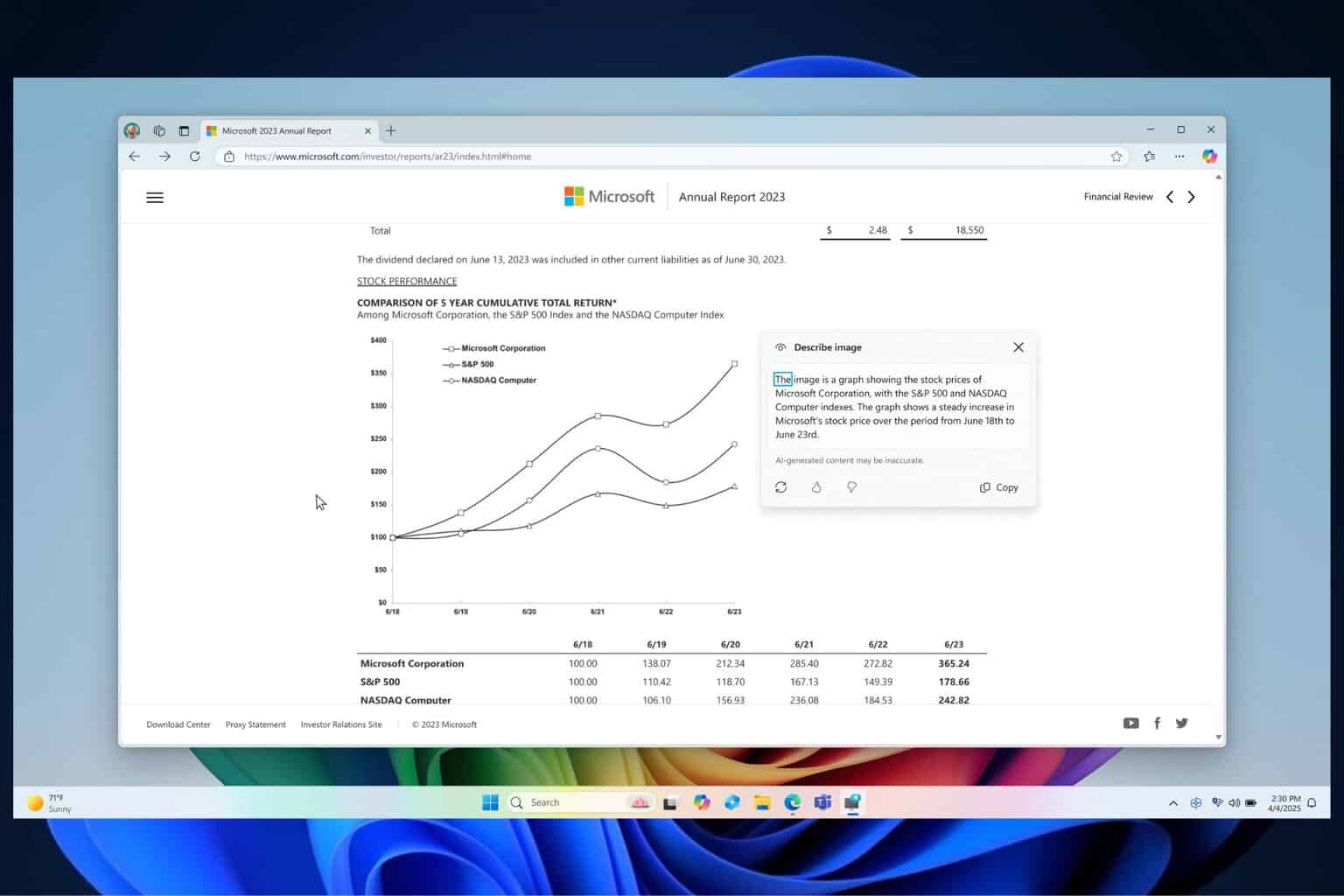
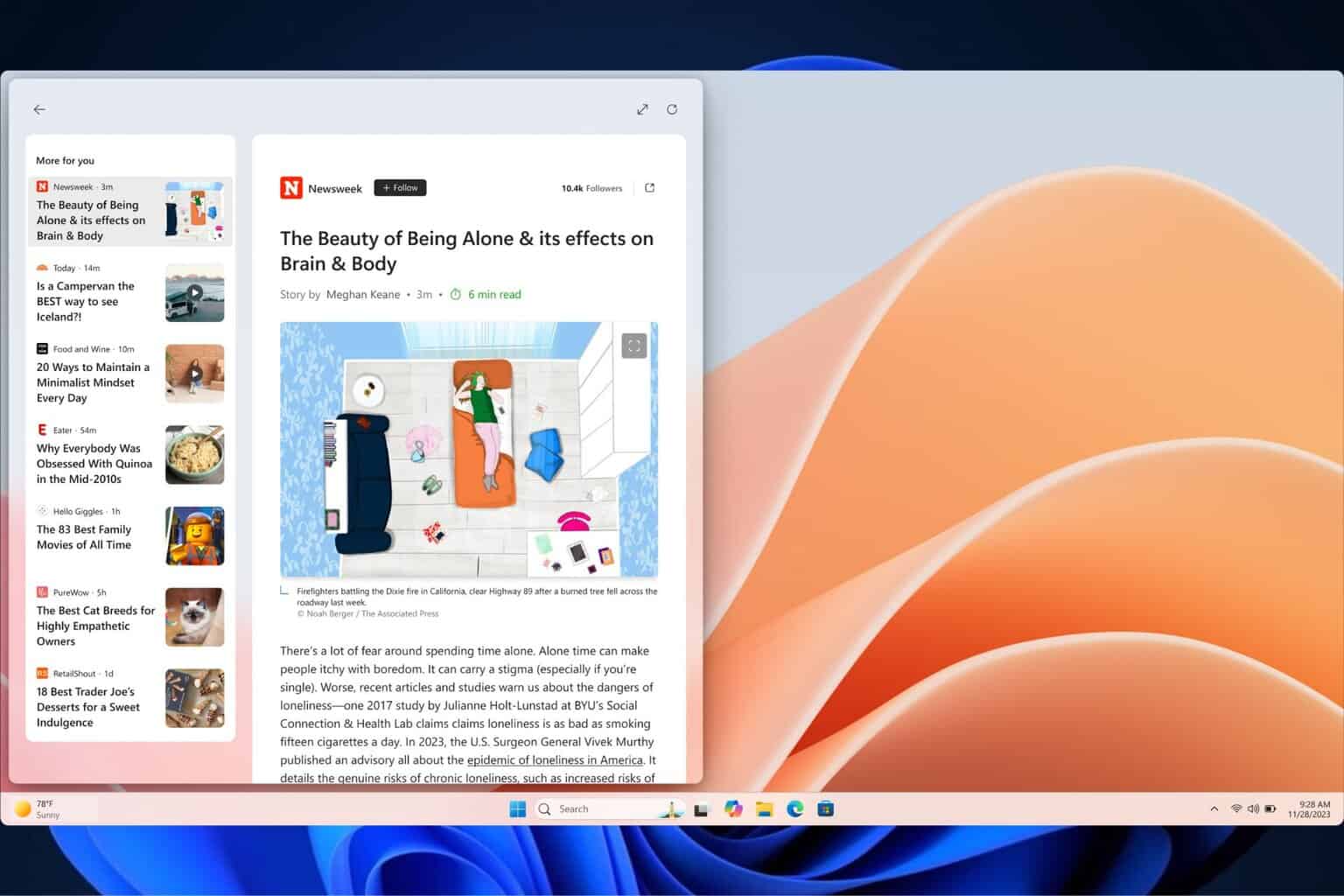
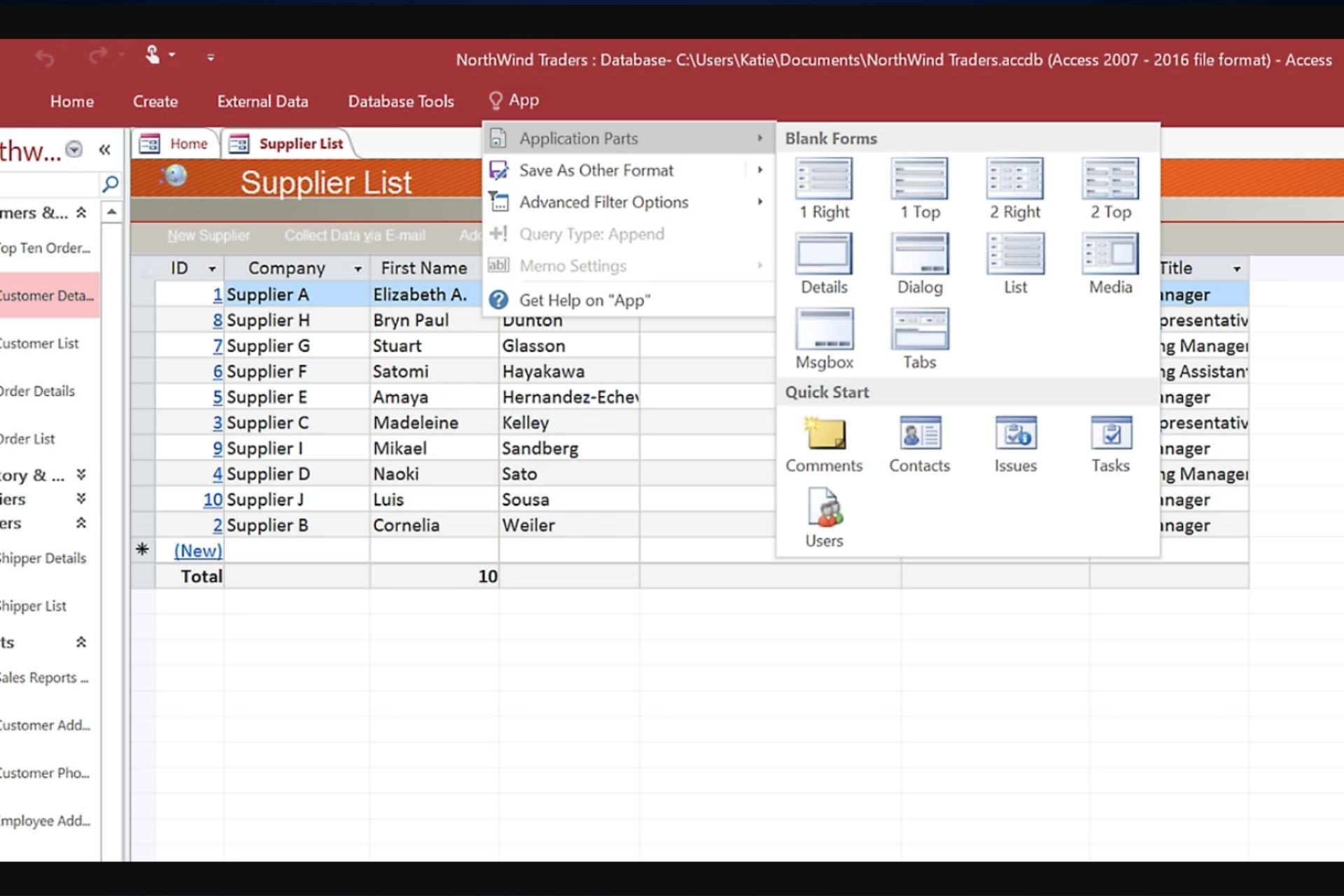
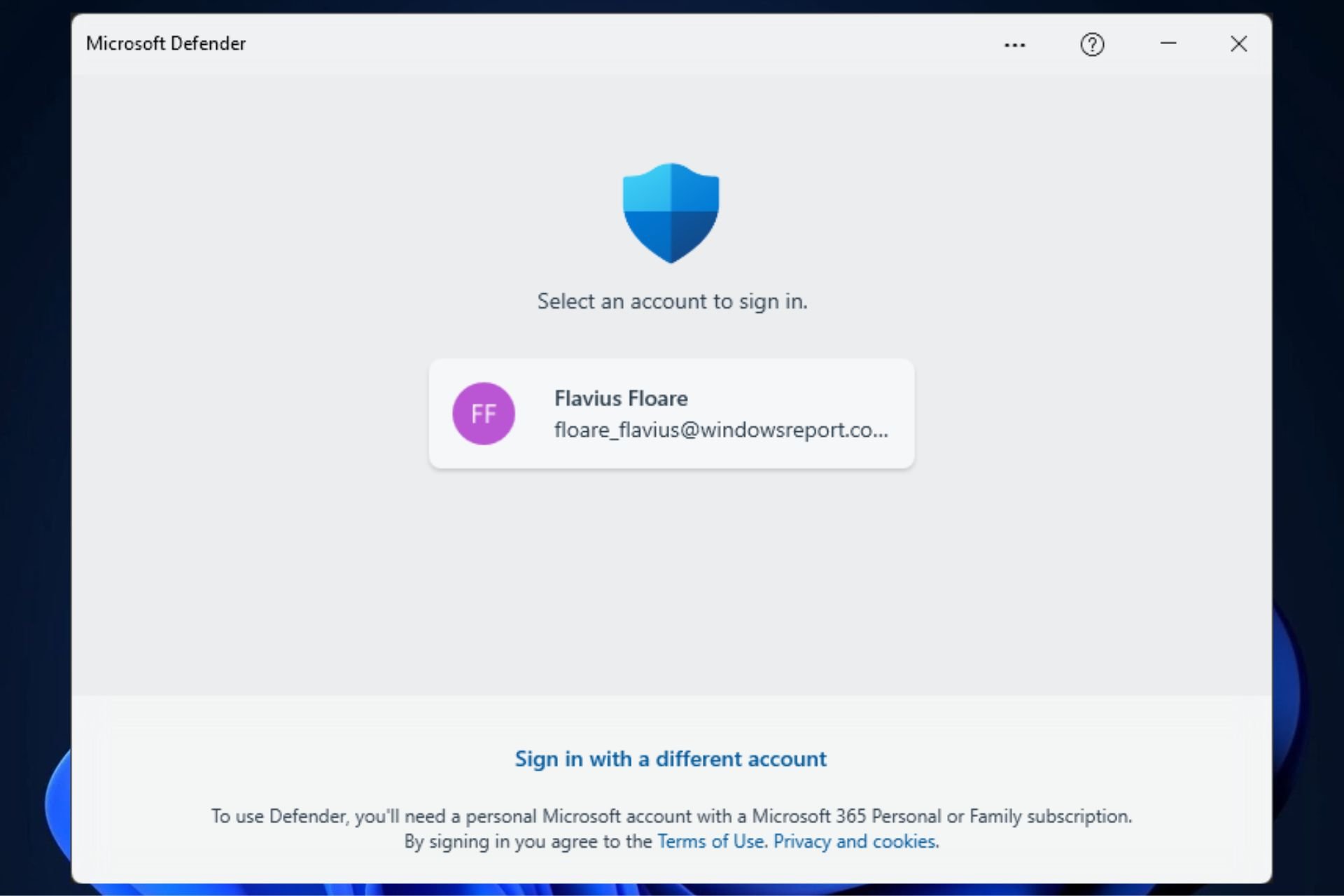




User forum
0 messages