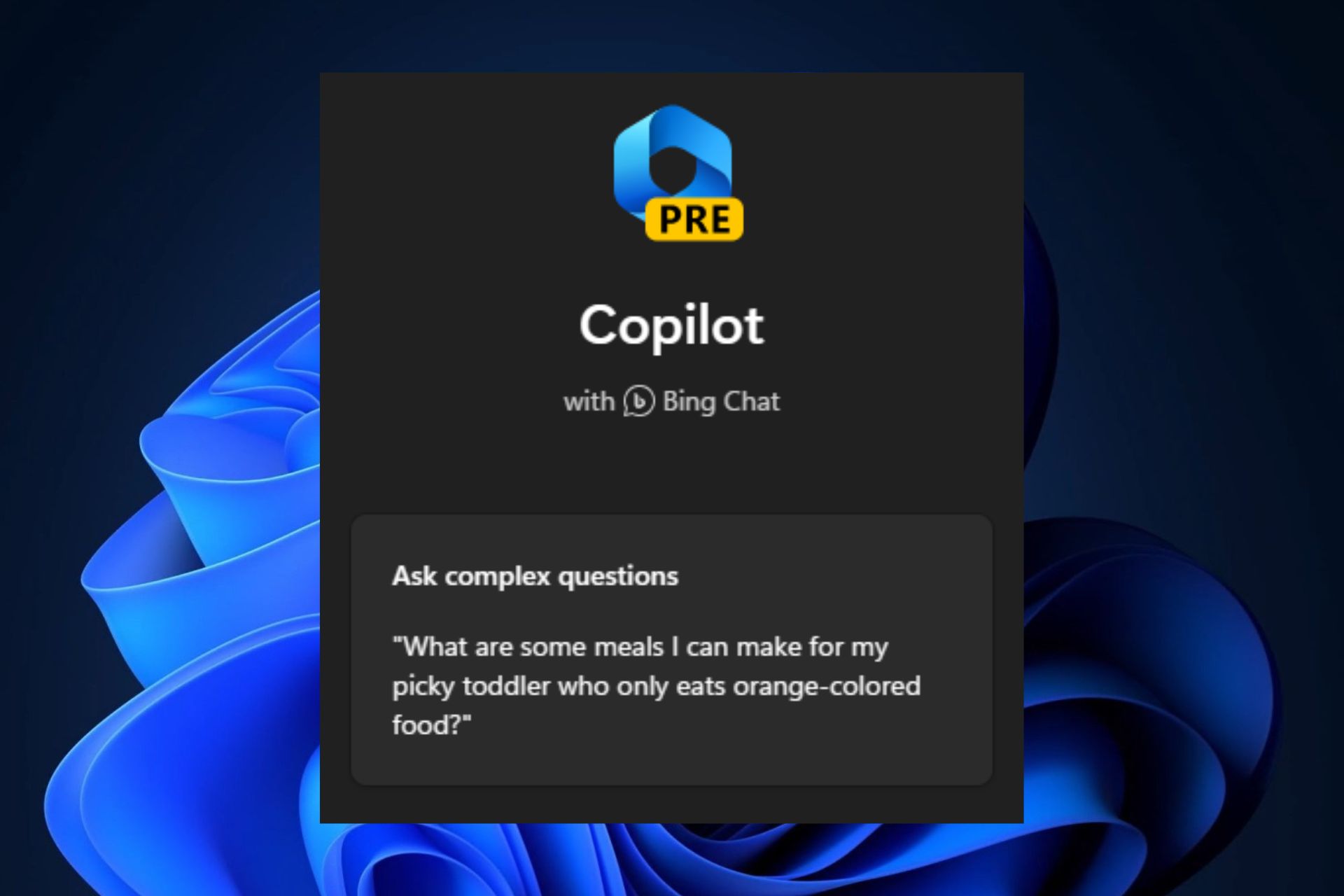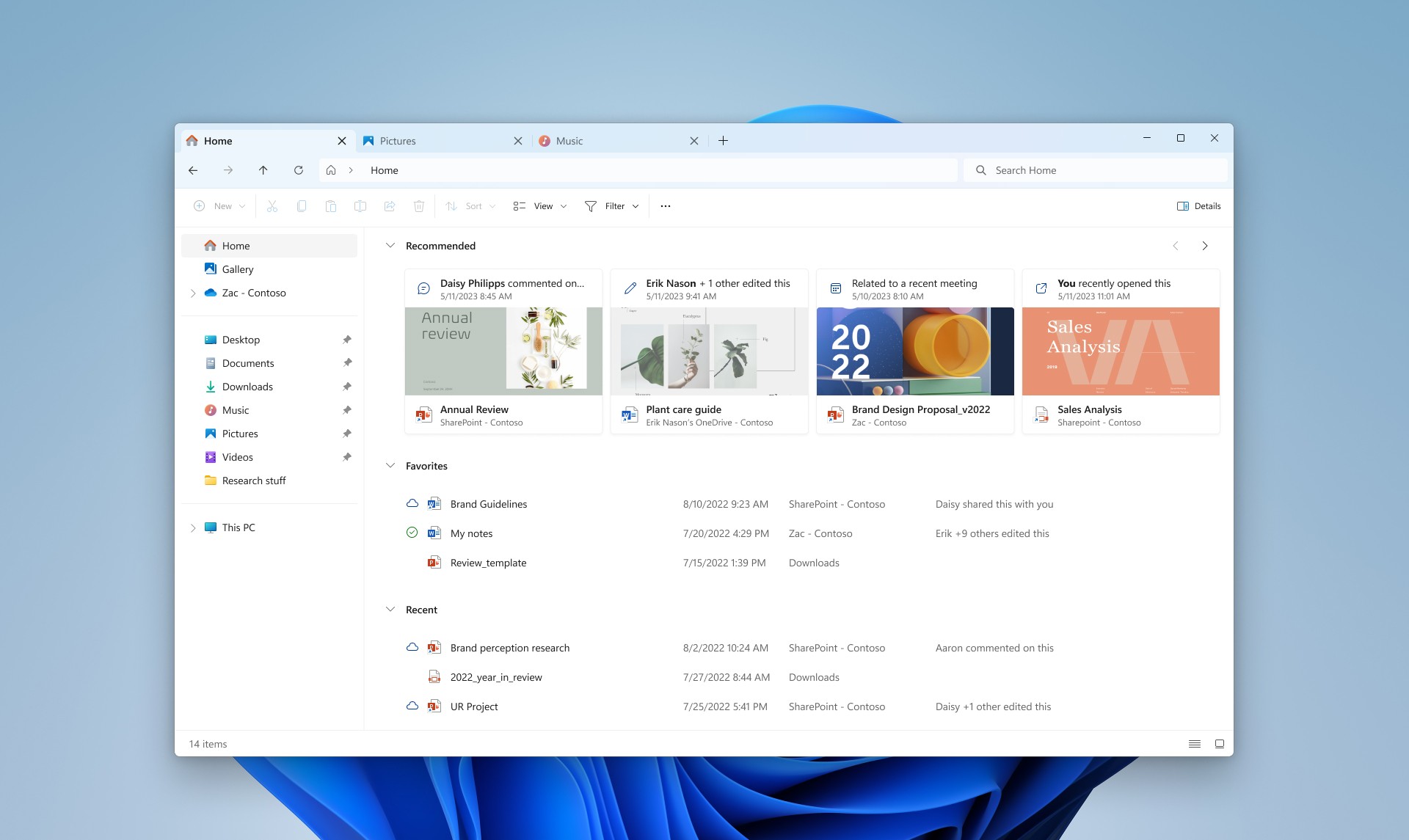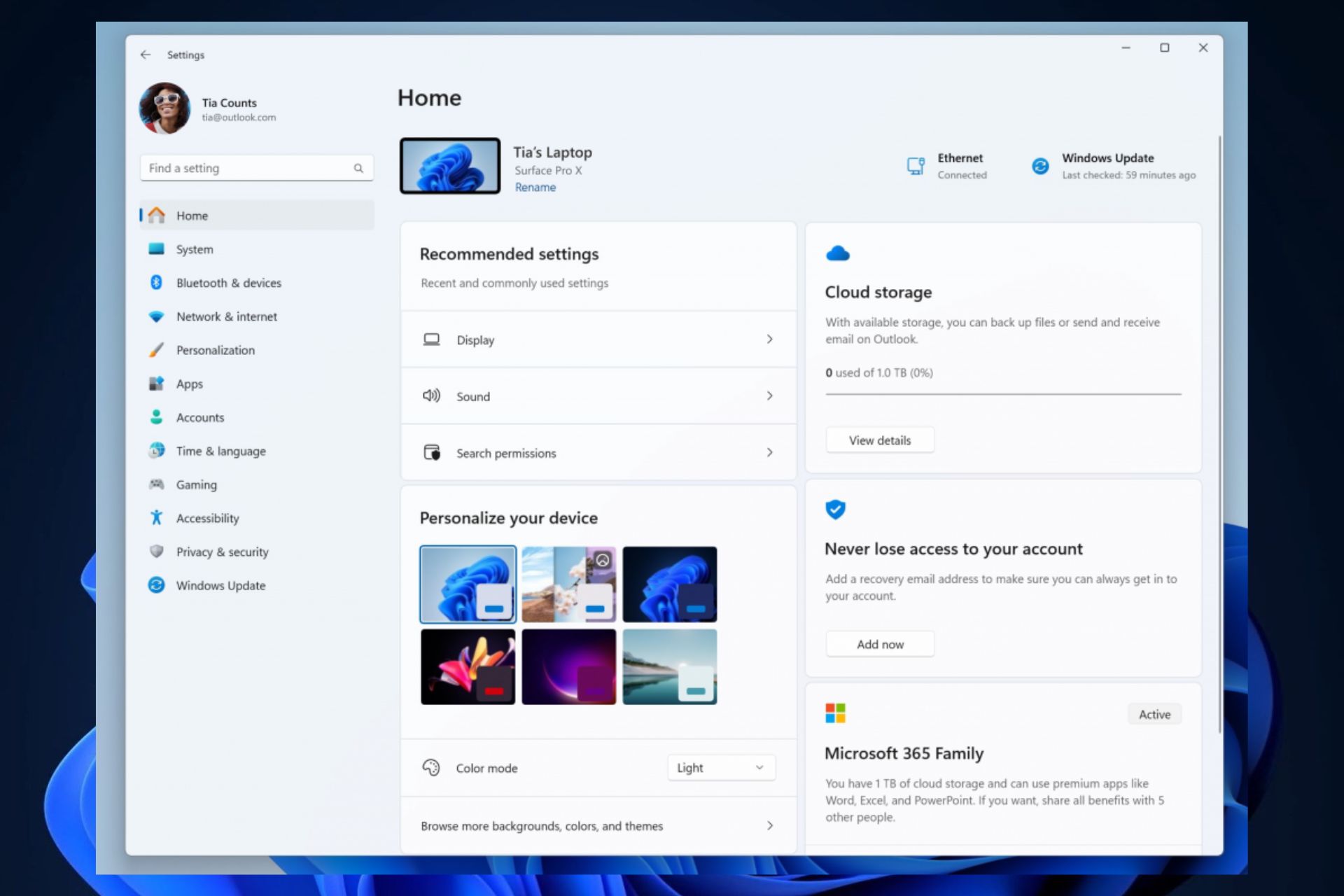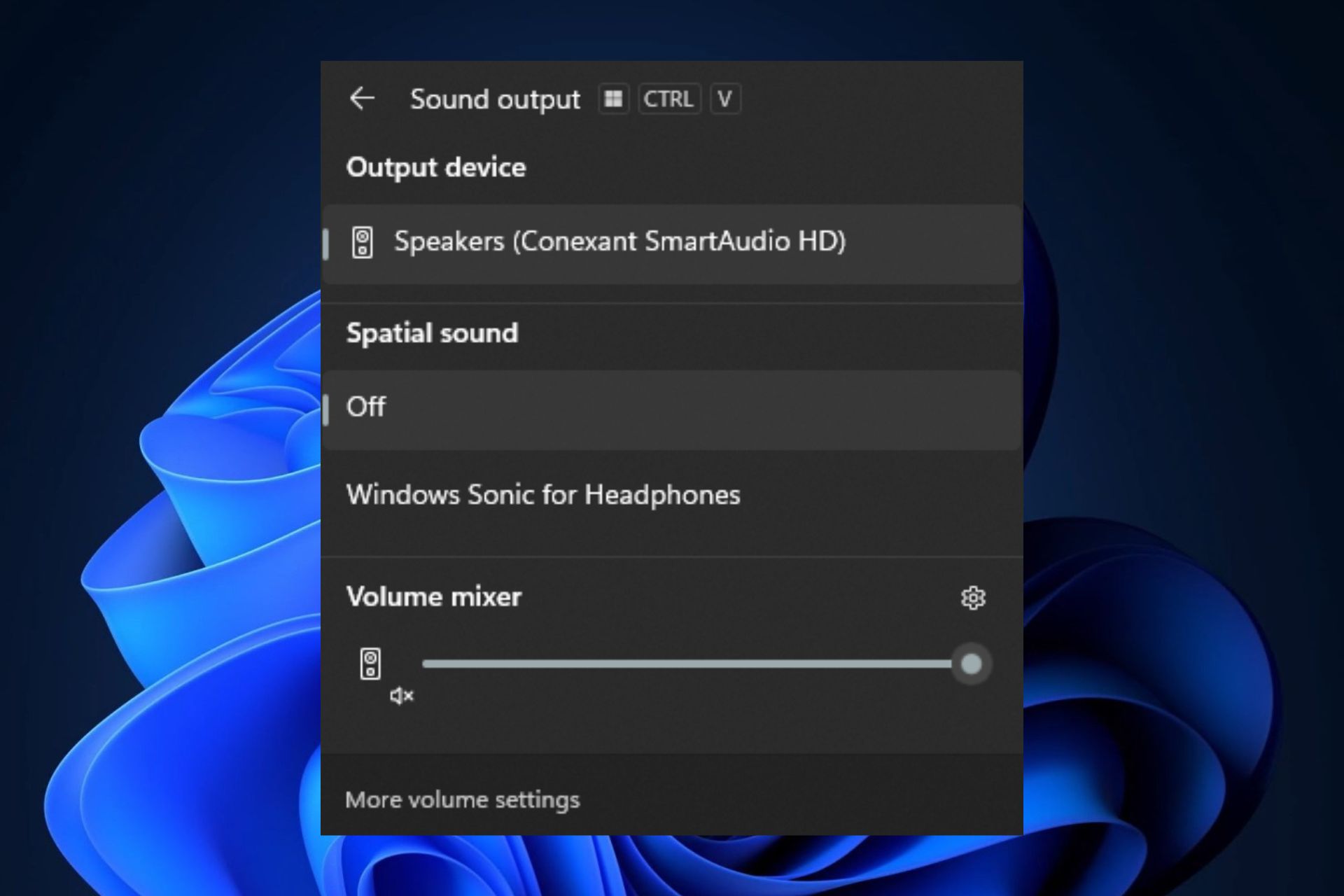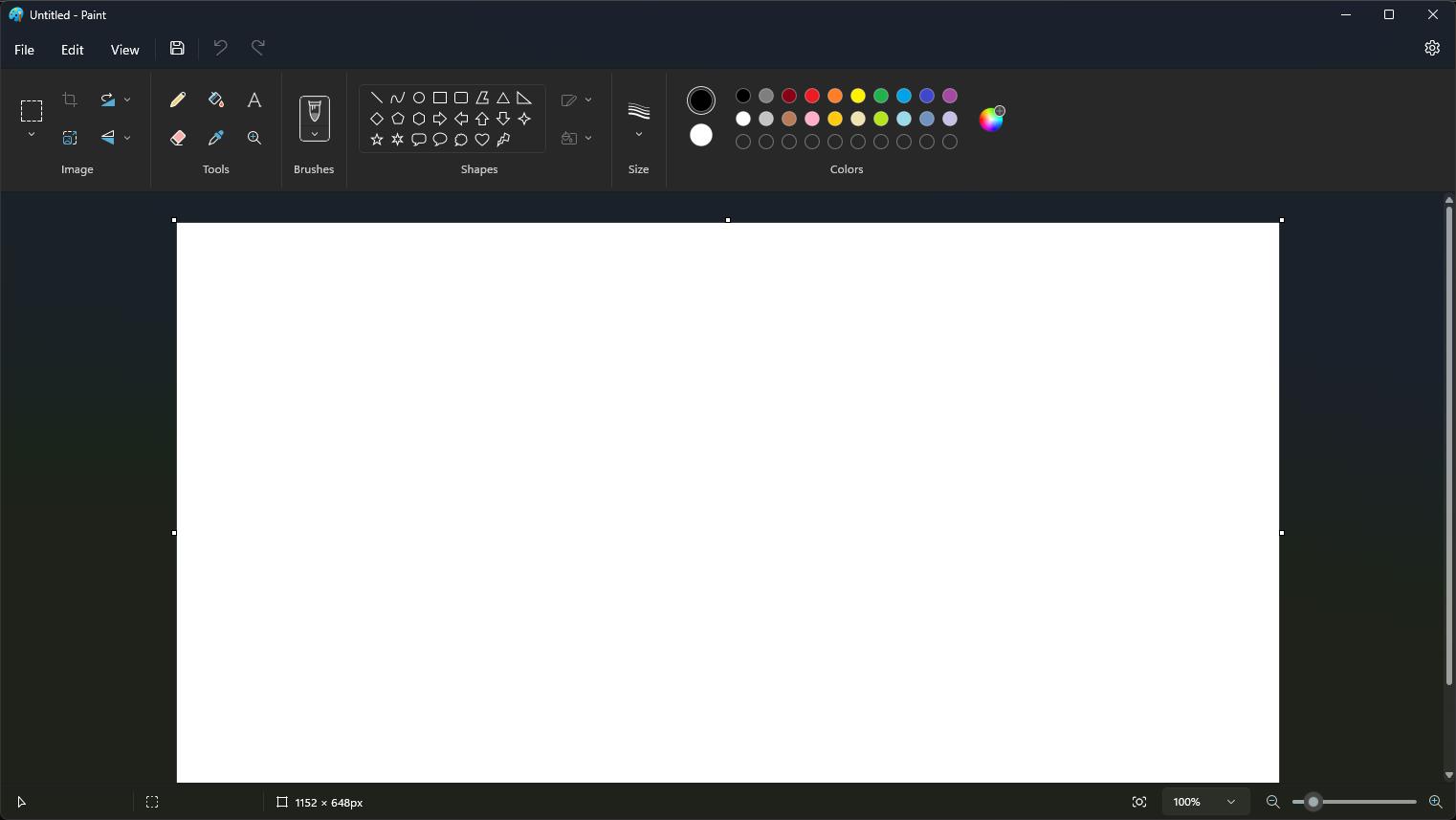Windows 11 23H2: Top Features, now available everywhere
Everything you need to know about Windows 11 23H2 in one place
11 min. read
Updated on
Read our disclosure page to find out how can you help Windows Report sustain the editorial team Read more
Key notes
- Windows 11 23H2 will finally bring Windows Copilot on the board.
- You'll also get a brand-new File Explorer, an improved Volume mixer, and many exciting features.
- It should be released later this month, but until then, here's a comprehensive list to guide you on what's to come.

Windows 11 23H2 is now available everywhere. And with most big Windows releases, Windows 11 23H2 promises some big features coming to the operating system.
If we’re honest, these are, probably, some of the most exciting features to ever come to any Windows; we’re talking about Windows Copilot, a redesigned File Explorer, native RAR support, a new Settings page, the ability to see how much energy your battery consumes, and many more which we will discuss below in this article.
| Build number | 22631 |
| To be released | October 31 |
| Central features | Windows Copilot; a new File Explorer; native RAR support |
Most of the features were already released across the various channels within the Windows Insider Program, but it will be Windows 11 23H2 that will bring them together in a single build, the 22631 Build.
There will be a lot of new features, and Windows 11 23H2 might seem overwhelming because of them, but don’t worry, we’ll walk through each and every one of them; this way, you’ll be able to know what to expect from the hotly-anticipated Windows 11 23H2 update package.
Windows 11 23H2: here is everything you need to know
Release date: October 31, 2023
- First and foremost, Windows 11 23H2 was released on October 31, 2023.
- Users can get it by opening Settings > Windows Update, turning on Get the latest updates as soon as they’re available, and selecting Check for updates.
With this being said, let’s get down to business. Here is a breakthrough of all the new features coming to Windows 11 23H2:
- Windows Copilot
- Redesigned File Explorer
- New Settings page
- Native RAR support
- Taskbar changes and upgrades
- Improved Volume Mixer
- Windows Backup
- Windows Dev Drive and Dev Home
- RGB Lighting Controls
- Windows 365 Switch
- New sharing experience
- Dark Mode on Paint
- Voice access on sign-in
- Other smaller new features: HDR wallpapers in JXR format; new Task Manager dialog menus; Adaptive Dimming; Passkeys, and many more.
Windows Copilot on Windows 11
Ever since it was announced, earlier this year, Copilot has been the star of the 23H2 update package. The AI assistant will replace Cortana (which was deprecated in August), to become your on-the-go tool for almost everything. Need to change your OS to dark mode? Say no more, Copilot will do it. Need a new recipe for a dinner with friends? Same, just hop on Copilot, and the tool will be more than happy to get it for you.
Copilot runs on Bing Chat, and it is currently available to test and experiment in the Windows Insider Program. However, Microsoft will greatly improve it over time, and the Redmond-based tech giant plans to transform it into a tool to use natively with Windows, from now on.
Do keep in mind that many users reported that Copilot is not available on Windows 11 23H2, but that can be easily fixed.
Redesigned File Explorer
A brand new File Explorer is coming to Windows 11, and it is designed for a seamless navigation experience within the OS. You’ll have carousel-like thumbnails, a new Details pane, and a new Recommended area, which will showcase the files you access the most.
It also comes with a new layout for Quick Access, Favorites, and Recents. You’ll be able to see details such as comments, editing, and an overall different experience when interacting with these files.
New Settings page
The Settings page will debut a new layout with a brand new feature: interactive cards. For starters, there will be 7 interactive cards with the installation of 23H2: Recommended Settings, Cloud Storage, Account Recovery, Personalization, Microsoft 365, Xbox, and Bluetooth Devices. But worry not, Microsoft will add more interactive cards in the future.
Basically, these interactive cards will let you set-up your device much faster, with just a few clicks, without getting lost in all the panels that the Settings page currently features. This, alone, makes it one of the most useful features coming to Windows.
Native RAR support
After all this time, native RAR support is finally coming to Windows 11. While WinRar has become everyone’s favorite hero with its unlimited trial period, unfortunately, it will no longer be of any use on Windows 11 devices from now on.
For starters, the native RAR will support .tar, .tar.gz, .tar.bz2, .tar.zst, .tar.xz, .tgz, .tbz2, .tzst, .txz, .rar, .7z, and many other formats, and Microsoft promises to expand it in the future. The best news? It’s all free, and quite easy to use, as well.
The taskbar was changed and upgraded
The Taskbar will also welcome back some old features, Never combine, and Show labels. Microsoft removed these features when Windows 11 was released, 2 years ago, but due to popular demand, they’re back. You’ll be able to display each app individually on the taskbar, while also labeling the pinned ones, for easier management.
And, Windows 11 23H2 is coming with an elegant bell notification, replacing the current one. If you have any notifications, the bell will be shown as full. When the bell is empty, then there are no notifications. The feature is already live in the Windows Insider Program, and it’s amazing just how impactful it can be.
Improved Volume Mixer
There is a new Volume mixer coming to Windows 11 with the 23H2 release. This new Volume mixer will have settings for Spatial Sound, as well as options to control the audio on specific apps (such as Spotify, Microsoft Edge, and more), independent of your device’s audio settings.
Plus, you’ll be able to easily access it from your taskbar, just like you currently do in your Windows 11. There’s a new button that will open up the new Volume mixer, and once you’re there, you’ll know what to do. That’s how easy it is.
Windows Backup
This new app coming to Windows 11 23H2 will allow you to easily back up your device, including your files, apps, pictures, settings, and credentials, in case your device is compromised.
Plus, once your device has a backup, you can easily use it to migrate to another device, where all your stored info will be intact. Cool, isn’t it? It was about time, that Microsoft would release such a feature.
Dev Drive and Dev Home
Microsoft was thinking about software developers when developing these features, but Windows 11 23H2 will also welcome Dev Drive and Dev Home, 2 brand new apps that will allow software developers to build a working station from the comfort of their own Windows 11 device.
Dev Home will be the central hub for this, and it will include the Dev Drive, which is a drive especially designated as a space for development. Plus, Dev Home will include other utilities, such as GitHub, to allow you to easily access your favorite platform. Microsoft plans to enhance Dev Home with AI capabilities in the future, too.
RGB Lighting Controls
Maybe Windows 11 is not yet the most popular Windows around, but it will sure be the best Windows to game on, and the 23H2 release will make sure of that with the new RGB Lighting Controls feature coming to the operating system.
You’ll be able to control your device’s RGB lighting right from the Settings page, and it will include the customization of peripherals too. So if you have a mouse, or keyboard with RGB lighting, then you’ll be able to match (or mismatch) them very easily now.
Microsoft released a list of supported devices, and the Redmond-based tech giant will add more devices to it, so if you already have RGB devices but don’t show on the list, just wait.
Windows 365 Switch
Windows 365 Switch is another interesting and useful feature coming with Windows 11 23H2. This one will allow you to easily switch between your local PC and your Cloud PC. Of course, you’ll need to set-up your Windows Switch first, and then make sure you have a Cloud PC that is connected to it.
But once those steps are made, you’ll be able to go from your local device to your cloud PC as if you would switch tabs on your taskbar. Actually, it will be that easy. Windows Switch will operate inside your taskbar, and the taskbar will be the gate to your Cloud PC and vice-versa. For work situations on a personal device, this feature is heaven.
New sharing experience with just a click coming to Windows 11
You will be able to quickly email a file to yourself directly from File Explorer on Windows 11. The feature will appear as an option when you right-click a file. Once you select the share icon, a list of options will pop-up, including the ability to email the file to yourself.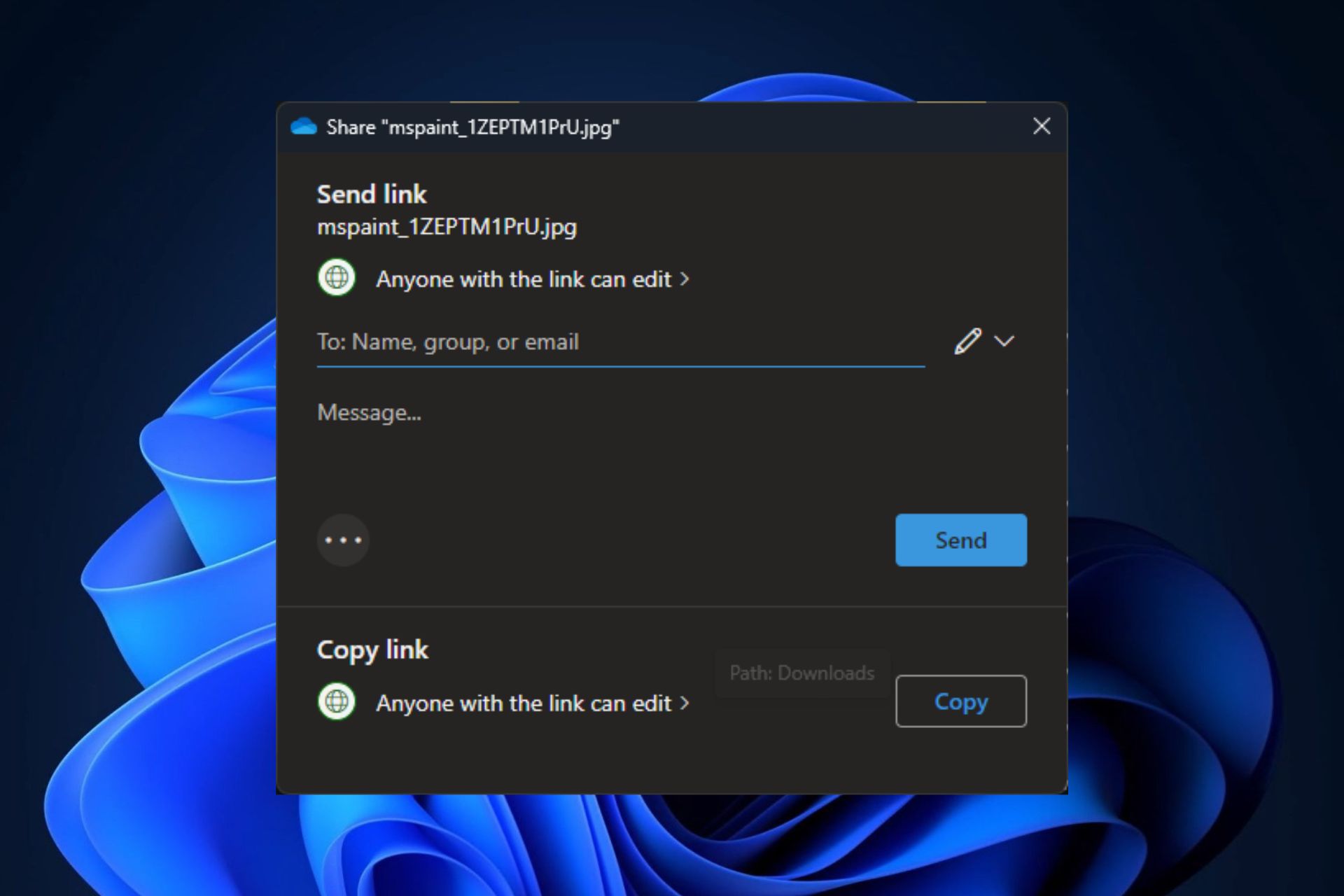
However, there will be limitations to it, as files from OneDrive cannot be emailed. But this is a very useful feature, especially when you’re in a hurry.
Windows 11 23H2 will debut Dark Mode on Paint, Layers, and Cocreator
If you use Paint, for whatever reason, you need to know that Dark Mode is finally coming to it with the 23H2 release. Paint will be automatically in Dark Mode if your system is also in this mode, but if not, you’ll be able to get in Dark Mode, by accessing Settings inside the Paint app.
Plus, Microsoft Paint will also get Layers and an AI tool, called Cocreator, to help you bring to life your visions. We’ve checked it out, and it’s quite impressive, but you’ll have to join a waitlist in order for you to try it.
Voice access on sign-in
Lock-screen will feature voice access with the Windows 11 23H2 release. This means that every time you restart your computer, before signing in, you’ll be able to use the voice access on the Windows 11 lock screen. You can do it remotely, and away from your keyboard.
The feature will allow you to dictate your PIN and sign in. Even more, if you say show keyboard, the voice access will then show a keyword with labels on it. You can say the numbers on the keys to enter the letters associated with them. According to Microsoft, this will mask the actual password you are entering from being heard by anyone in your vicinity.
What other features are coming in Windows 11 23H2:
- You’ll be able to set HDR wallpapers in JRX format as desktop backgrounds.
- Task Manager will debut a new design for its dialog menus.
- Passkeys will also come with this release, eliminating the worries of having your credentials compromised.
- You’ll be able to dim the lights of your screen with your eyes, all thanks to the new Adaptive Dimming feature coming to Windows 11.
- Important notifications will no longer show up content to respect your privacy when using a full-screen app on your Windows 11.
- There will be a new VPN icon attached to your new Wi-Fi icon, which will tell you if your network is secure or not.
- The Teams Chat app will be removed, and you’ll also be able to uninstall Microsoft Teams from your Windows 11.
- You’ll be able to easily find out your Wi-Fi password now, by accessing Settings.
- More features and options are coming to Windows Ink, as you’ll be able to put your handwritten text into any text box using your Surface Pen.
- Natural Voices for Narrator will support French, Portuguese, English (India), German, Japanese, Chinese, and English (UK).
We can’t help but wonder: will Microsoft tone down its ads with the Windows 11 23H2 release?
We all know that the Redmond-based tech giant is pushing ads almost everywhere on the OS. For example, there was a time when users would get a recommendation to keep using Edge, when searching for Chrome on Microsoft Edge. Other times, it would ask you to use Edge instead of Firefox.
These recommendations have only started to get more aggressive recently, with Microsoft being accused of pushing Bing to users, in unethical ways.
So, will Microsoft tone down its ads and product placements on Windows 11 and the other apps we’re using on it? We don’t know, but assuming there are so many new features coming to it, maybe the Redmond-based tech giant will think it’s enough for now.
We’re going to have Copilot, and this tool alone will prompt people to update their Windows 11. But if there is more intentional and unintentional ad pushing, many will choose to either downgrade or return to Windows 10.
But Microsoft has listened to the community, and features such as Never Combine are coming back to Windows 11 after they were deprecated. So maybe, the tech giant will listen once more, and it will avoid pushing unnecessary software and products on users. But we’ll see.
If you want to get early access to all the features, then download Windows 11 23H2. To learn more, check out this guide. And in case Windows 11 23H2 is not showing up, it’s time you fix things!
What do you think about it? Are you excited about Windows 11 23H2? Let us know in the comments section below.