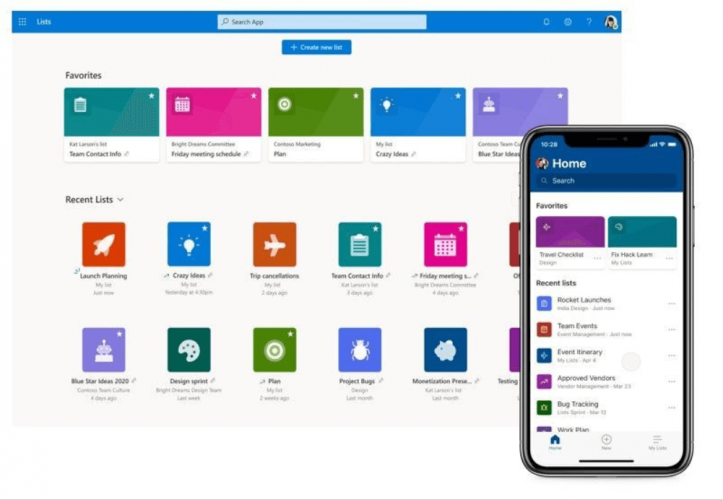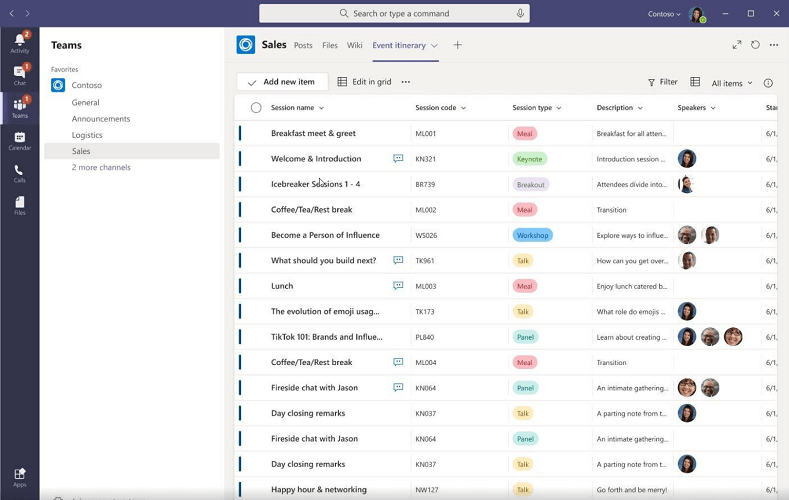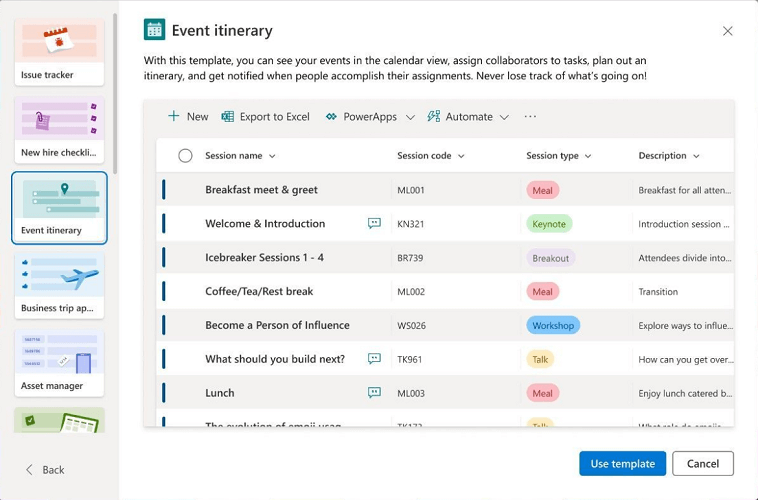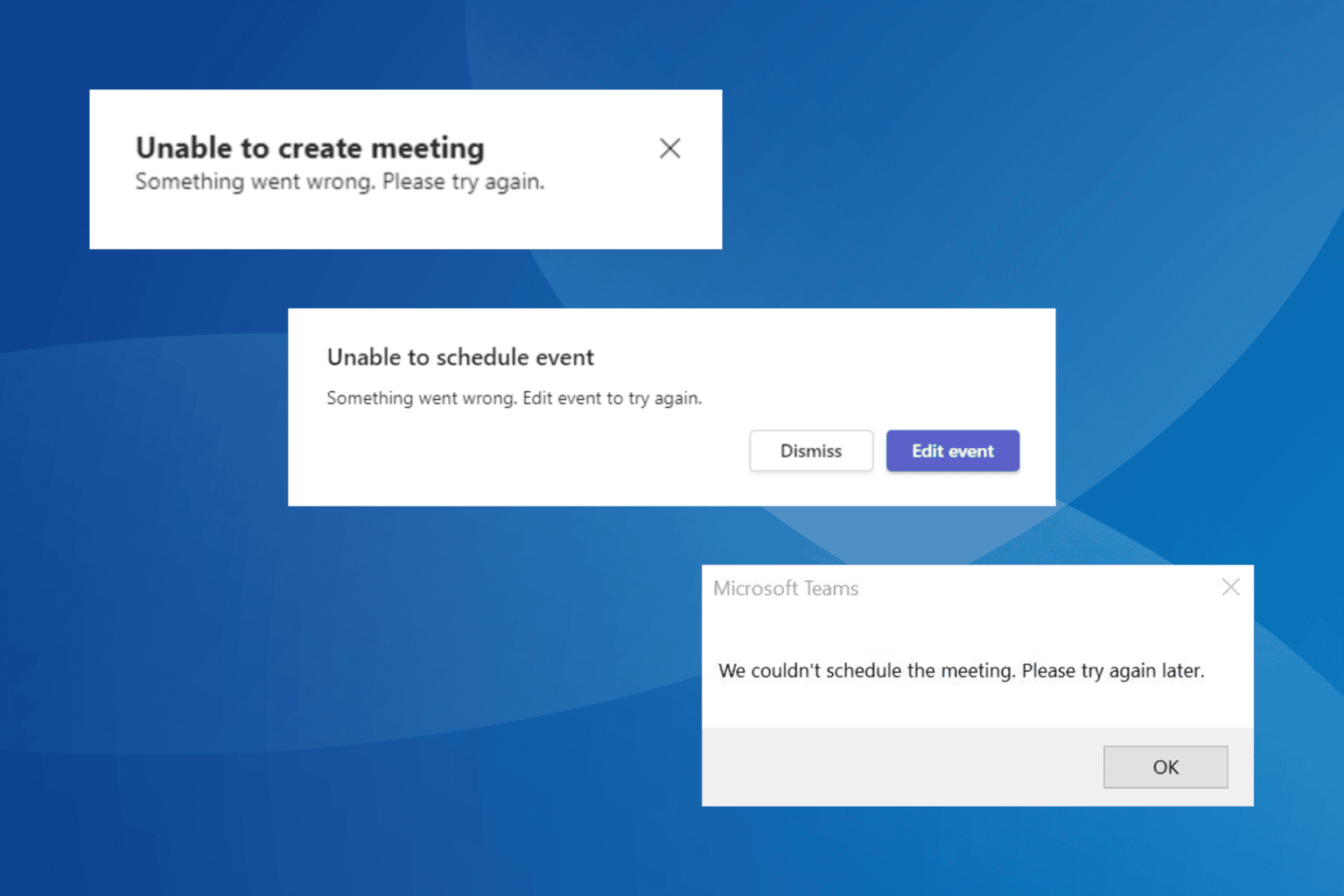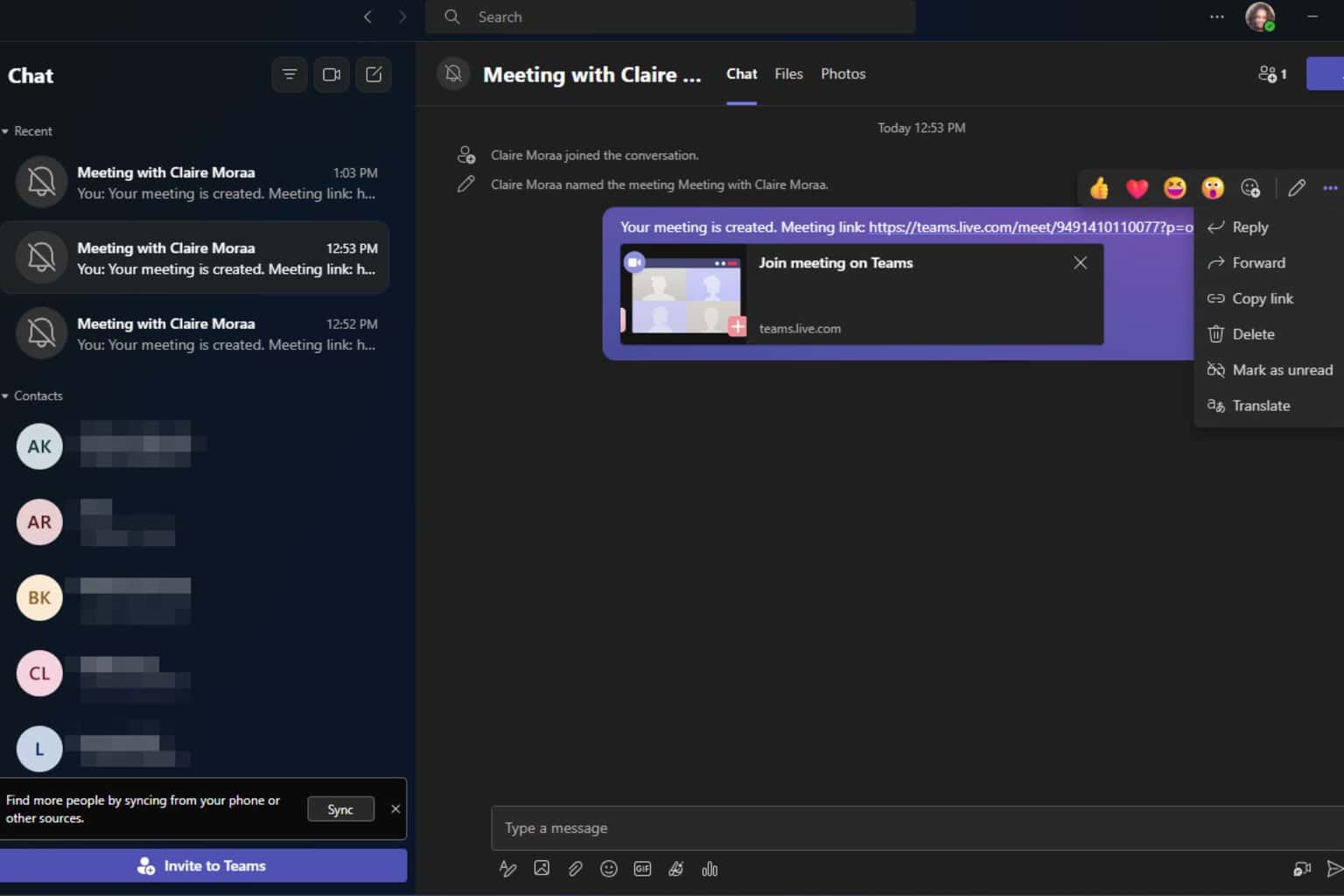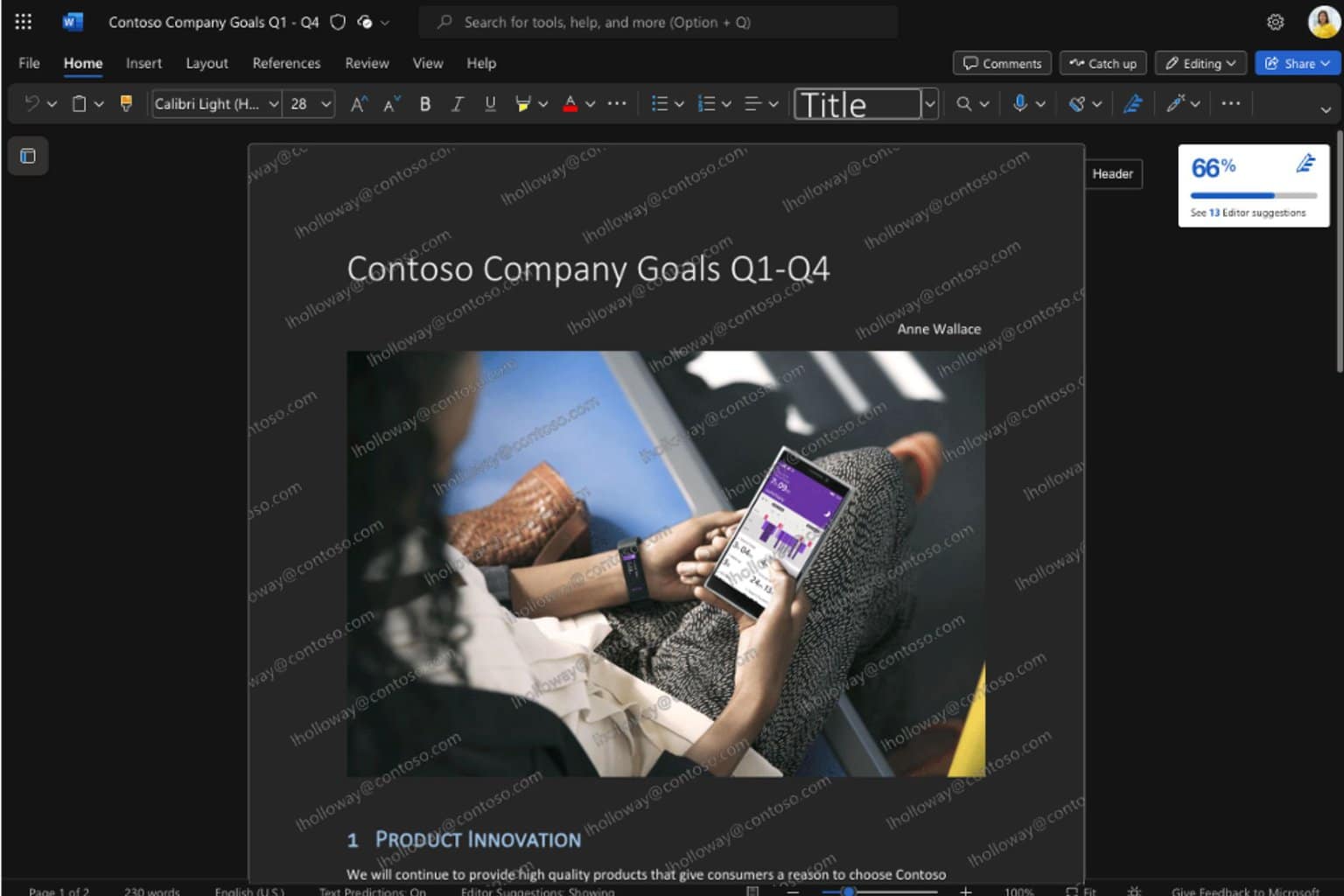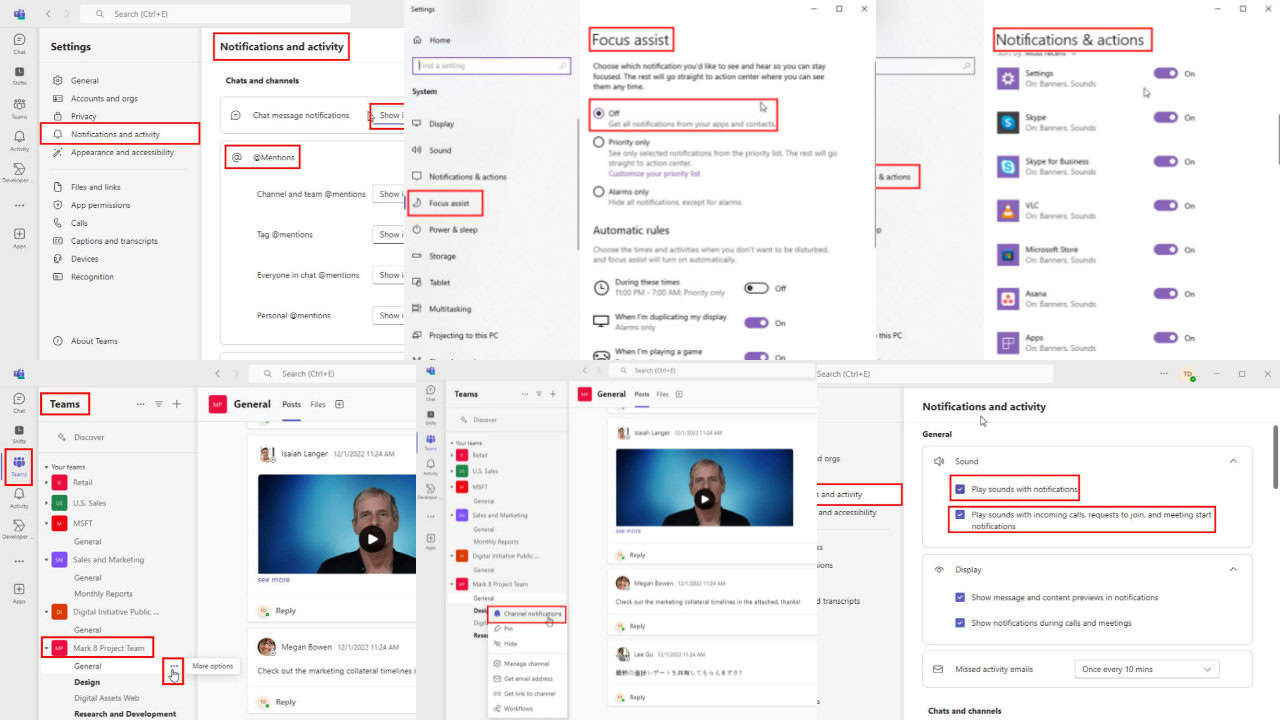Microsoft Lists helps you organize yourself and others
2 min. read
Updated on
Read our disclosure page to find out how can you help Windows Report sustain the editorial team Read more
Key notes
- Microsoft Lists is a Microsoft 365 app that helps you track information, organize your work, and organize others.
- To start using Microsoft Lists, you will have to click on the Lists icon from the Microsoft 365 app launcher. Next, you have to choose how to start.
- If you want to know more about Microsoft 365, you need to check our Microsoft 365 section.
- You are all about teamwork. So are we. Read more of our articles about Microsoft Teams then.

Microsoft Lists is a Microsoft 365 app that helps you track information, organize your work, and organize others.
Although it’s a stand-alone app, Microsoft Lists can be also used within Microsoft Teams and in SharePoint.
Lists is not just a to-do list, it’s a web app that can be used on a desktop or on a mobile device, working with the same tools and data.
How can I use Microsoft Lists?
To start using Microsoft Lists, you will have to click on the Lists icon from the Microsoft 365 app launcher. Next, you have to choose how to start.
You can either start from scratch or choose a template already made. You can also create new lists from existing lists or even importing an Excel table if that’s where you collected the data with.
In the Lists app, you will see all your lists or the lists that someone shared with you. Of course, you can also share your lists with others.
Microsoft provided a short preview on how to use Microsoft Lists.
How can I use Microsoft Lists in Teams?
In Microsoft Teams you can collaborate on lists, using flexible views like grids, cards, and calendar. You can add a list to a Teams channel or you can create a new one directly in Teams. Talking about the contents of the list will help you reach a better and faster result.
Try to use an existing template in Lists
Microsoft thought of possible uses of Lists and designed templates that can fast track your job like tracking issues, onboarding new hires, handling an event’s itinerary, managing assets, and many more that you will able to explore.
The templates come with everything you will need to get a quick start but if they are not 100% what you need, you can always change them to tailor your needs exactly.
Drop us a line in the comments section to tell us how you feel about Lists.
[wl_navigator]