MS Project Not Installing With Office 365 [Fix]
To fix MS Project issues, remove your Office installation.
4 min. read
Updated on
Read our disclosure page to find out how can you help Windows Report sustain the editorial team Read more
Key notes
- If MS project will not install, try removing your current Office installation.
- Install the software using the proper deployment tool if you’re having any issues.
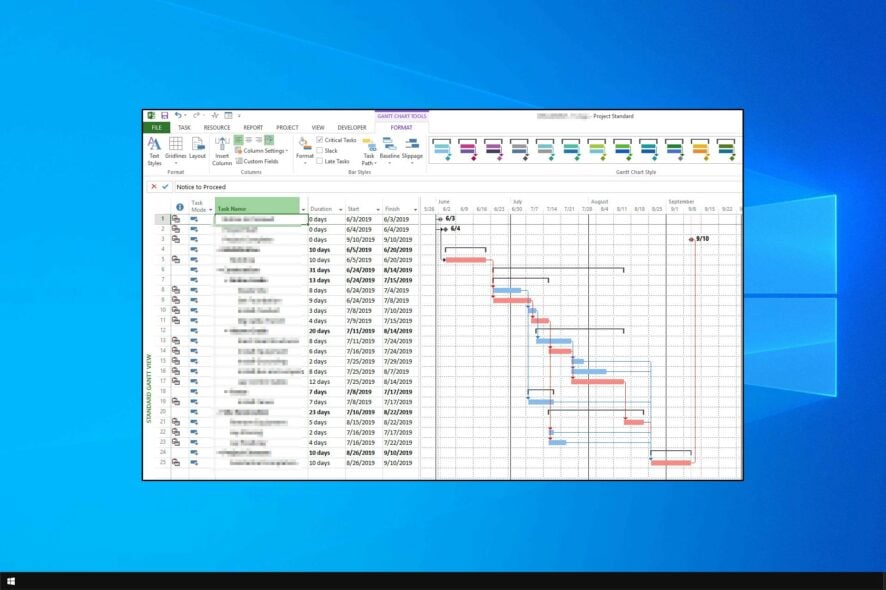
Microsoft Project is a project management application that’s part of the MS Office software series. However, many reported that MS Project is not installing with Office 365.
In today’s guide, we’re going to focus on install issues and show you the best ways to fix this problem.
Why isn’t MS Project not installing with Office 365?
- Issues with the Office installation can cause this problem.
- Improper installation methods can also lead to this issue.
Is MS Project part of Office 365 personal?
No, MS Project isn’t available for personal Office users.
To get access to it, you need to purchase a subscription first.
How can I fix MS Project if it’s not installing with Office 365?
1. Uninstall the MSI Office Version
- Press the Windows key + R hotkey.
- Then open the Windows uninstaller by entering appwiz.cpl in Run and clicking OK.
- Select the MSI Office software and click Uninstall.
- Select the Yes option to confirm and uninstall the software.
- Restart Windows after uninstalling the MS Office software.
- Then try installing Microsoft Project.
Removing MS Office with the Windows uninstaller might leave some leftover files and registry entries. Therefore it’s advised to go to Uninstall Office page and download the Recovery Assistant software.
After making the changes, check if Microsoft Project is still not downloading on your PC.
2. Install Project with the Office Deployment Tool
- Click the Download button on the Office Deployment Tool page.
- Open the folder that includes the officedeploymenttool.exe.
- Click the officedeploymenttool.exe to extract the Office Deployment Tool.
- Open the Click-To-Run Configuration XML Editor page in a browser.
- Select the required Microsoft Project software on the Product drop-down menu. In addition, select a bit version and language option in the other drop-down menus.
- Click the Edit product button.
- Then select the configuration code text displayed on the right of the page, and press the Ctrl + C hotkey to copy it.
- Users will then need to open the configuration text file in the folder that they extracted the Office Deployment Tool to.
- Delete all the text in the configuration file. Then paste the copied code text into the configuration file by pressing the Ctrl + V hotkey.
- Click File and then Save to save the edited file.
- Then open the Command Prompt by pressing the Windows key + R, entering cmd in Run, and clicking OK.
- Open the Office Deployment Tool’s folder by entering cd in the Prompt followed by the full path of the folder you extracted the Office Deployment Tool to.
- Optional: Users who aren’t sure what the path of that folder is can select the extracted Office Deployment Tool folders in File Explorer and click Copy path to paste its full path into the Command Prompt or a text document for reference with the Ctrl + V hotkey.
- Press the Return key after entering the cd command, which should open the Office Deployment Tool’s folder in the Command Prompt.
- Then run the following command:
setup /configure configuration.xml
Thereafter, a Microsoft setup window should open that will download files and install Project. It will also remove and redownload Office installations if required. Thus, users might also need to enter product keys again.
That’s how users can fix Project Click-to-run installation errors. Also remember that the 32 or 64-bit Project version must also match the system version of existing MS Office installations.
Microsoft Project is known for its issues, and we already covered MS Project file won’t open issue in one of our earlier guides.
If you’re having further errors, we have a great guide on Microsoft Office issues that we recommend checking out.
What method did you use to fix this issue? Let us know in the comments below.
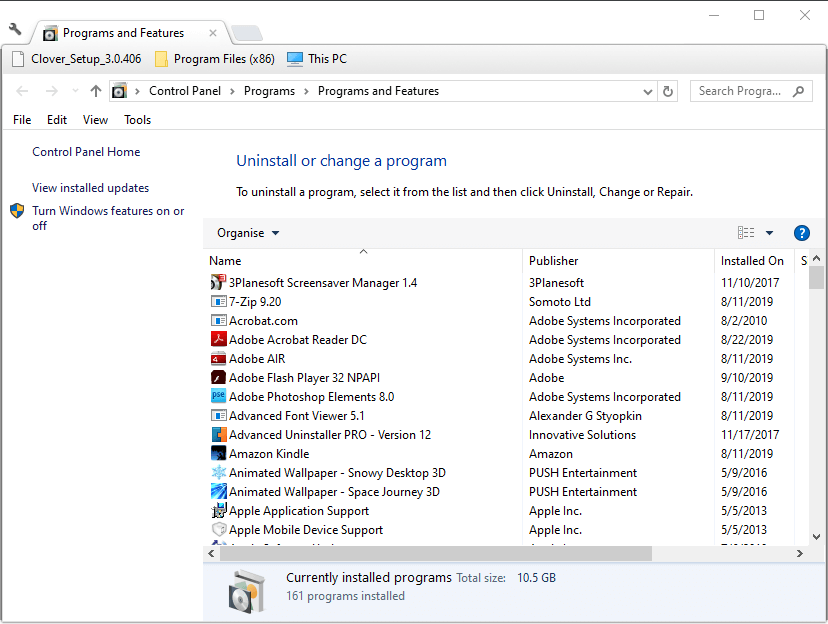
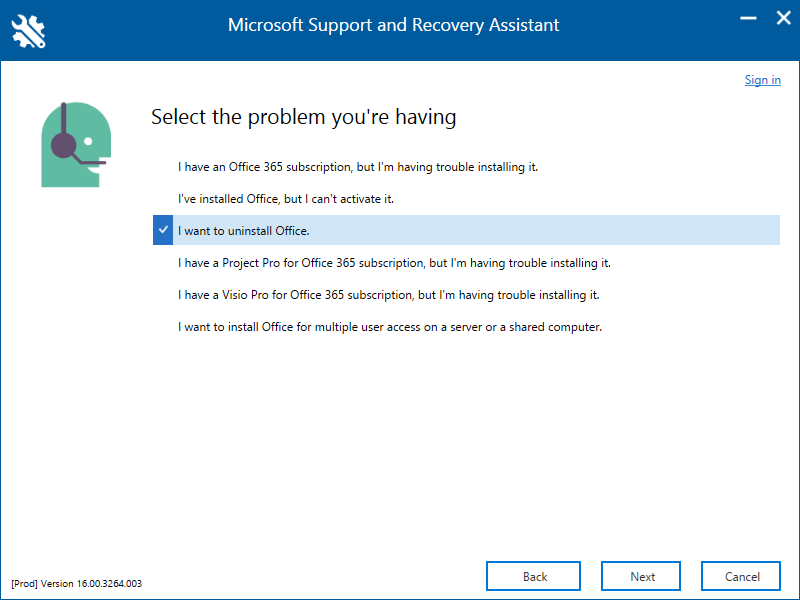
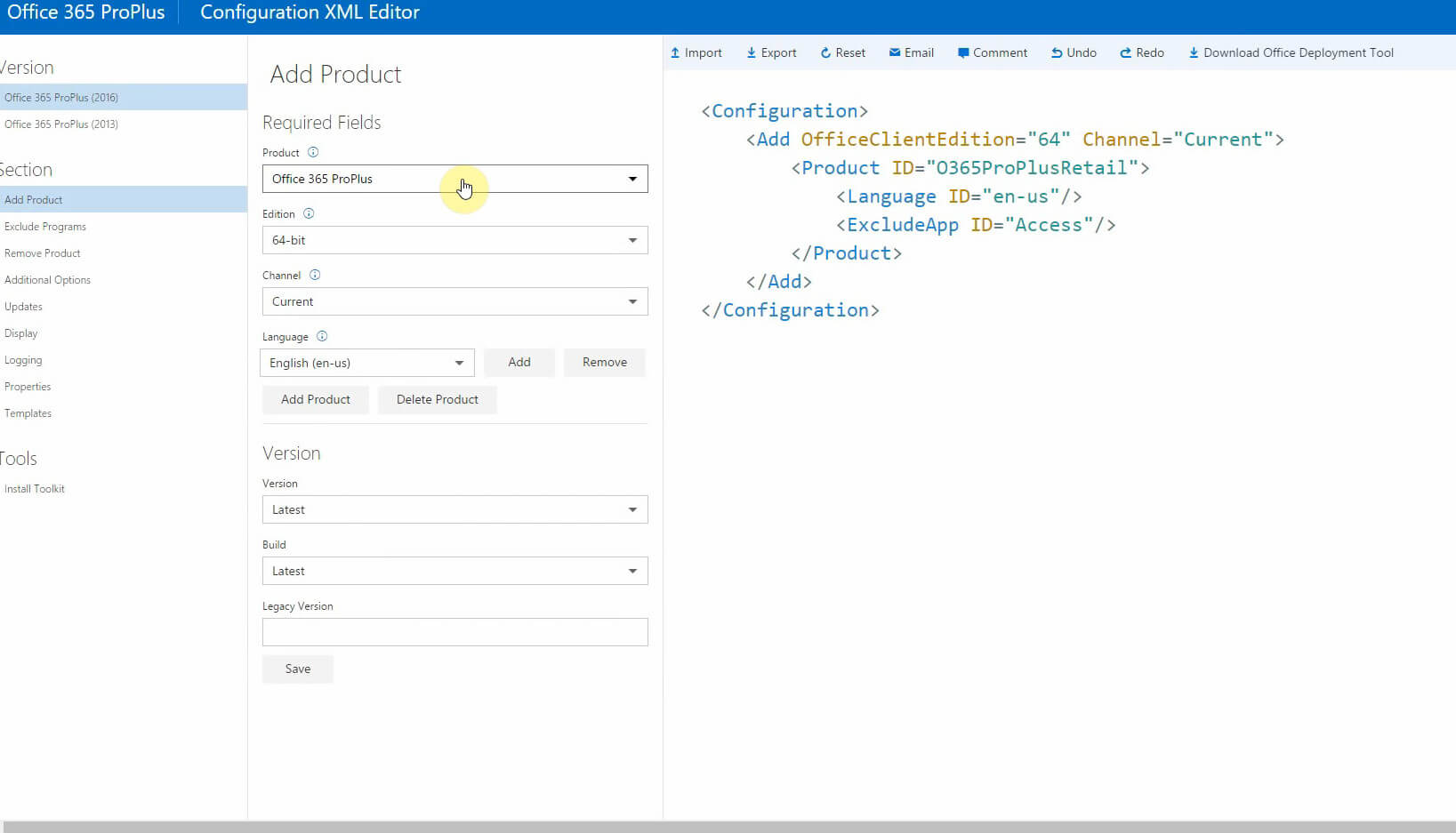
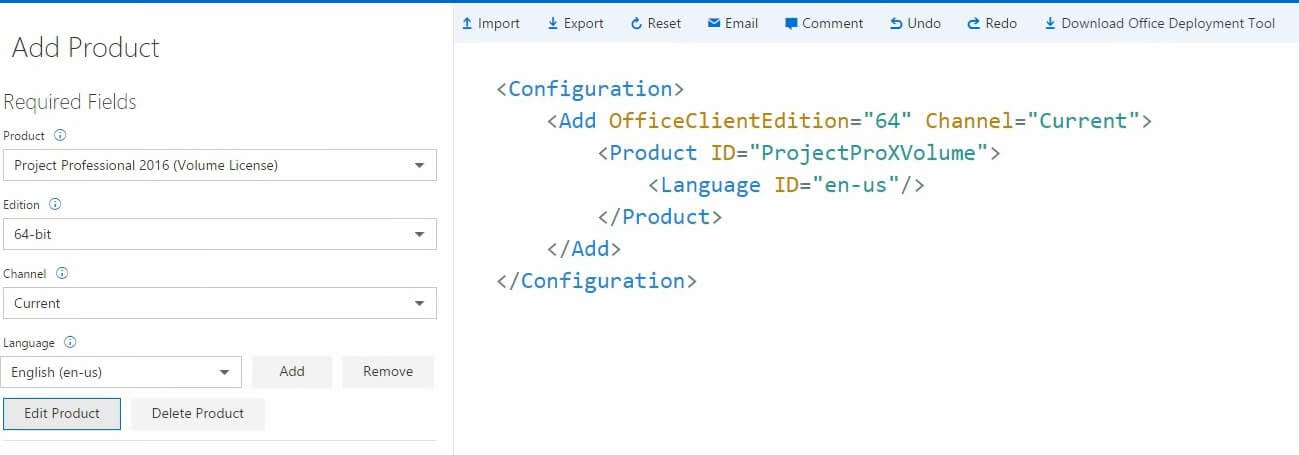
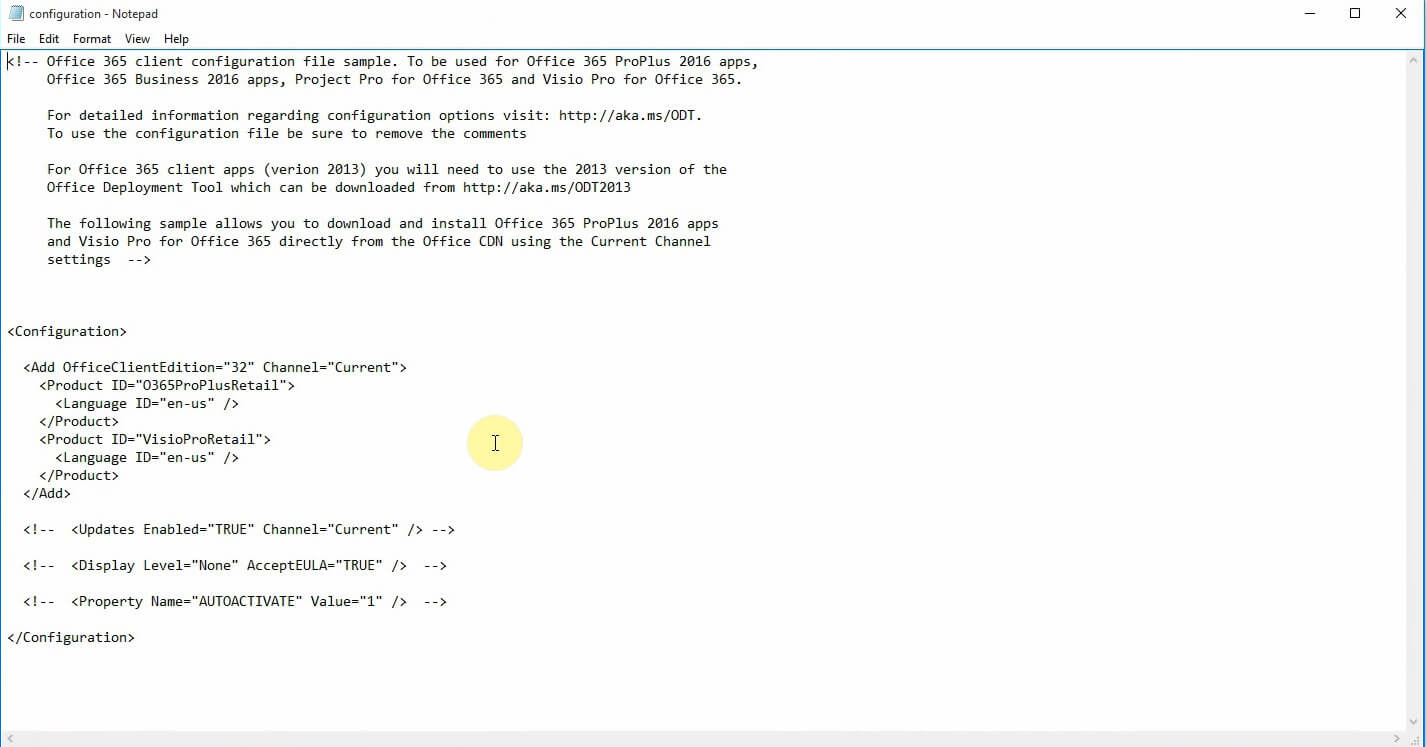
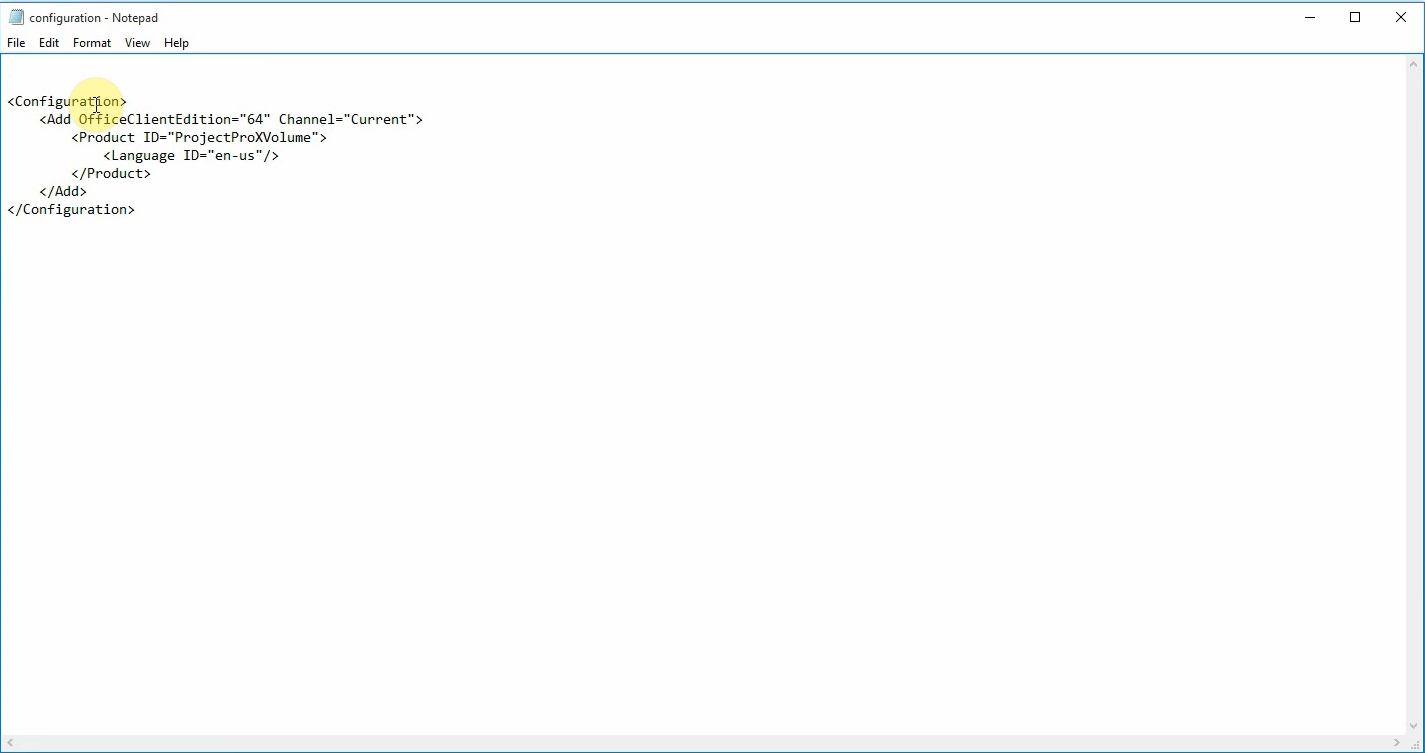
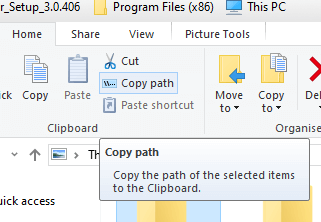



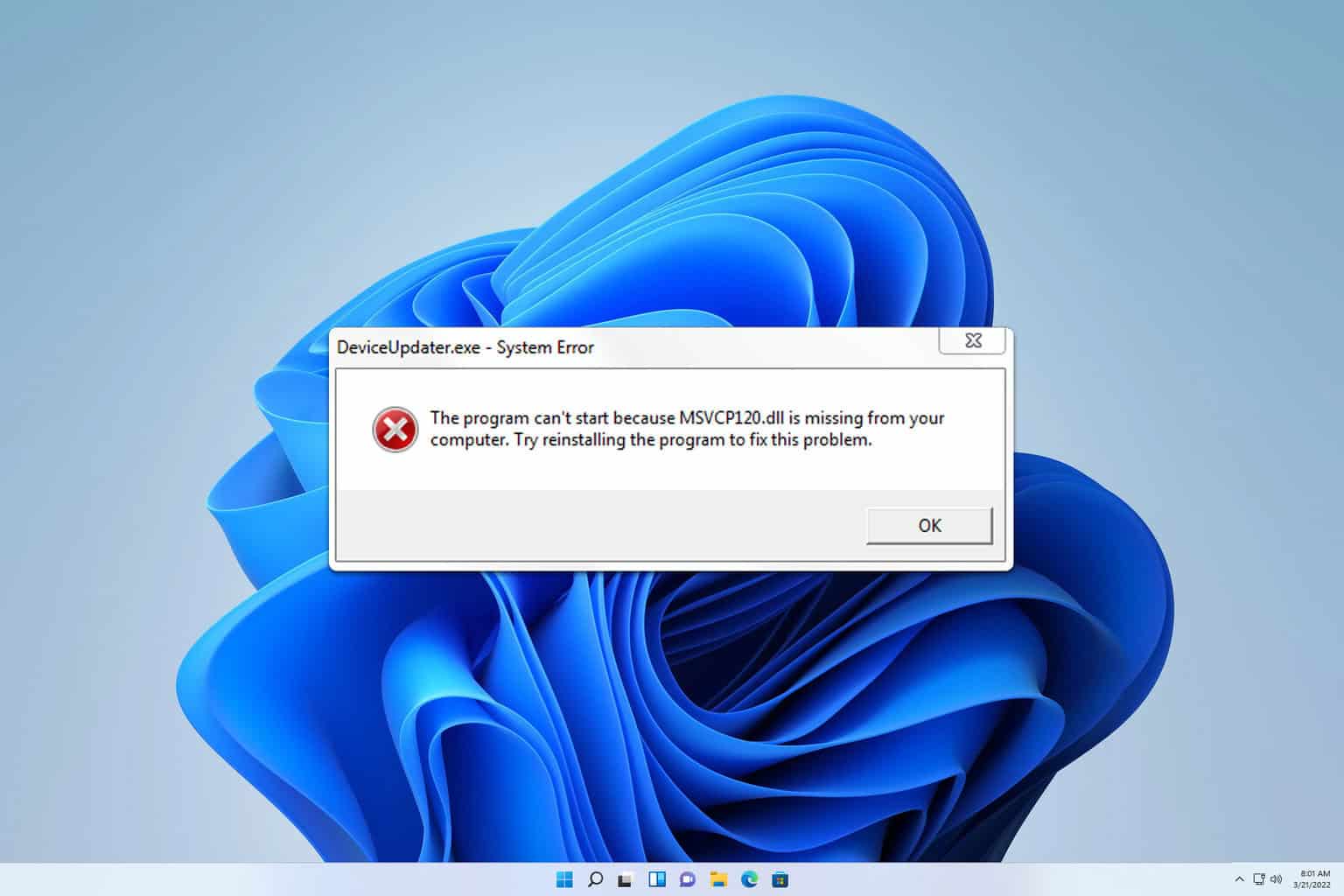
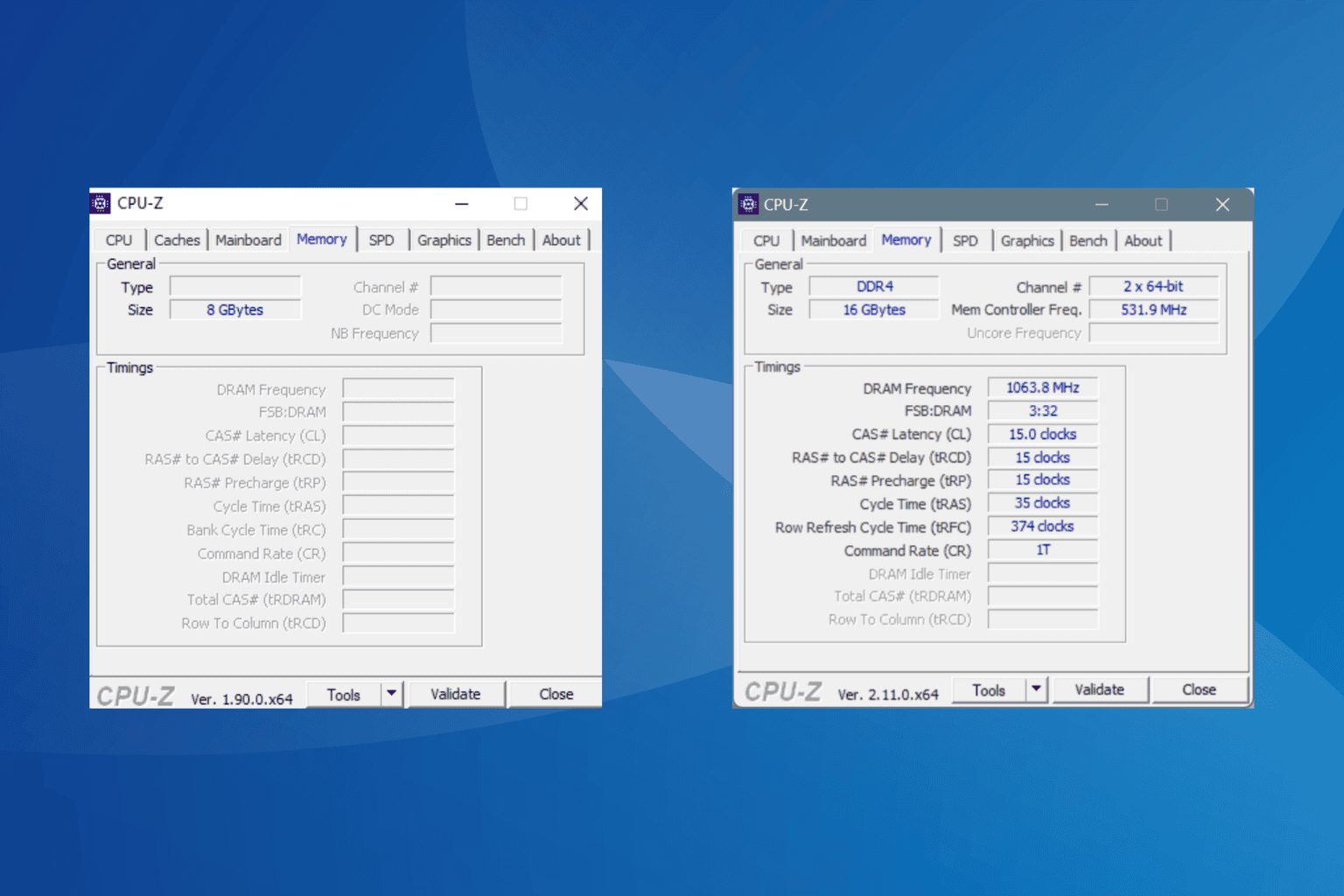

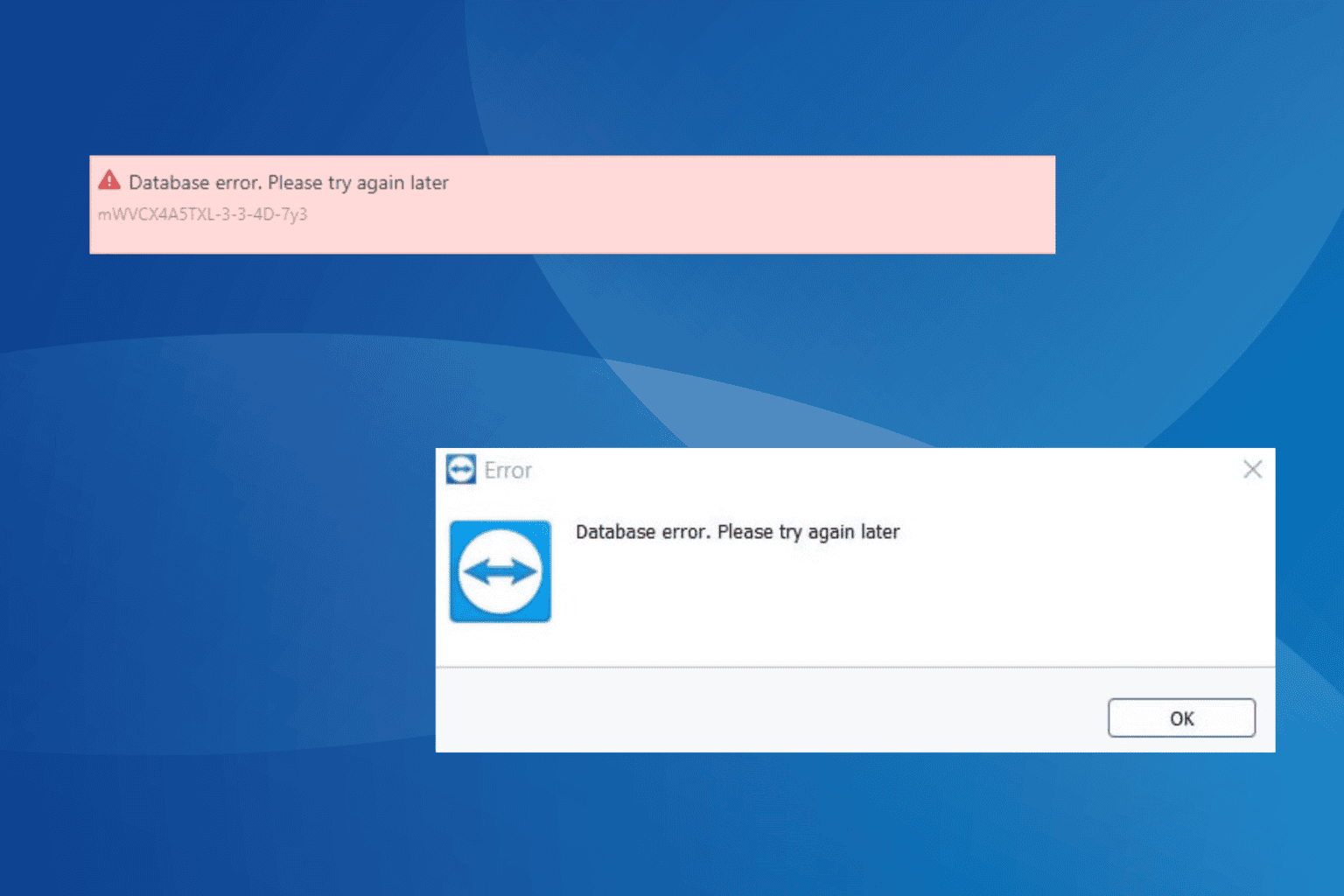

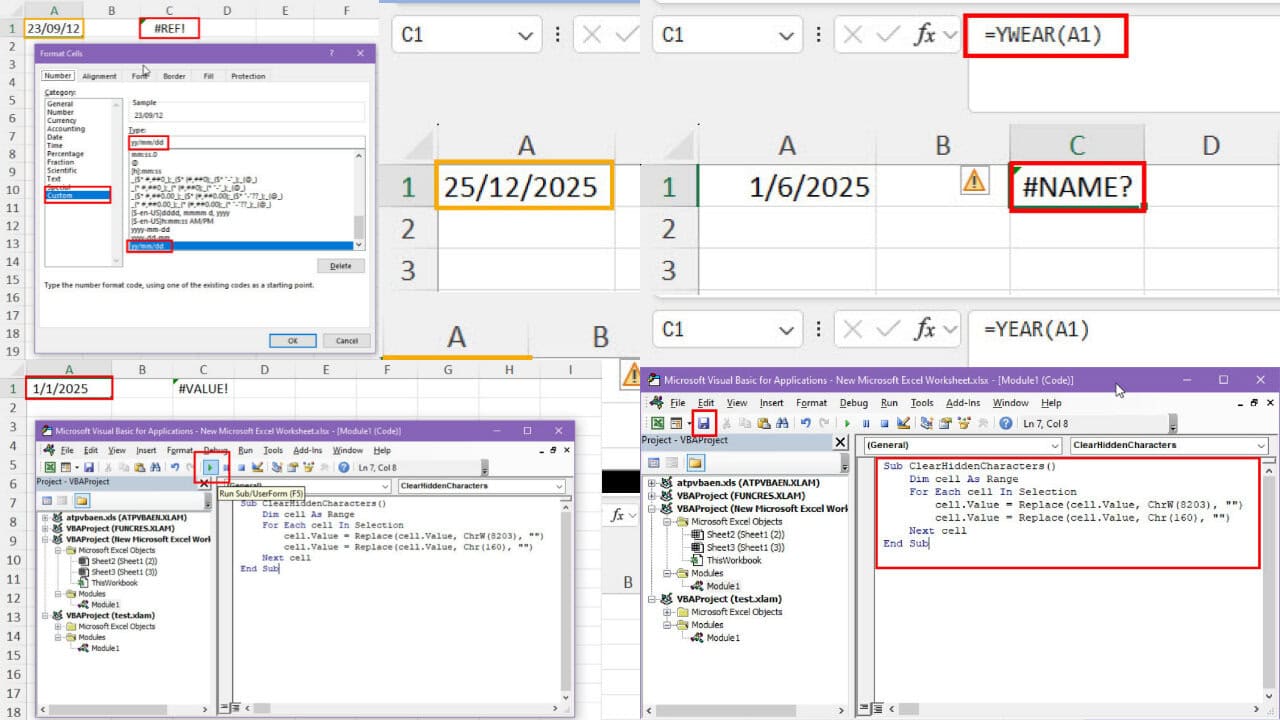
User forum
0 messages