Microsoft releases Starbucks for Outlook add-in, $5 eGift Card for sharing via Outlook
3 min. read
Published on
Read our disclosure page to find out how can you help Windows Report sustain the editorial team. Read more
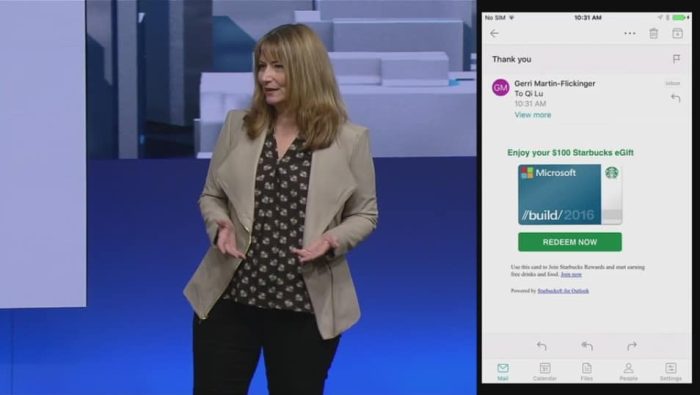
During Build 2016, Microsoft demoed an interesting Starbucks add-in for its Outlook email app that could be used to co-ordinate meetings around local Starbuck locations or sending Starbucks eGift cards to express thanks right from the app. In a blog post on the Office blog, the Outlook team has announced today that this Starbucks for Outlook add-in is finally available in Outlook on select platforms.
Outlook now makes it easier for you to have that personal connection by enabling you to meet your customers, business partners or study group at your favorite Starbucks location, all with a few clicks from your Outlook inbox. Simply click the “Meet at Starbucks” command from the ribbon when creating a new meeting request, search for your favorite Starbucks store, and add it as the location of your upcoming meeting.
The Starbucks for Outlook add-in is free to install and use, and you can get it right now from the Office Store if you’re using the new Outlook.com as well as Outlook 2013, Outlook 2016 and Outlook on the web with Office 365 or Exchange 2013 or Exchange 2016 mailboxes. Microsoft adds that it’s working to make the add-in available in Outlook for Mac and mobile “in the coming months.”
Good to know, you don’t need a Starbucks account to use the “Meet at Starbucks” feature though you do need one to purchase and send a Starbucks eGift Card. However, for a limited time. Microsoft will send you a free $5 eGift card when you send a Starbucks eGift Card using Outlook, which is a pretty good incentive to try the add-in.
To get started, you can simply download the add-in from this link if you’re using Office 365 or the new Outlook.com. However, if you are using Exchange 2016 or Exchange 2013 on-premise, Microsoft is inviting you to follow the steps below:
- In Outlook 2013 or Outlook 2016, click Store from the Home tab on the ribbon. In Outlook on the web click the gear icon (top right) and select Manage Add-ins.
- Type in “Starbucks” in the search bar on the top right.
- The search will return the “Starbucks for Outlook” add-in, then set the toggle to “on” to install the add-in.
- The add-in will appear in the command bar ribbon on the top.
Note: Some users in Outlook 2013 may not see the new in-client store UI above. For these users, follow the steps below:
- Click Store from the Home tab on the ribbon-> click Manage Add-ins.
- In the Manage Add-ins page, click the + sign and then select the “Starbucks for Outlook” add-in from the Office Store.
- Click the “Add” button to begin installation.
Do you think this Starbucks for Outlook add-in is a welcome addition to the Outlook app? Let us know what you think in the comments below.








User forum
0 messages