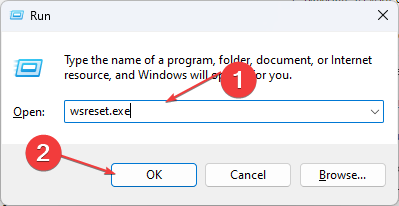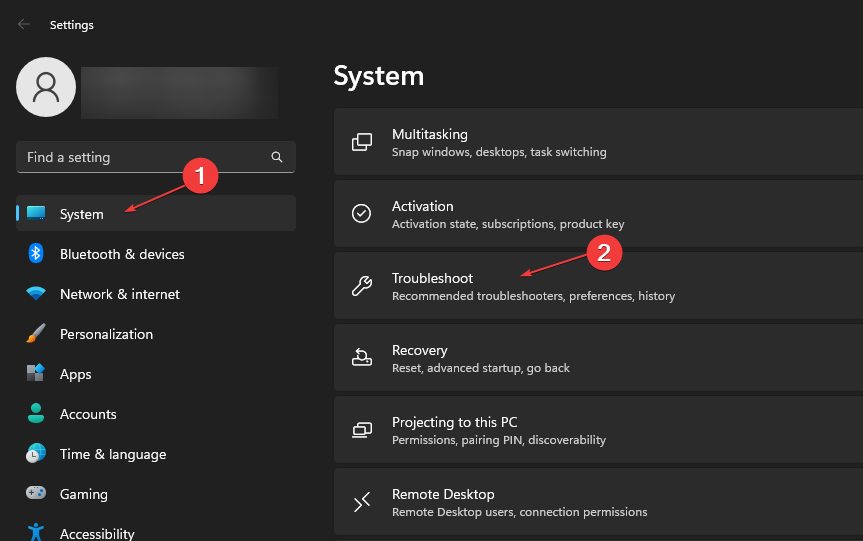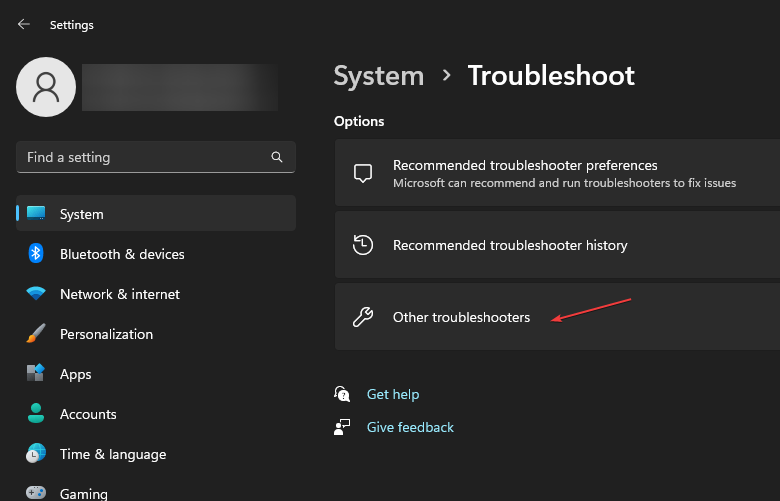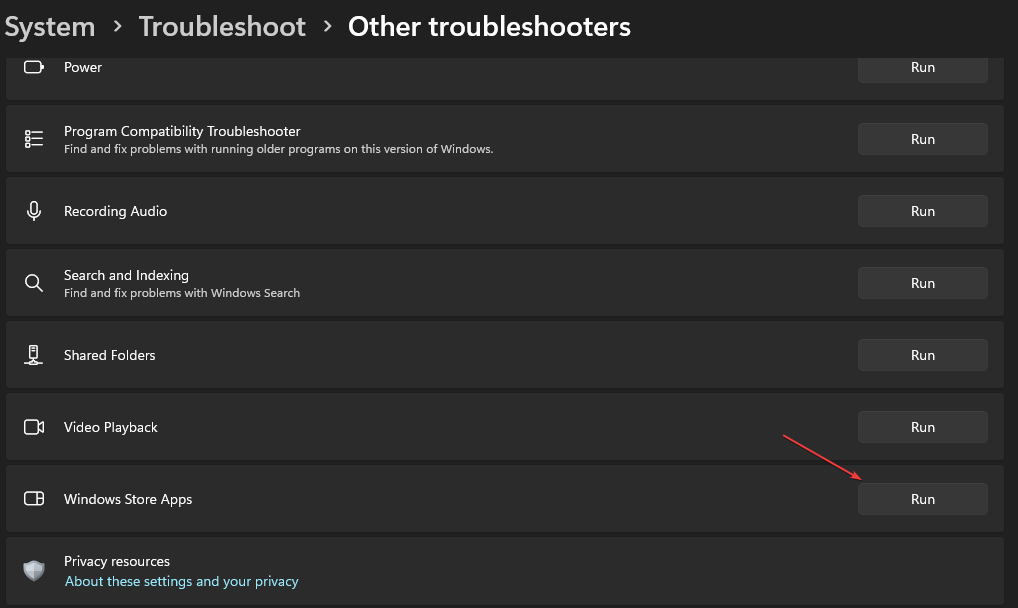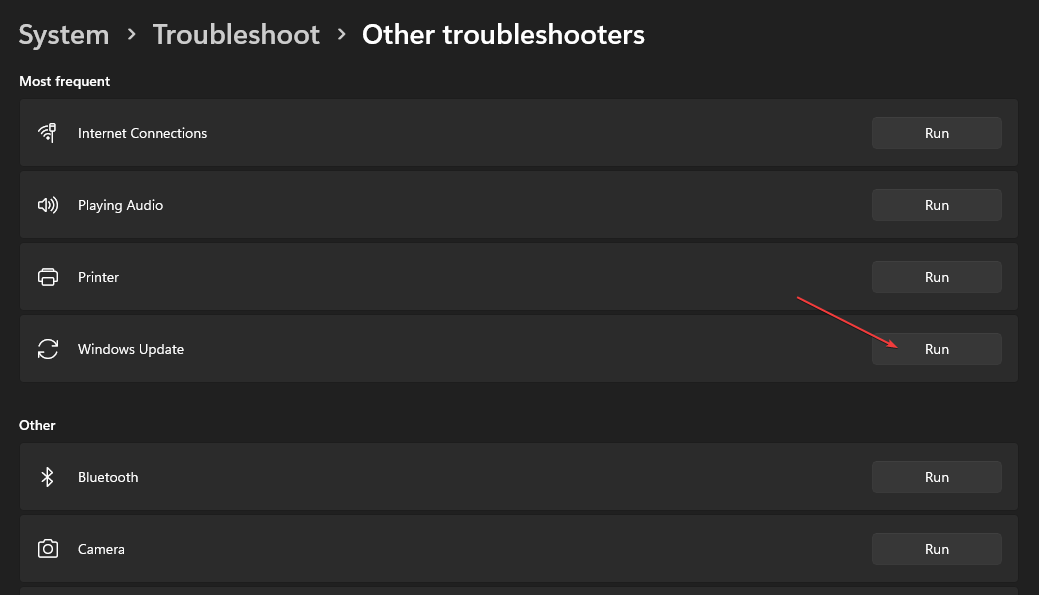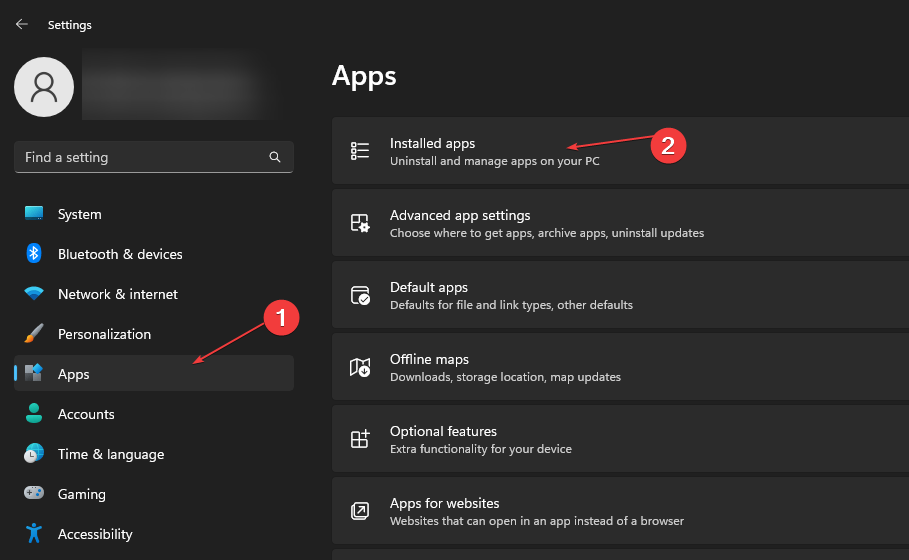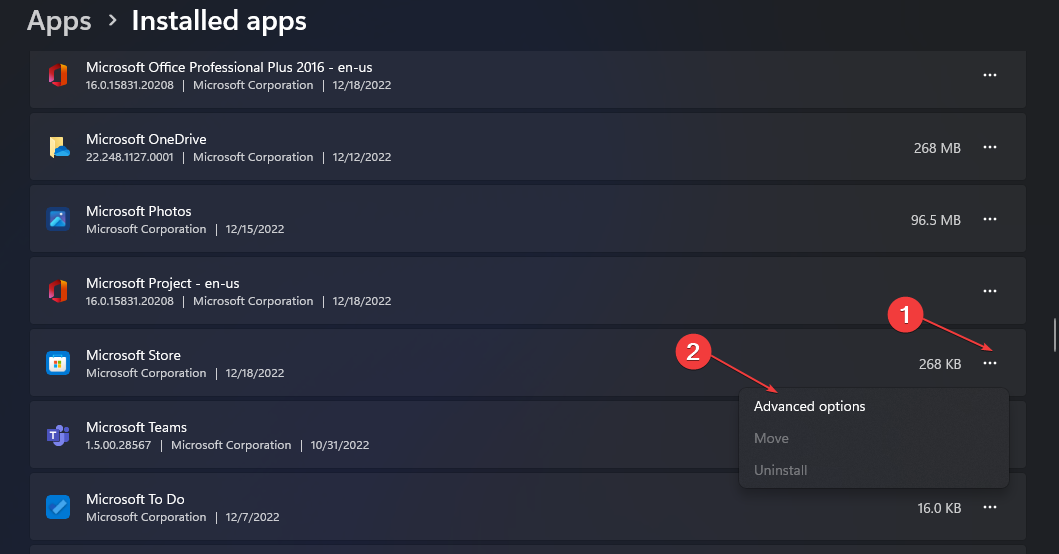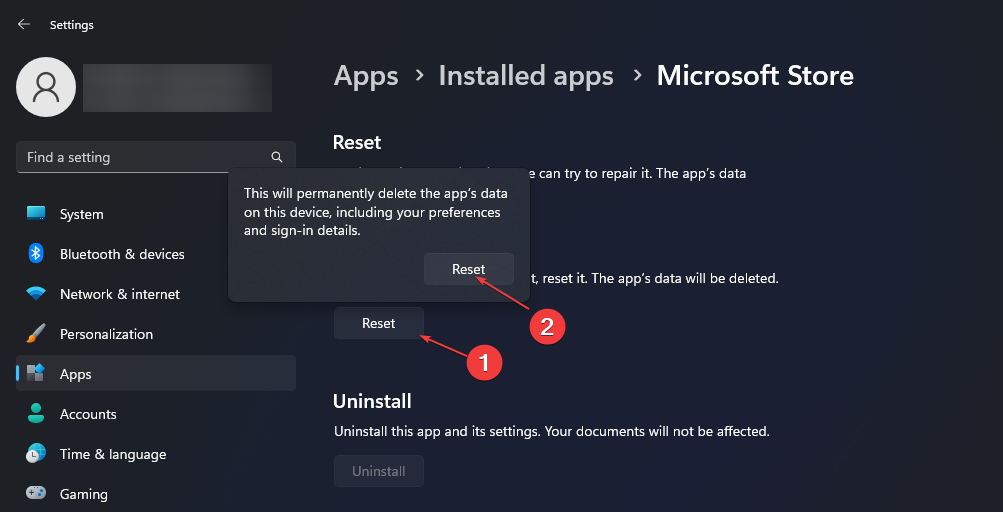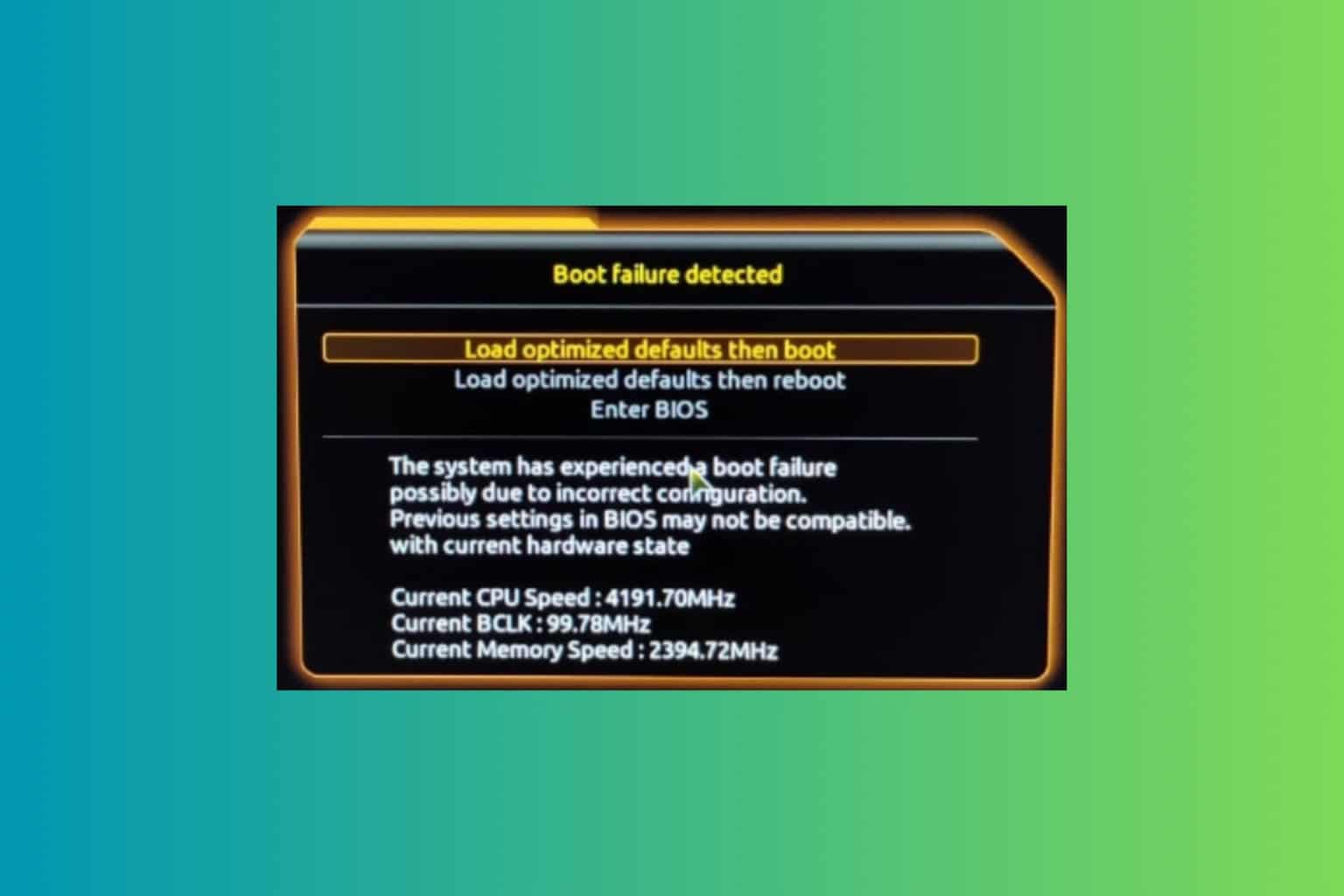Fix: Not Enough Space Error on Microsoft Store
Try our easy solutions if you encounter this error
4 min. read
Updated on
Read our disclosure page to find out how can you help Windows Report sustain the editorial team Read more
Key notes
- The Microsoft Store not enough space error usually pops up when attempting to download apps from the Store.
- In most cases, the reason for the error is due to insufficient disk space on your device.
- One of the possible fixes is to clear the Microsoft cache or perform a disk cleanup.
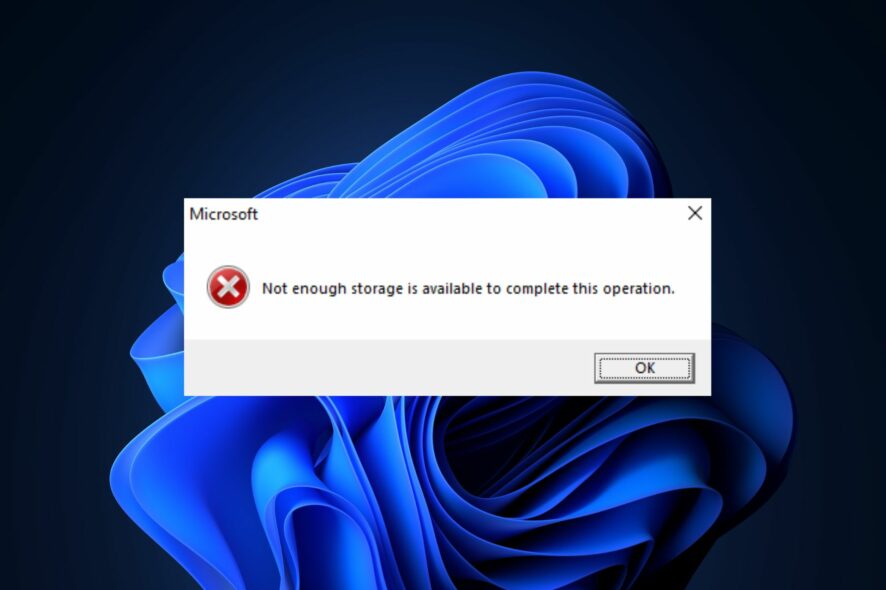
Some of our readers have recently reported that they encounter the Microsoft Store not enough space error. They claim they experience this error pop-up when downloading some applications from the Microsoft Store.
In case you’re experiencing this problem, you can explore any of the advanced solutions provided in this article.
What causes the Microsoft Store not enough space error?
There can be several reasons why you are experiencing the Microsoft Store not enough space error. The following are some of the potential reasons reported by some users:
- Insufficient disk space – This error is mostly inevitable if your PC is low on disk space. You simply need to perform a Disk Cleanup to free some space on your PC.
- Running an outdated OS or Microsoft Store – If either your operating system or Microsoft Store App is outdated, you may encounter this error. Hence, check out what to do if your Windows Update fails to work.
- Your Temporary folder is full – Your temp folder may quickly be filled up with application (.appx) files used by Microsoft Store. If the Temporary files are not deleting, check out our recommended fixes in this guide.
Now that you know some of the possible reasons behind this error if your Microsoft Store says not enough space but there is, you can proceed to our next section to know how to fix this problem.
What can I do if there’s not enough space on Microsoft Store?
Below are some preliminary checks that may do the trick:
- Perform a disk cleanup. You can also check the various ways to perform Disk Cleanup on your PC here.
- Install all pending Windows updates since it helped some users fix the error.
If the above checks don’t work for you, you can explore the advanced solutions provided below.
1. Clear the Microsoft Store cache
- Press the Windows key + R keys to open the Run dialog box, type wsreset.exe in the dialog box, and select OK.
- A blank Command Prompt window will open and close in about 10 seconds, and the Microsoft Store will open automatically.
It should take about 10 seconds to clear your Microsoft Store cache once you see the blank cmd window. Also, this fix can also troubleshoot the Microsoft Store if the cache is damaged.
2. Run the Microsoft Store Troubleshooter
- Left-click on Start on your Taskbar and select Settings.
- Under the System tab, click on Troubleshoot.
- Next, click on Other troubleshooters.
- Next to Windows Store Apps, select Run.
- Follow the on-screen instructions to complete the process.
The Windows Update troubleshooter helps fix many issues with the Microsoft Store, so try that as well.
3. Run the Windows Update troubleshooter
- Left-click on Start on your Taskbar and select Settings.
- Under the System tab, click on Troubleshoot.
- Select Other troubleshooters.
- Locate Windows Update, and next to it, select Run.
- Follow the on-screen instructions to complete the process.
Once done, restart your PC and check if the error is fixed. Should you encounter any issue with the Windows Update troubleshooter, hop on this guide to fix.
4. Reset Microsoft Store
- Press the Windows + I keys to open Settings.
- Navigate to the Apps pane, and click on Installed apps.
- Locate Microsoft Store, click on the ellipsis next to it, and select Advanced options.
- Click on the Reset button. In the confirmation prompt, click on the Reset button again.
Performing a reset is another viable troubleshooting fix when you’re experiencing Microsoft Store not enough space error in Windows 11.
That’s it! You can work your way through any of the above fixes to know which works for you.
Now that you’ve gotten a solution for the above, in case you’re experiencing the Microsoft Store not downloading anything in Windows 11, you can explore our guide to fix the issue.
For game enthusiasts, if Microsoft Store won’t download games, here is an easy fix.
If you have any questions or suggestions, do not hesitate to use the comments section below.