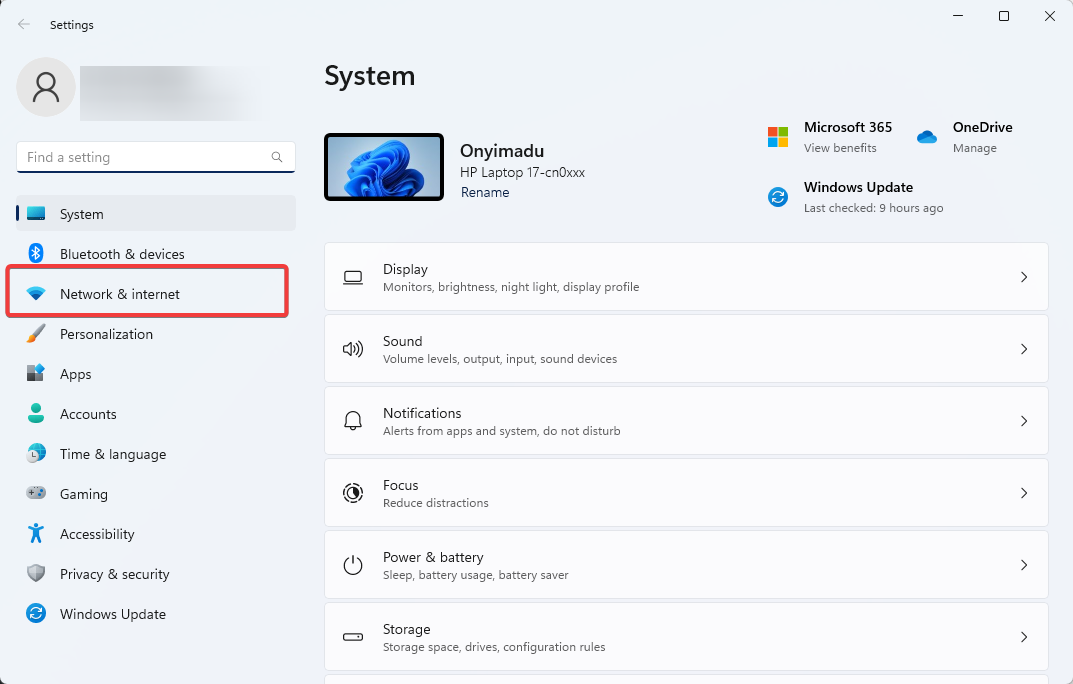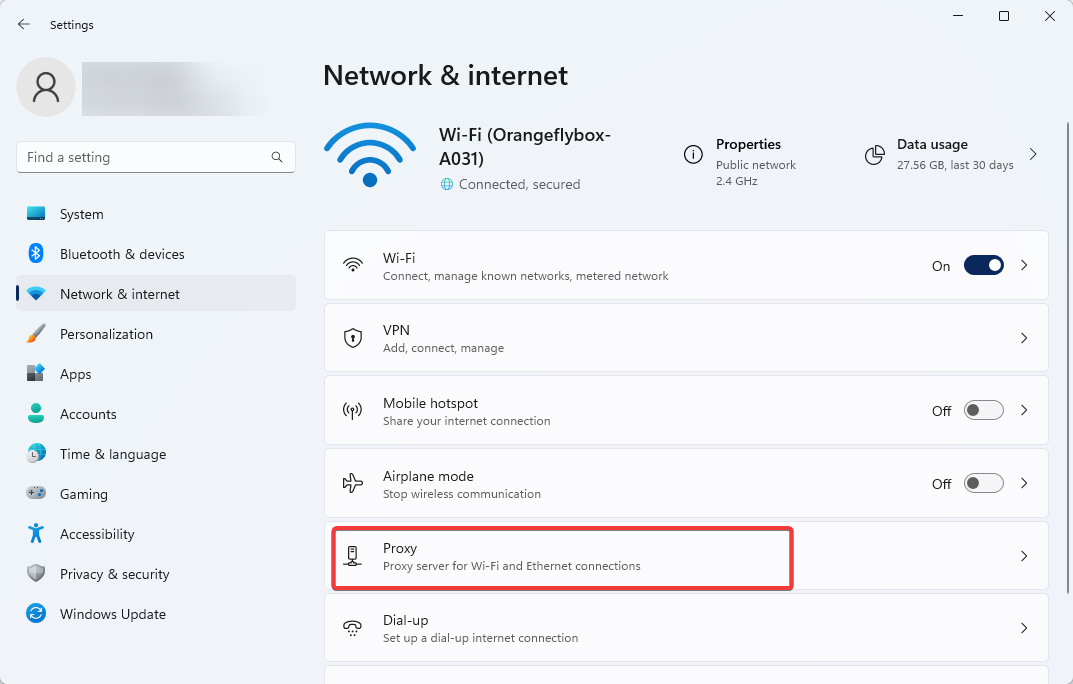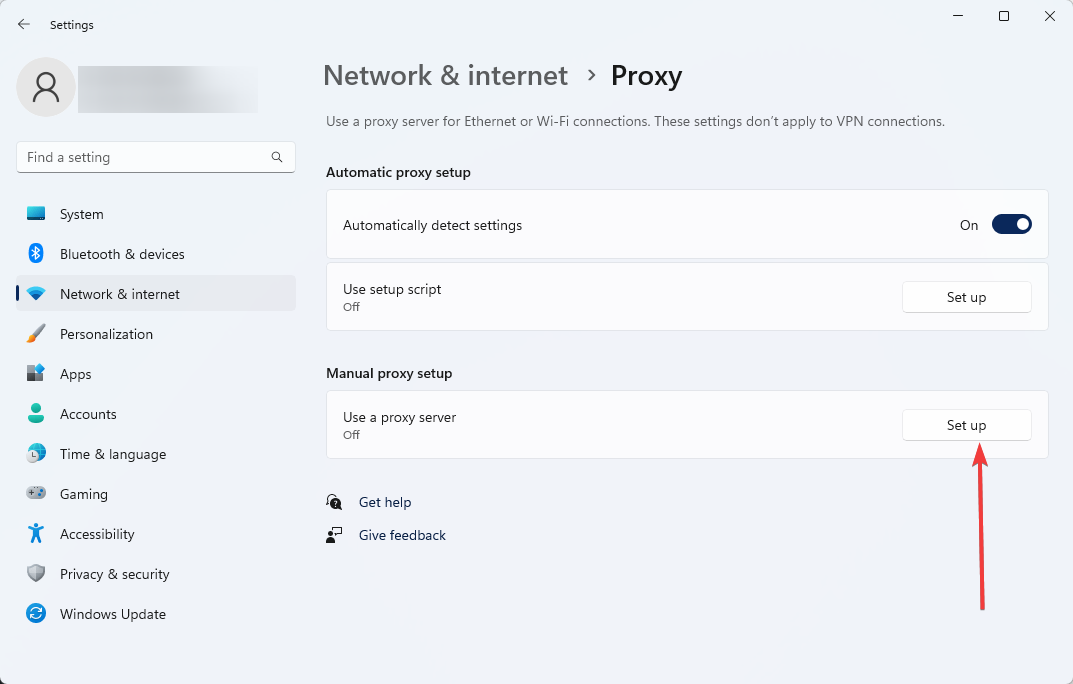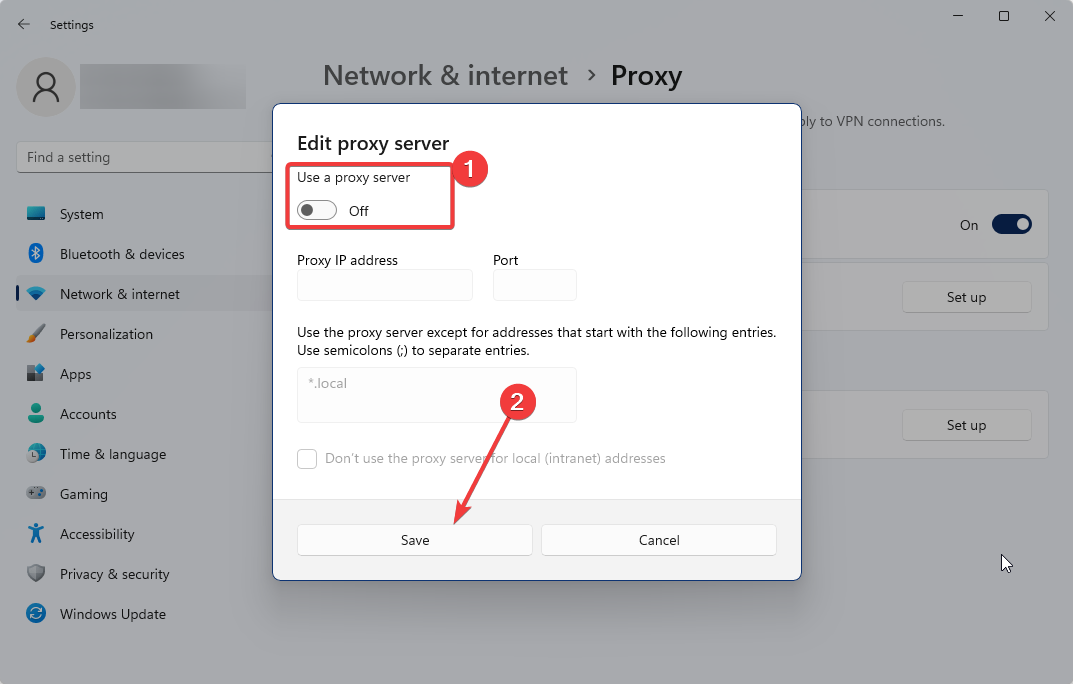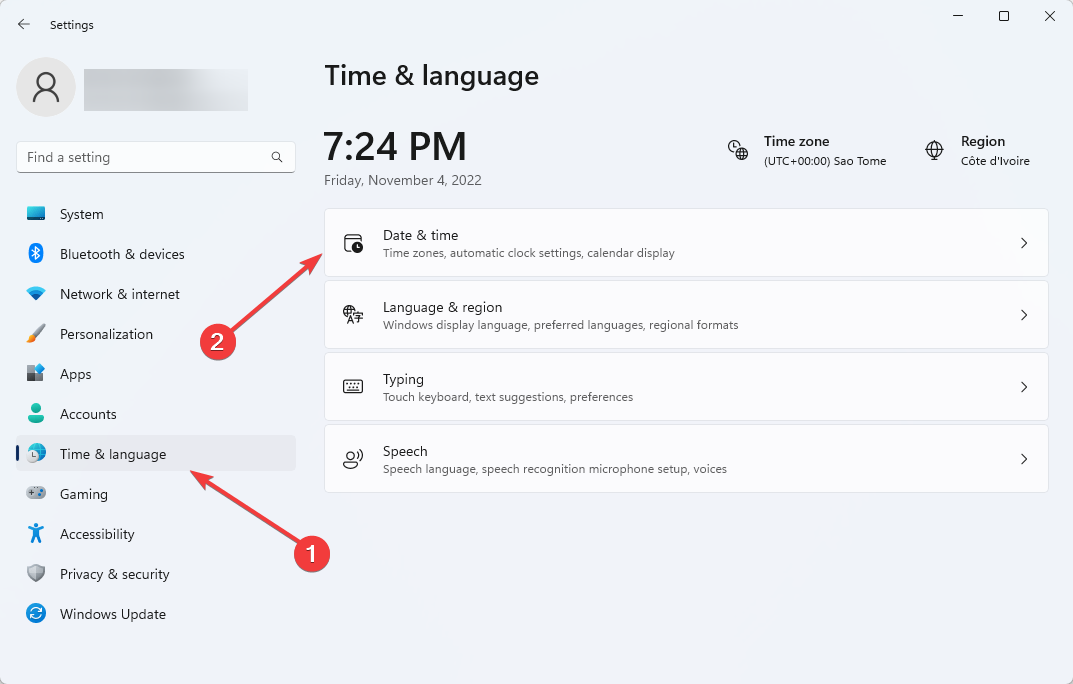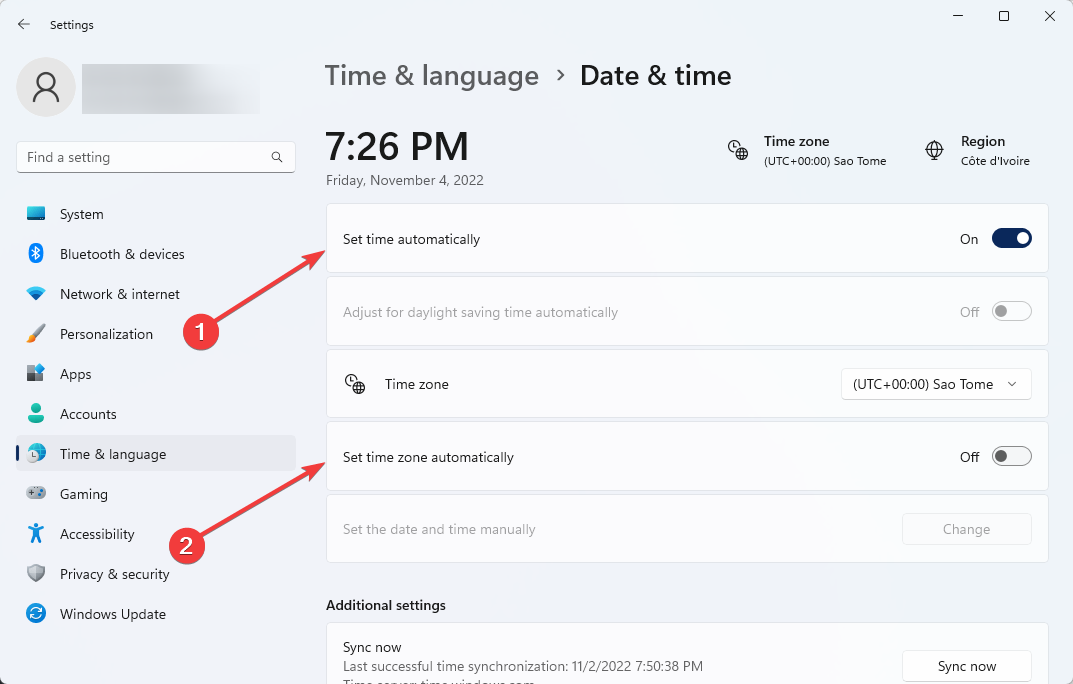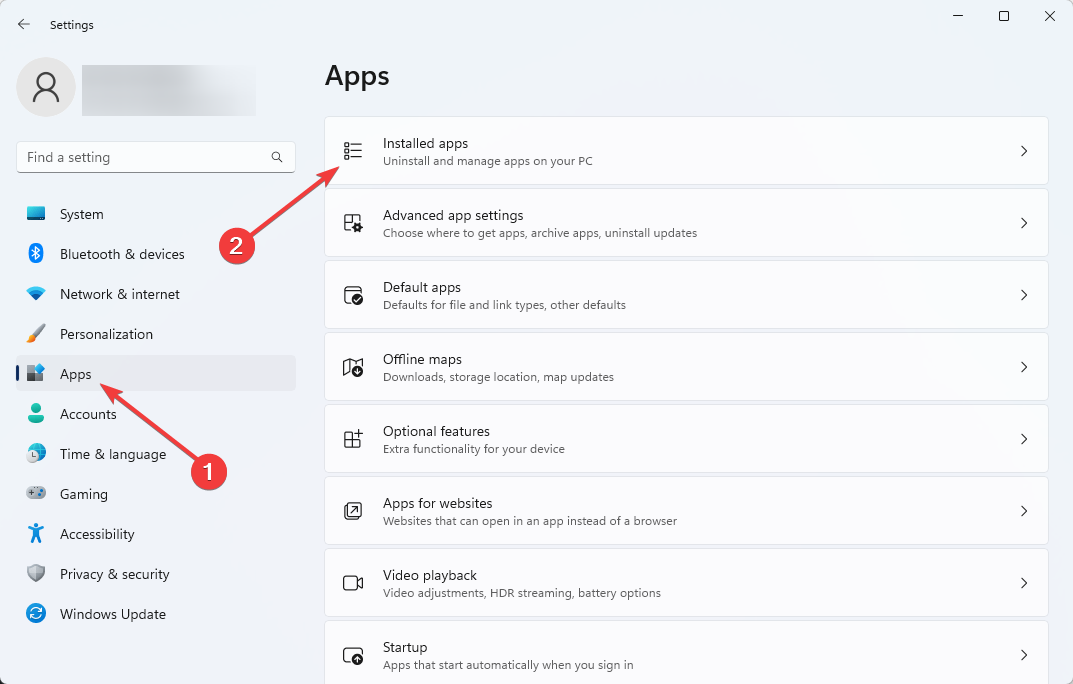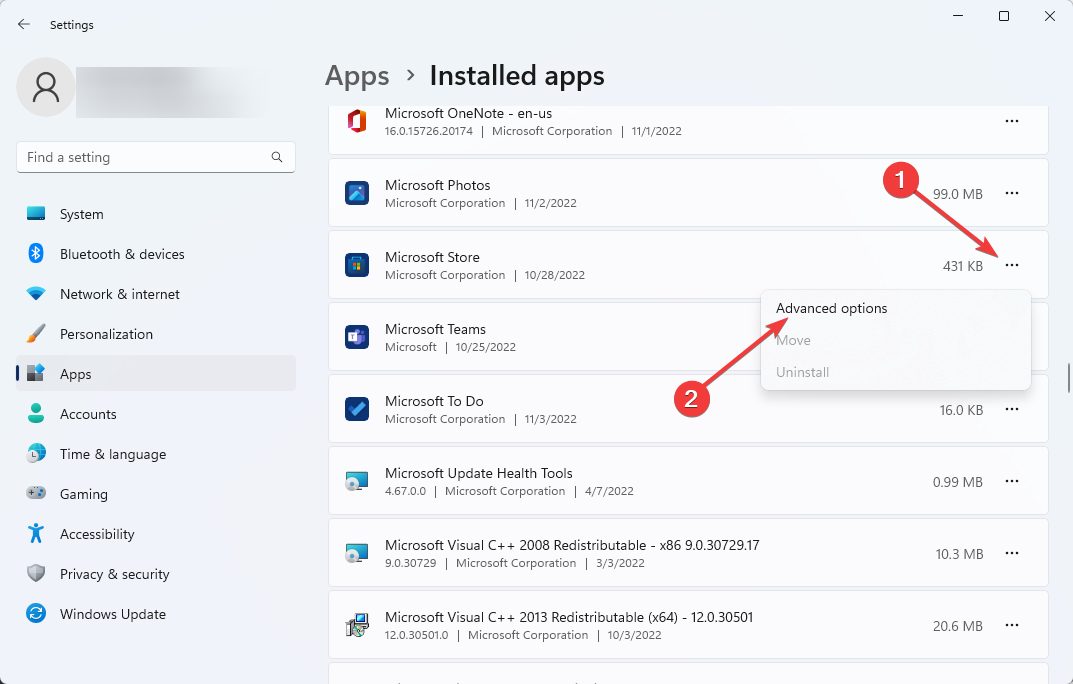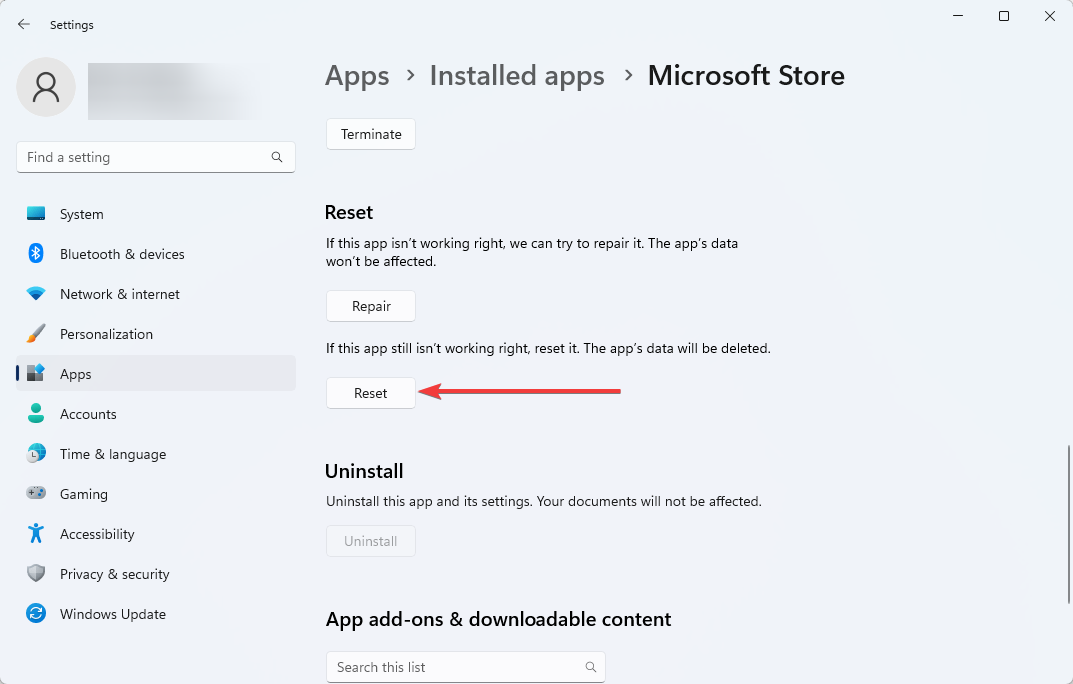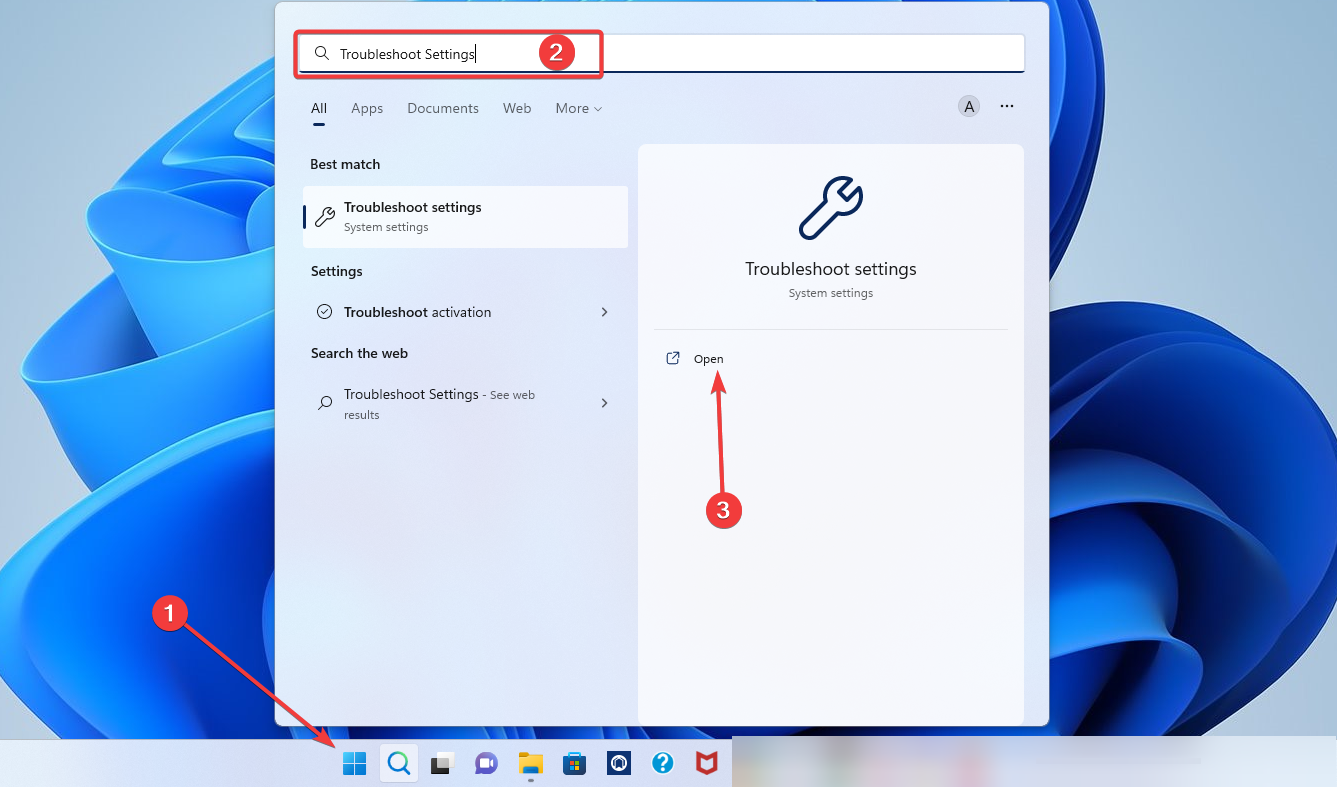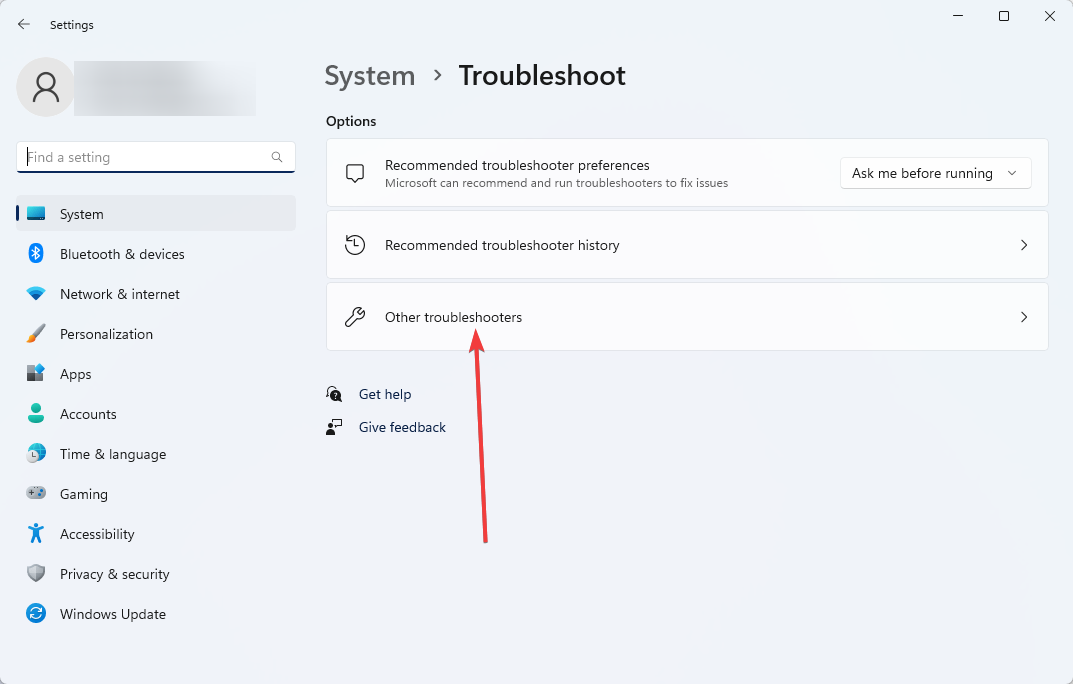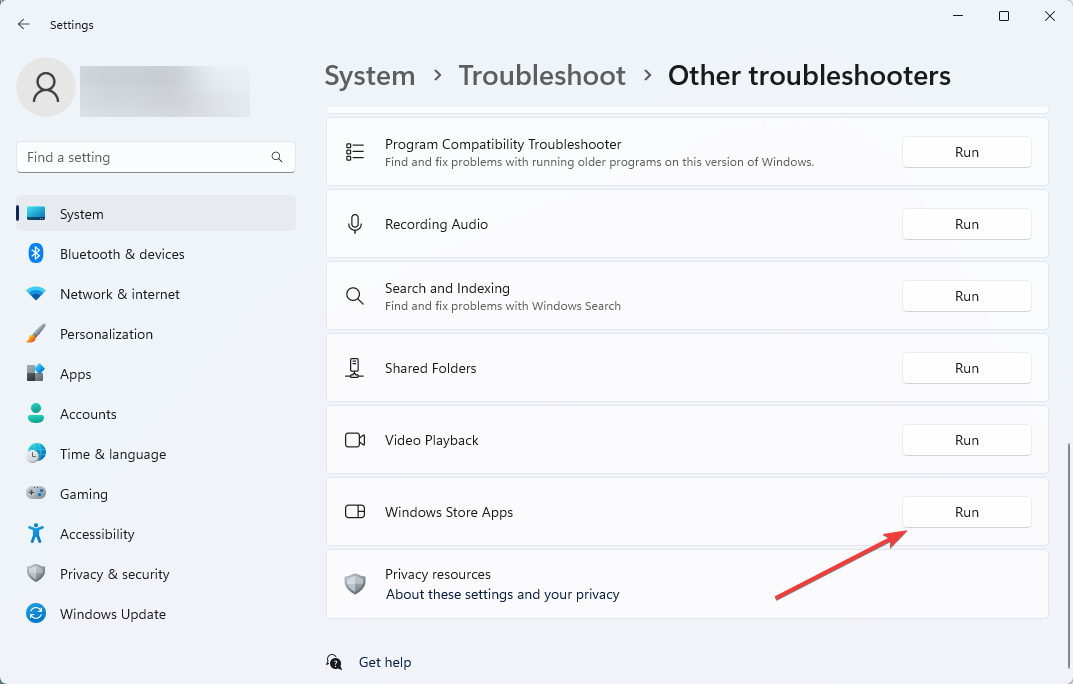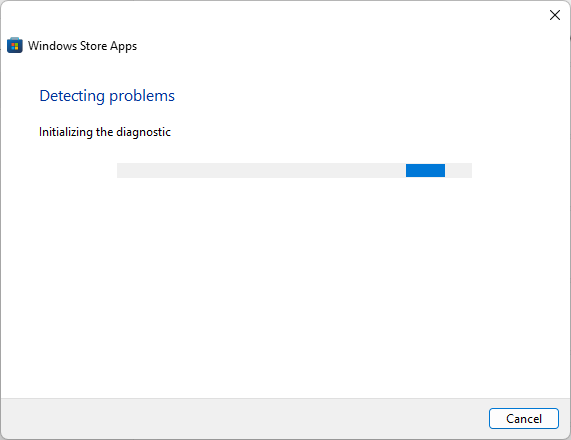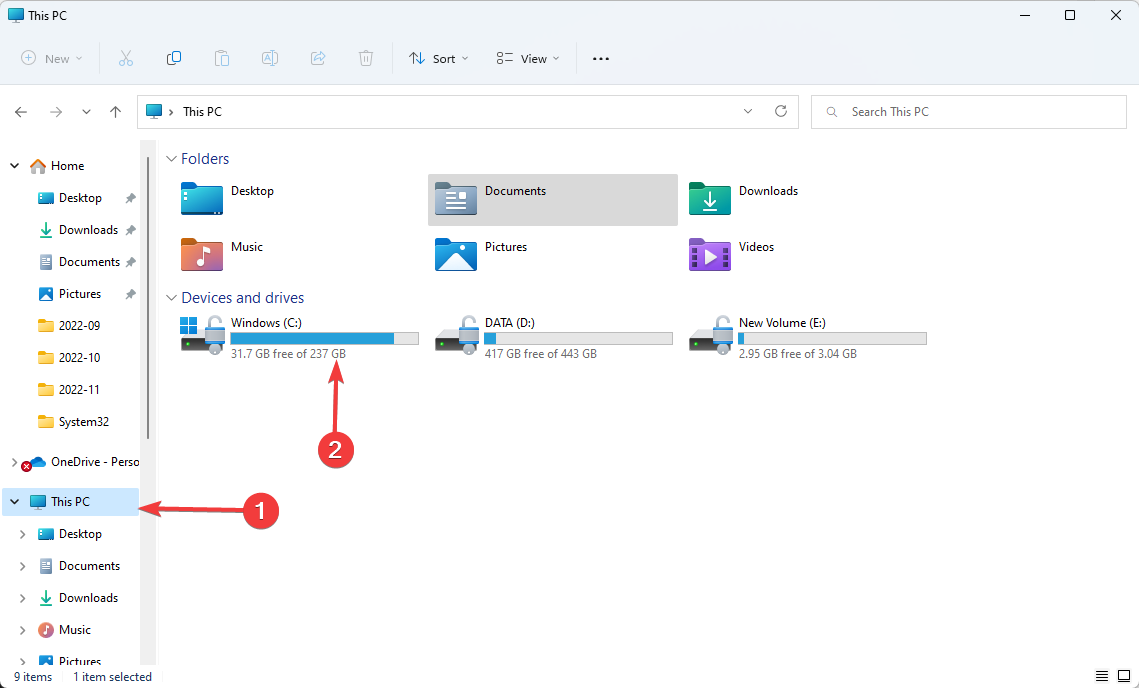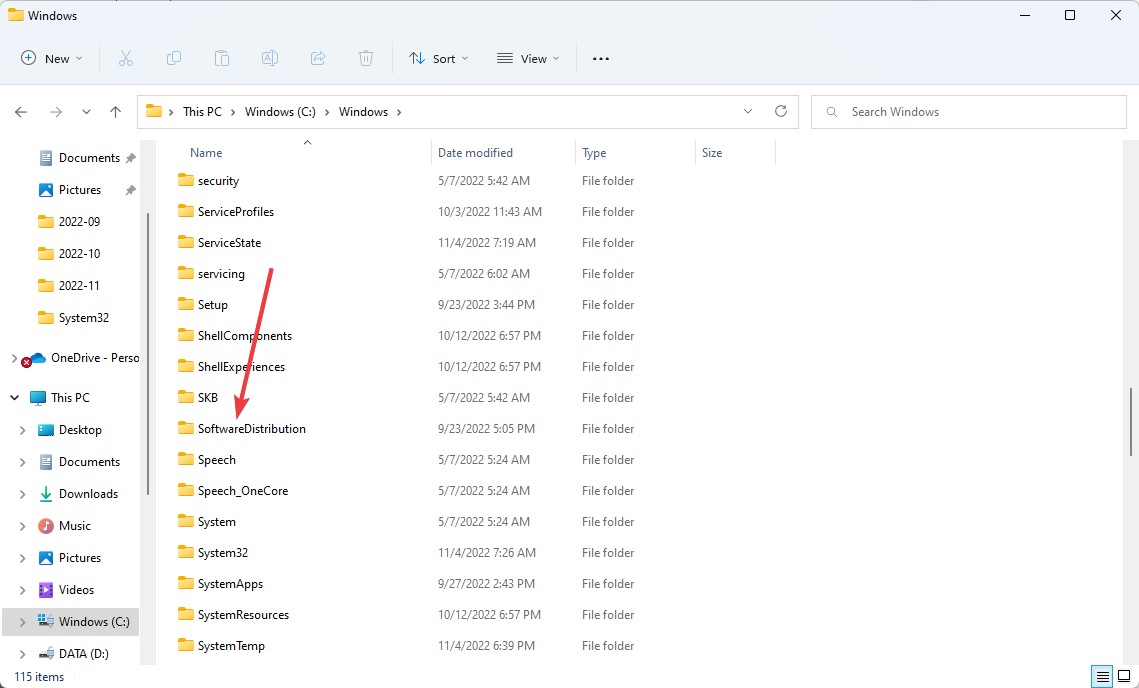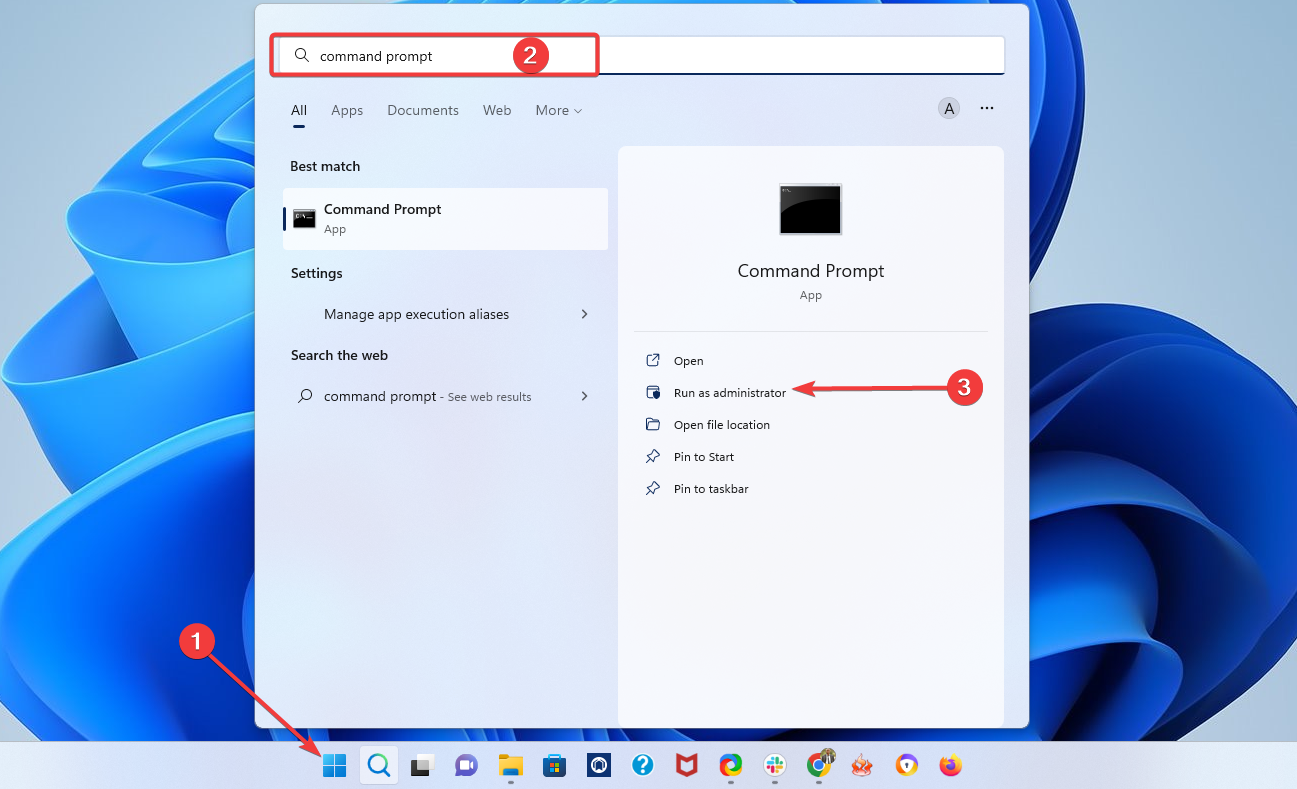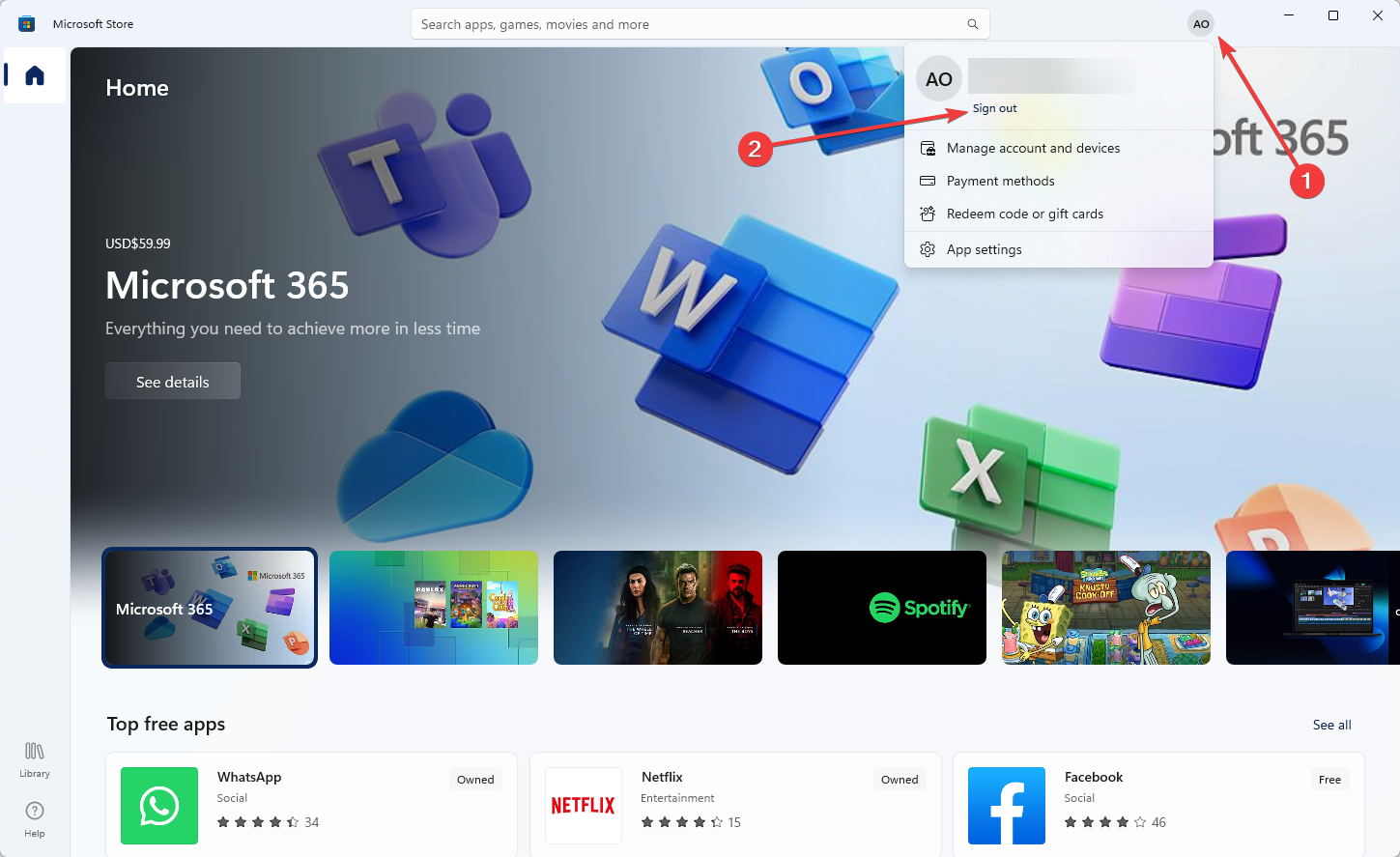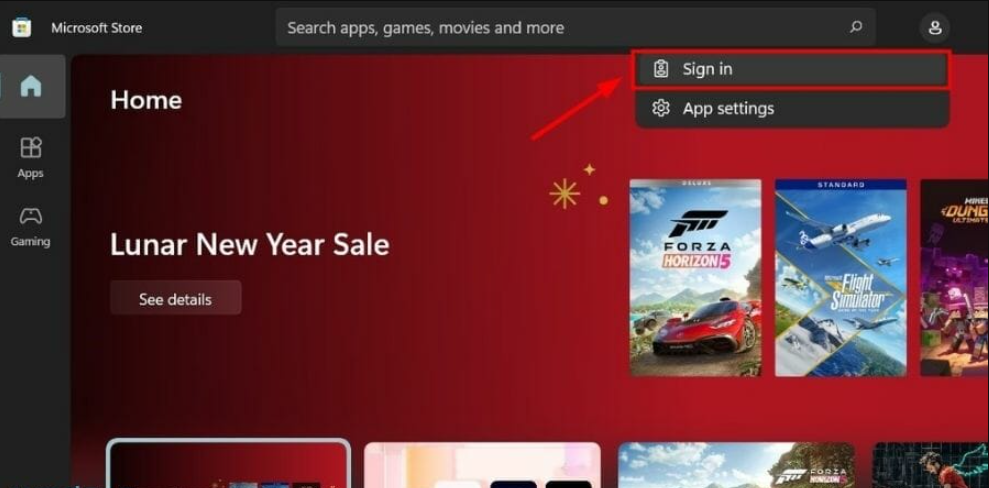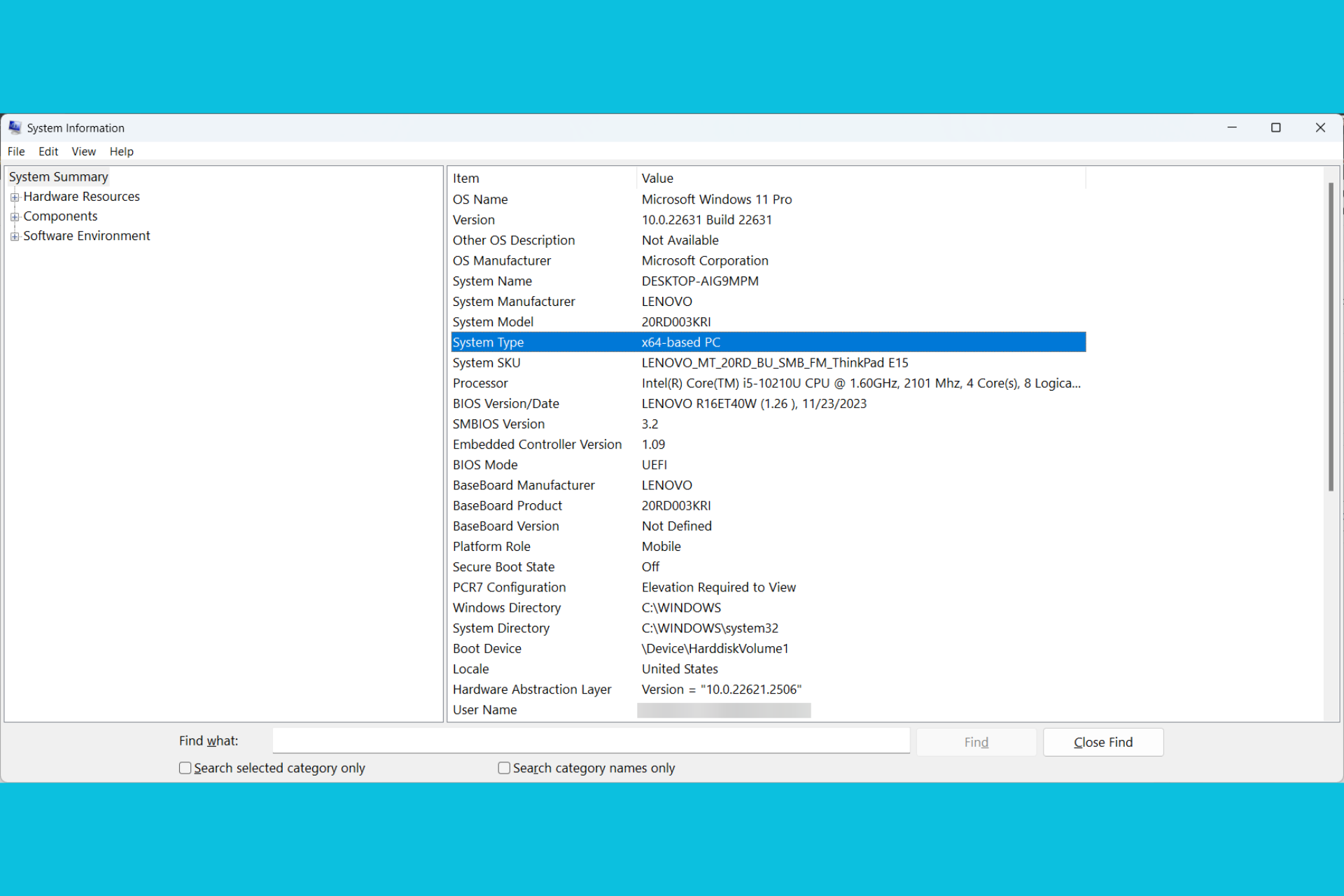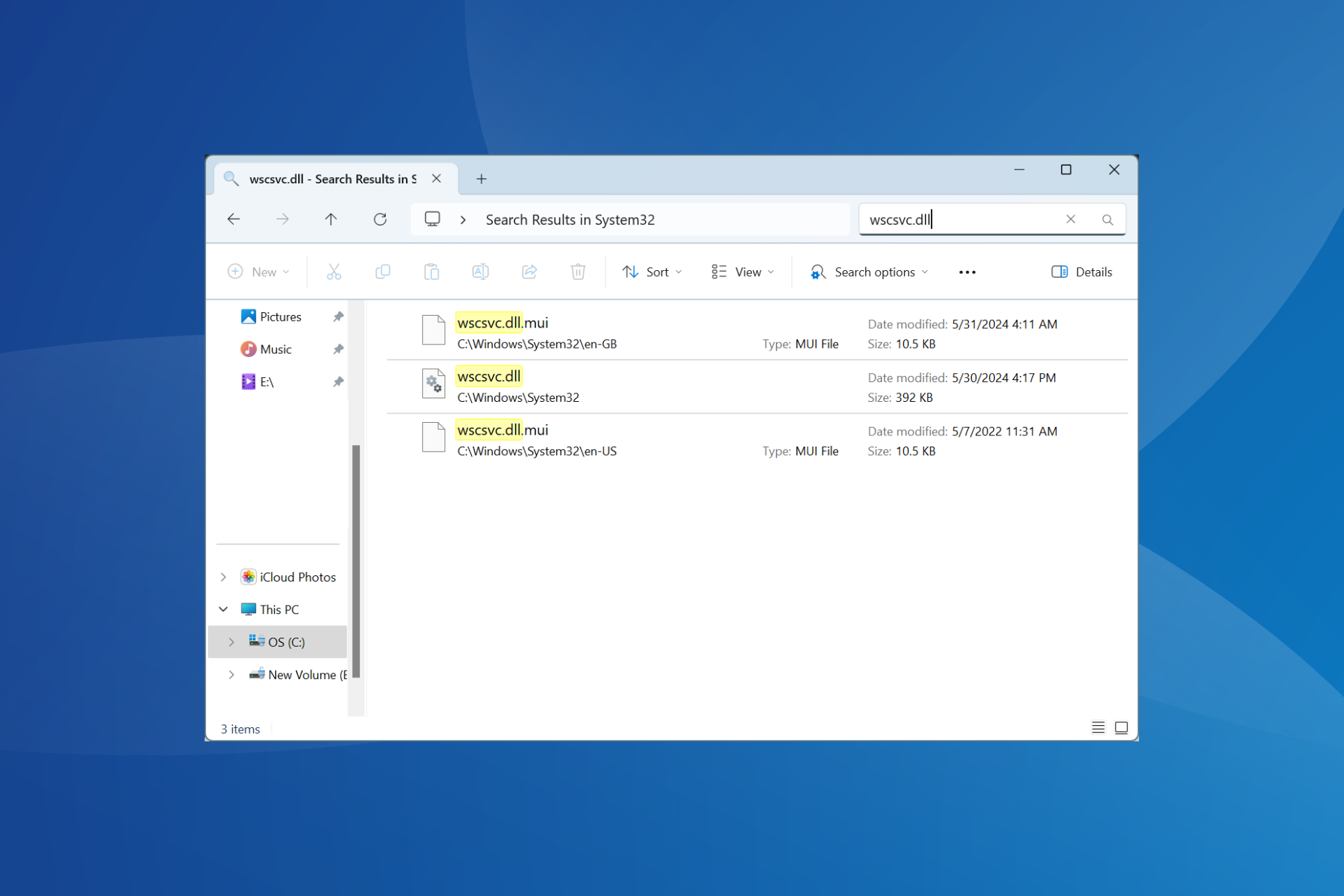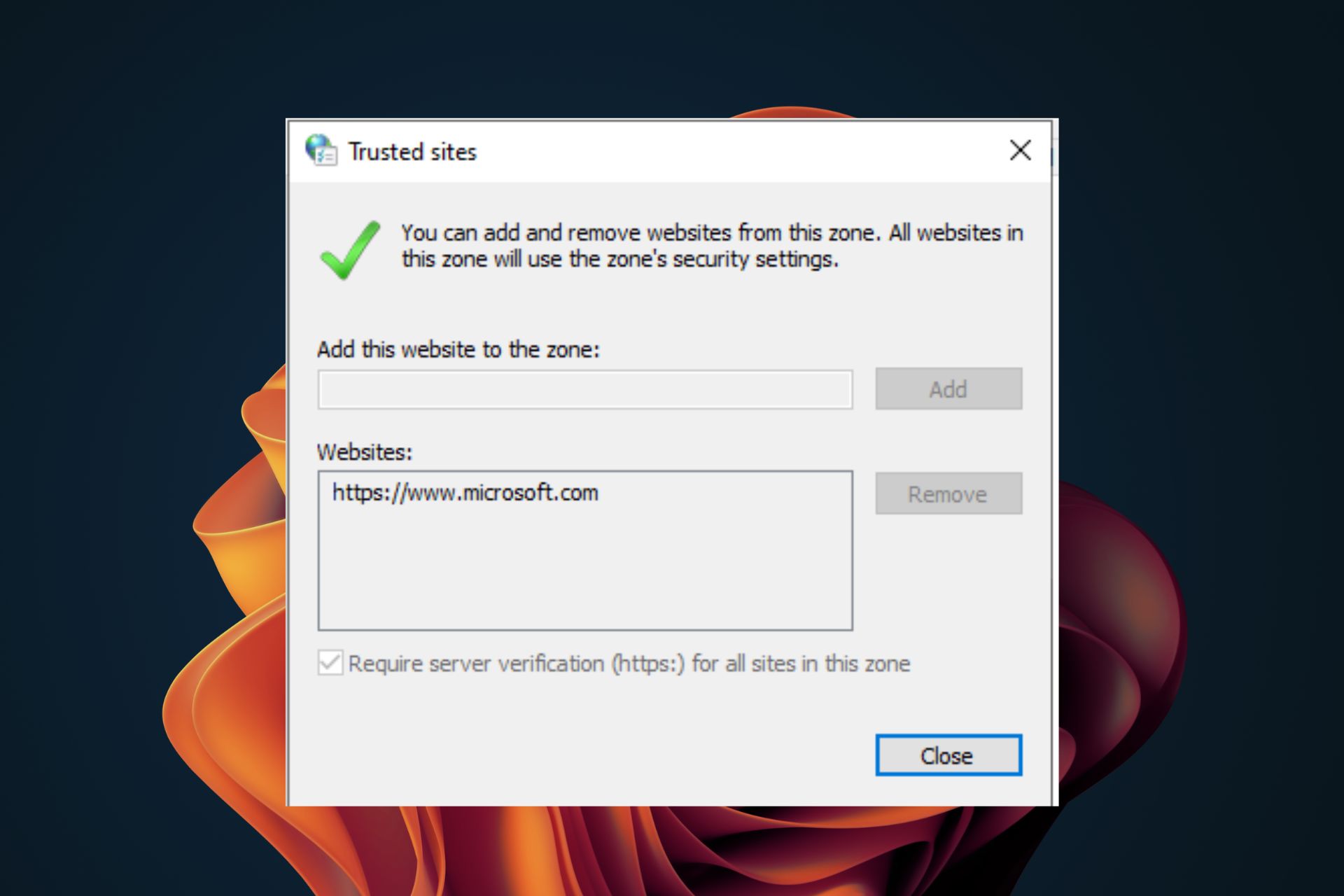Microsoft Store Stuck on Pending: How to Fix the Loop
Try a device reboot before other complex solutions
5 min. read
Updated on
Read our disclosure page to find out how can you help Windows Report sustain the editorial team Read more
Key notes
- Microsoft Store can get stuck on pending when trying to update itself or download an app.
- One of the effective ways to fix this problem is to reset the Microsoft Store app.
- Another good option is to check if you have installed the latest update for Windows 11.
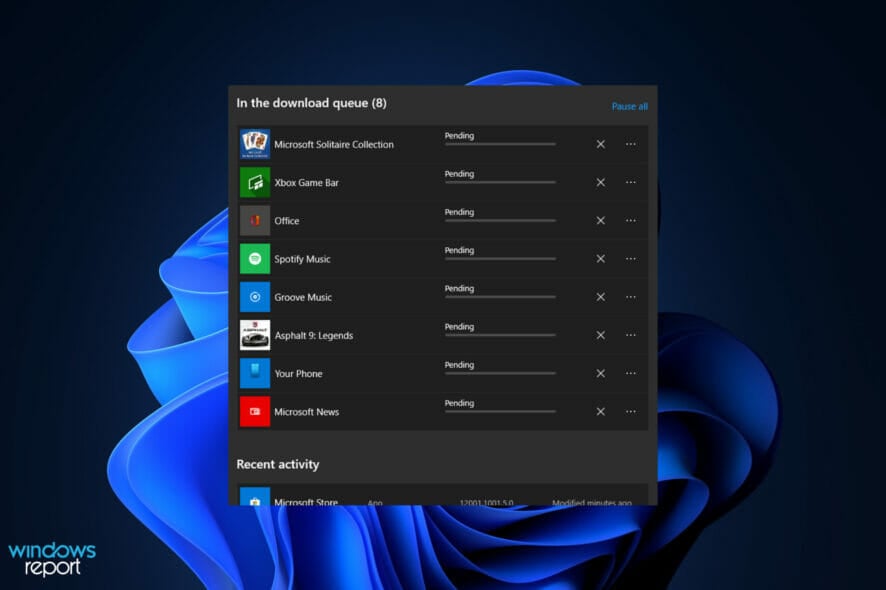
Is your Microsoft Store stuck on pending on your Windows 11 device? Let us share all you must know.
The Microsoft Store is the hub for your Windows 11 PC, where you can download official apps and games that work out of the box.
Sometimes updates and downloads get stuck, you wouldn’t be able to stop it, and the download just does not complete from the Microsoft Store.
We will share with you some effective methods that will help you fix Microsoft Store download pending problem.
Why is my Microsoft Store download pending?
For starters, there isn’t a specific reason for the Microsoft Store stuck on pending on Windows 11 issue. However, since Microsoft released its latest operating system last year, some users who have installed it faced this problem on their newly upgraded PCs.
Here are some of the reasons behind this error:
- Faulty internet connection – This is a principal reason, and your only workaround will be changing your internet connection.
- Use of a Virtual Proxy Network (VPN) – Sometimes, VPNs will block out certain elements and may make a download get stuck. Of course, you should only use the best VPNs to avoid this.
- Corrupted cache files – If you have old cached files, they may as well interfere with the proper running of some applications.
- Incorrect date and time settings – In most cases, this will lead to your internet connection not working on the device.
- Insufficient storage space – While this is a trigger, you will notice that the download may never start in these cases. Insufficient space triggers many download issues on Windows devices.
Now that you have some information about the reason behind this problem let us check out the solutions to fix Microsoft Store stuck on a pending issue on Windows 11.
How can I fix the Microsoft Store stuck on pending issue?
Before you go into any of the solutions below, you should do the following:
- Check your internet connection and speed, and, if possible, switch to a wired connection.
- Restart your device, as this may help with several minor computer issues.
1. Disable VPN or manual proxy setting
- Press your keyboard’s Windows + I buttons to open the Settings page. From the left side pane, select Network & internet.
- Now select the Proxy tab from the right-side list of options.
- Under the Manual proxy setup section, click the Set up button next to the Use a proxy server option.
- At last, toggle off the Use a proxy server option. Finally, hit the Save button and exit. That’s it!
VPN or Virtual Proxy Network is best when trying to access websites that aren’t available in your region or restricted by your government.
2. Check date and time settings
- Press your keyboard’s Windows + I buttons to open the Settings page.
- Select Time and Language from the left-hand pane, then select Date & Time from the right side.
- Under the Date & Time menu, make sure to turn on the Set time automatically and Set your time zone automatically options.
Another thing that you can do is to hit the Sync now button under the Additional settings section. This will sync your date and time with the Windows Time Server.
Once everything is done, you can check if the Microsoft Store update stuck on the pending error is fixed on your Windows 11 PC.
3. Reset Microsoft Store
- Press your keyboard’s Windows + I buttons to open the Settings page. Then click on Apps and choose Installed apps.
- Search for Microsoft Store under the App list search bar. Next, click on the 3-dot menu icon and select Advanced options.
- Scroll down and click on the Reset button.
The Microsoft Store app data will now be reset, but all the apps you have installed on your Windows 11 PC will remain intact.
4. Run the Windows troubleshooter
- Open the Start menu and search for Troubleshoot Settings. Open it.
- In the newly opened window, select the Other troubleshooters option.
- Scroll down and click on the Run button next to Windows Store Apps.
- The troubleshooter will detect the issues with Microsoft Store and attempt to fix them along the way.
5. Clear the software distribution folder
- Open File Explorer, navigate to This PC, and open the Local Disk C Drive (C:).
- Double-click the Windows folder and then open SoftwareDistribution.
- Select all files and delete them.
The Software Distribution folder is where temporary files are stored on your Windows 11 PC. You can check if clearing the software distribution folder helps fix the Microsoft Store not downloading apps issue on your PC.
6. Run SFC Scan
- Search for Command Prompt in the Start menu. Then, open it as an administrator.
- Type in the below command and press Enter:
sfc/scannow
The System File Checker will now check your system, and if it finds missing or corrupt files, it will repair them.
After the process is complete, reboot your PC and see if this fixes the Microsoft Store stuck on pending error on your Windows 11 PC.
7. Relogin your Microsoft account
- So, to reconnect your account, open the Microsoft Store app and tap on the profile icon. Then, select the Sign out option.
- Re-open Microsoft Store and click on the Sign in button. Enter your Microsoft account credentials. Click continue and proceed ahead with reconnecting your account.
If you have read this far, you should have successfully fixed the error of Microsoft Store stuck on pending on your Windows 11 device.
Let us know in the comments below which of the solutions mentioned above helped you resolve the Microsoft Store stuck on pending error on Windows 11.