Surface Diagnostic Toolkit Download: Quick and Easy Repair
Make the best of the repair tool
3 min. read
Updated on
Read our disclosure page to find out how can you help Windows Report sustain the editorial team. Read more
Key notes
- The Surface Diagnostic Toolkit is a free tool provided by Microsoft that can help diagnose and resolve common issues with Surface devices.
- It runs a series of tests to diagnose problems and provides recommended solutions or repair options.
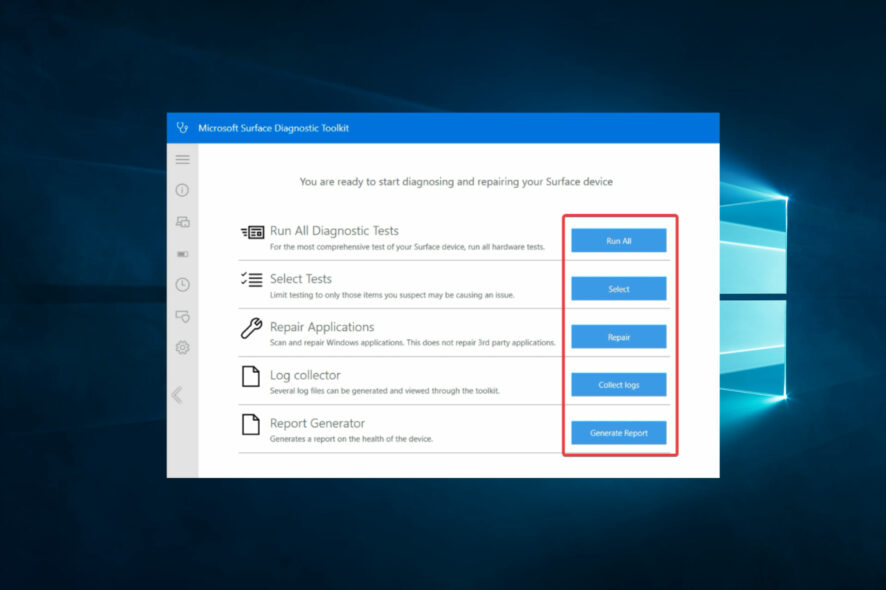
Computer problems are usually not that complicated to fix. The real problem is that most people are not keen to try and fix them, preferring to call IT or take the problematic machine to the local shop.
With the recent release of the Surface Diagnostic Toolkit (SDT), there is now a third option if you have a Surface device. Let’s have a look at how it works.
What is the Surface diagnostic toolkit?
The Surface Diagnostic Toolkit is a free Microsoft tool designed to help diagnose and resolve common issues with Microsoft Surface devices. It is compatible with Surface devices running Windows 10 and later versions.
The Surface Diagnostic Toolkit can identify and troubleshoot many issues, including battery and power problems, audio and video, network connectivity, and software and hardware issues.
In addition, the toolkit runs a series of tests to diagnose problems and provides recommended solutions or repair options.
The Surface Diagnostic Toolkit is easy to use and can be downloaded and installed directly from the Microsoft website. It is a valuable tool for Surface users experiencing issues and wanting to troubleshoot and fix problems without technical support.
How do I download Surface Diagnostic Toolkit?
- Go to the Microsoft website.
- Click the Download button.
- Select the tool version that matches your device’s operating system, then click the Next button.
- Once the download is complete, double-click the downloaded file to launch the installer.
- Follow the on-screen instructions to install the Surface Diagnostic Toolkit on your device.
Once the tool is installed, launch it from your Start menu or search for “Surface Diagnostic Toolkit” in the Windows search bar.
How do I run repair on my Surface Pro?
- Download and install the Surface Diagnostic Toolkit as described in my previous section.
- Launch the Surface Diagnostic Toolkit from your Start menu or search for Surface Diagnostic Toolkit in the Windows search bar.
- On the main menu, select Run All, or any specific repair.
- Follow the prompts and instructions to run the diagnostic tests on your device.
- Once the diagnostic tests are complete, the tool will summarize any issues detected.
- If the tool detects an issue that can be repaired, click on Repair and Continue to begin the repair process.
- Follow the on-screen instructions to complete the repair process.
- After the repair, click on Restart your computer.
The Surface Diagnostic Toolkit is a powerful tool that can help diagnose and resolve many common issues with Surface devices.
However, it may not be able to resolve all issues, and in some cases, you may need to contact MS support for further assistance.
SDT has been around a while and is one of those rare good and practical ideas. Please tell us your experience using this tool and what you find most interesting.
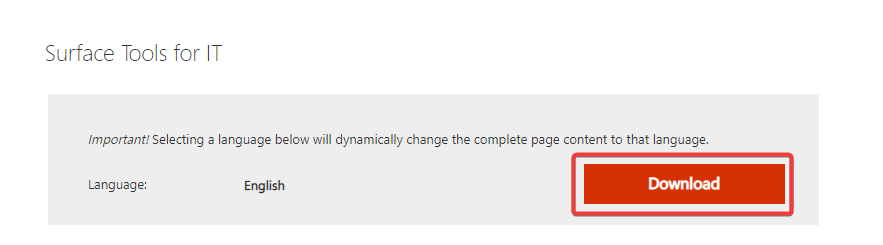
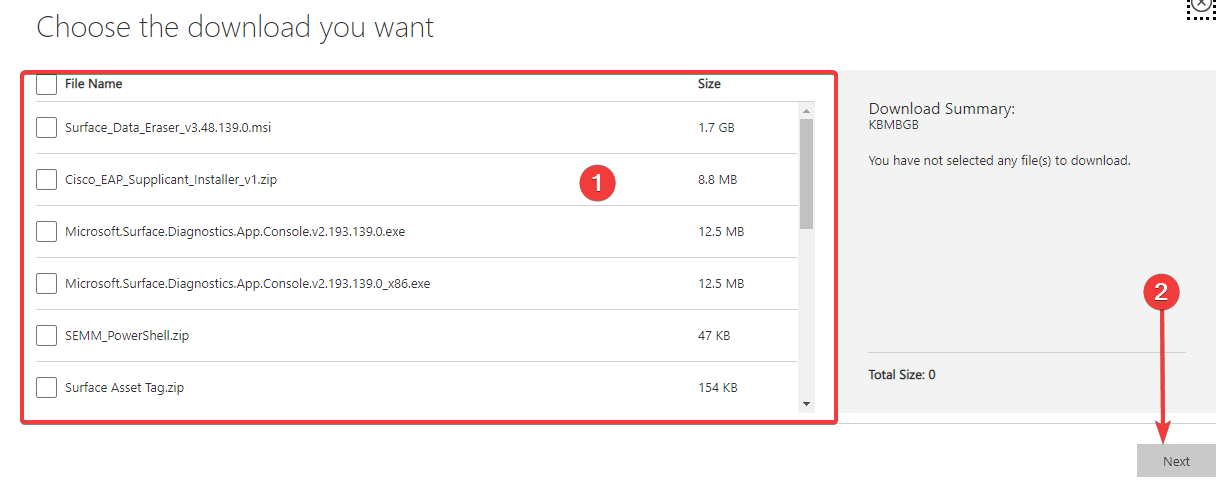
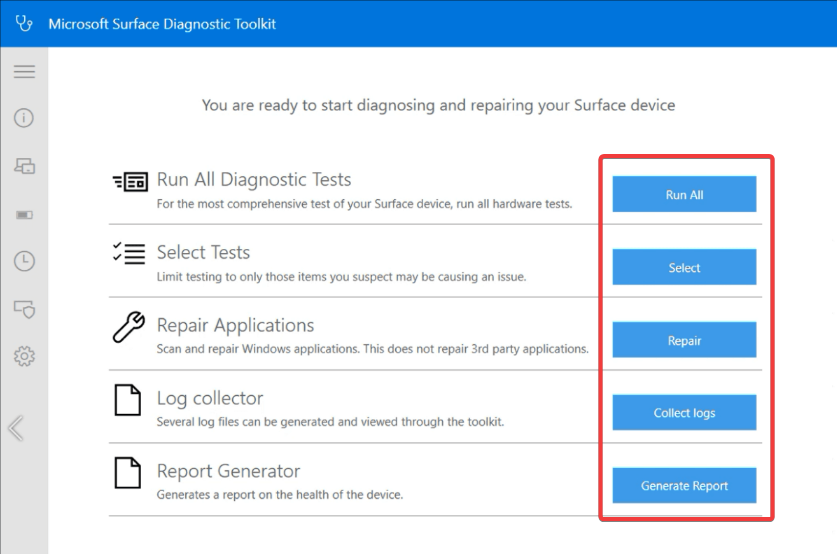
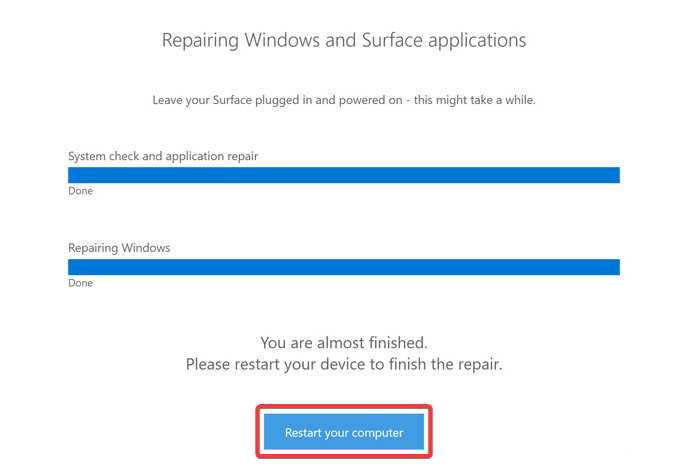








User forum
0 messages