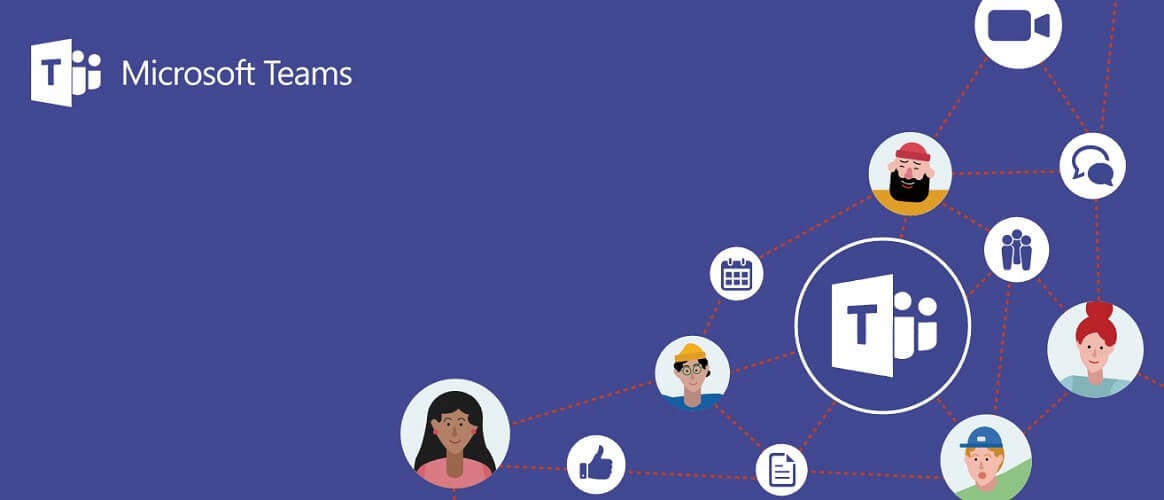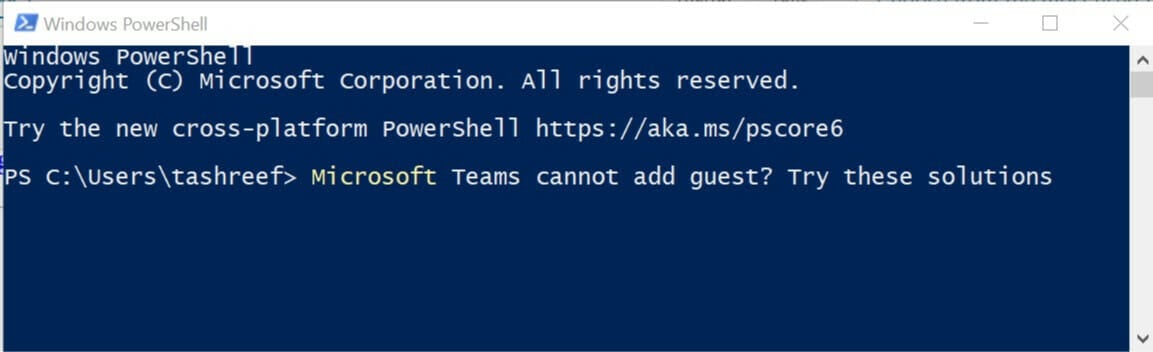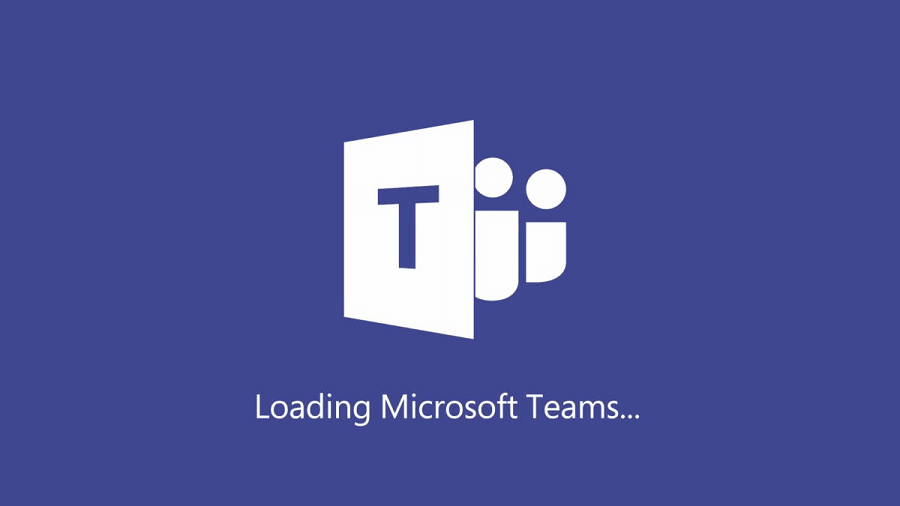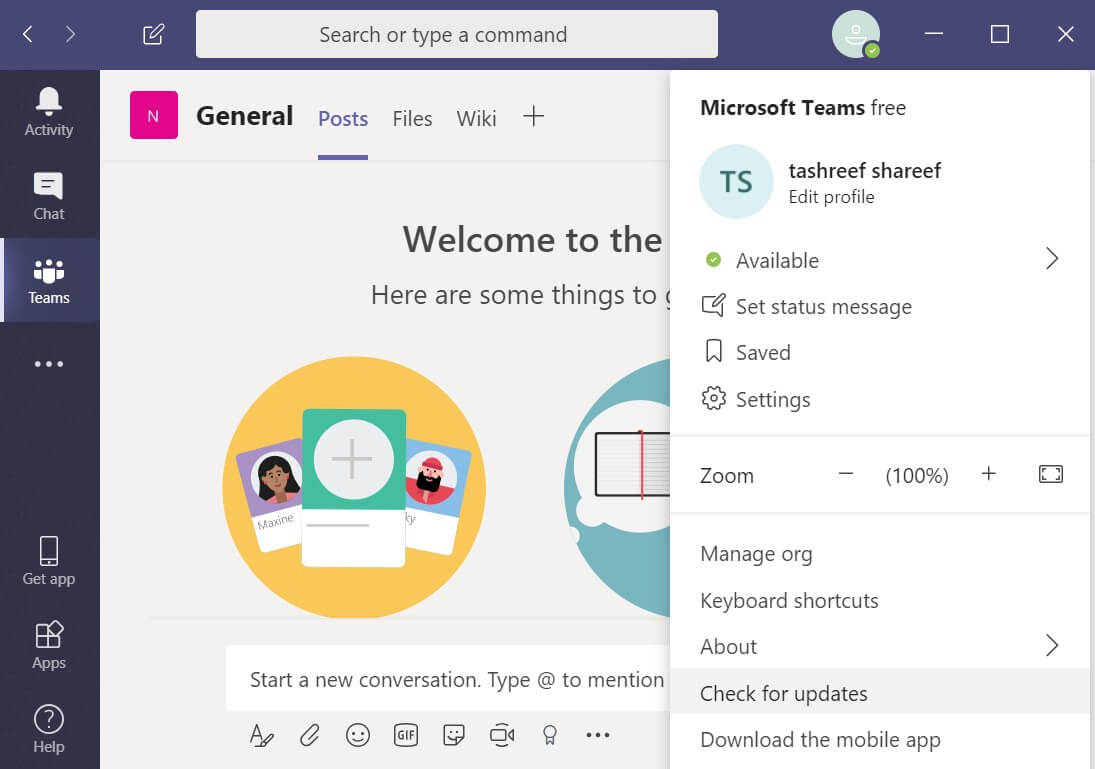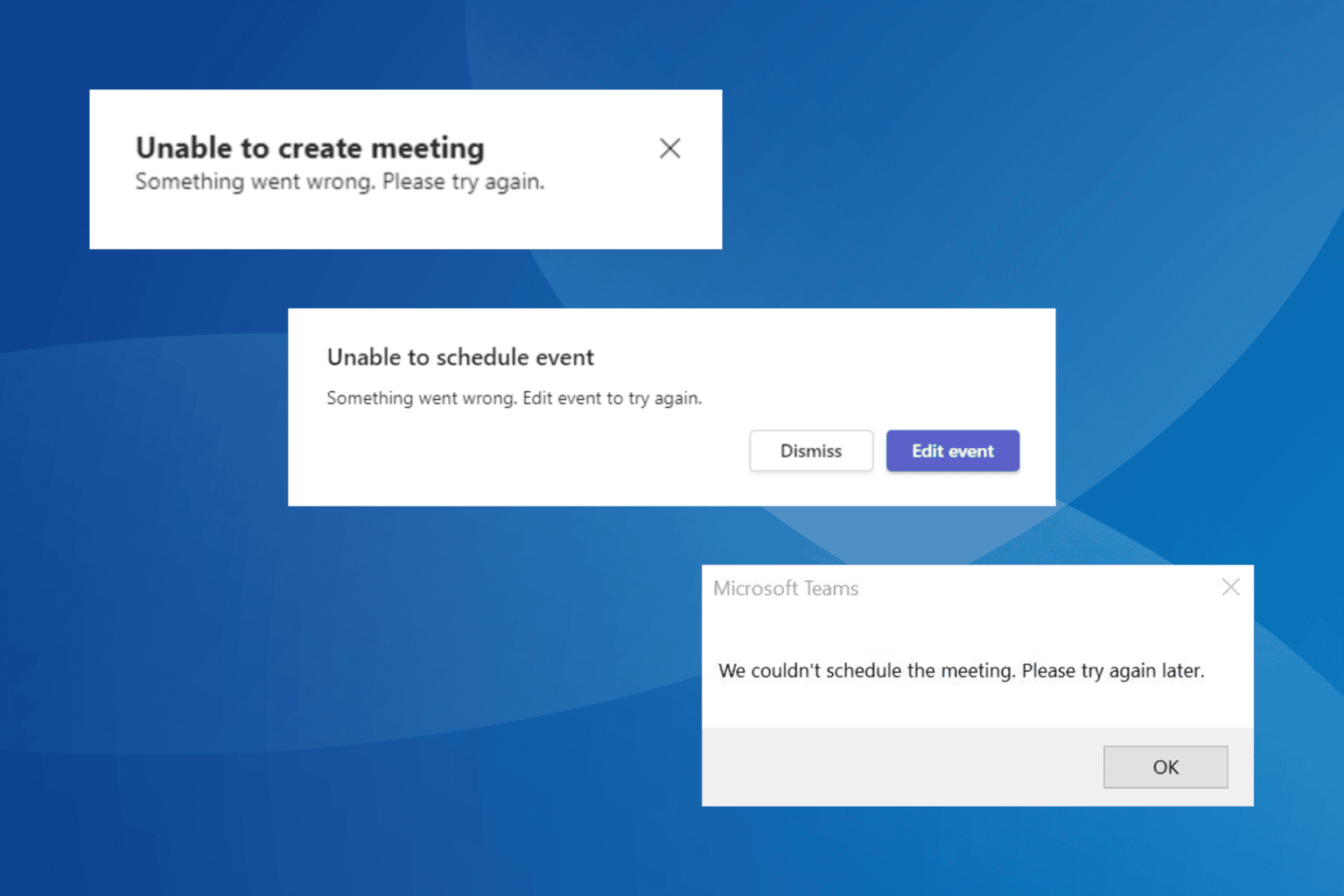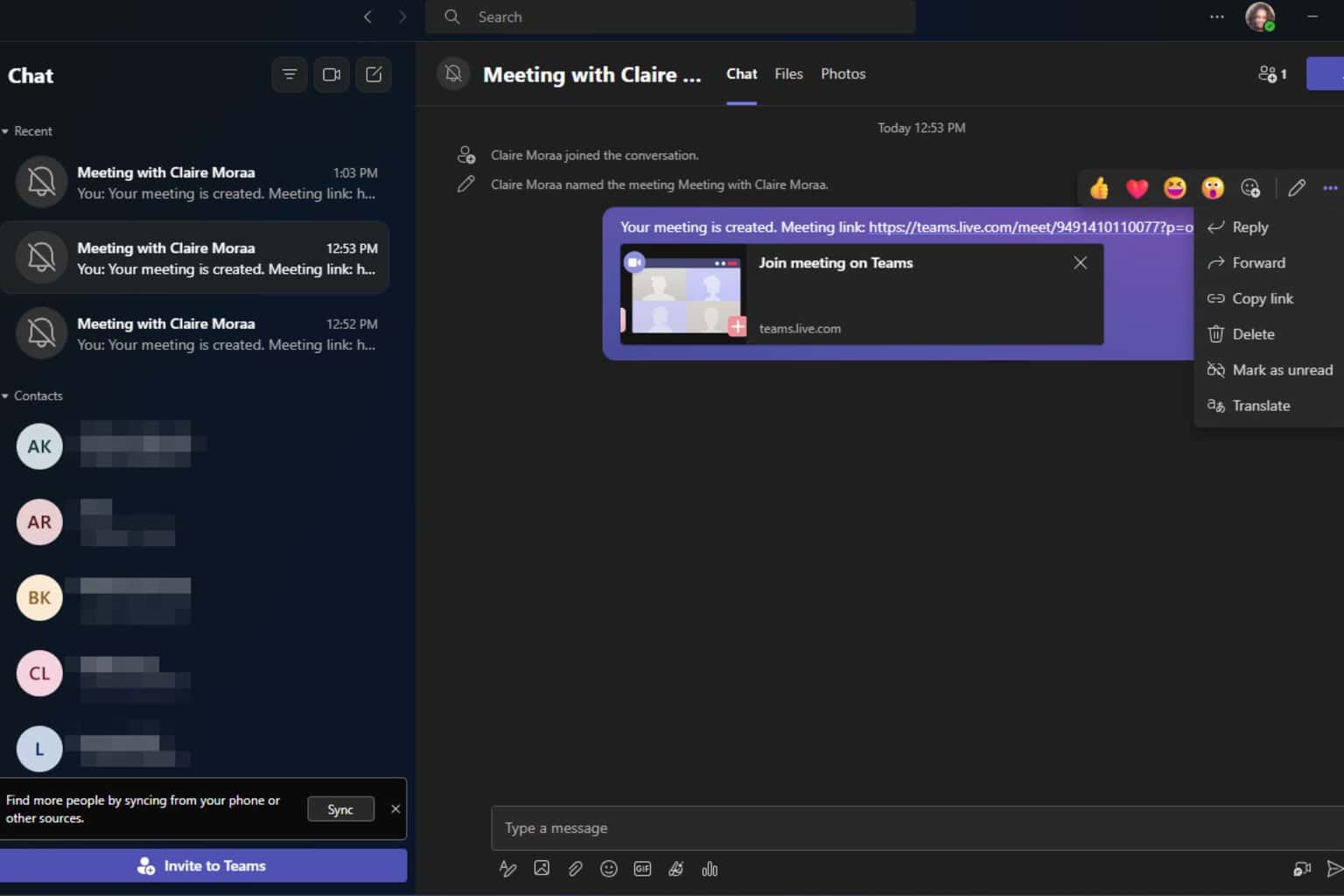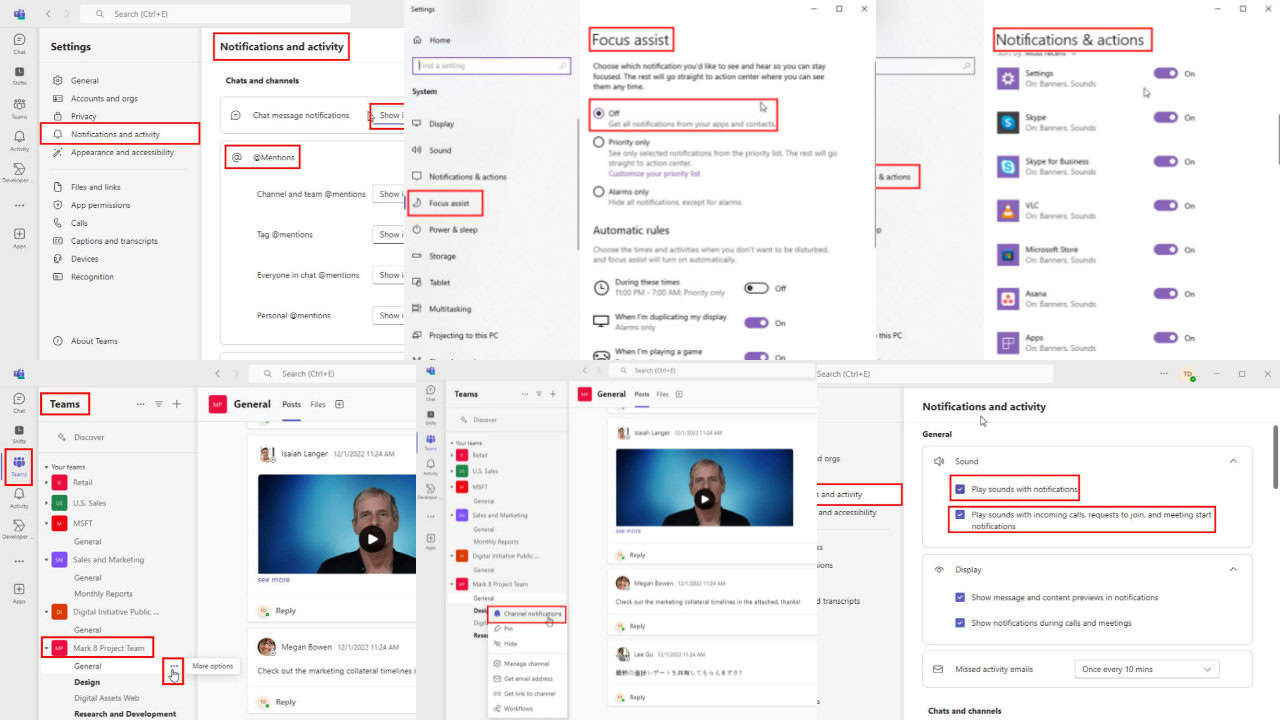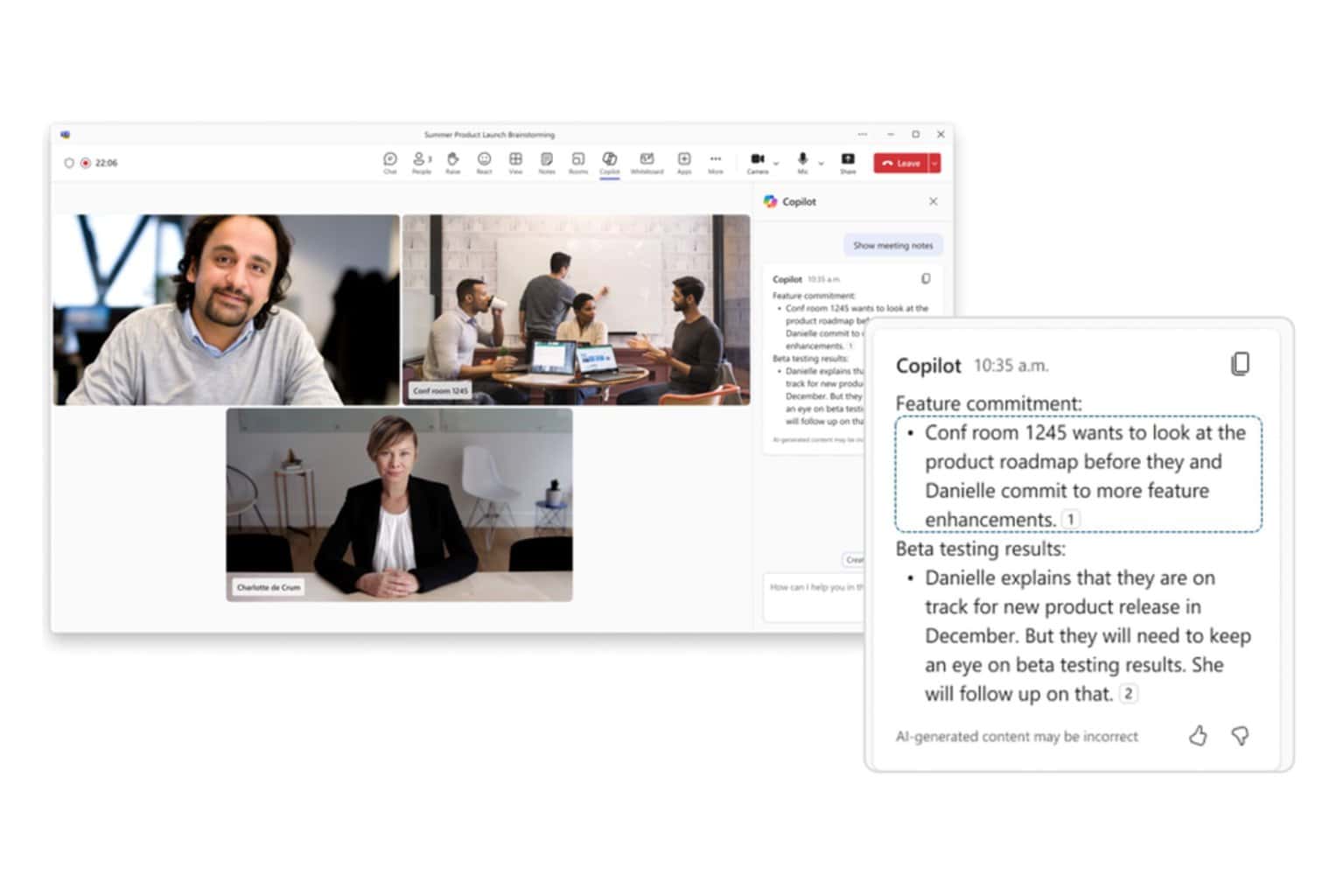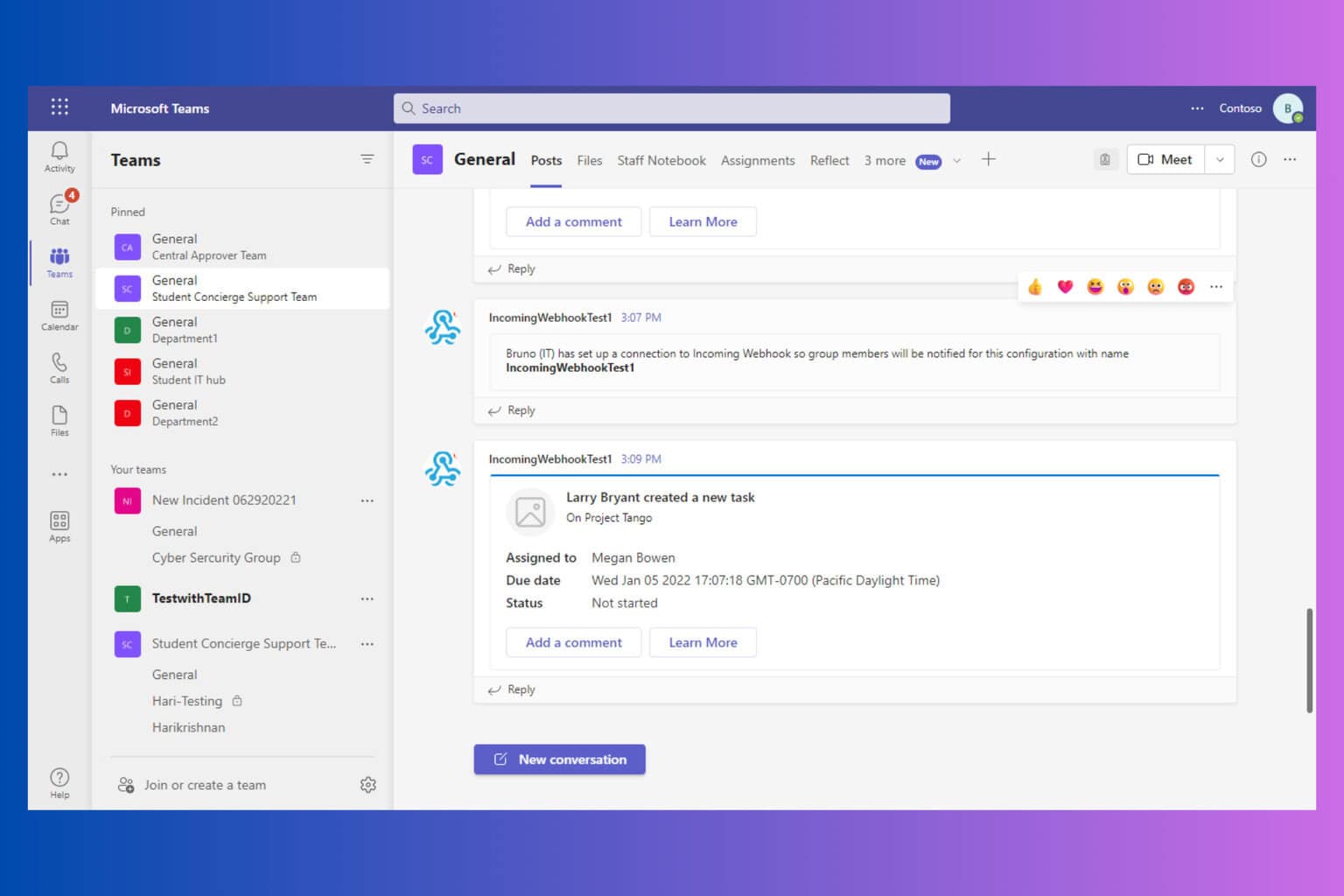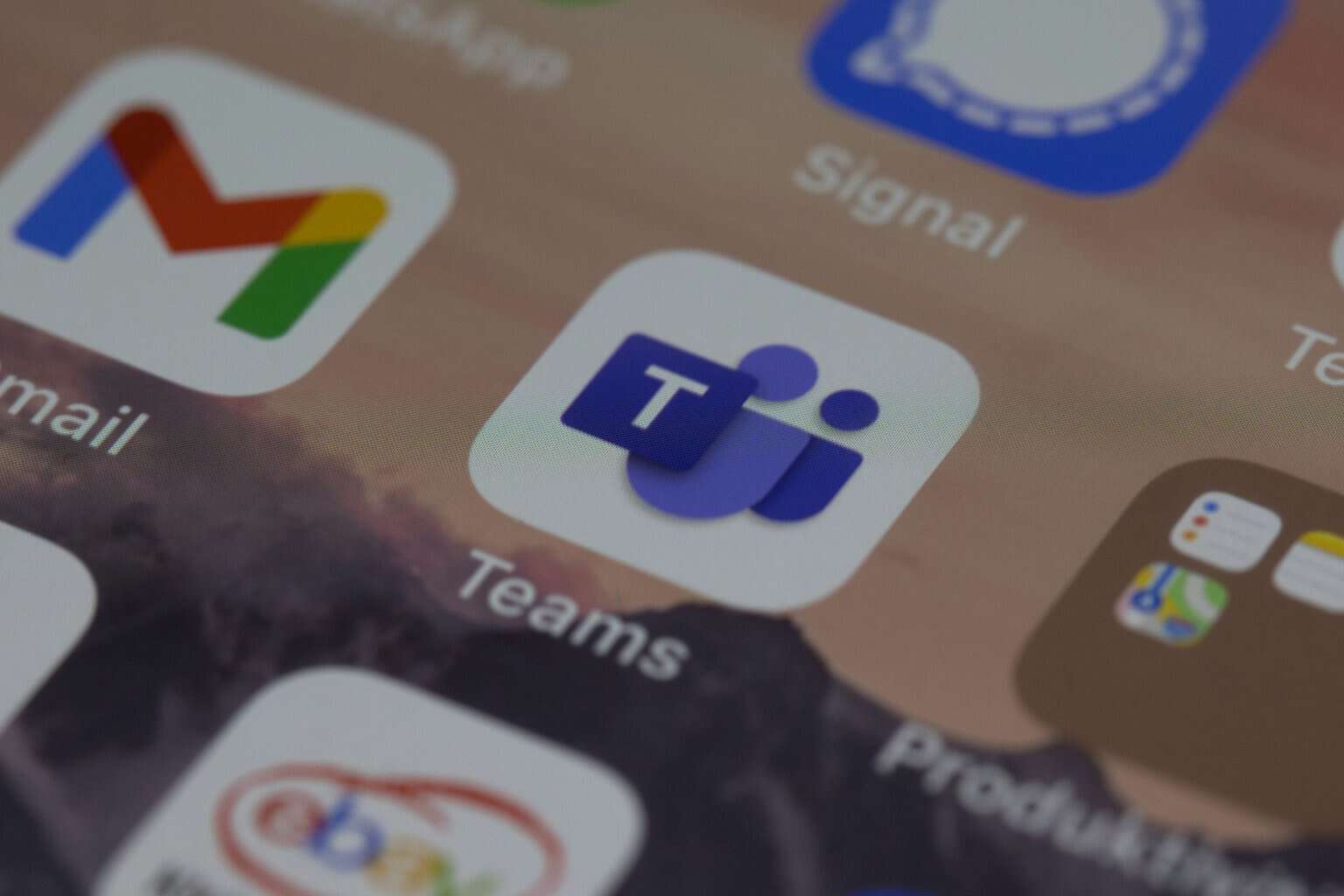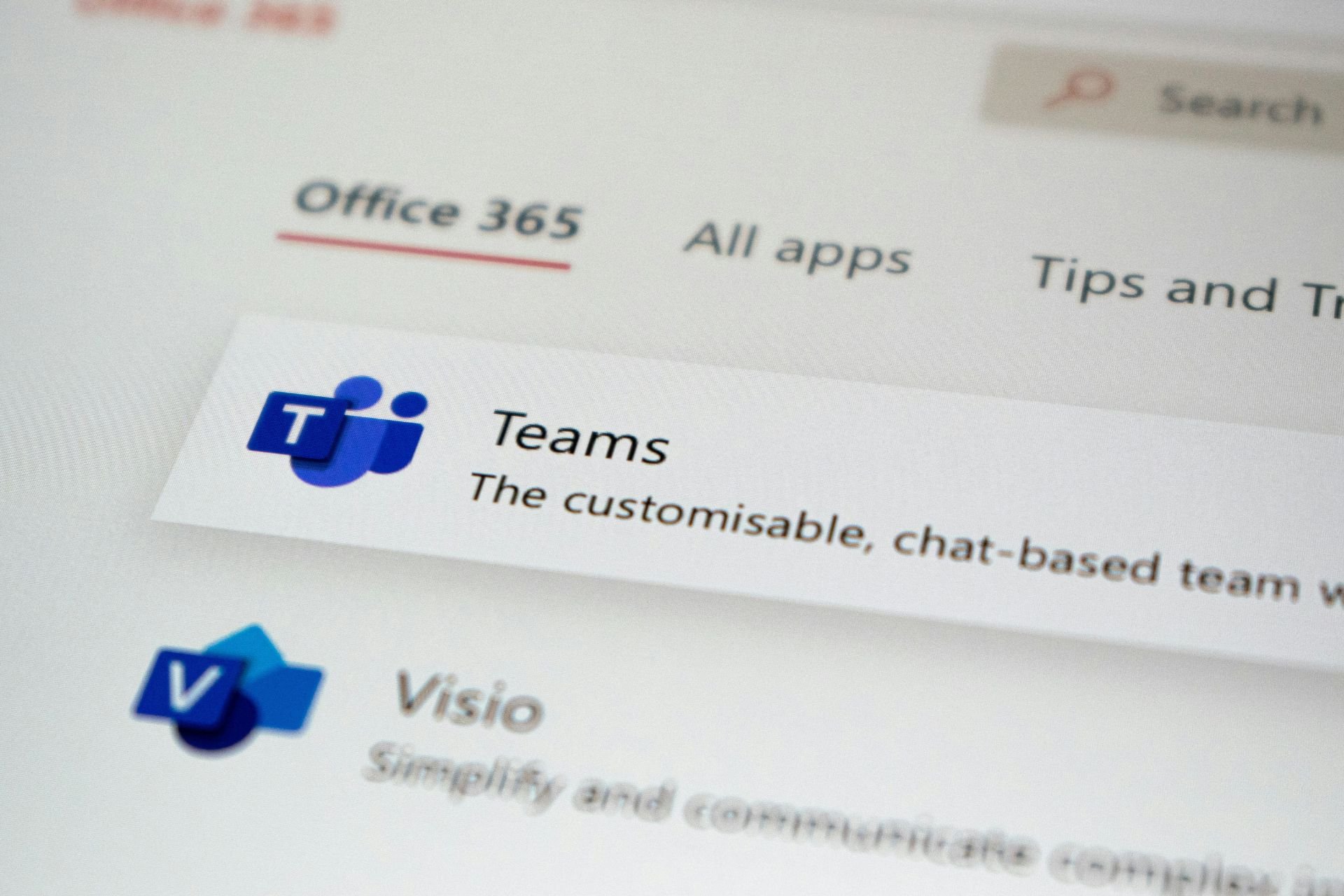Microsoft Teams cannot add guest? Try these solutions
3 min. read
Updated on
Read our disclosure page to find out how can you help Windows Report sustain the editorial team Read more
Key notes
- Microsoft Teams is a collaboration tool that can handle any challenge you throw at it
- The platform allows users to add guests to channels and teams. Guest are persons outside your organization
- If you can't add new guests to Microsoft Teams, read this guide to learn why that happens and how to fix it. This guide is part of our Microsoft Teams troubleshooting hub
- Visit our Microsoft Teams Hub for additional guides, as well as tips and tricks on how to become a MS Teams power user.
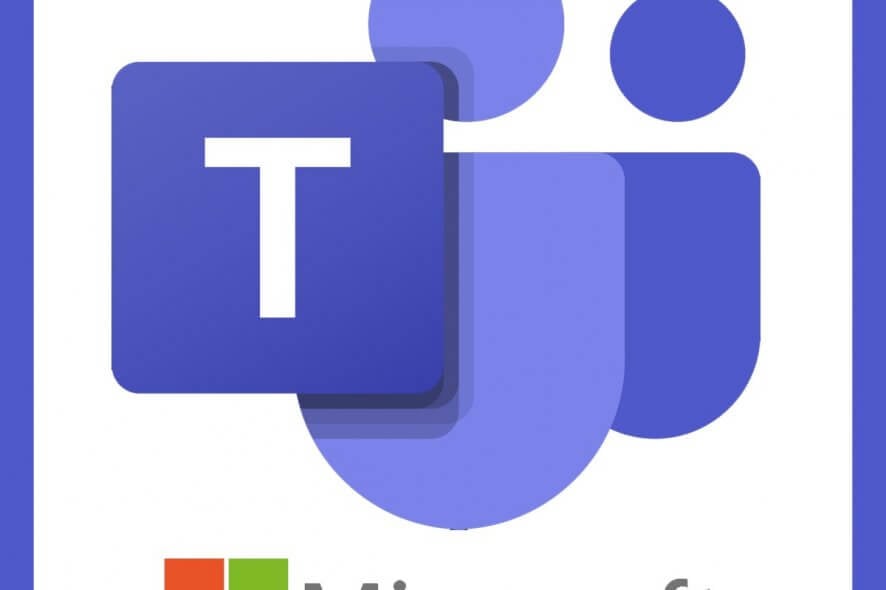
Microsoft Teams allows the admins to add guests to a team in the Teams client or from the admin center. However, some users have reported “Microsoft Teams cannot add guest” issue. This is also discussed in the Microsoft Community forum:
I am, already busy on this issue for about few days and tried nearly anything to fix this, but no luck.
In Teams still that msg appears “we didn’t find any matches” if I enter an ‘outside organisation’ email address.
If you are also troubled by this problem, here are a couple of troubleshooting steps to resolve it.
What I can do if I am unable to add guest users to Microsoft Teams?
1. Checklist to add a guest to Microsoft Teams
- Before trying any troubleshooting steps, make sure you have followed all the steps in the checklist below.
- Make sure the guest access option at the Team org-wide level is turned on.
- Make sure you have Configured Azure AD business-to-business settings.
- Then go to Office 365 groups and configure it for guest access.
- Also, configure Office 365 sharing.
- Make sure you have verified sharing settings in SharePoint.
- Make sure you enter the full email address of the guest user while granting access.
2. Grant access using PowerShell command
- If the issue exists, you can add guest users to Microsoft Teams using PowerShell command. Here is how to do it.
- Open PowerShell as admin.
- Login/Connect to Office 365 using PowerShell.
- Once you are connected to Office 365 admin, enter the following command:
Set-MsolCompanySettings -UsersPermissionToReadOtherUsersEnabled $True - Now try to add the guest user and check if the issue is resolved.
3. Check for latency issues
- At times, Microsoft Teams may face temporary latency for the guest changes.
- Wait for a few minutes and then try to add the guest user again.
4. Update Microsoft Teams
- If the issue persists, try updating Microsoft Teams client.
- Launch the Microsoft Teams app and click the profile picture.
- Click on Check for updates.
Microsoft Teams will download and install any pending updates. The desktop client automatically checks for updates each time your login. However, you can manually check for any pending updates as well.
If you have any syncing problems in Microsoft Teams, take a look at this dedicated article and solve them easily.
Conclusion
Microsoft Teams cannot add guest issues occurs due to temporary latency problem, and most of the time can be solved by entering a PowerShell command. Do let us know which step helped you fix the problem in the comments.
Also, leave there any other questions or suggestions that you may have and we’ll be sure to check them out.
- Go to your Microsoft Teams admin center
- Navigate to your organization’s settings > go to Guest access
- Turn on the option Allow guest access in Microsoft Teams
- Tweak guest access capabilities in terms of calls, meetings and messaging.
- What can Microsoft Teams guest users do?
Microsoft Teams guests can access existing team channels and chats and view files. Teams administrators can control what features guests can access as well as the areas where they don’t have access.
- What limitations exist for Microsoft Teams guests?
By default, Microsoft Teams guests don’t have access to the following areas and information: the list of persons outside of Teams, information on the calendar and meetings, the organization chart, PSTN and OneDrive for Business. Guest cannot create teams, browser for a team or upload files in private chats.
[wl_navigator]