FIX: Microsoft Teams error code caa7000a
2 min. read
Updated on
Read our disclosure page to find out how can you help Windows Report sustain the editorial team Read more
Key notes
- Microsoft Teams is one of the first software solutions that come to mind when talking about collaboration platforms
- When encountering sign-in issues, Microsoft Teams will display all kinds of errors but they can be quite confusing
- If you can't sign in to Microsoft Teams, especially when you're in a hurry to join an important meeting, can be nerve-wrecking. This guide which is part of our troubleshooting hub will help you fix this issue
- Visit our Microsoft Teams Hub for additional guides, as well as tips and tricks to expand your Teams skills
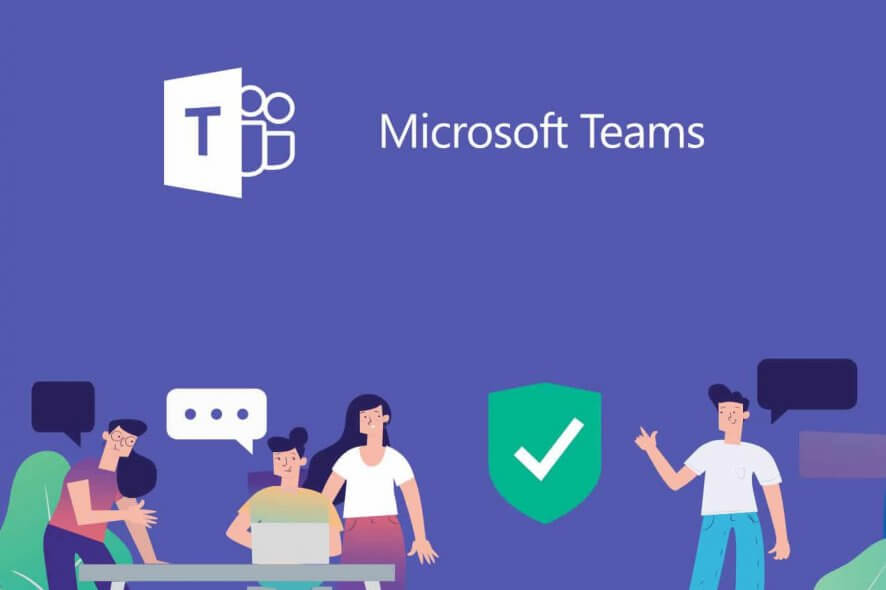
When it comes to talking with colleagues and coordinating your workforce, nothing beats a collaborative tool in this day and age. One good example is Microsoft Teams, a well-rounded collaborative tool that has all the features you may ever need in order to get in touch and manage your projects.
However, one core aspect of Microsoft Teams is the fact that you need to log into it using your credentials, and that doesn’t always go too smoothly.
For example, users have reported getting an error code caa7000a when trying to sign in:
There exact reason why this error code may appear is not yet known. However, there are a few things you could try in order to bypass it.
How do I fix Microsoft Teams Error Code: caa7000a? 
1. Reinstall Microsoft Teams
One solution that helped even the original poster of the issue was a complete reinstall of Microsoft Teams:
Did a clean uninstall of Teams including the app data and credentials. did the trick 🙂
If you encounter issues attempting a complete and clean reinstall of Microsoft Teams, check out this in-depth article on the matter.
2. Check for connectivity issues
2.1 Network-related issues
Sometimes Microsoft Teams might Error Code: caa7000a simply because the overall network has issues. If that is the case, just do the following:
- Check network issues
- If you have any issues, then change network connection
- Additionally, you could switch to a cellular network
2.2. Client-related issues
There are plenty of variables that you need to consider if you are experiencing Error Code: caa7000a. Check the lsit below for some of the most common causes:
- If you cannot sign in using the downloaded client, you could always just use the web client.
- If the web client doesn’t work either, check the smartphone app
- Try updating Microsoft Teams
- Try repairing your Microsoft Office Suite
- This will also repair Microsoft Teams
- Make sure your client is not blocked by any VPN
- Make sure your Firewall settings and antivirus settings don’t block Microsoft Teams
By following any of these steps, you should no longer encounter Microsoft Teams Error Code: caa7000a any more, or any other similar issues for that matter.
If you know of any other fix for this issue that we may have missed out on, share it in the comments section below so that other users can try it, as well.
[wl_navigator]
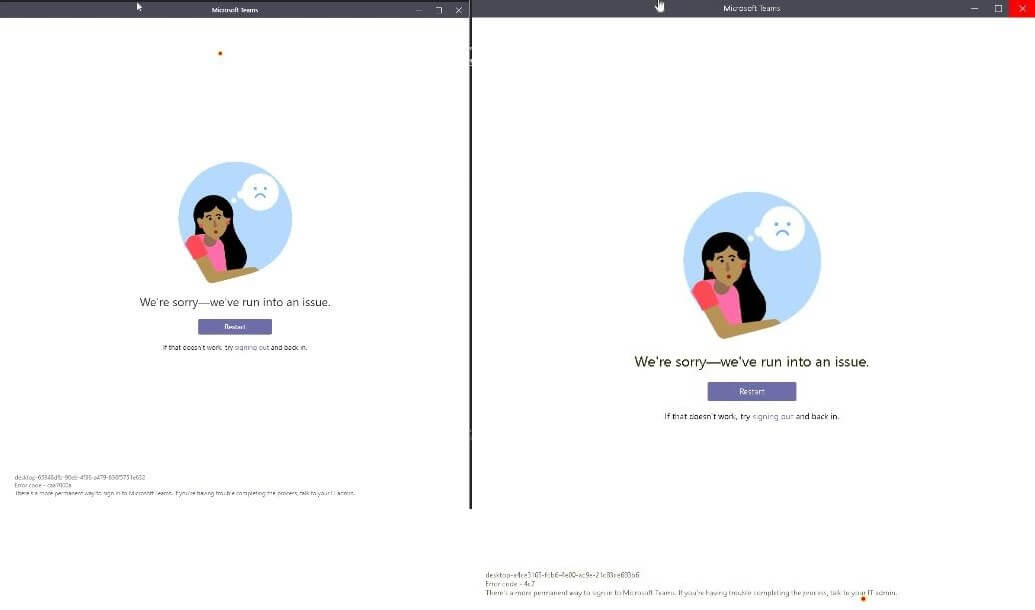



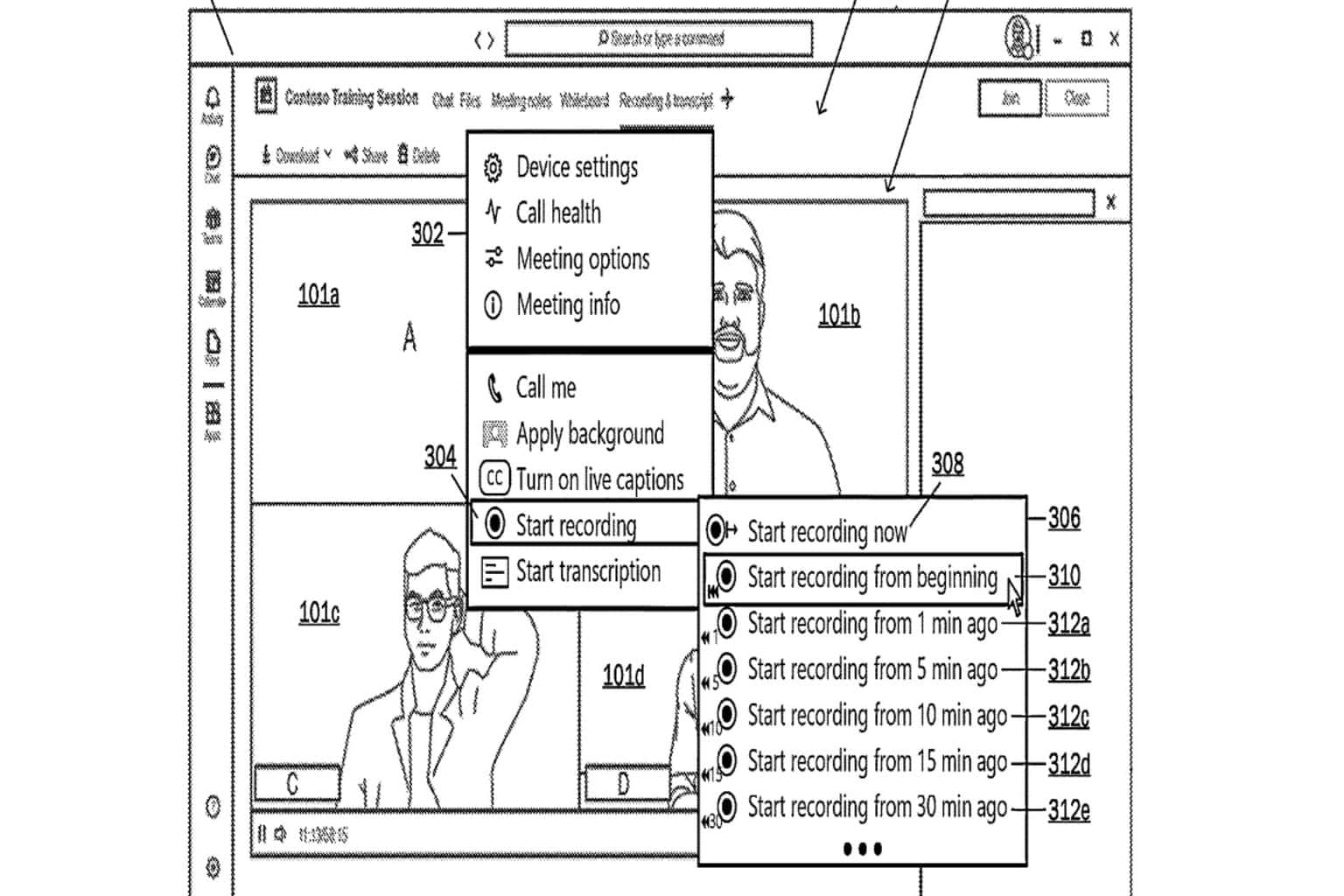
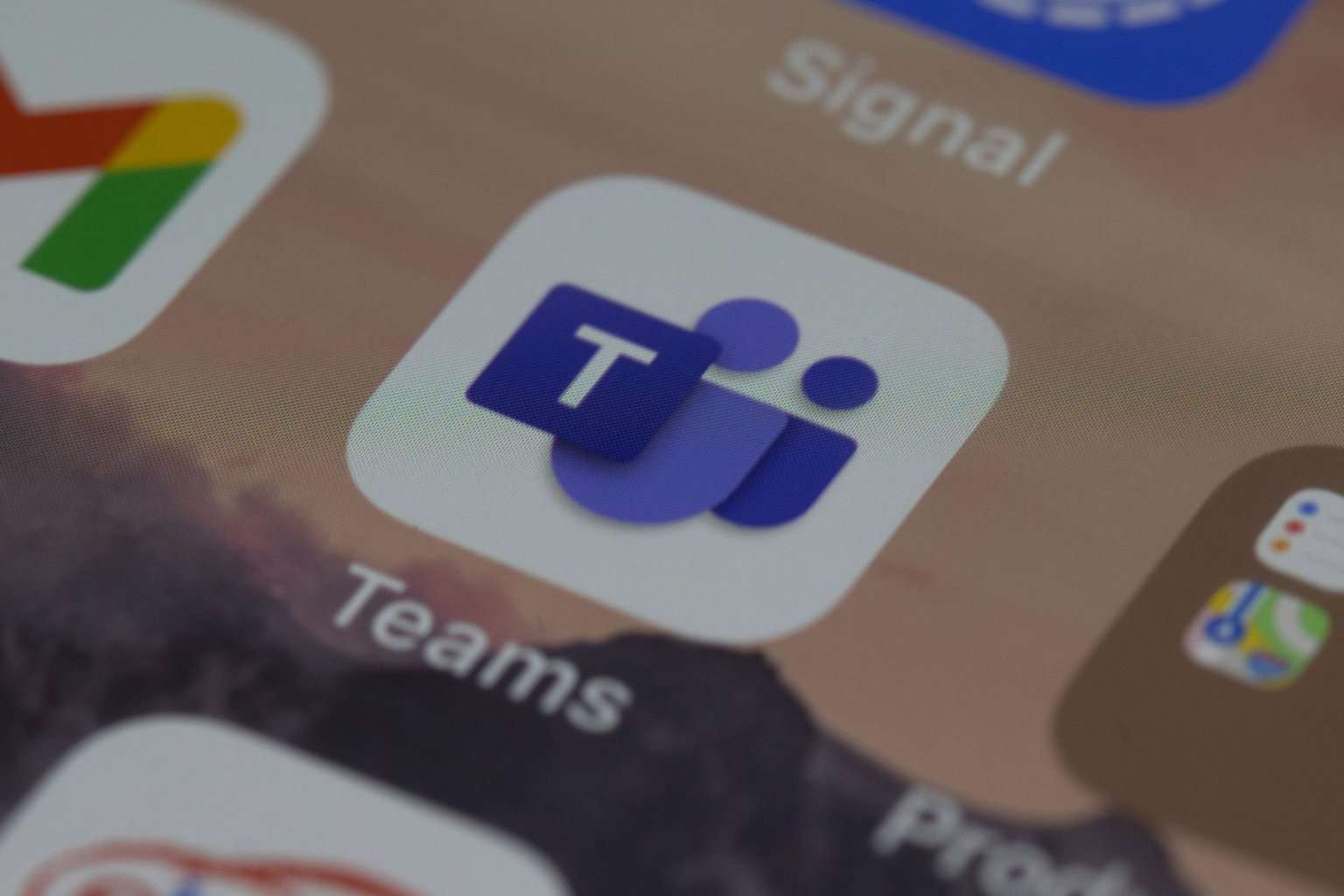
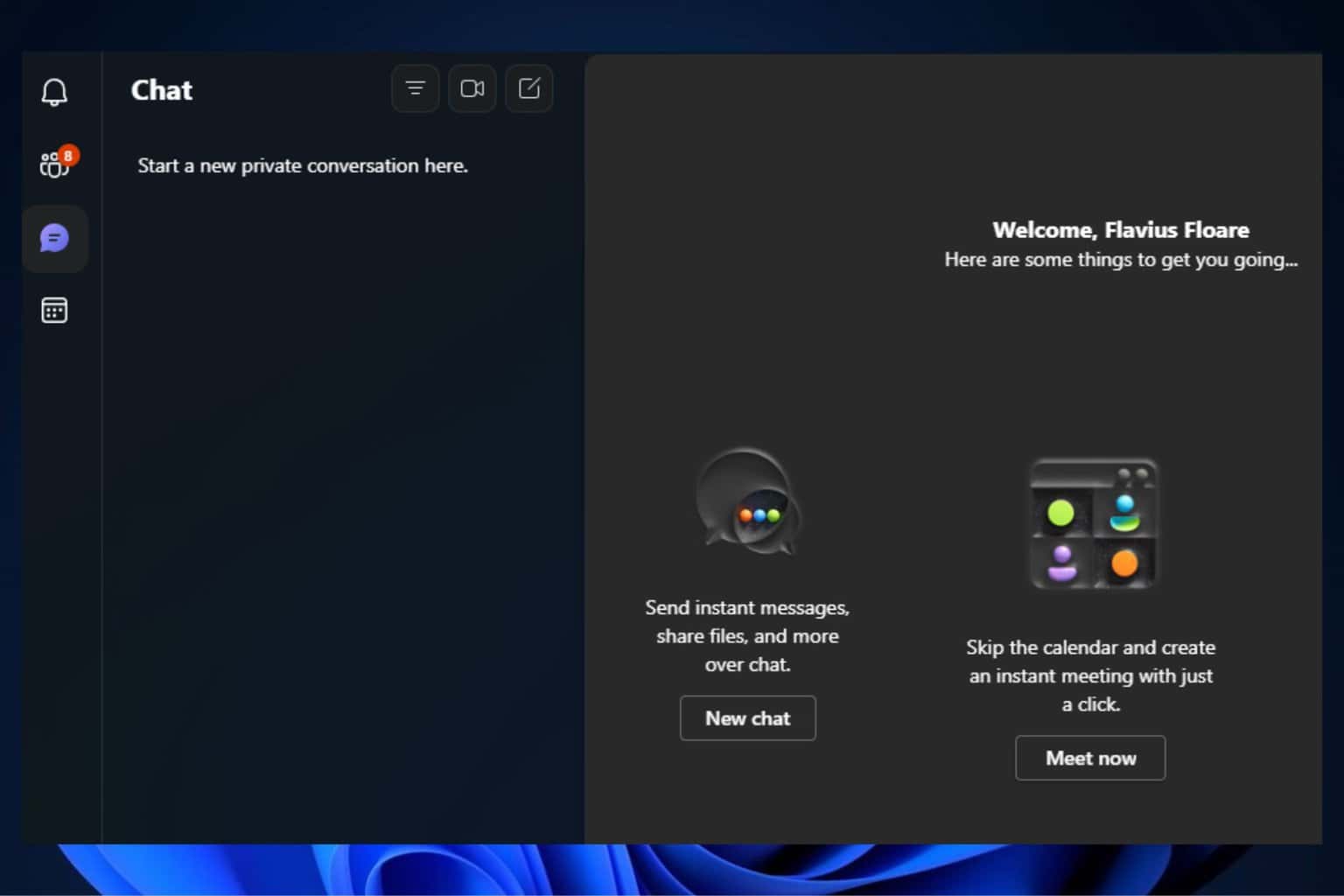

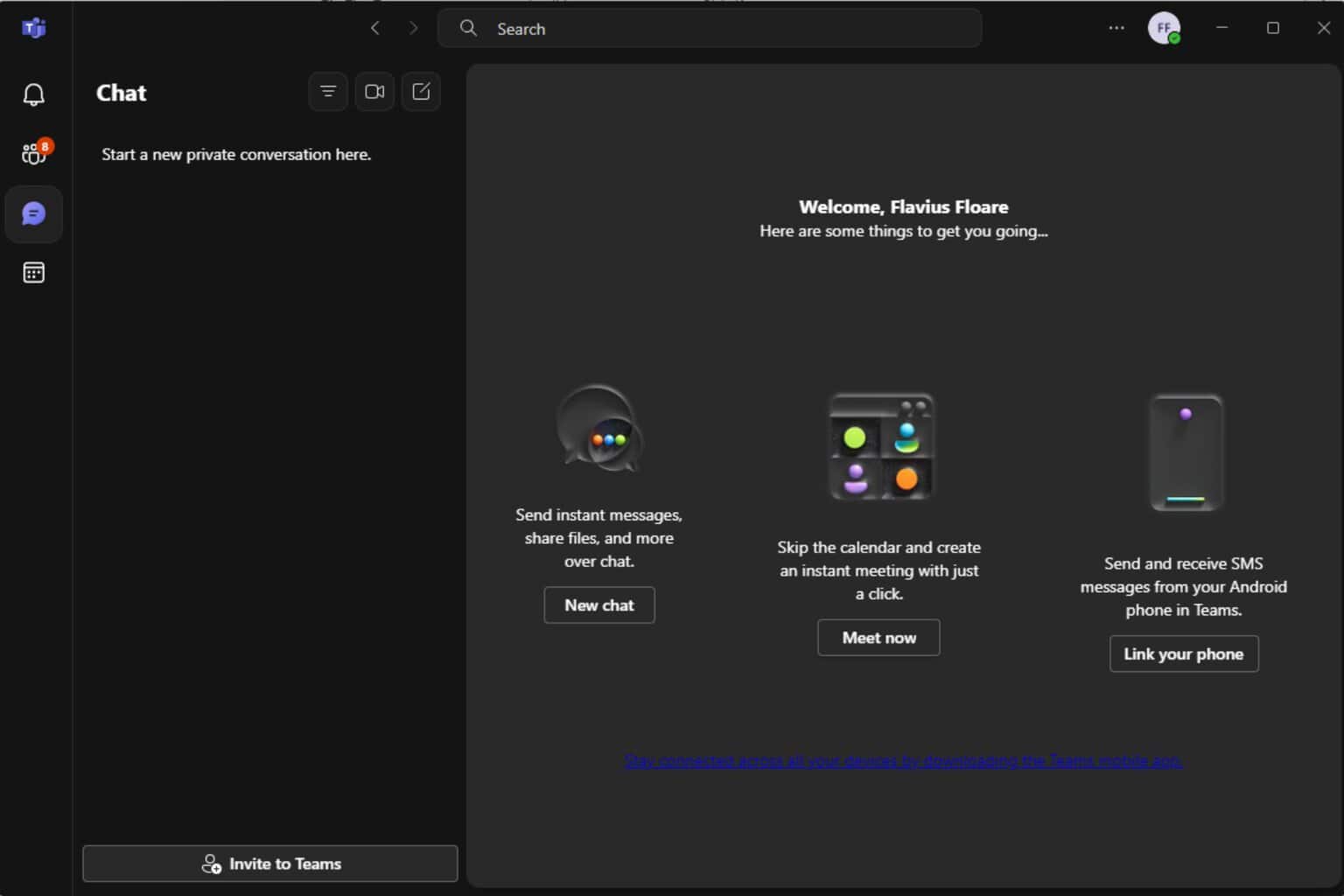
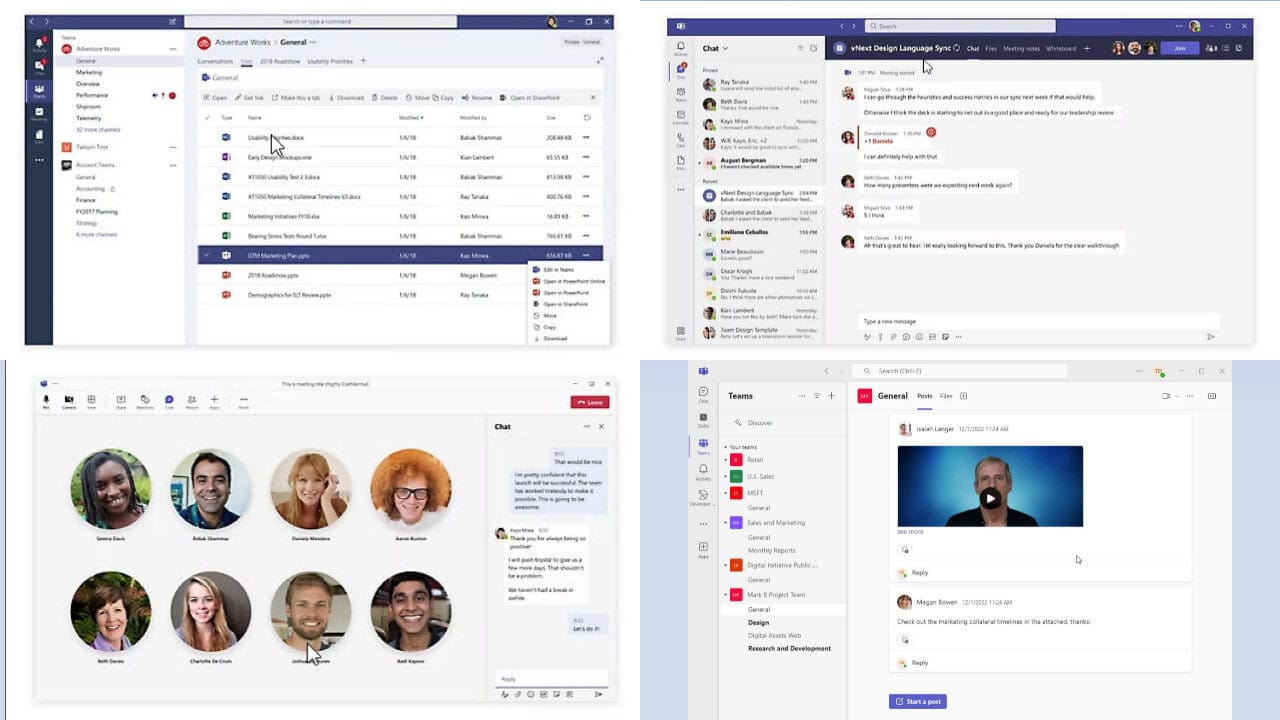
User forum
0 messages