Microsoft Teams keeps installing or launching on start-up
2 min. read
Updated on
Read our disclosure page to find out how can you help Windows Report sustain the editorial team. Read more
Key notes
- Microsoft Teams is an essential collaboration tool for companies and employees
- The platform fuels millions of businesses on a daily basis assisting them exchange information and files
- Many users complained Microsoft Teams installs or launches by itself. If you're dealing with the same issue, this guide will help you to fix it
- We recommend bookmarking this collection of MS Team troubleshooting guides, just in case you might need it later

Microsoft launched its unified communications platform Microsoft Teams back in 2017. Thousands of people prefer to use it on a regular basis for workplace chats, video meetings and more.
However, in some cases, this application opens on your system every time you turn it on. Recently, one Redditor shared a similar experience and asked for help from the community.
My laptop automatically installs and opens the Office Teams app whenever I turn on my computer not matter how many times I uninstall it. Please help me stop this.
Someone came up with an explanation about why the Teams app launches at startup.
If your computer is Azure AD joined then the administrator can make Office get installed, and some Office 365 licenses include Teams which installs to start with Windows, whether you want it or not.
Those who are experiencing similar issues can try one of the following solutions to solve the problem.
Steps to prevent Microsoft Team from installing or launching itself
There is a solution that works in most cases, go to your programs list and locate Teams-machine wide installer. Simply remove the uninstaller and that should prevent Microsoft Team from installing on its own on your PC.
If the issue persists, go to the next solution.
1. Change the settings
We often don’t bother to check the settings of the apps installed on our systems. There is a built-in option that allows users to launch the app on system startup.
Open the settings page of the Teams app and uncheck the “Startup at login” option.
2.Disable unnecessary apps
There are many applications that are running in the background. You need to manually disable any unnecessary apps.
- Press Ctrl+Shift+Esc keys to open Task Manager.
- Navigate to the Startup tab and look for Office Teams app.
- Right-click and select Disable to fix the issue.
3. Check your account type
Many Windows users don’t have any idea that a work account comes with predefined settings.
Therefore, your work account might be responsible for forced installations. Switching to a personal account can be a temporary solution to prevent Microsoft Team from installing itself on start up.
4. Reinstall Office 365 suite
If none of the above solutions works, you can uninstall and reinstall the entire Office 365 Suite.
Comment down below if you have experienced similar issues.
[wl_navigator]

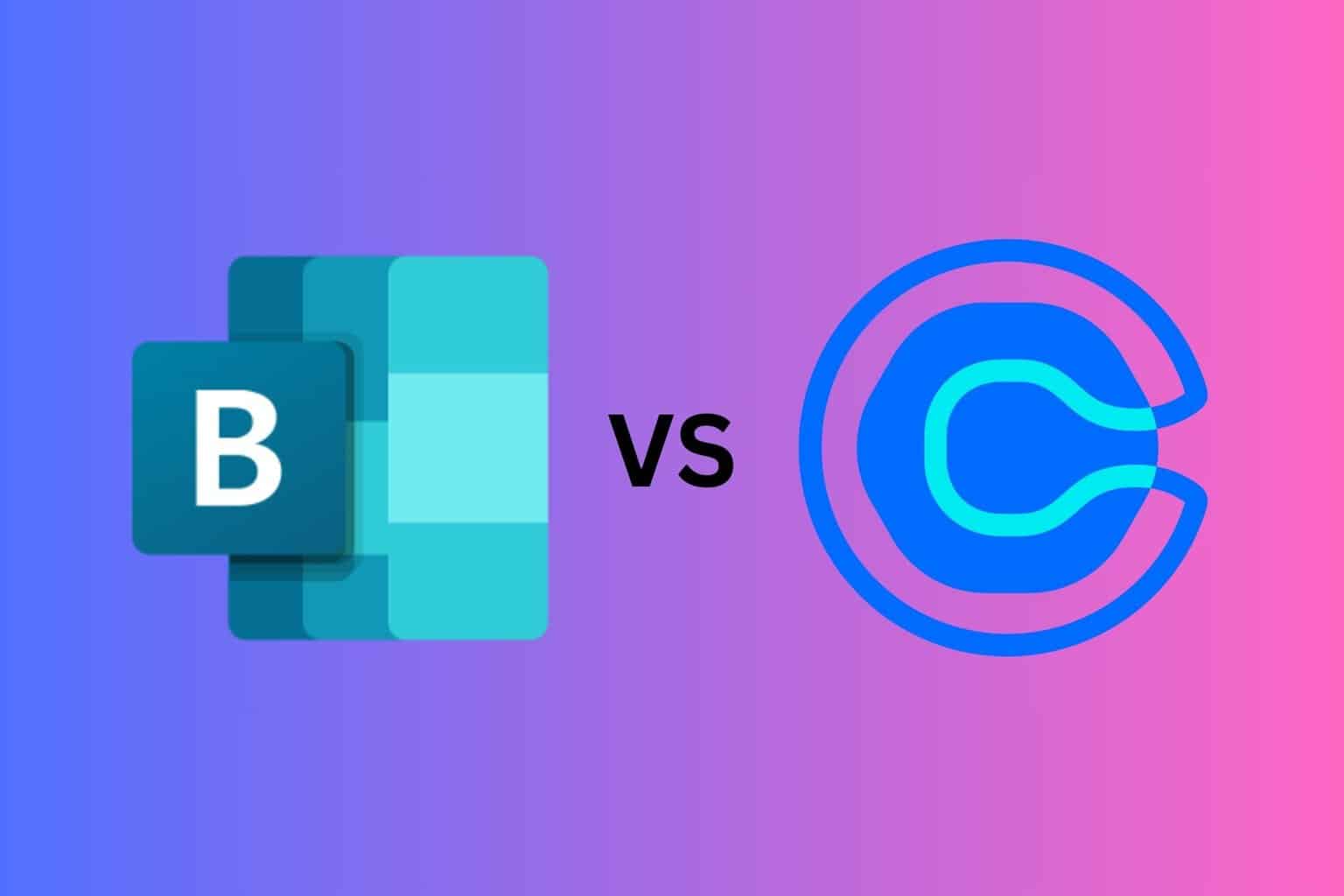
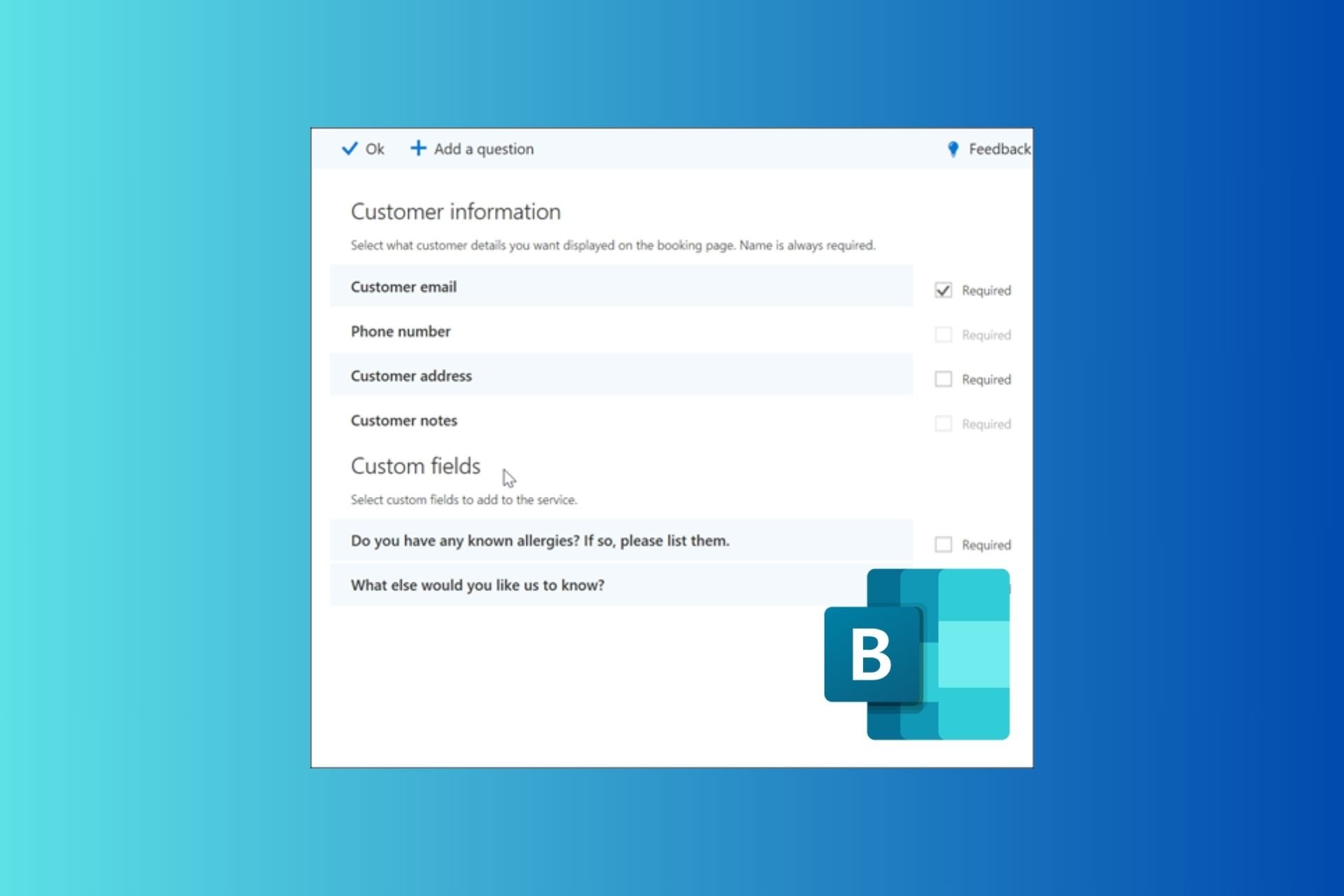






User forum
0 messages