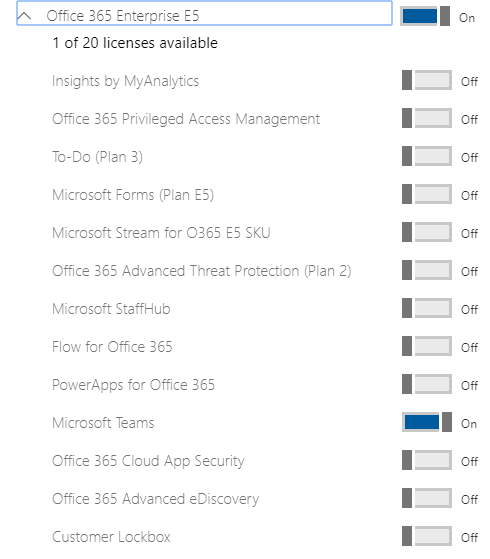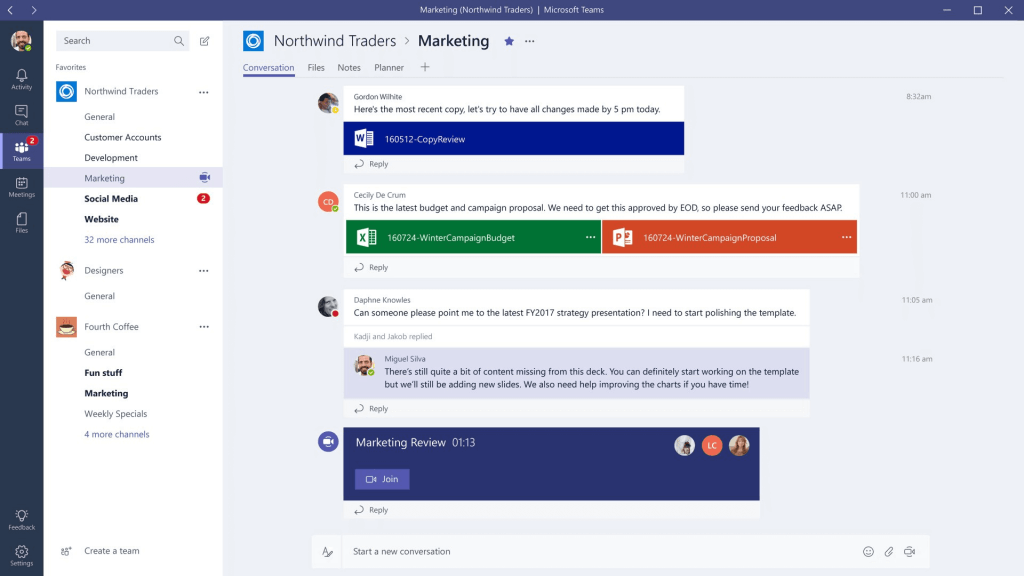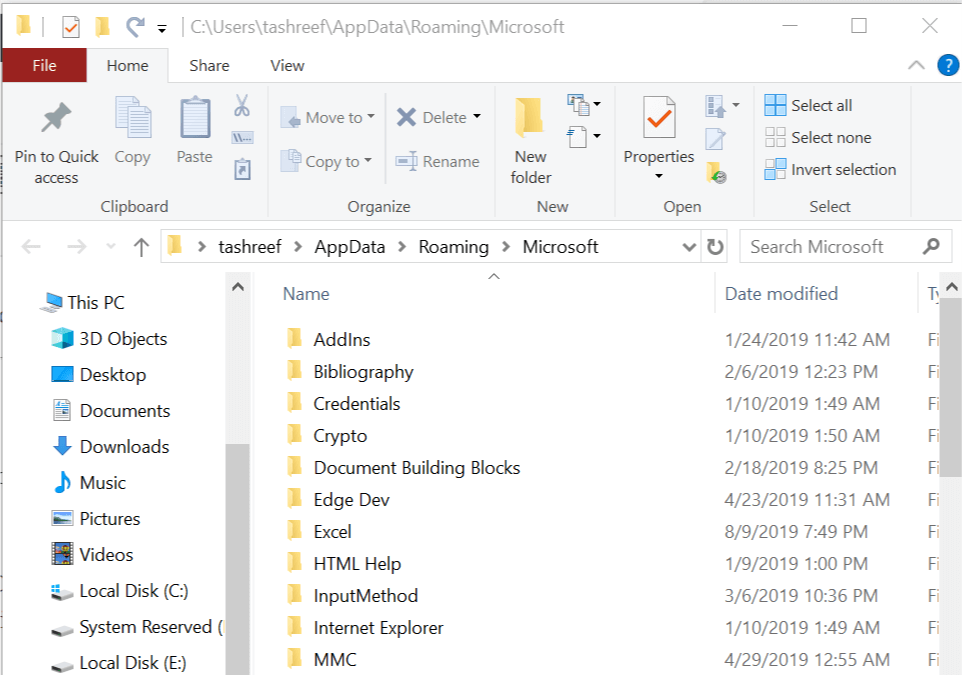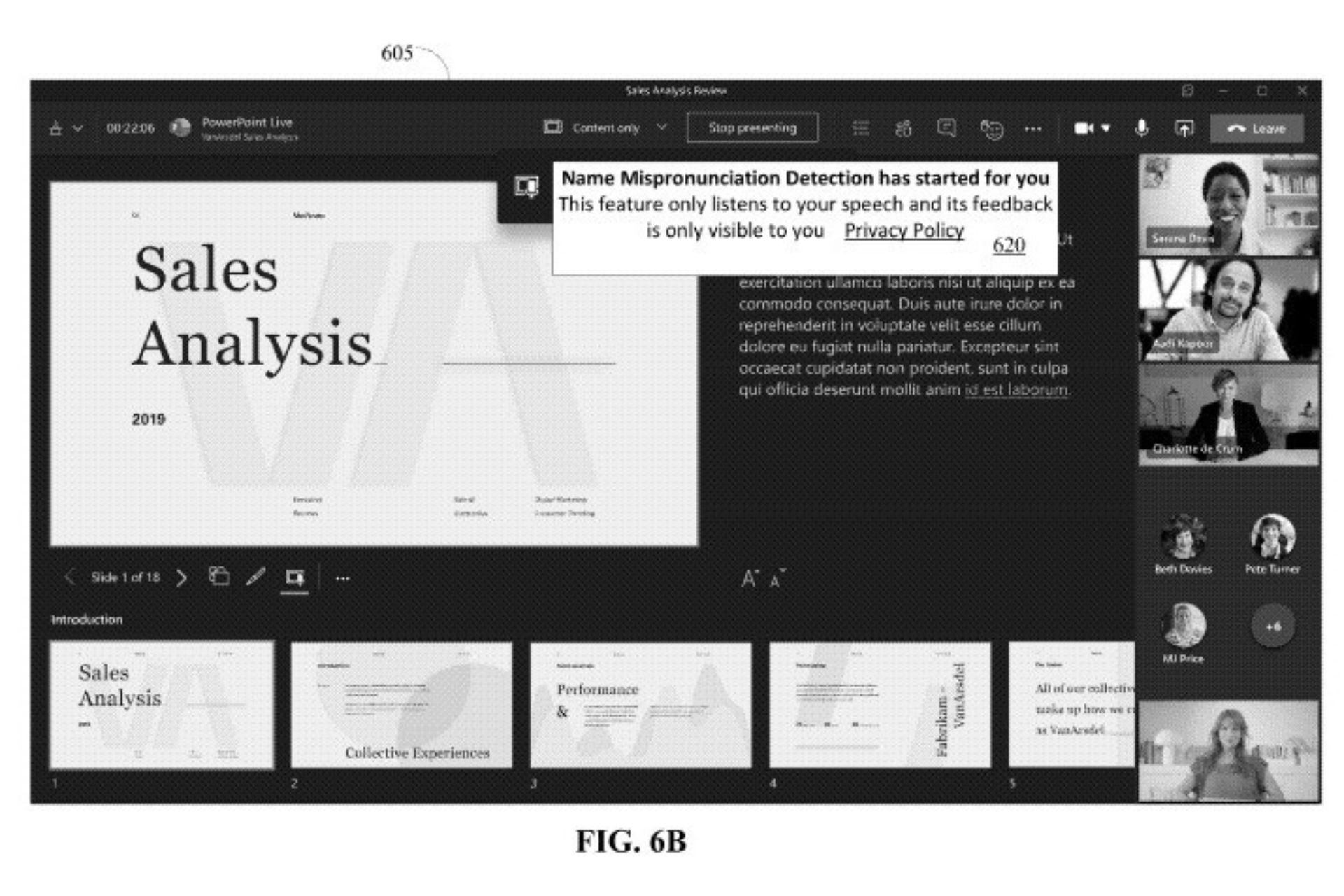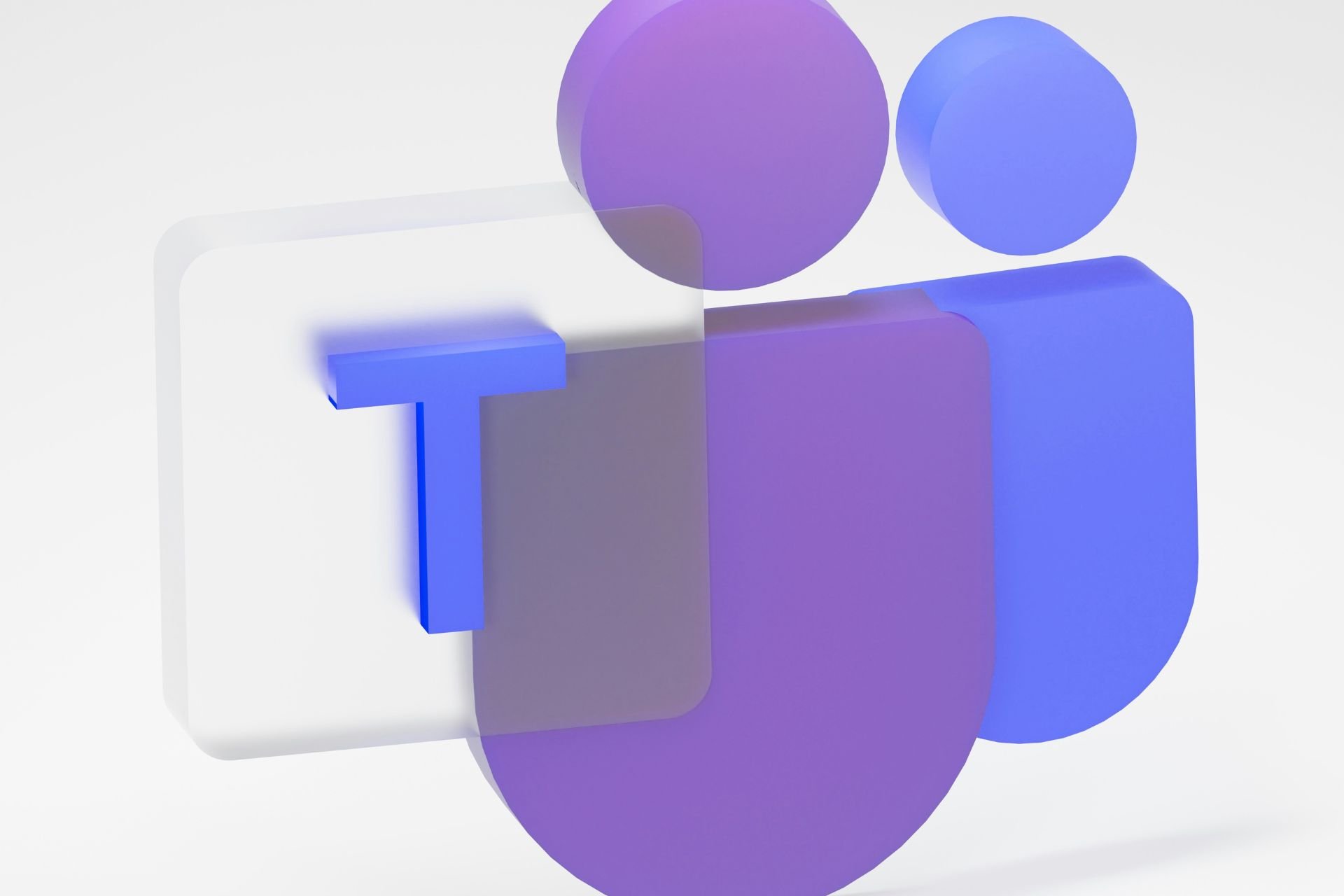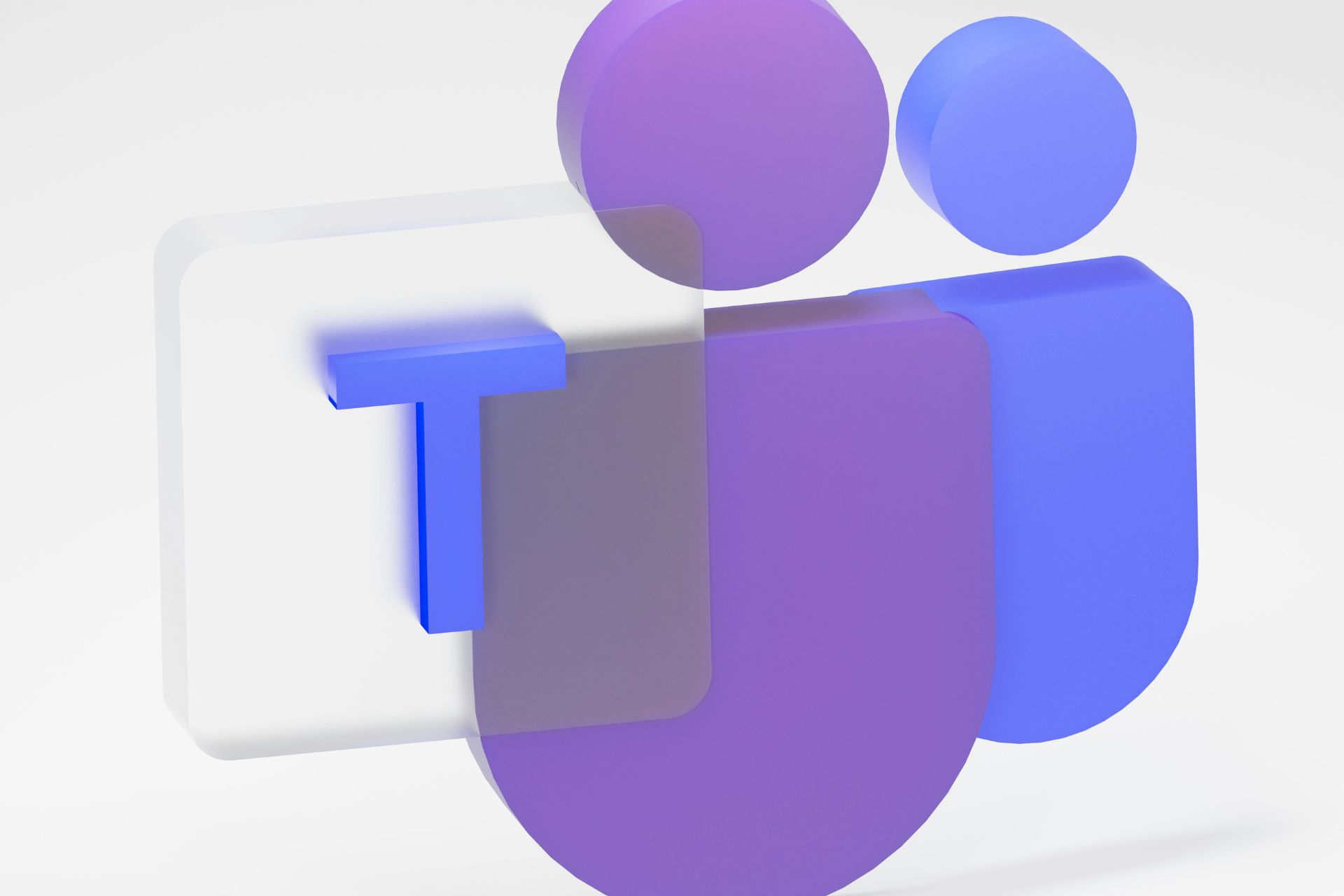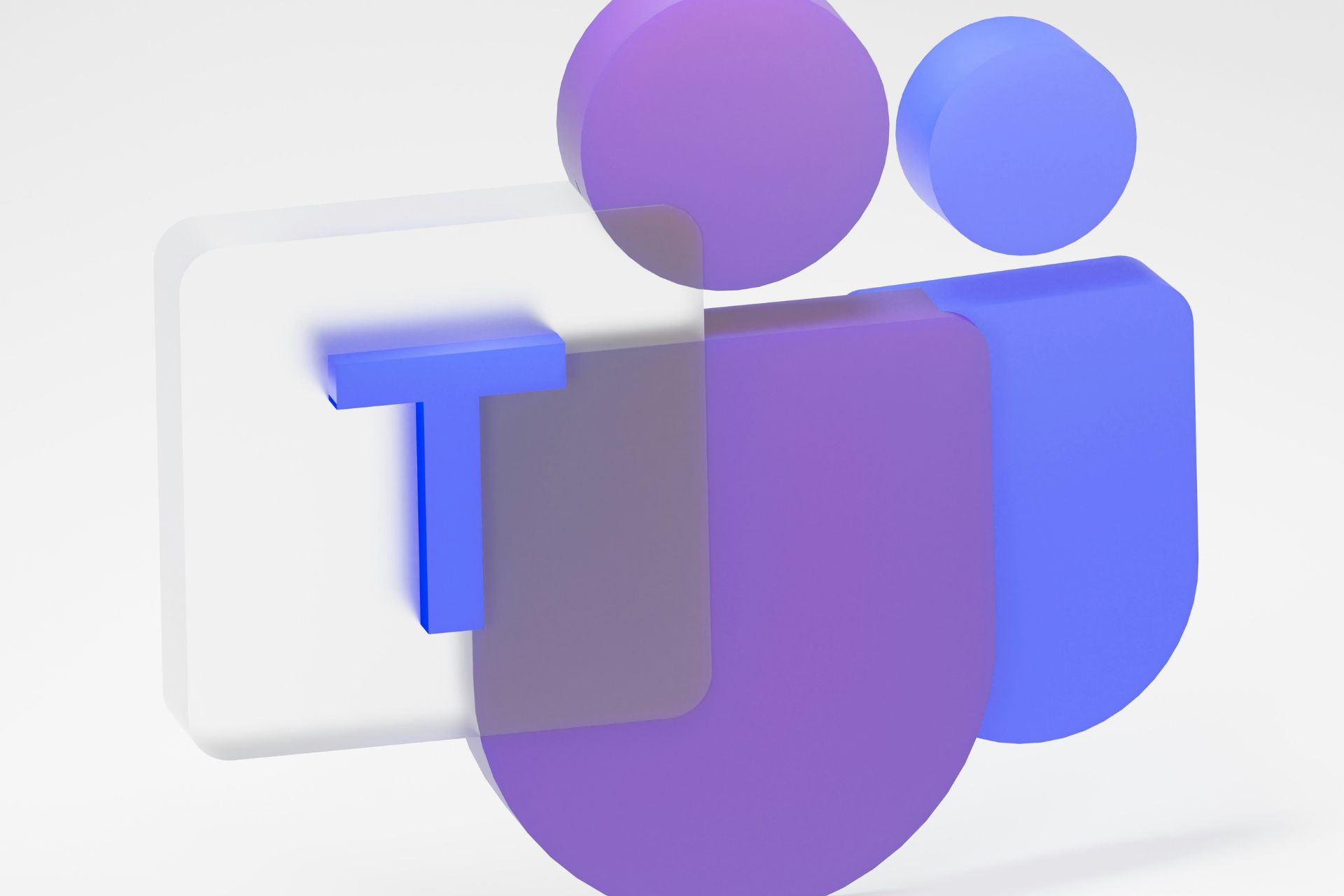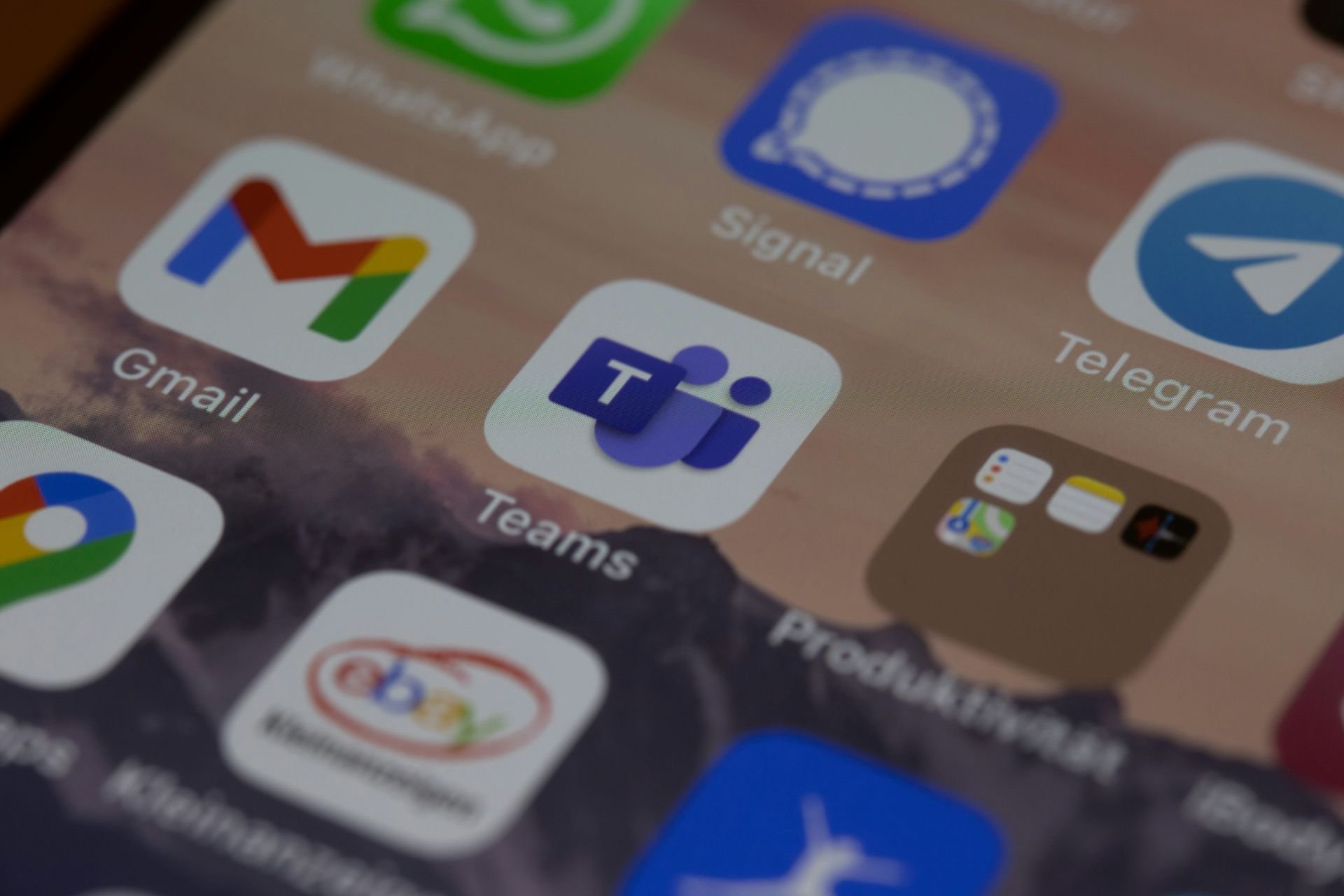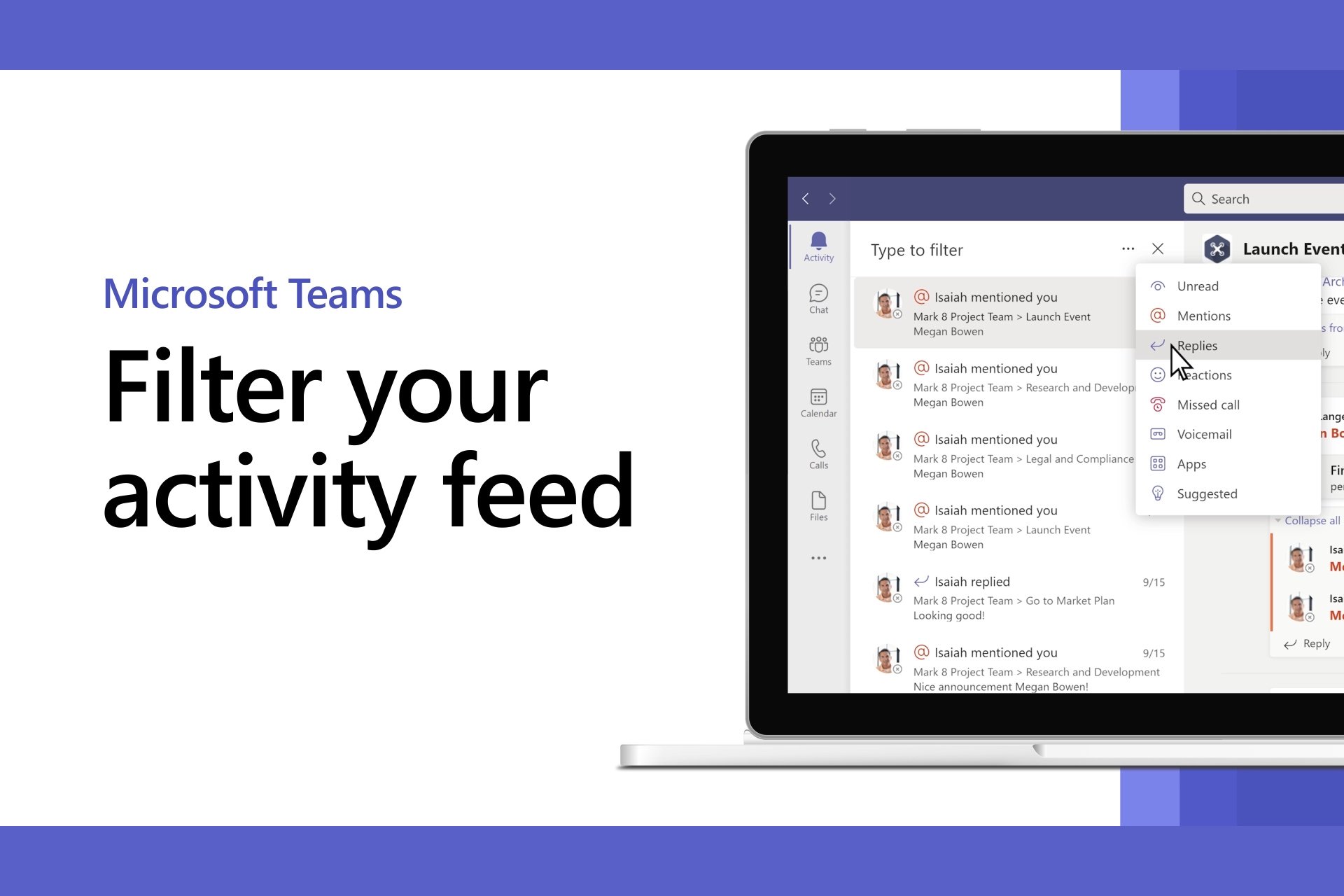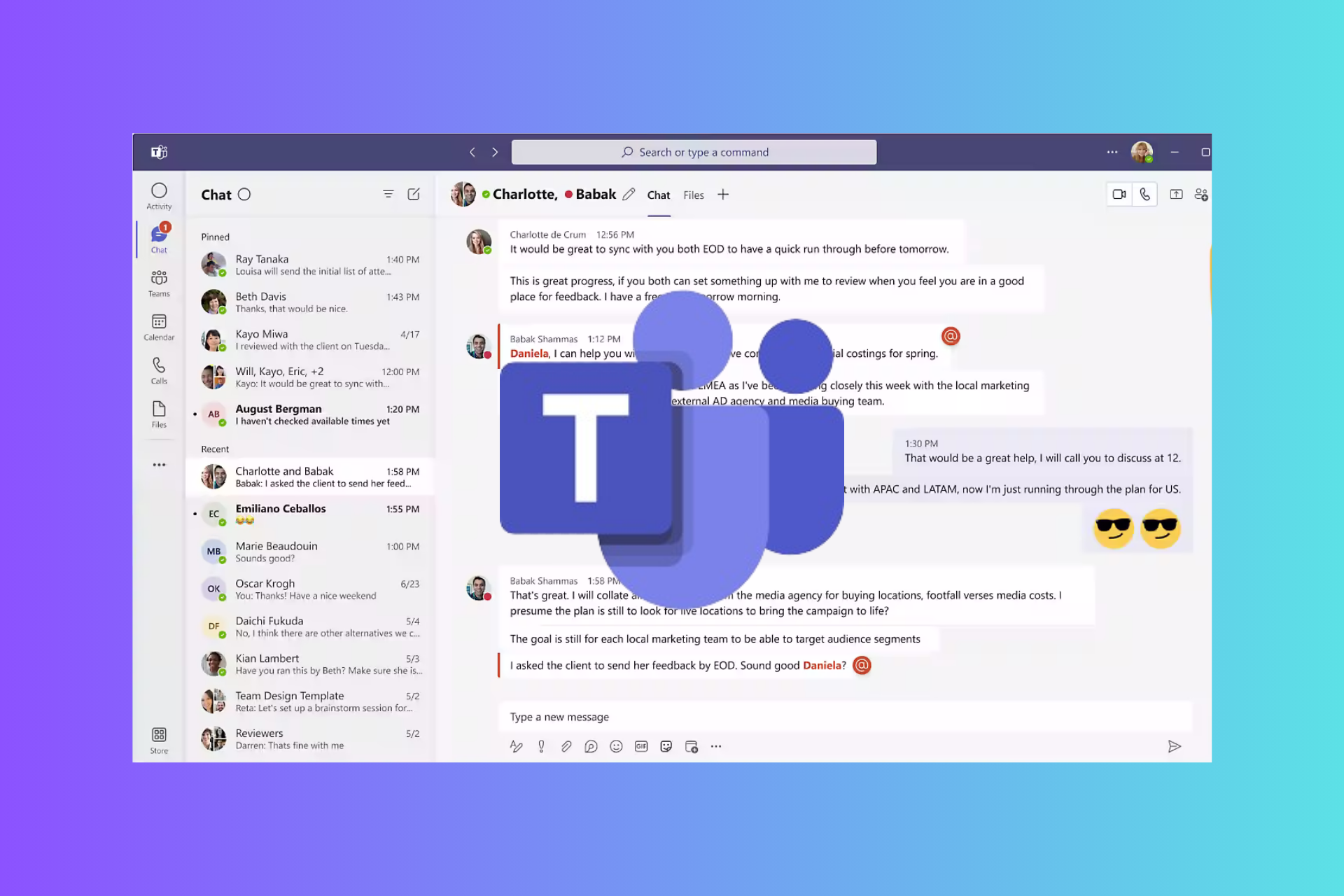Fix: Ask Your Admin to Enable Microsoft Teams
3 min. read
Updated on
Read our disclosure page to find out how can you help Windows Report sustain the editorial team Read more
Key notes
- Microsoft Teams is a versatile collaboration and productivity solution that’s becoming more and more popular in the business world.
- The tools support one-on-one chat, team chat, file sharing, document collaboration, and more.
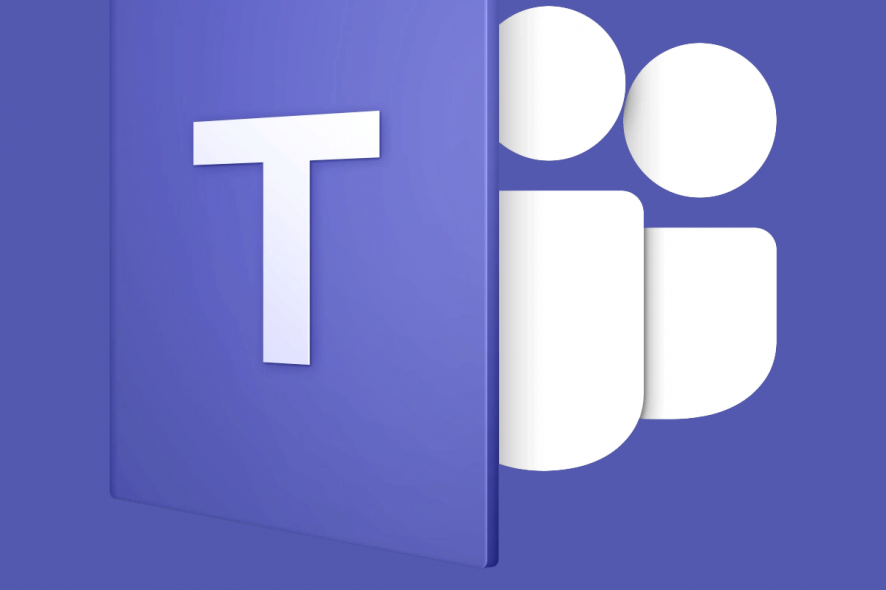
Microsoft Teams is a popular productivity software that offers a shared workspace to chat, meet, share files, and work with business apps.
However, Microsoft Teams users reported a rather unusual Microsoft Teams error you’re missing out! Ask your admin to enable Microsoft Teams while trying to log in to the app.
If you are also troubled by this error, here are a couple of troubleshooting tips to help you resolve this error on your Windows computer.
How to fix Microsoft Teams error you’re missing out?
1. Assign License for Microsoft Teams
If you are the Office 365 Admin, you can assign a license for Microsoft Teams to one of your team members. Here is how to do it.
- Go to Office 365 Admin Center.
- Click on Users and select Active Users.
- Select the user and click on Edit for Product License.
- Check the Microsoft Teams box for the selected user.
- Now, ask the affected user to log in to their Microsoft Teams app and check if the Microsoft Teams error you’re missing out on is resolved.
2. Enable Guest Access
Suppose you are using Microsoft Teams in an education institution. In that case, you may want to enable Guest Access in your tenant before the student can access the Microsoft Teams dashboard without getting the Microsoft Teams error you’re missing out.
- First sign in to your Microsoft Office 365 with your admin account.
- From the Dashboard, go to Settings > Services & add-in.
- Click on Microsoft Teams.
- From the top-right corner, click the drop-down menu under the section Setting by user/license type.
- Select Guest from Business and Enterprise.
- Enable Microsoft Teams by toggling the On switch.
- Click Save to save the changes.
- Now ask your student to access the Microsoft Teams app and check for any improvements.
3. Clear Local Cache
Cleaning the Microsoft Teams app Local Cache can help you resolve the error. Here is how to do it.
- Open File Explorer app.
- Navigate to the following location:
%appdata%MicrosoftteamsApplication cacheCache - Delete all the files in this folder. If UAC asks for confirmation, click on Yes.
- After that, navigate to the following location:
%appdata%MicrosoftteamsCache - Delete all the files in this folder as well.
- Reboot the system and launch the Microsoft Teams desktop app. Try to sign in and check if the error is resolved.
By following the steps in this article you can resolve the Microsoft Teams error you’re missing out issue.
- Go to the Office 365 Admin Center and select Settings
- Then click on Services & Add-Ins option
- Now, select Microsoft Teams, and the settings pane will appear on the screen
- How do I get my Microsoft Teams administrator certification?
To become a Microsoft Teams administrator, you must become Microsoft 365 certified. Teams is now part of the Office 365 Suite, and having the Microsoft 365 certifications qualifies you for a job as a Microsoft Teams admin.
Even more, enabling Microsoft Teams Meeting Recommendations in the Start Menu is now possible, so take a closer look at our dedicated guide. And you can also quickly learn how to enable Microsoft Teams Together Mode.
Keep in mind that this isn’t the only issue you can encounter, and many reported that the Microsoft Teams vertical scroll bar missing, but we covered that in a separate guide.