Minecraft Error Code Obsidian: How to Solve it
Keeping the game up to date will prevent this error
2 min. read
Updated on
Read our disclosure page to find out how can you help Windows Report sustain the editorial team. Read more

Various errors can appear in Minecraft, but the Minecraft error code Obsidian will prevent you from logging in to your Microsoft account and other services that use it. Luckily, a few solutions might help you.
How can I fix the Minecraft error code Obsidian?
Before we try more complex solutions, try using a VPN before you log in as a few users suggested that this worked for them. Also, remember to keep the game up to date to prevent further issues.
1. Change account settings
- Open Minecraft.
- Go to Settings and then to Account.
- Enable Use remote to connect for Microsoft account sign-in.
2. Reinstall the game
- Press the Windows key + X and choose Apps and Features.
- Locate Minecraft on the list, click the three dots, and choose Uninstall.
- Follow the instructions on the screen.
- Once the game is removed, install it again.
A few users suggested installing the Minecraft website instead of the Microsoft Store, so try that as well.
Minecraft error code Obsidian is not a common Minecraft error, and in most cases, it’s caused by an inability to log in to your Microsoft Account in Minecraft.
Another similar error is Error code Deep Ocean and if you encounter it you can’t sign in Minecraft until it’s fixed, but luckily we have a guide on how to tackle it.
Before you go, don’t miss our latest guide on Minecraft error code Drowned on Switch to see how to fix it. We also have a guide on error code C-0010 in Minecraft, so feel free to check it out.


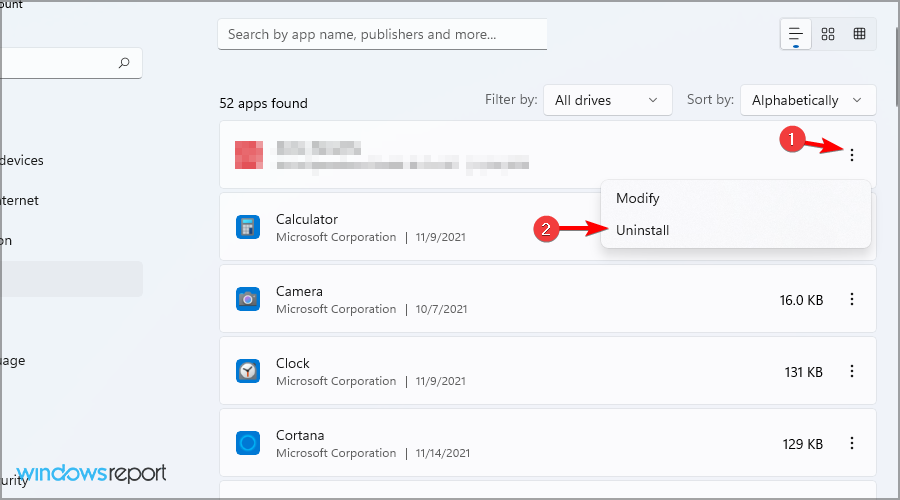








User forum
0 messages