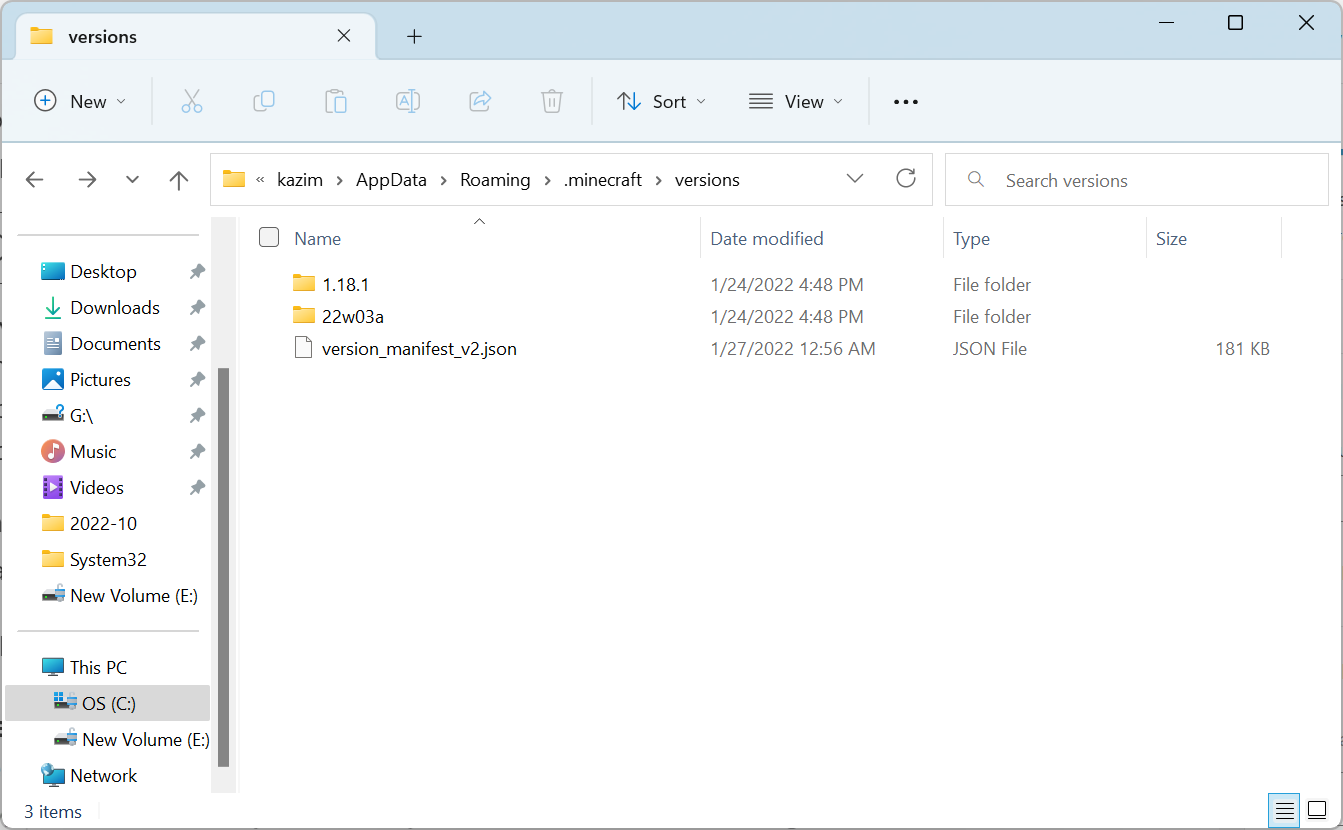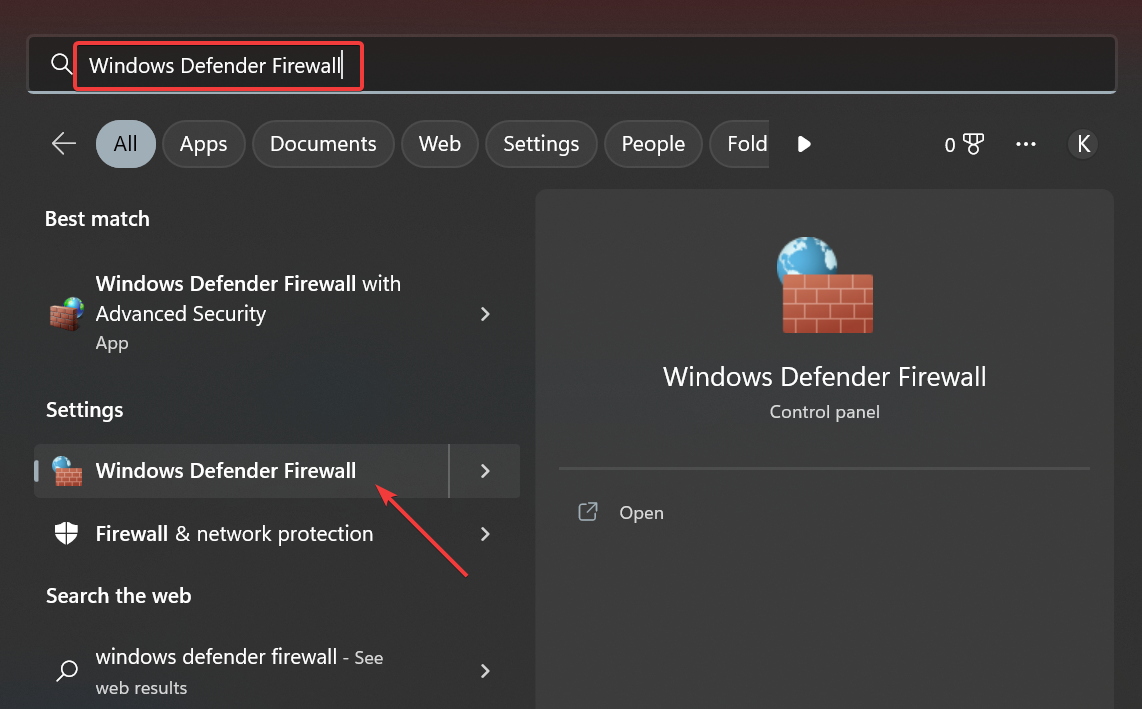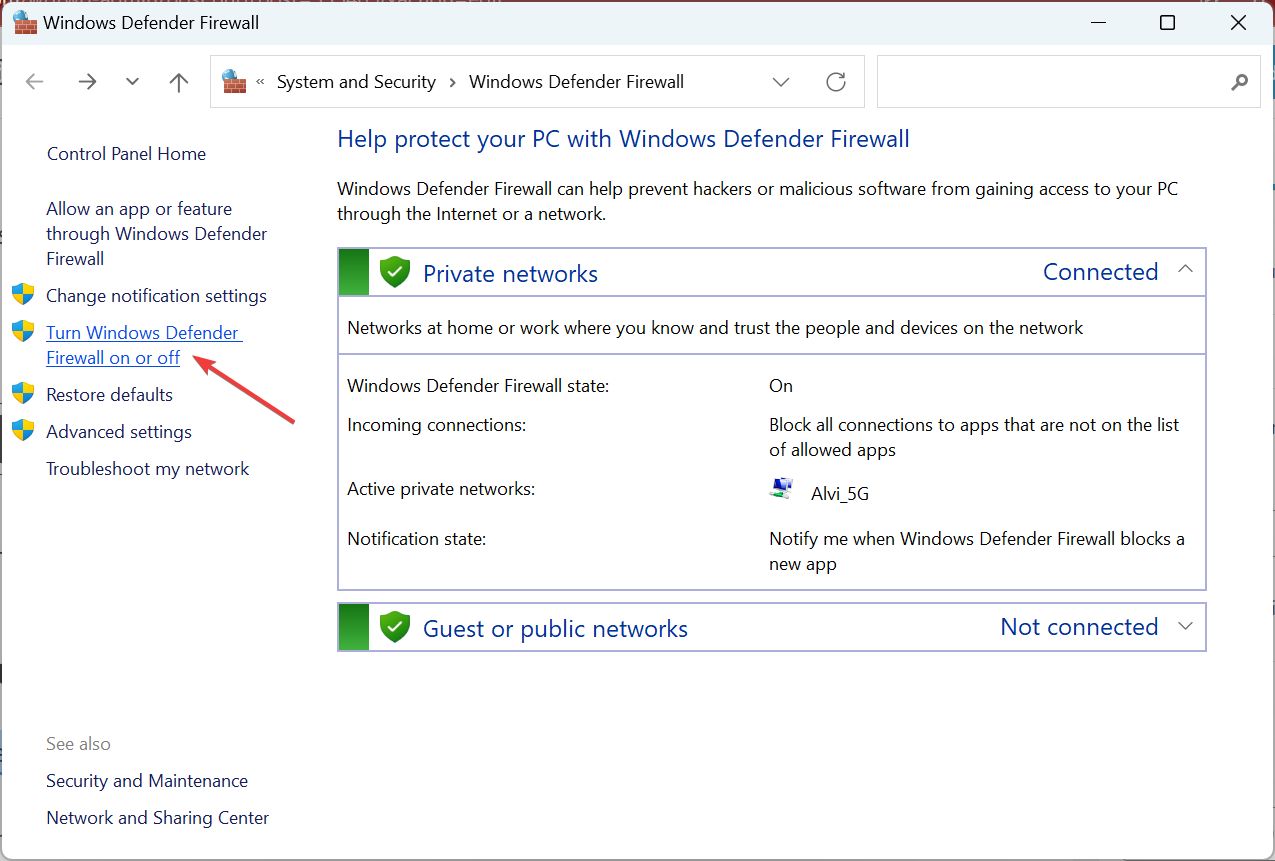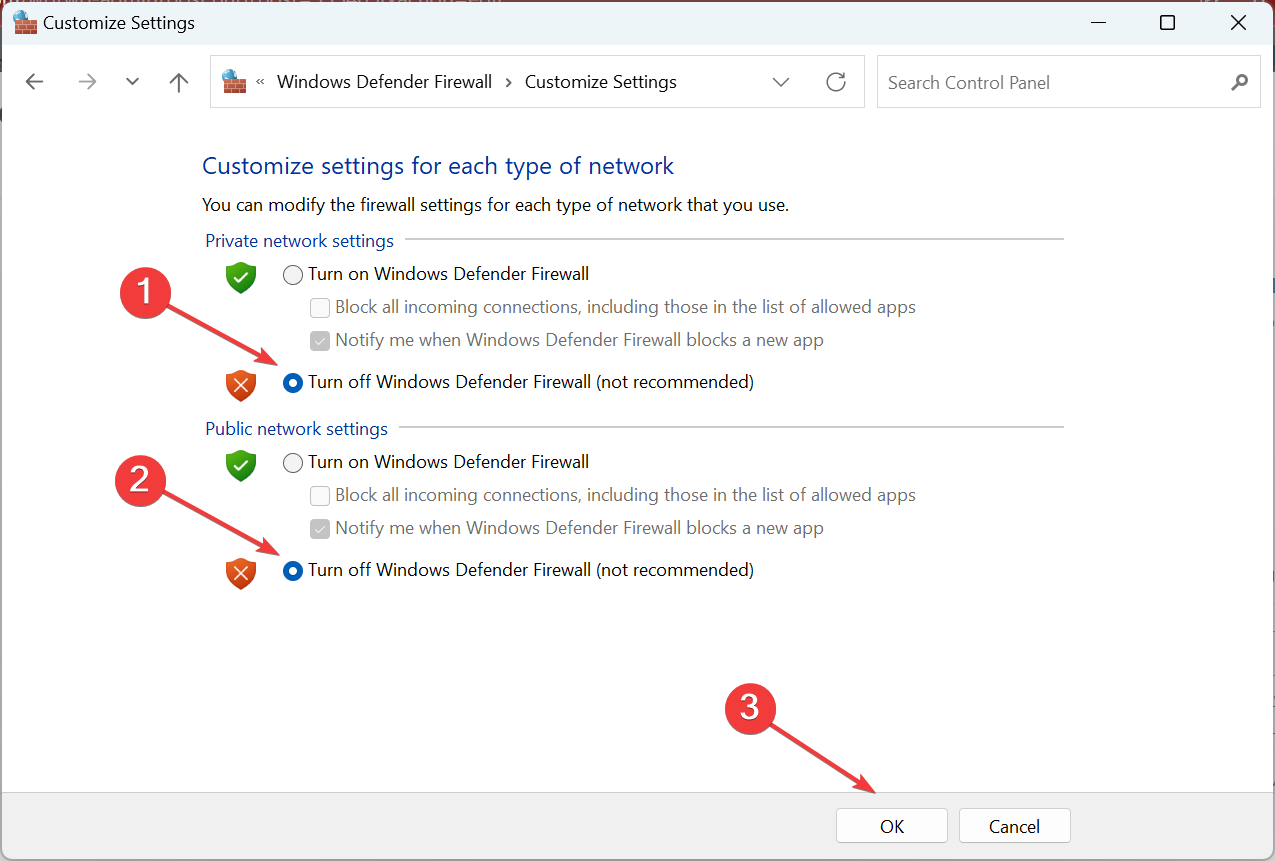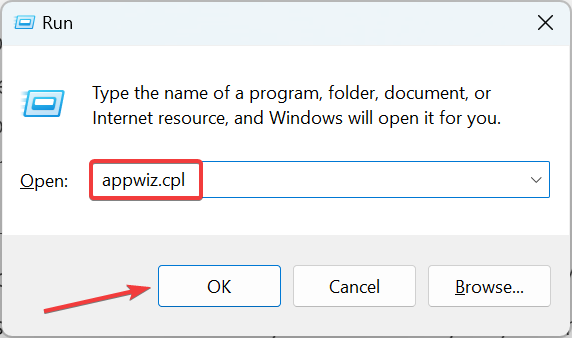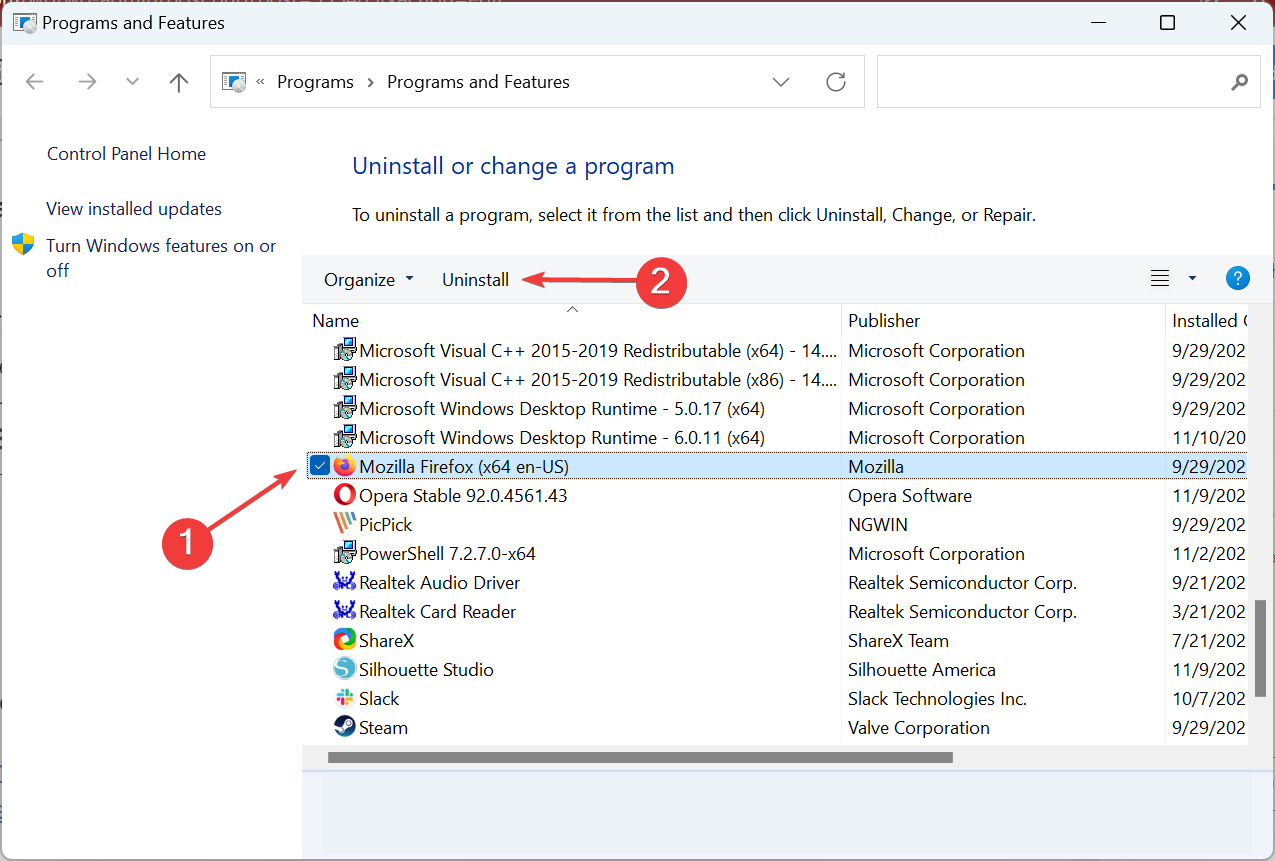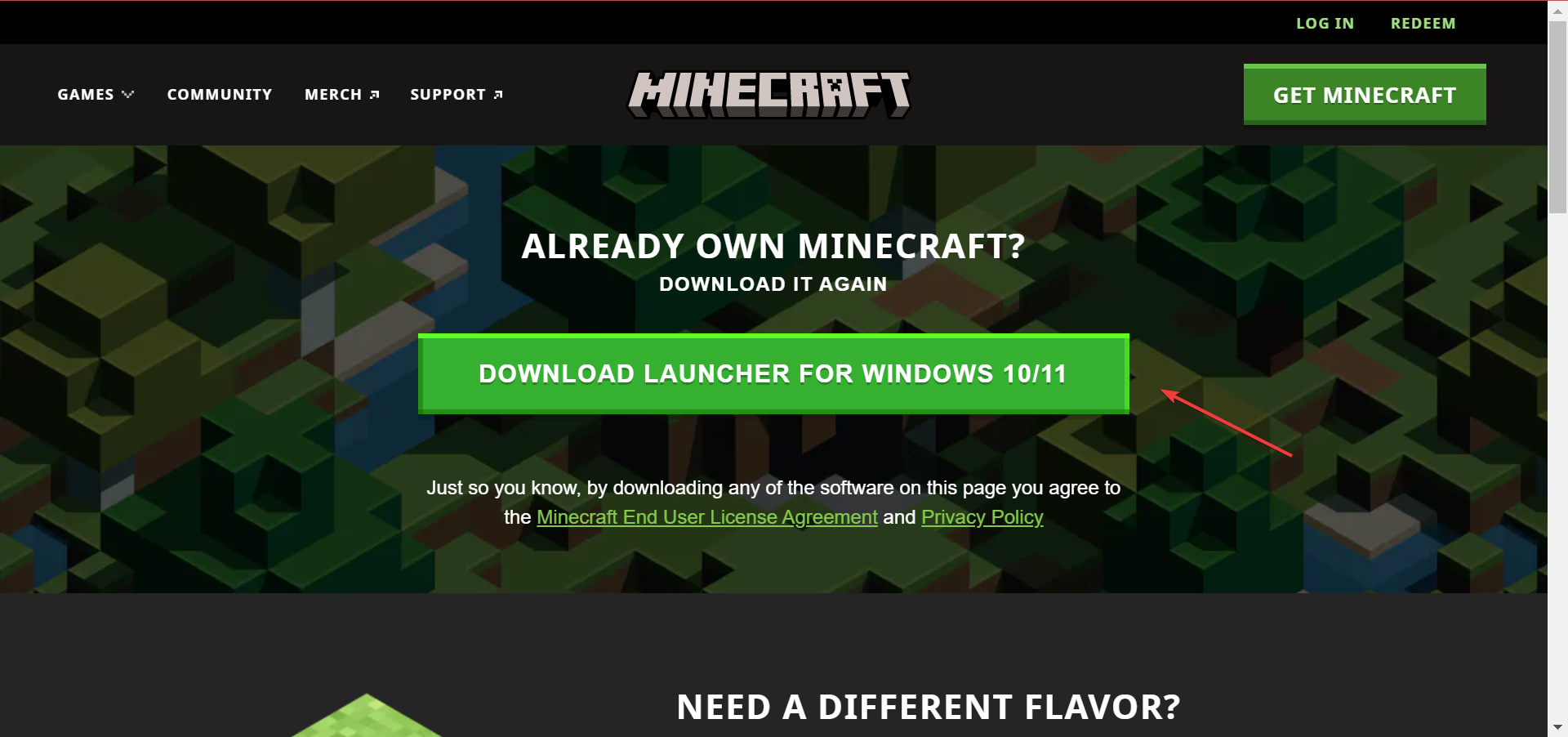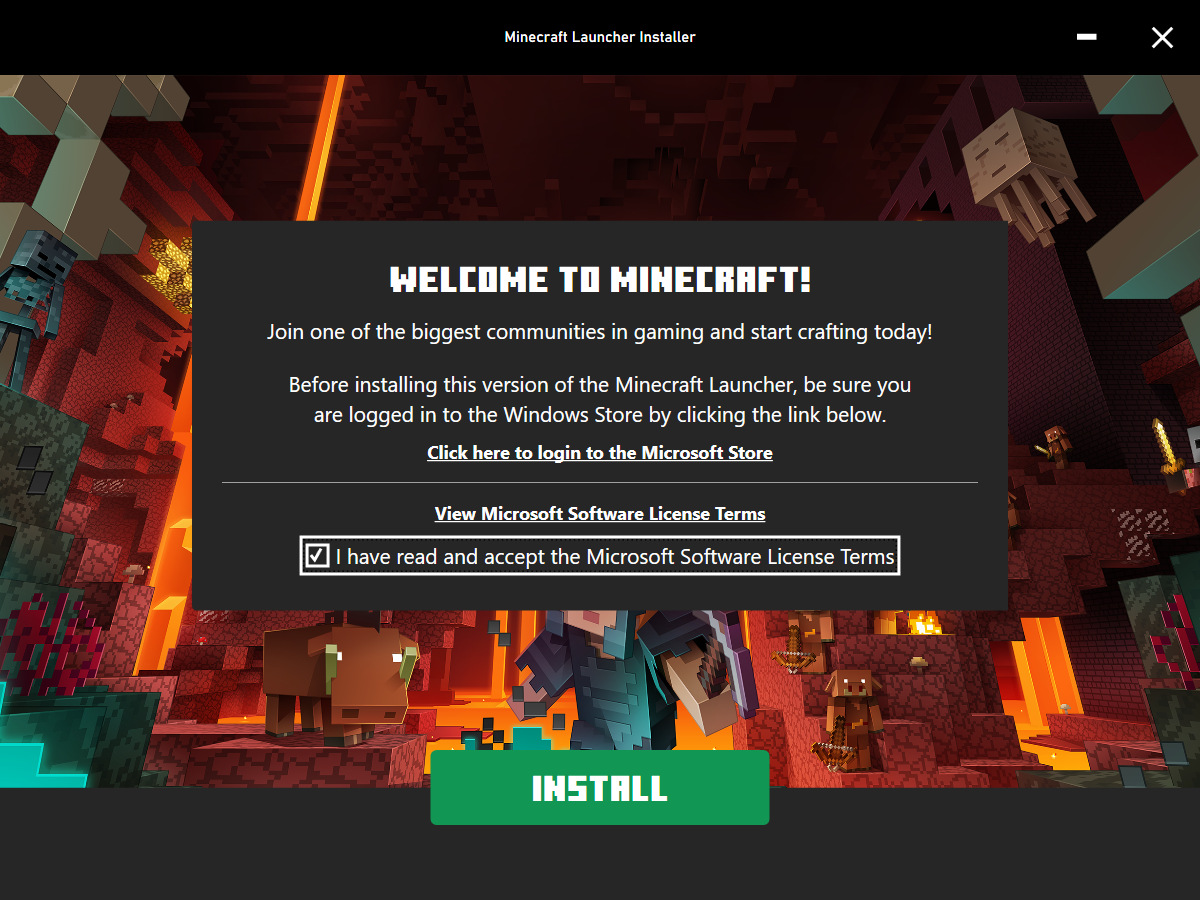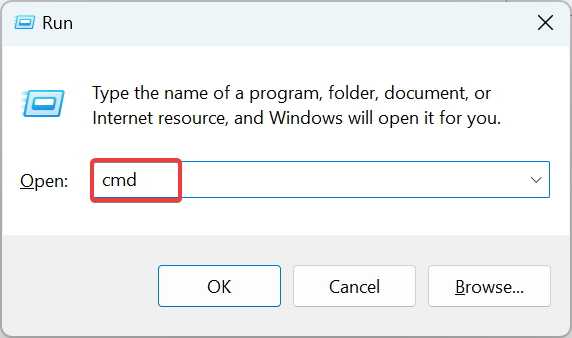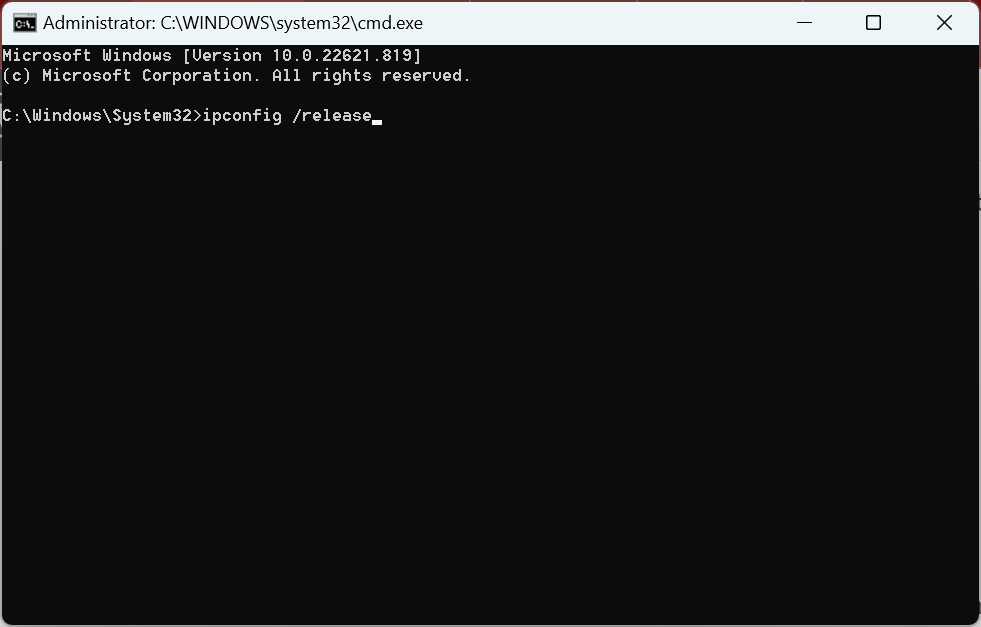4 Ways to Fix Minecraft Launcher no Internet Connection
Every solution here is verified by experts
4 min. read
Updated on
Read our disclosure page to find out how can you help Windows Report sustain the editorial team Read more
Key notes
- Many Minecraft players have reported getting the No Internet connection error in the game launcher.
- The problem is usually caused a misconfigured network settings or issues with the game itself.
- To fix things, delete the app data or reinstall the game, amongst other solutions here.
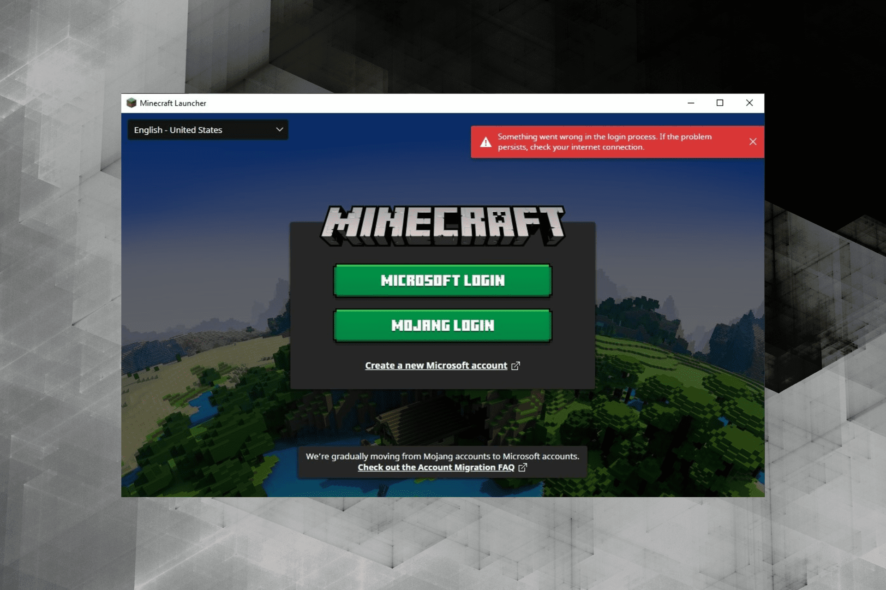
One of the most popular games worldwide, Minecraft, has been reported to throw errors from time to time. The error that affected many users is one that reads No Internet connection in Minecraft launcher, even though they can access everything else online.
The error message usually reads, Minecraft, something went wrong, try checking your internet connection in the launcher. In the following sections, we will explore the underlying causes and the solutions to the error.
Why does Minecraft Launcher no Internet connection error appear?
Here are a few reasons why you might be encountering the error:
- Problems with the Internet connection – Usually, the Internet connection is slow, or you don’t have access to the Internet.
- VPN, antivirus, or firewall blocking access – In some cases, it was the VPN or firewall that conflicted with the Internet and led to the error. Also, a third-party antivirus is just as likely to blame.
- A bug in the installed version of Minecraft – There was a known bug in one of the versions of Minecraft that led to the No Internet connection error with the launcher.
How can I fix Minecraft Launcher no Internet connection error?
Before we head to the slightly complex solutions, here are a few quick ones you can try to get things up and running:
- Wait for a while, an hour or two, and verify if Minecraft works perfectly on other devices. Sometimes, it could be issues with the server or a maintenance downtime affecting things.
- Restart the computer. It’s the easiest way to fix issues with Minecraft or any other application, for that matter.
- Turn off the modem/router for a minute, and then turn it back on.
- Disable any third-party antivirus, firewall, or VPN installed on the computer.
If these two don’t work, the solutions below would definitely fix things when the Minecraft launcher can’t connect to Minecraft services.
1. Delete app data
- Press Windows + E to open File Explorer, and navigate the following path while replacing Username with the one on your computer:
C:\Users\Username\AppData\Roaming.minecraft\versions - Now, press Ctrl + A to select all the files here and hit Del.
- Once done, restart the computer for the changes to apply and open the launcher.
This is by far the simplest method to fix things when you see the No Internet connection error in the Minecraft launcher.
2. Disable Windows Firewall
- Press Windows + S to open the Search menu, enter Windows Defender Firewall in the text field, and click on the relevant search result.
- Now, click on Turn Windows Defender Firewall on or off.
- Select Turn off Windows Defender Firewall (not recommended) under both Private network settings and Public network settings, and then click on OK.
3. Reinstall Minecraft
- Press Windows + R to open Run, type appwiz.cpl in the text field, and click OK.
- Now, locate the Minecraft entry here, select it, and click on Uninstall.
- Follow the on-screen instructions to complete the process.
- Once done, download Minecraft from the official website.
- Next, launch the setup and complete the installation process.
After you are done with the installation, check if the No Internet connection error in the Minecraft launcher disappears.
Reinstalling the game not just fixes issues with the game but also gets you on the latest version when Minecraft Bedrock is unable to connect to the server.
4. Reset network settings
- Press Windows + R to open Run, type cmd, and press Ctrl + Shift + Enter.
- Click Yes in the UAC prompt that appears.
- Now, paste the following commands one at a time, and hit Enter after each:
ipconfig /releaseipconfig /flushdnsipconfig /renewnetsh int ip resetnetsh winsock reset - Once done, restart the computer for the changes to apply.
If nothing else worked to fix the No Internet connection issue in the Minecraft launcher, it’s likely misconfigured network settings to blame. Resetting it should do the trick.
And by now, the problem should be fixed. Also, find out how to update Minecraft and seamlessly fix a range of issues with it.
The Error occurred during initialization of VM also appears when initializing a Minecraft server so click the highlighted link to fix it.
If you have any queries or know of another solution, drop them in the comments section below.