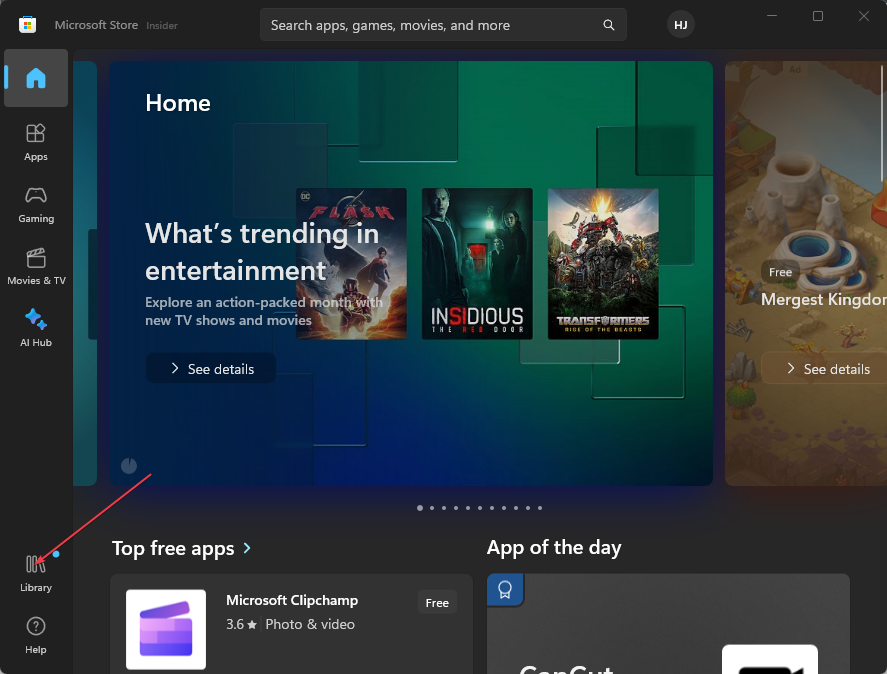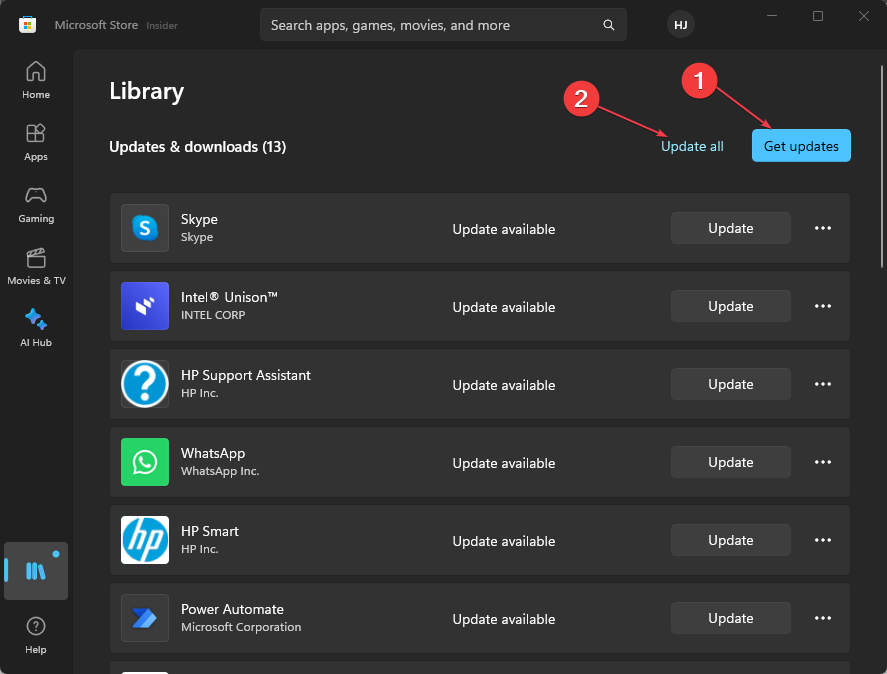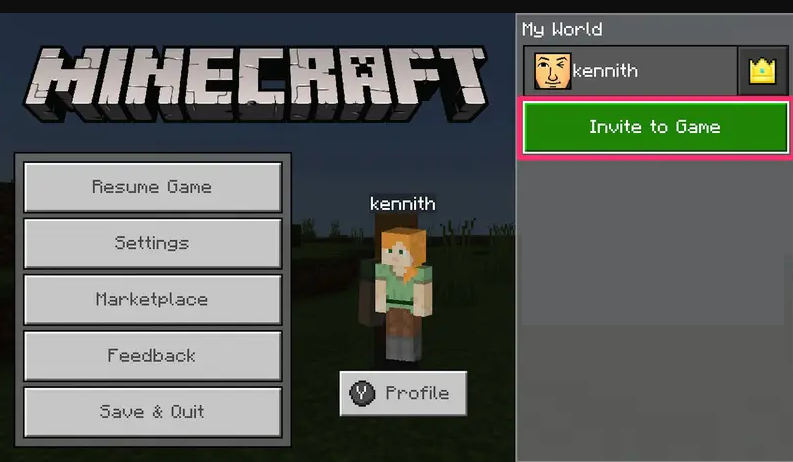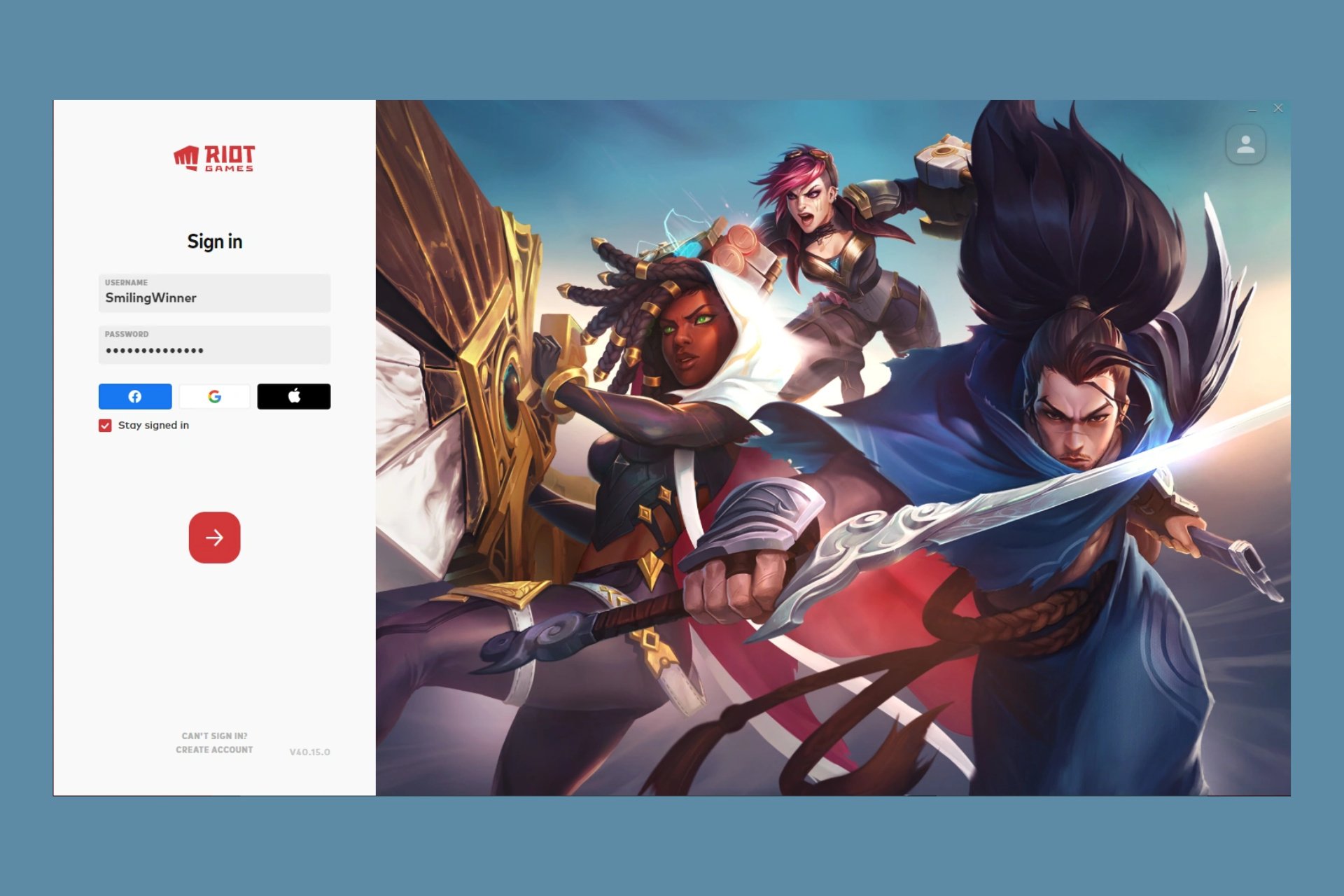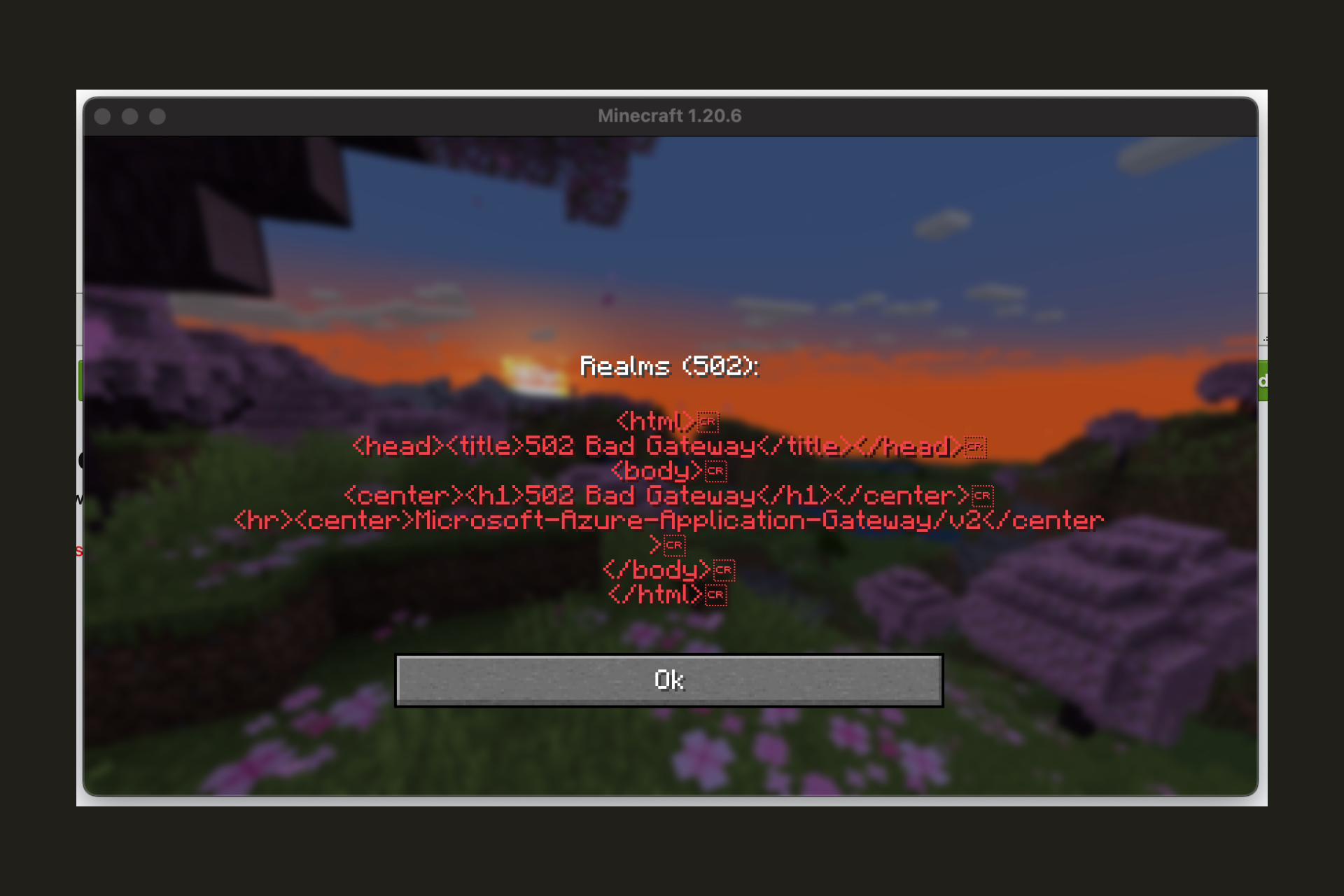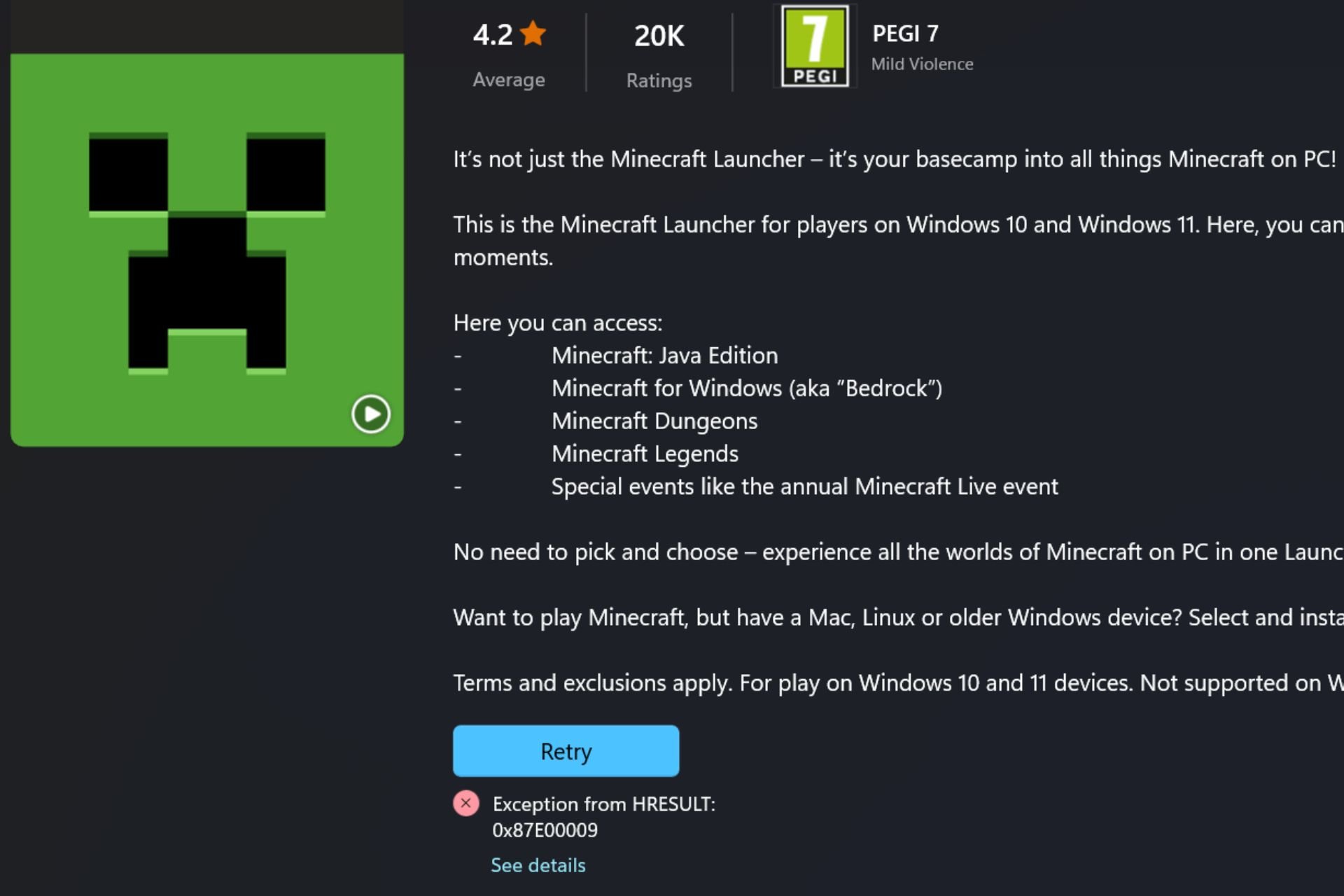Can't Add Friends on Minecraft? Here's What You Can do
Invite friends via game tags to bypass this issue
3 min. read
Updated on
Read our disclosure page to find out how can you help Windows Report sustain the editorial team Read more
Key notes
- The inability to add friends on Minecraft makes multiplayer with friends almost impossible.
- Mojang account issues or issues about Minecraft servers can cause you to be unable to add friends.
- Updating Minecraft can help troubleshoot issues while adding friends.
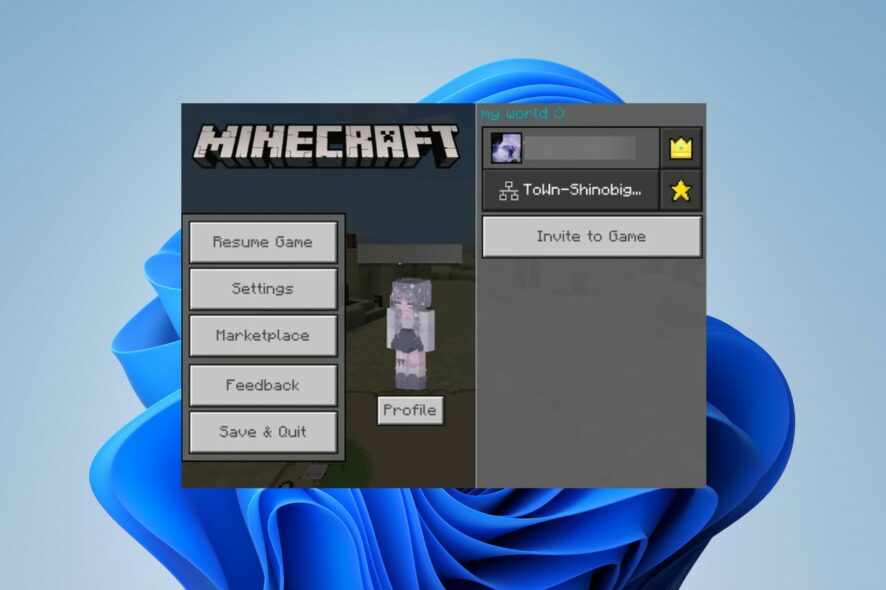
Recently, we have received numerous complaints from our readers about Minecraft not adding friends and other issues relating to friend requests. The problem can affect the ability to enjoy multiplayer, so it’s important to fix it.
Due to the importance of this issue, it is essential to understand the potential causes and how to mitigate them, and that’s what we’ll do in this article.
Why can’t I add friends on Minecraft?
- Not having the correct username of the friend you’re trying to add can cause problems because usernames are case-sensitive.
- If you and your friend are playing different versions of Minecraft, it might prevent you from adding each other.
- In case either of you has strict privacy settings, it could prevent friend requests from being sent or received on Minecraft.
- Poor internet connection or server problems can cause the inability to add new friends or receive requests from other players.
- If you or your friend have issues with your Mojang account, you won’t be able to add one another.
- Server issues like downtime or routine maintenance can cause limitations regarding adding friends or receiving requests.
- Interference from other games are apps on the device can cause issues with Minecraft’s functionality.
What can I do if I can’t add friends on Minecraft?
Before attempting any troubleshooting steps for fixing the problem, go through the checks highlighted below:
- Restart Minecraft and your device to resolve temporary glitches affecting the friend-adding process.
- Ensure you have the correct and case-sensitive username of the friend you want to add.
- Verify that you and the friend you want to add are playing on compatible platforms to avoid platform restrictions on cross-platform limitations.
- Power cycle your router or modem or connect to a stable internet network to resolve network-related problems.
- Ensure both you and your friend have functioning Mojang accounts without any issues.
- If you or the other user have blocked each other in the past, unblock each other to allow friend requests.
- Check the status of the Minecraft server for any maintenance or downtime.
1. Update the Minecraft client on your PC
- Left-click the Start button, type Microsoft Store, and click to open it.
- Tap the Library.
- Select the Get updates option and select Update all to allow all your installed apps, including Minecraft, to update.
Updating Minecraft will fix compatibility issues and ensure both players are running the same versions.
Check our detailed guide on updating Minecraft on Windows 11 PCs if you encounter any issues with the steps above.
2. Invite friends via game tags
- Open the Minecraft client on your device.
- Select a world to play in.
- After loading your desired world, navigate to the game Settings.
- Click the Invite to game button, then tap on Add a Friend.
- Enter your friend’s gamer tag and click the Send the invite option.
This is a simple workaround, but it should help you if you’re having issues with adding new friends.
As you can see, although this can be a daunting error, it can be fixed by using our solutions in a matter of minutes, so be sure to try them all.
In conclusion, you can check our guide on ways to fix Minecraft Launcher not working on Windows 11. Likewise, you can read our detailed guide on what to do if Minecraft login isn’t working on your PC.
What solution worked for you? Let us know in the comments section below.