Monster Hunter World packet loss: How to fix it?
7 min. read
Updated on
Read our disclosure page to find out how can you help Windows Report sustain the editorial team Read more
Key notes
- Monster Hunter: World is definitely a great videogame that you can enjoy either alone or team up with your friends and play it together.
- Choosing the multiplayer game mode might subject you to various connection issues, such as packet loss and FPS drops.
- Check out the best VPNs for Monster Hunter: World that can help you reduce in-game latency.
- Visit our Gaming Hub to learn more about the benefits of using a VPN while gaming.

Monster Hunter: World is an awesome video game where you hunt epic monsters in various regions. You can either kill or trap the monsters you’re assigned to hunt, depending on your preferences.
Alright, that may not sound exactly great, but get this: the game rewards you with parts from each monster you hunted. You can use the parts to craft more and more powerful gear, needed to hunt more dangerous beasts.
Last, but not least, Monster Hunter: World comes in two flavors. Depending on your social needs, you can be a lonely wolf and hunt by yourself, or team with up to 3 more players to take out monsters together.
Naturally, playing in a party will also increase the difficulty of the monsters you’re hunting. But look at us derailing from the real topic we wanted to discuss, which is packet loss in Monster Hunter: World.
What is packet loss in Monster Hunter: World?
Packet loss is the same, regardless of where you encounter it. It happens whenever packets of data get lost somewhere along the way and never make it to their destination.
Many mistake it for high latency, and they’re not to blame, considering that they cause similar issues. But truth be told, these two events couldn’t be more different. For once, when your connection has latency, the packets eventually make their way to their destination.
In packet loss, well, they get lost for good. So strictly from a resource management standpoint, it’s worse to experience packet loss. The symptoms of packet loss in Monster Hunter: World include:
- High latency
- Sluggish character movement
- Unresponsive menus
- Sudden game freezes and FPS drops
- Rubberbanding (when characters get stuck for a while and then suddenly teleport)
- Game crashes or disconnections
As you can see, it’s not exactly a joking matter, especially if you’re just about to deliver the killing blow to an epic monster with your friends.
What can cause Monster Hunter: World packet loss?
There’s a huge number of reasons you may experience packet loss in Monster Hunter: World. However, one of the most frequent causes of packet loss is network congestion.

To put it shortly, this phenomenon can be observed whenever a certain portion of your connection gets overcrowded. For instance, if your ISP can’t handle traffic properly, you may notice slowdowns at certain times of day. That’s definitely network congestion.
However, this is absolutely not the only thing that can trigger packet loss. These are some of the most common causes:
- Subpar connection quality (cheap Internet subscription plans)
- Using Wi-Fi instead of wired connections
- Old, worn-out Ethernet cables
- Outdated network adapter drivers on your system
- Improper router configuration (even being behind a double NAT can slow you down)
- Outdated router firmware
- Using a physically limited router (i.e. using a 150 Mbps router on a 300 Mbps connection)
- Game server issues (you should check for those on forums)
- ISP bandwidth throttling and improper traffic routing
It’s worth to be mentioned that the underlying issue can occur anywhere between your PC and the game server. Which is exactly why diagnosing and fixing packet loss is usually no walk in the park.
How to fix Monster Hunter: World packet loss?
1. Use a trustworthy VPN service
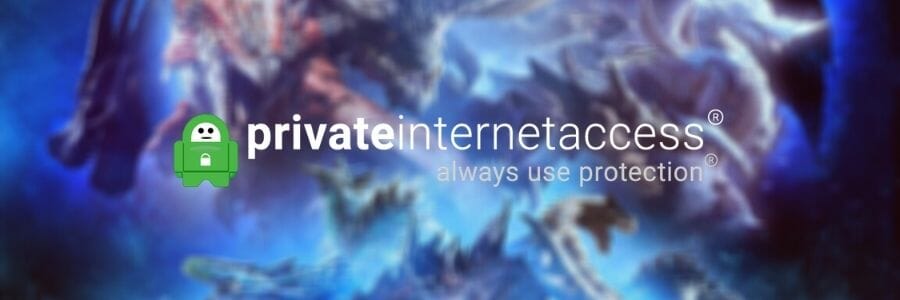
- Buy a premium VPN subscription (we highly recommend Private Internet Access)
- Download and install the VPN on your PC
- Launch the VPN and log into your account
- Connect to a fast server of your choice (nearby servers are usually the fastest)
- Launch Monster Hunter: World
- Check if there’s any improvement
Note that using a VPN service such as Kape Technologies’ PIA can do wonders for connectivity issues, but only if they’re not on the farther ends of the connection.
To be more specific, if you’re getting packet loss because of chewed-up Ethernet cables, a VPN won’t help. However, replacing the cables will.

Private Internet Access
Looking for a VPN to fix packet loss in Monster Hunter: World? PIA might be just the one you need.Same goes if the issue is on the game server’s host side. A VPN will still use the origin and destination points of your connection but will try to find a way around your ISP’s default connection.
Thus, it goes without saying that using a VPN to fix packet loss will only work if your ISP is somehow responsible for this situation, either through bandwidth throttling or other ways of limiting your connection.
2. Flush your DNS
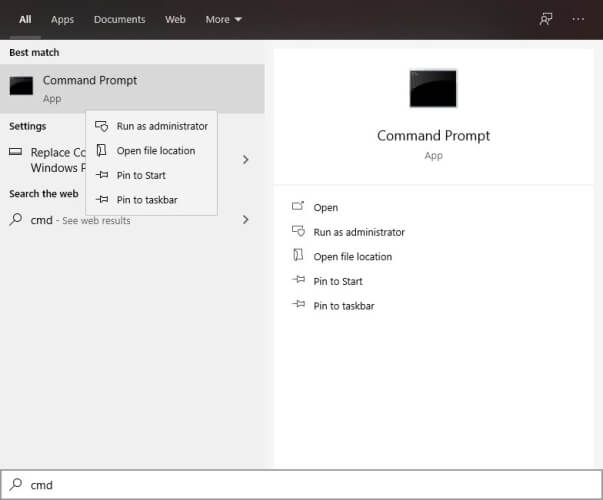
- On your Windows PC, launch CMD as administrator
- Type the following commands in this exact order:
ipconfig /flushdns
ipconfig /registerdns
ipconfig /release
ipconfig /renew
netsh winsock reset
Now it’s very important that you restart your Windows PC as soon as the last command is executed. Only after rebooting you can launch Monster Hunter: World once more and check if the packet loss issue is still there.
Often times, cached data gets stacked in unhealthy build-ups, which can interfere with your connection’s well-being. To prevent that from happening, you can flush and renew your DNS, as well as use the Netsh Winsock reset command.
We also recommend switching from your ISP-assigned DNS to a public, free DNS. We’ve tested Google’s Public Free DNS, Cloudflare, and OpenDNS, and they’ve all shown promising results.
You can, of course, choose whichever you prefer.
3. Manually troubleshoot
- Restart the game, your PC, router, and/or modem, if necessary
- Call your ISP and ask them nicely if they can look into the issue and maybe even fix it
- Check if the Monster Hunter: World servers are up and running, and not undergoing maintenance
- Inspect your end of the connection thoroughly and look after any malfunctioning component
- Replace or fix any troublesome component on your end of the connection
- Check the quality of your Ethernet cables and upgrade them if necessary (for instance from Cat 5 to Cat 6)
- Always use wired connections instead of Wi-Fi (Wi-Fi packet loss happens way more often)
- Contact Monster Hunter: World if you think there’s something wrong on their side
- Avoid peak hours if you suspect your network is congested (or use a VPN to avoid it)
- Update your system drivers (especially network adapter drivers)
- Lower the quality settings of the game
- Close any programs or services on your PC that might be heavy on the bandwidth (torrent & VoIP clients)
- Choose a different broadcast channel on your wireless router if you’re using Wi-Fi
- Run a pathping test to see if you’re leaking packets on your end of the connection
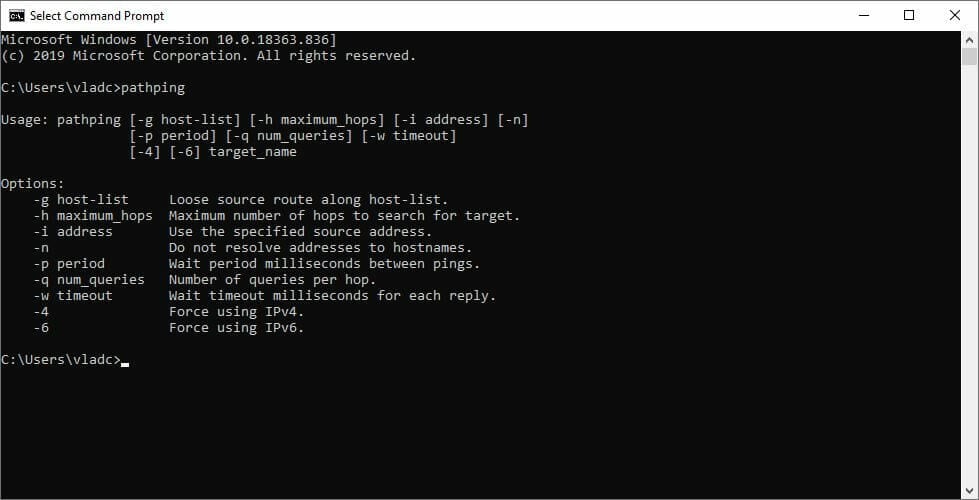
There you have it, a list of suggested fixes that may help you alleviate your Monster Hunter: World packet loss issue. Keep in mind that not even taking all these suggested steps might fix your issue, especially if you have no clue on what’s causing the leak.
However, performing as much steps as you can from the list above may help you increase the quality of your connection. That, in turn, may help you reduce the percentage of lost packets, and even increase your connection’s speed.
Final thoughts on Monster Hunter: World packet loss
All things considered, packet loss can be a bummer, whether you encounter it in Monster Hunter: World or any other place. However, with enough patience and determination, things can significantly improve.
It’s worth noting that, while using a VPN is still one of the most popular fixes for packet loss, it may not help at all if there’s something wrong on your end, or if the game servers have issues.
[wl_navigator]











