What is the Mozbar Extension For Firefox & How to Install it
Your competitor site watch and key to staying ahead
3 min. read
Updated on
Read our disclosure page to find out how can you help Windows Report sustain the editorial team. Read more

If you own a site and desire to scale it to the next level, then you need to install the Mozbar extension for Firefox. You will gain useful insights that will help you boost your online presence.
What does the Mozbar extension do?
Of course there are other SEO reporting software but the beauty of Mozbar is that it is a browser extension. You therefore get to save on storage space and it is activated on every page you visit with real-time metrics unlike other standalone tools.
Mozbar for Firefox is meant to give you important SEO metrics such as keyword difficulty score, link and link metrics. The idea behind it is you’ll check the page’s ranking and how they’re using their keywords, link placement and many other attributes to help rank yours better.
In simpler terms, it’s analyzing what your competitors are doing and tweaking your site for an even better ranking score.
How do I install the Mozbar for Firefox extension?
Unfortunately, the Mozbar extension is no longer supported on newer versions of Firefox. And it’s not just Firefox. On Chrome, you can still install it but there’s a warning that This extension may soon no longer be supported because it doesn’t follow best practices for Chrome extensions.
If you still wish to proceed, you’ll have to download an earlier version of Firefox then install the Mozbar extension. While this may work, the limitations outweigh the benefits since you’re exposing your device to security risks by using outdated software.
The extension may also not work as expected because it is no longer getting updates and its functions have been deprecated.
To install it;
- Launch your Firefox browser and go to the Firefox Browser add-ons website.
- Search for Mozbar, select it from the search results.
- Next, click Add to Firefox. The extension is free so you won’t have to purchase anything.
- The extension will be downloaded and installed. Click Add to allow the extension to access browser tabs, and browser activity during navigation.
- You might also get a prompt to allow this extension to work in a private session. To enable it, place a checkmark and click Okay.
If you don’t wish to go through all this, there are other Mozbar alternatives that work just as well or even better. You can scan through the add-ons site and check the reviews.
Before you leave, don’t miss our latest guide on the Vimium Firefox extension to learn how to install it properly.
That’s brings us to the end of this article but do let us know your experience with Mozbar extension for Firefox. Did you get around to installing it? Was it worth the trouble? Let us know in the comment section below.








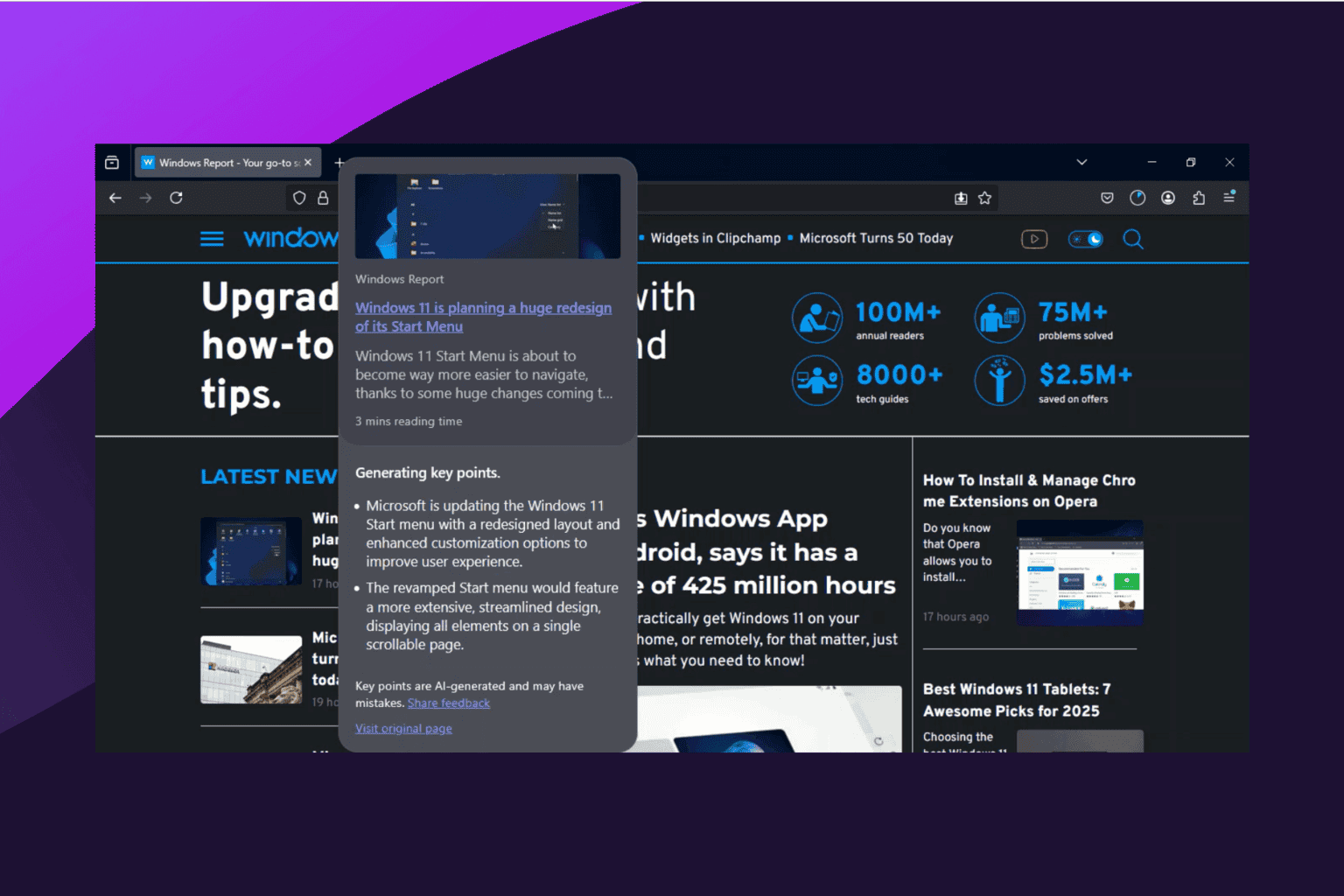

User forum
0 messages