6 Ways to Fix Memory Leaks in Firefox [Windows 10/11]
If using Firefox and Facebook, memory leak issues are more visible
6 min. read
Updated on
Read our disclosure page to find out how can you help Windows Report sustain the editorial team. Read more
Key notes
- Firefox memory leak issues can be caused by certain plugins or browser preferences.
- To troubleshoot the Firefox memory problem, you should check the browser's preferences and installed extensions.
- The browser also has a handy memory usage option that you can use.

Did you experience a Firefox memory leak? Let us show you how to fix it.
Firefox is one of the most popular browsers today, but even this stable, user-friendly browser could cause some problems.
After some time, Firefox could start to take more memory than it should, but we’ll tell you how to solve this problem.
Making sure your browser is up to date and disabling the plugins seems helpful.
This article compiled a list of solutions to help you fix Firefox’s high memory usage in Windows 10.
Why is Firefox taking up so much memory?
Sometimes the issue is with an old or outdated internet browser. You should update your browser immediately if it has not been updated.
The problem is often brought on by faulty data or excessive caching. However, add-ons and specific browser settings also influence Firefox’s behavior on your system.
Changing the theme might potentially result in Firefox consuming too much RAM, in addition to several other issues we will cover in the following section.
How much RAM should Firefox use?
It is impossible to put a cap on RAM use since it will depend on what activities are carried out on a browser.
Suppose all you do with your browser is read articles on the web. In that case, you will be using minimal RAM as opposed to if you are streaming videos, playing graphic-intensive games, performing online video edits, etc. In fact, many users have complained of a Firefox YouTube memory leak.
You should, however, regularly consult your Task Manager to know when there are abnormal changes or spikes in RAM use.
How do I turn off multiple processes in Firefox?
- Switch to another browser
- Update Firefox
- Disable your plugins
- Check Firefox preferences
- Use fewer tabs
- Use the Minimize memory usage button
1. Switch to another browser

Millions of people worldwide chose Opera One for its speed, privacy, and the new features that allow them to work and browse faster and more efficiently.
With this browser, you do get more time and speed by being able to organize your tabs and workspace in a manner that is not even more time-consuming.
You can switch to Opera One fast; the download takes only a couple of seconds, and you’ll have the browser installed on your device in no time.
Using Opera’s unique functionality, you can automatically import all your browser info, install Chrome extensions and begin browsing immediately.
The more tabs you open in your browser, the less memory is available. With Opera’s Workspaces functionality, you can organize your tabs based on interests or personal/professional searches. It’s only up to you which categories you want to create.
Workspaces will allow you to navigate smoothly through your browsing history, find faster what you are looking for, and save more memory by closing all the other tabs you don’t need.

Opera One
If you want to work faster with a reliable browser that allows you to organize tabs and workspaces, this is it.2. Update Firefox
- Click the Menu icon in the top right corner and choose Help.
- Choose About Firefox from the menu.
- If any updates are available, they will be installed automatically.
Once you notice a Firefox memory leak, an update should be your first resolution attempt.
3. Disable your plugins
- Launch the browser.
- Click on the Menu icon and select the Add-ons and themes option.
- Toggle off the individual switches in front of each extension.
You can also disable or delete some unnecessary plugins and add-ones because they also could use a lot of memory.
Disabling unnecessary add-ons and plugins proved to be the best guard against a Firefox memory leak. But, of course, if it turns out that you need some of the disabled add-ons, you can always re-enable them.
4. Check Firefox preferences
- Type the link below in the Mozilla Firefox Address bar and hit Enter.
about:config - The following warning might appear, Proceed with Caution, ignore the message, and click on Accept the Risk and Continue button.
- Click the Show all option at the top of the page.
- In the Search preference name search field, search for the elements below and adjust their values to 0 (by double-clicking on them and entering 0).
browser.cache.memory.capacity
browser.sessionhistory.max_total_viewers
- In the Search preference name search field, search for the elements below and adjust their values to False and Disable respectively, by double-clicking on them and entering the required values.
browser.cache.memory.enable
- As you did in steps 4 and 5, set the values below to True.
javascript.options.jit.chromejavascript.options.jit.content
network.dns.disableIPv6network.http.pipeliningnetwork.http.proxy.pipelining
plugin.expose_full_path
- As you did in steps 4 and 5, set the values below to 5, 8, and 0, respectively.
content.notify.backoffcount
network.http.pipelining.maxrequests
ui.submenuDelay
You can reduce Firefox memory usage by tweaking the about:config settings.
5. Use fewer tabs
Most Firefox users open only a few browsers at the same time. However, having around 100 tabs open at once may trigger a Firefox memory leak. Try to close the tabs that you’re not using actively.
6. Use the Minimize memory usage button
- Launch Mozilla Firefox Browser.
- In the Address bar, type in the address below and hit Enter.
about:memory - Under the Free Memory tab, click on Minimize memory usage.
How do I turn off multiple processes in Firefox?
- Launch the browser.
- Type the address below in the Address bar and hit Enter.
about:performance - Click on any of the processes you want to end and click the close (X) icon.
As simple as it looks, these methods work. Don’t forget always to update your version of the browser you are using.
You also should know that the more powerful computer you have, the more memory Firefox will use.
Note that most of these solutions have been done on the Windows OS, but the exact solutions will typically work for a Firefox memory leak on Mac.
So you shouldn’t think that you’ll surely avoid memory leaking problems with Firefox if you have more memory in your computer.
That would be all; if you have any suggestions, comments, or maybe other solutions to a Firefox RAM leak, we would like to read your thoughts in the comments section below.
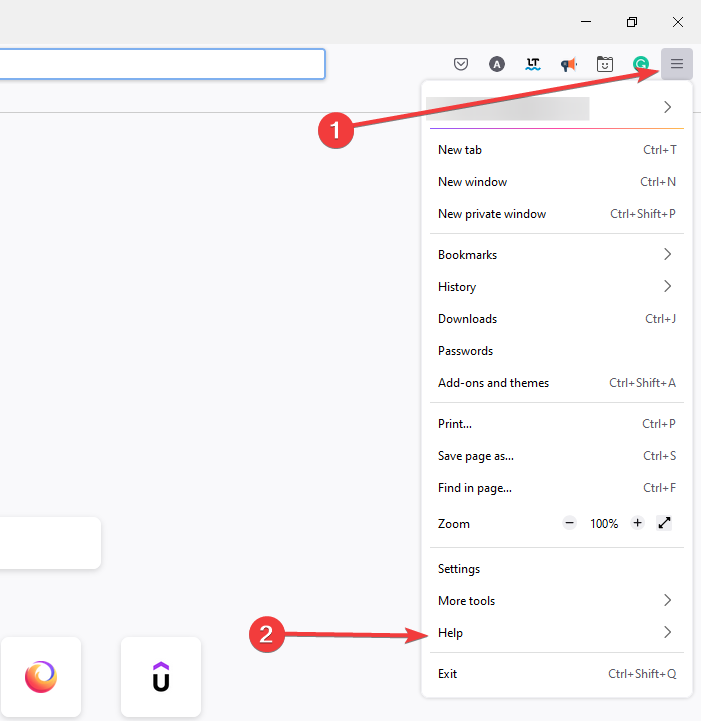


















User forum
2 messages