FIX: MSCOMCTL.OCX or one of its dependencies not registered
4 min. read
Updated on
Read our disclosure page to find out how can you help Windows Report sustain the editorial team Read more
Key notes
- MSCOMCTL.OCX error will prevent certain applications from running on your PC.
- Installing the necessary components is the best way to deal with this issue.
- Registering the missing files using the command line can also help with this problem.
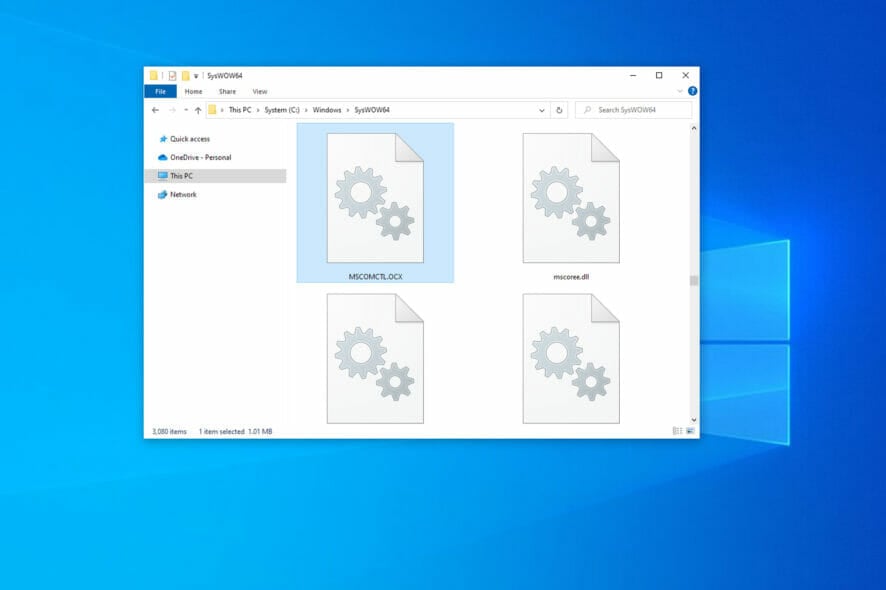
Your PC has many files that are required to work properly, and some of them come along with Visual Basic 6.0.
If there’s an issue with it, you’ll encounter MSCOMCTL.OCX or one of its dependencies is not correctly registered error message.
The error will prevent the software from running properly, and in many cases, you won’t be able to use it at all until you resolve the problem.
This is why it’s important to fix this issue, and in today’s guide, we’re going to show you the best ways to do that.
How does MSCOMCTL.OCX work?
MSCOMCTL.OCX is an ActiveX control file that’s a part of the antiquated Visual Basic 6.0. However, older software might still need this file in order to work. You’ll also need this file to enable Microsoft Date and Time Picker Control on Word, Excel, etc.
If you get this error message, it means that the required file for the software isn’t registered or is missing, and the desired application won’t be able to run.
What is Visual Basic 6.0 used for?
Visual Basic is an object-oriented programming language developed by Microsoft. It was used to create software, but in order to utilize it, you need to have the proper components installed.
If your PC doesn’t have the necessary files installed, the application created in this language won’t be able to start and you’ll most likely get an error message.
How can I fix MSCOMCTL.OCX is missing error?
- Check the system details
- Register the MSCOMCTL.OCX File on 64-bit Systems
- Register the MSCOMCTL.OCX File on 32-bit Systems
- Reinstall the software that is giving you this error
1. Check the system details
- Press the Windows key + S hotkey.
- Enter the system information in the search box. Click on System Information.
- Then select System Summary, and check the System Type detail there. An x64 system type is a 64-bit system.
2. Register the MSCOMCTL.OCX file on 64-bit systems
- Open File Explorer and go to
C:\Windows\SysWOW64 - Check if MSCOMCTL.OCX is available. If not, you need to get one from another PC or by installing the necesasry components.
- Press Windows key + X and choose Windows PowerShell (Admin) from the menu.
- Enter the following command and run it:
cd C:\Windows\SysWOW64 - Now run the following command:
regsvr32 mscomctl.ocx
3. Register the MSCOMCTL.OCX File on 32-bit systems
- Check if the MSCOMCTL.OCX is avilable in
C:\Windows\System32 - Press Windows key + X and select Windows PowerShell (Admin).
- By default you should be inside of System32 folder, but if you’re not, run the following command:
cd C:\Windows\System32 - Run:
regsvr32 mscomctl.ocx
4. Reinstall the software that is giving you this error
- Press Windows key + I to open the Settings app.
- Navigate to the Apps section.
- Select the software that is giving you this error and click on Uninstall.
- Follow the steps on the screen to uninstall it.
- After uninstalling the software, install it again.
Can I just copy MSCOMCTL.OCX to my PC?
Yes, copying the file should do the trick, but this is just a workaround and not a reliable solution. Plus, it can be a security risk.
If you plan to copy this file to this PC, be sure to get it from a reliable source, or better yet, download all the necessary components from Microsoft.
How can I download MSCOMCTL.OCX?
- Visit the Visual Basic 6.0 download page.
- Now click on Download.
- Run the downloaded file.
- Wait for the application to install.
So, that’s how users can fix the MSCOMCTL.OCX error message in Windows to kick-start certain programs. Fixing the issue is simple, and the quickest method is to use the best uninstaller software to reinstall the problematic app.
The issue can occur due to missing files, and to see how to fix that, visit our missing DLL files guide for more in-depth information.
Did you find a solution to this problem on your own? Let us know in the comments section below.
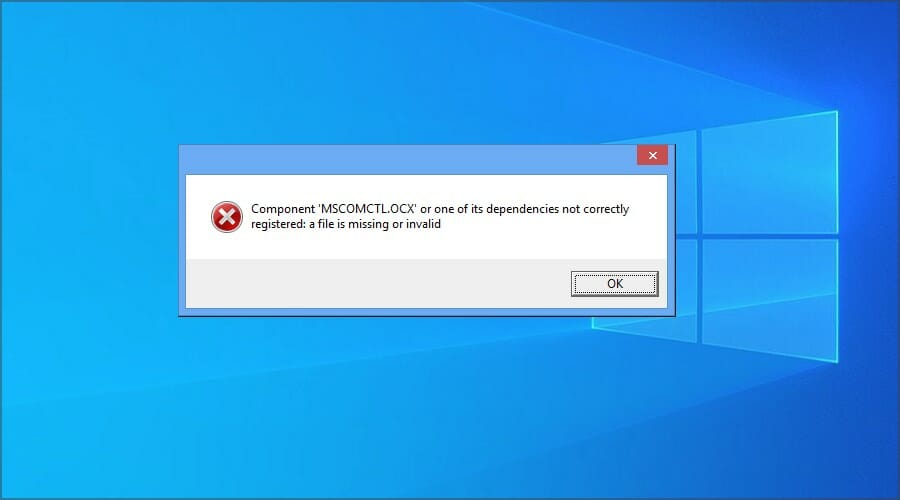


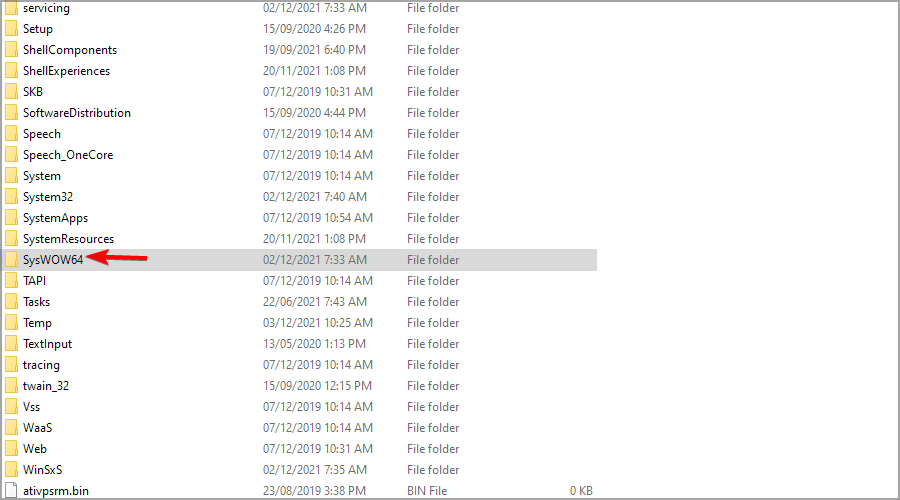
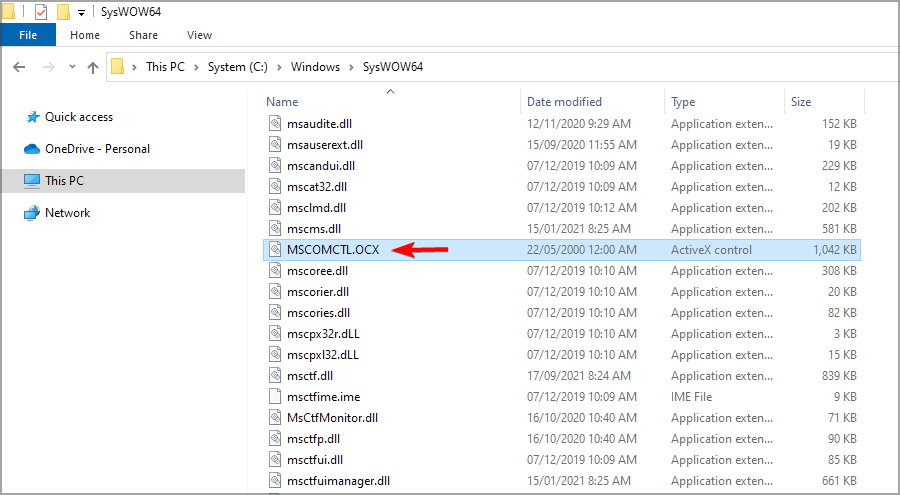

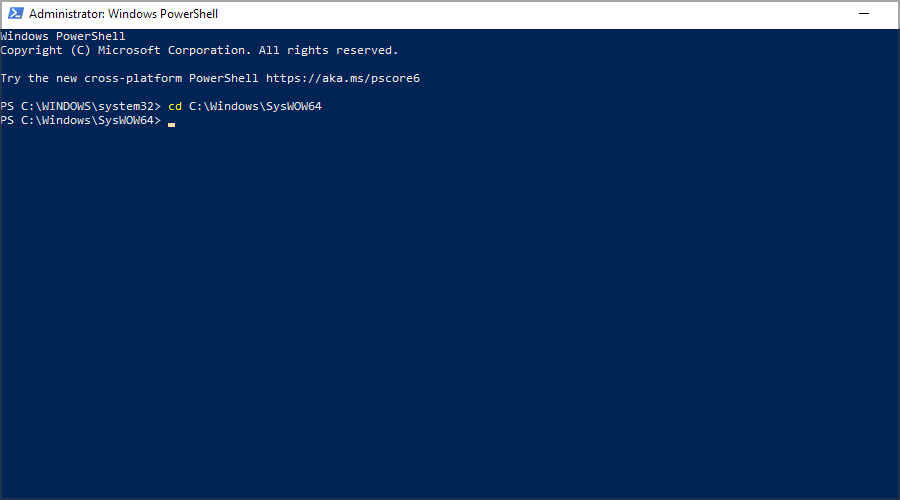
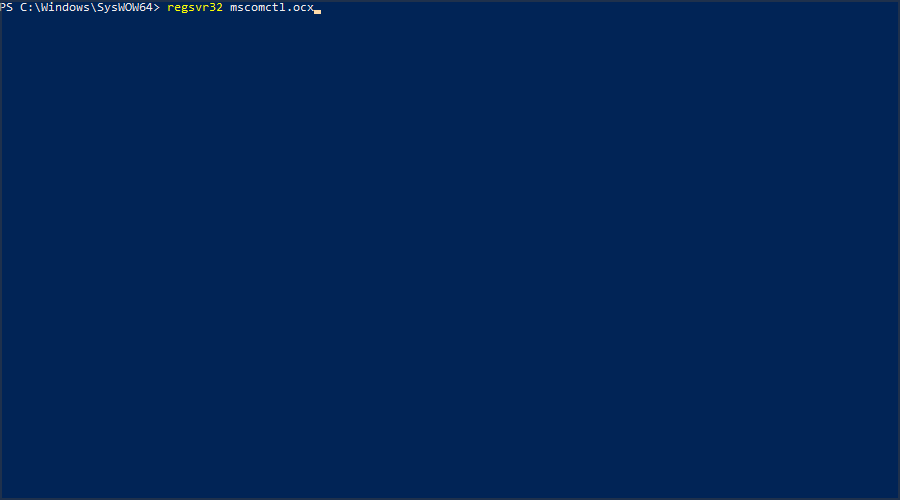

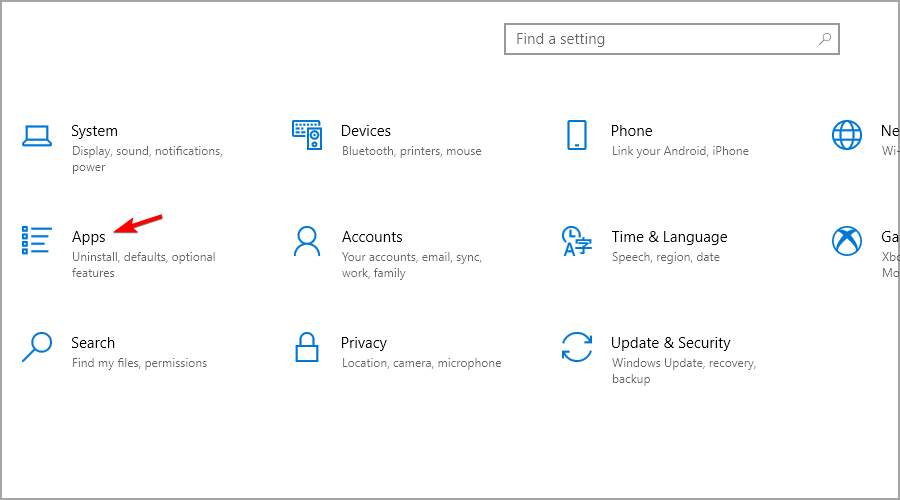
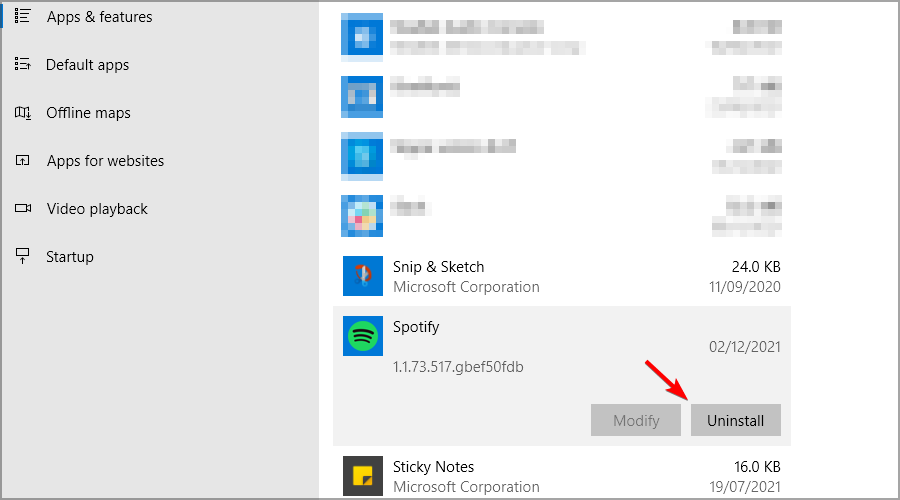



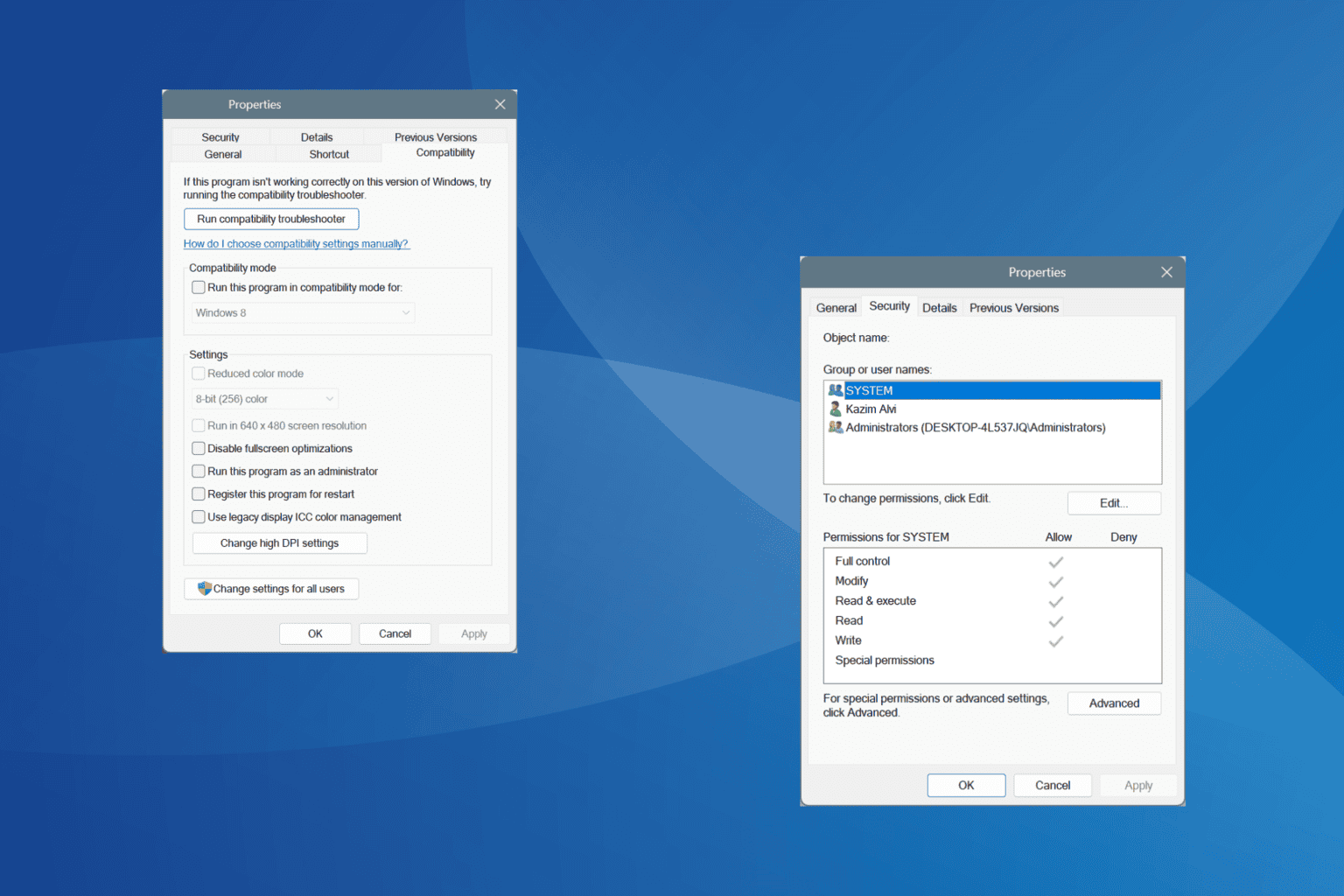
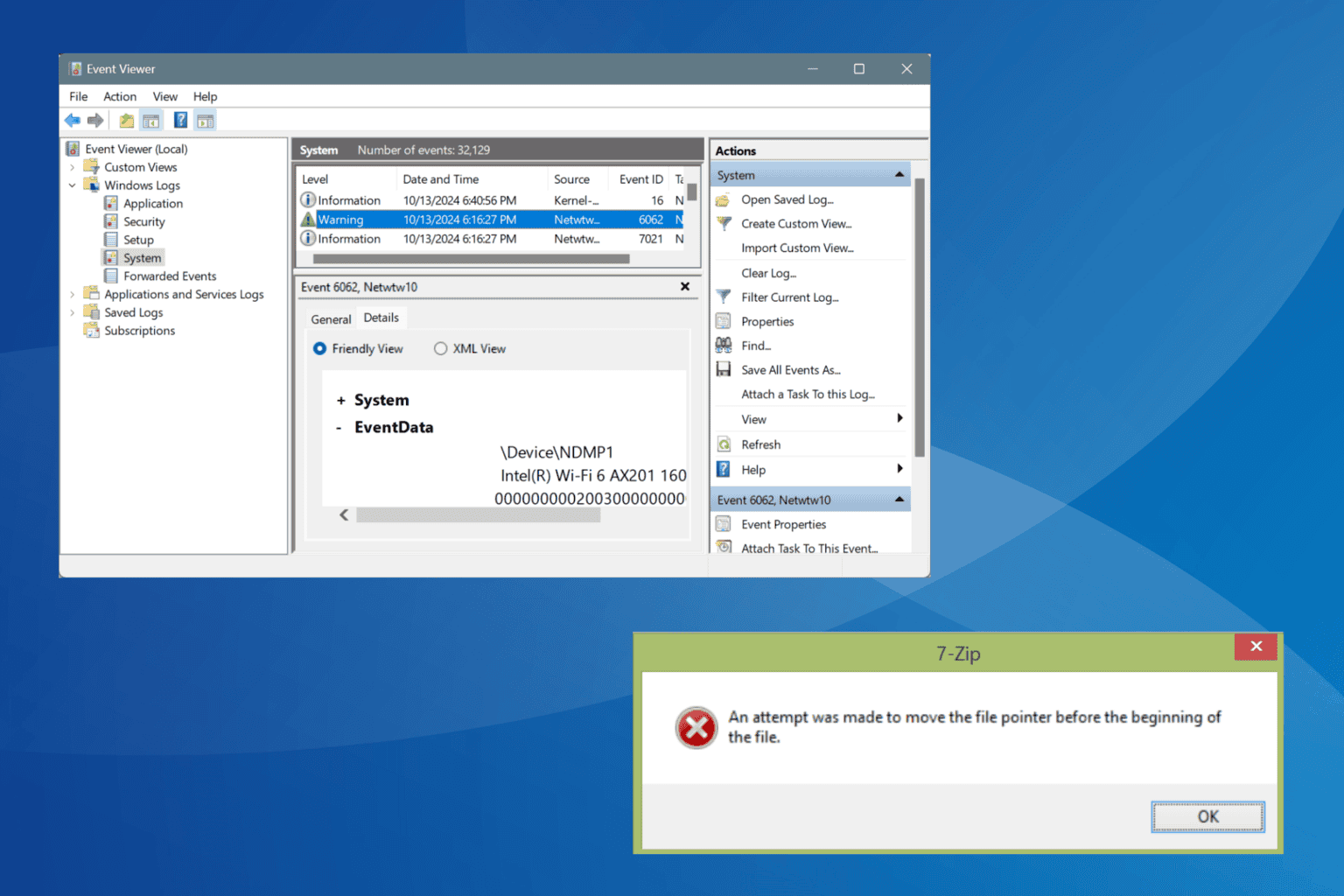




User forum
0 messages