Msdia80.dll: What is it Used For & Should I Remove it?
This file is harmless and it won’t cause any issues on your PC
2 min. read
Updated on
Read our disclosure page to find out how can you help Windows Report sustain the editorial team. Read more
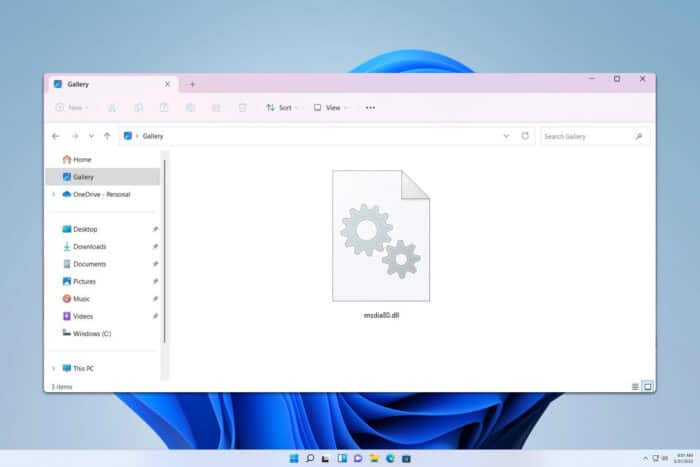
Many users noticed msdia80.dll in their C or D drive and they are concerned about this file. In today’s guide, we’re going to take a closer look at it and see what this file does.
What is msdia80.dll?
What is msdia80.dll used for?
This file is a part of Microsoft Debug Information Access and it comes with Microsoft Visual C++ 2005 runtime. It’s used by debugging tools to get access to the program database.
Is msdia80.dll a virus?
No, this file isn’t malware, as it comes preinstalled with Microsoft Visual C++ 2005 runtime. You can always scan it just to be sure by doing the following:
- Locate the DLL file.
- Right-click it and choose Scan with Microsoft Security.
- Wait for the scan to finish.
Where to put msdia80.dll?
By default, the file should be in C:\Program Files (x86)\Common Files\microsoft shared\VC
You can move it by following these steps:
- Locate the msdia80.dll.
- Next, copy the file to
C:\Program Files (x86)\Common Files\microsoft shared\VC - If asked to overwrite the file, it means that it’s already there, so you can skip the process.
- If the file isn’t there, it will not be copied.
- Next, press the Windows key + S, type cmd and click on Run as administrator.
- Run the following command:
regsvr32 "C:\Program Files (x86)\Common Files\microsoft shared\VC\msdia80.dll"
Is it safe to delete msdia80.dll?
If the file is already and the correct location in the VC directory, you can go ahead and delete it, since it’s usually placed at this location by mistake.
Even if it’s not in the right directory, you can still remove it since it won’t cause any issues.
Msdia80.dll is harmless, and in most cases, it won’t cause any issues to your PC, so you can just leave it be.
This isn’t the only unknown file you can encounter and many reported that msvcp140d.dll was not found, but we have a guide that addresses it. We recently wrote about what to do if setupapi.dll is missing, so feel free to check it out.
We also wrote articles on what to do if msvcrt.dll is missing or mfc120.dll is missing, so feel free to check them out.
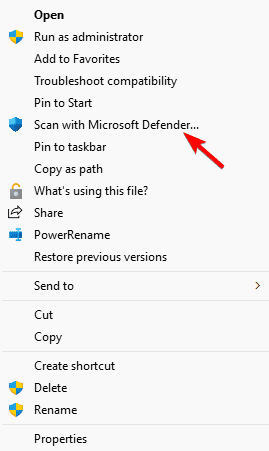
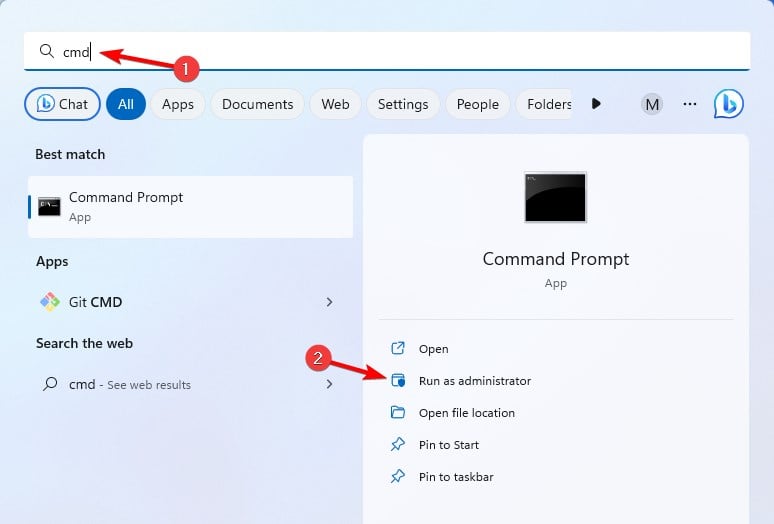








User forum
0 messages