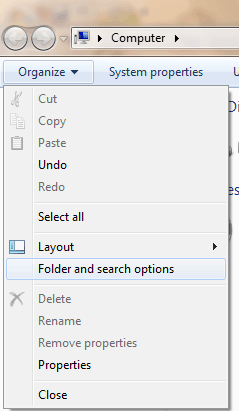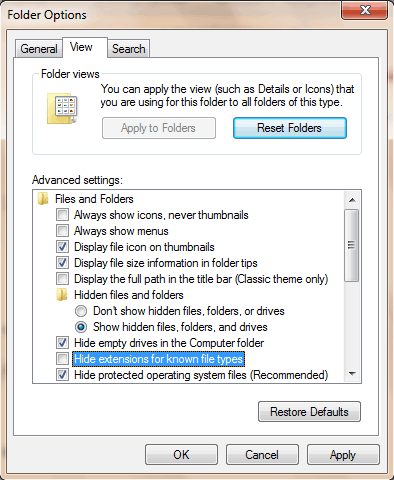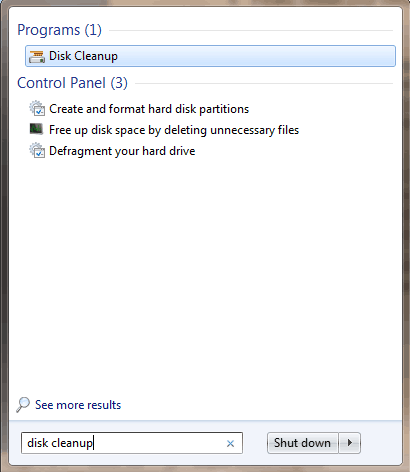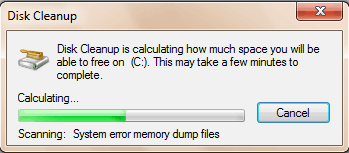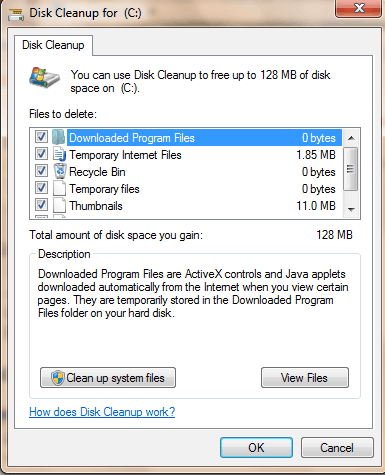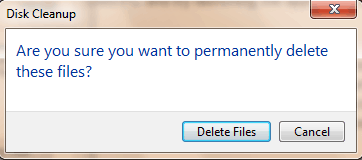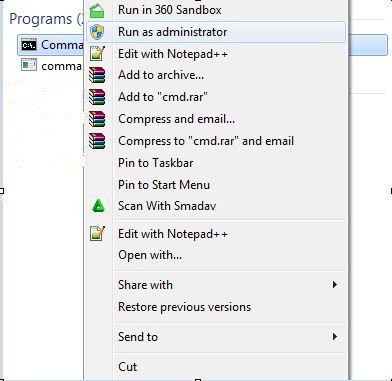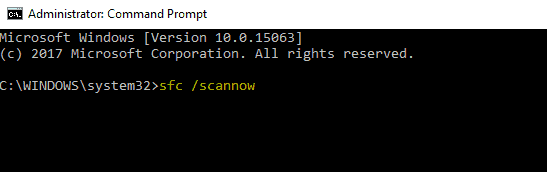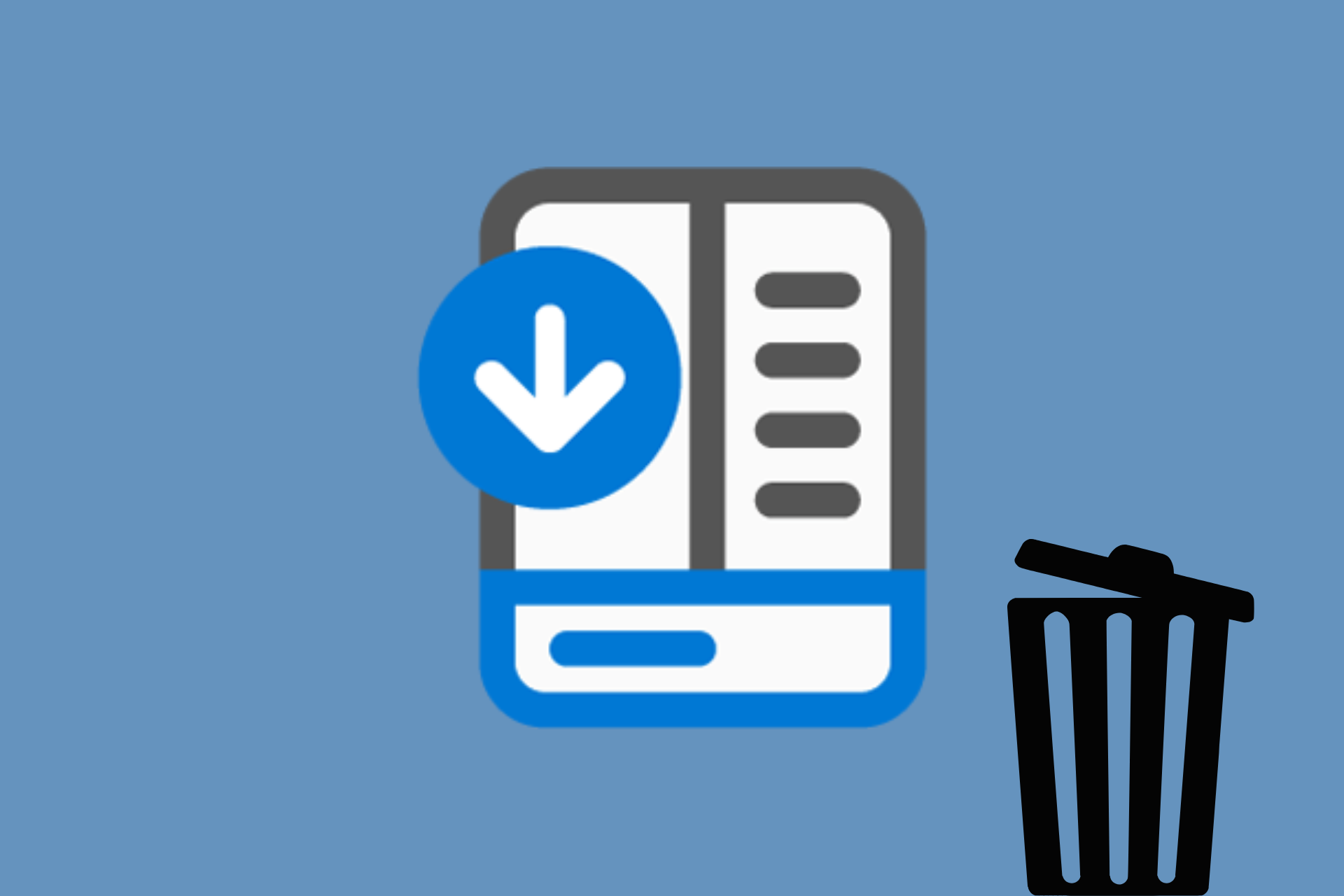Msdownld.tmp: What is This Folder and How Can I Remove It?
Our practical methods will help you remove this file quickly
5 min. read
Updated on
Read our disclosure page to find out how can you help Windows Report sustain the editorial team Read more
Key notes
- Did you ever wonder what msdownld.tmp is used for?
- If so, know this: it has no utility whatsoever after the IE installation process is over.
- Here’s how to quickly remove this temp folder and free up some space on your hard drives.
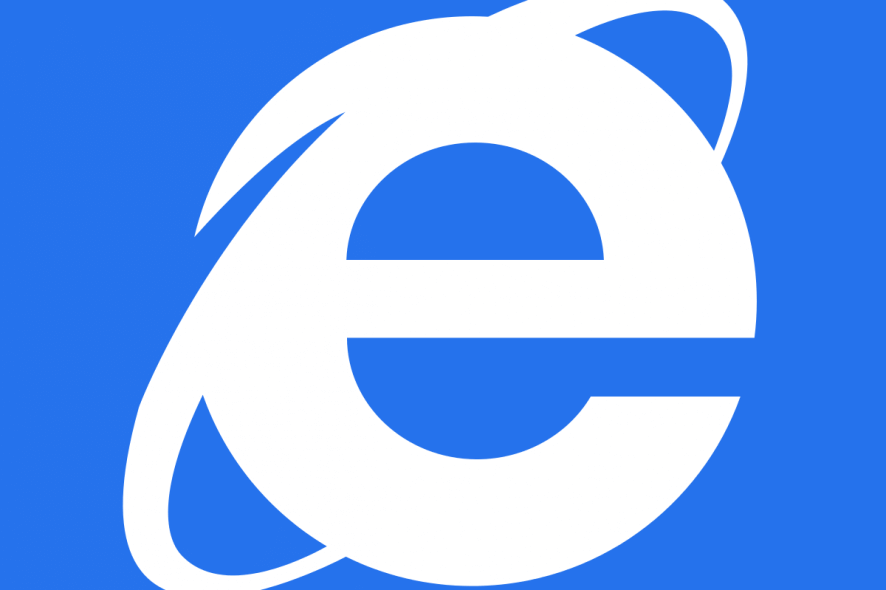
Are you wondering why you see msdownld.tmp in one of your drive or multiple drives? Don’t worry, this hidden folder is not harmful to your PC.
The msdownld.tmp folder is a temporary folder used by the Internet Explorer installer. The setup process does not remove it after Internet Explorer has been installed due to Microsoft glitches.
However, the content of the msdownld.tmp is empty meaning that it is harmless.
We have compiled 5 methods that can be used to remove msdownld.tmp from your Windows 10 PC.
How can I delete the msdownld.tmp folder?
- Update Internet Explorer
- Delete msdownld.tmp folder
- Run Disk Cleanup
- Run SFC Scan
- Use professional third-party software
1. Update Internet Explorer
The msdownld.tmp problem occurs because of the installation of Internet Explorer 6; however, this is an older IE version.
Consider updating your Internet Explorer web browser using Microsoft update which you can download here.
Also, you may completely uninstall Internet Explorer 6 using IObit Uninstaller here and then install a fresh copy of the Internet Explorer web browser.
2. Delete the msdownld.tmp folder
The msdownld.tmp folder cannot be easily viewed on your Windows PC because it belongs to the category of hidden files.
In order to delete the folder, you need to enable hidden files to be viewable and delete msdownld.tmp folder afterward. Here’s how to do this:
- Go to Start > Computer
- For Windows 10, click View and then check Hidden items (for previous versions, click Organize in the upper-left region and select Folders and Search Options).
- Click on the View tab, select Show hidden files, folders and drives, and then uncheck Hide file extensions for known file types.
- Click Apply and then select OK.
- Now, type msdownld.tmp in the search bar (located on the top right corner)
- Right-click on the tmp folder and select Delete. Follow the prompts to delete the msdownld.tmp folders.
3. Run Disk Cleanup
In addition, you can also run disk cleanup on your Windows PC to fix the temporary folder problem. Disk Cleanup is a Windows utility program that reduces the number of unnecessary files on your hard disk to free up disk space.
It also removes temporary files, empties the Recycle Bin, and removes unwanted system files. Here’s how to run Disk Cleanup:
- Go to Start > Type Disk Cleanup and hit Enter.
- Wait for Disk cleanup to scan your drive(s).
- After the scanning, check the Temporary files box, and then click on OK to delete.
- Select delete files to proceed.
Third-party system cleaners include a feature for file selection that lets you pick which temporary files to erase.
Using a trustworthy and efficient file cleanup is a great method to keep your PC working smoothly. It frees up important hard disk space while also improving performance, security, and privacy.
Additionally, you may improve your digital privacy by eliminating browsing history and other sensitive data from unnecessary temporary application folders like msdownld.tmp.
4. Run System File Check Scan
Another way to remove the msdownld.tmp temporary folder is by running a system file check. SFC can be used to scan, check, and remove temporary files.
To run an SFC scan on your Windows PC, follow these steps:
- Go to the Start menu and type cmd. Right-click on the Command Prompt icon and click on Run as Administrator. Click yes to accept the UAC prompt.
- Also, in the cmd prompt, type SFC and hit the Enter key.
- Now, type /scannow and hit the Enter key.
- Finally, restart your Windows PC and try launching the application again.
5. Use professional third-party software
Since the IE installer does not remove the msdownld.tmp empty folder once it’s done its job, it will be your job to do it.
If you want a professional-level tool to help you with this task, consider Ashampoo Winoptimizer.
WinOptimizer can remove junk data, corrupt temp files, and fix broken shortcuts and broken registry entries. It can also disable unnecessary services, allowing you to use your resources for the task at hand.
This tool will free up drive space which will speed up your system. The user experience will most likely improve as you will be able to run your apps quickly and with fewer errors
Let’s quickly look at its key features:
- Comprehensive dashboard with valuable details on status updates on your Temp Files, Registry, services, or privacy, all neatly arranged
- New SSD-ready Defrag tool to automate drive analysis and defragmentation
- Reclaim precious disk space by eliminating redundant temp and log files and superfluous Registry entries
- Instant notifications on resource hogs and up-to-date data
- Rids your system of junk data and reduces clutter
- Live Tuner to provide a smart launch boost to all applications
Speaking about IE, we’re got you covered no matter what. Check out our Internet Explorer Hub.
Explore our Removal Guides as well to find the right way to eliminate obstinate items from your PC.
There you go, these are the fixes that can be used to delete the msdownld.tmp folder on your Windows PC. Do share your troubleshooting experience with us via the comments section below.