Msftconnecttest redirect error on Windows: 4 Sure Fixes
Check the cable and its connection to the router and PC first
4 min. read
Updated on
Read our disclosure page to find out how can you help Windows Report sustain the editorial team. Read more

Many of our readers reported that msftconnecttest.com/redirect is restricting them from connecting to the Internet. The msftconnecttest redirect error mainly occurs when you’re connecting your device with the Ethernet cable and not with Wi-Fi.
This problem usually appears due to connection problems or there is no default application for the HTTP or HTTPS protocols. There’s also the possibility of a malware or virus infection.
How do I fix the msftconnecttest redirect error?
1. Reset the network
- Open the Start menu and select the Settings app.
- Navigate to Network and Internet.
- Click on Status, scroll down and select Network Reset.
- Click Reset now from the Network Reset screen. Click Yes to confirm the changes but take note that your PC will also restart so save any work if necessary.
- After rebooting, check to see if you can still see the error.
2. Disable the connection test
- Press the Windows + R keys to open the Run dialog.
- Type regedit and hit the Enter button to open Registry Editor.
- Go to the following Registry item:
HKEY_LOCAL_MACHINE\SYSTEM\CurrentControlSet\Services\NlaSvc\Parameters\Internet - Navigate to the right pane and search for the EnableActiveProbing entry.
- Double click on it and enter 0 in the Value Data option and click the OK button to save it.
- Close the windows and check if the changes resolved the issue.
3. Change the HTTP/HTTPs configuration
- Click the Start button and select Settings.
- Navigate to the left pane and click on Apps.
- Select Default Apps and click on Choose default apps by protocol available under the Reset button.
- Look for the Select a Default option available for HTTP. In our example, we already had a default app set up but if you see the gray square, set up an app.
- You will see a list of browsers installed on your system. Choose your browser and click Select a Default browser for HTTP.
- Select your browser again from the list of available options.
- Finally, reboot your system to apply the new settings.
4. Reset your browser
- Click on the three dots button from the top right corner in Google Chrome and select Settings.
- Select the Advanced option to expand it, then choose the Reset and clean up option.
- Click on Restore settings to their original defaults.
- Confirm the option by selecting Reset settings.
Is the msftconnecttest error caused by a virus?
If you get redirected to the http://www.msftconnecttest.com/connecttest.txt website with the string Microsoft Connect Test, you are the victim of an attack.
What happens is that instead of connecting to the Microsoft IP address 13.107.4.52 which is legitimate, the malicious DNS server redirects you to another IP, 176.113.81.159, which is under the attacker’s control.
You will be prompted to get a fake app called Emergency – COVID-19 Informator or COVID-19 Inform. Useless to say, you should not do that.
If you install the application you will not get any COVID-19 data but instead, your PC will be infected with the Oski information-stealing Trojan.
This malware app will start stealing a lot of information from your browser including autofill information and login credentials about all your accounts and upload them on a server for the attacker.
What can I do to prevent the msftconnecttest attack?
First of all, by any circumstances, do not download and install the wrongdoer’s app. After you get redirected, stop everything and connect to your router.
Once you’re in, you will need to change the DNS configuration that was changed by the attacker with the data provided by your ISP.
Each router has a different way of DNS configuration so we can’t give you a straight solution for this problem. However, we can provide an example:
- Login to your router by using its IP address or its web address.
- Look for the DNS settings in your LAN settings. If you find the 109.234.35.230 and 94.103.82.249 IP addresses, change the DNS server to automatic configuration or change them with the ones provided by your ISP.
- Save the settings and exit.
Now, reboot or restart the PC to get the right configuration from your router. Also, change the router password and check and disable its remote administration if possible.
If you downloaded and installed the app, perform a malware and virus scan and after you eliminate the threat, change all your passwords on your accounts.
That’s it! We hope that our solutions helped you fix the msftconnecttest redirect error and now the problem is history.
If you can’t use the network at all, here’s what to do to fix your Internet connection on Windows 10 and resume your browsing.
For any suggestions or questions, don’t hesitate to use our comments section below and we will get back to you as soon as possible.

















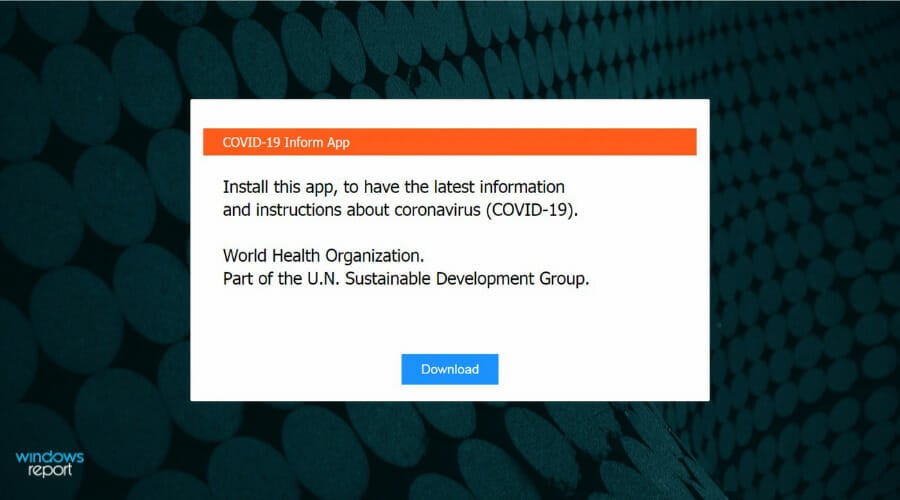









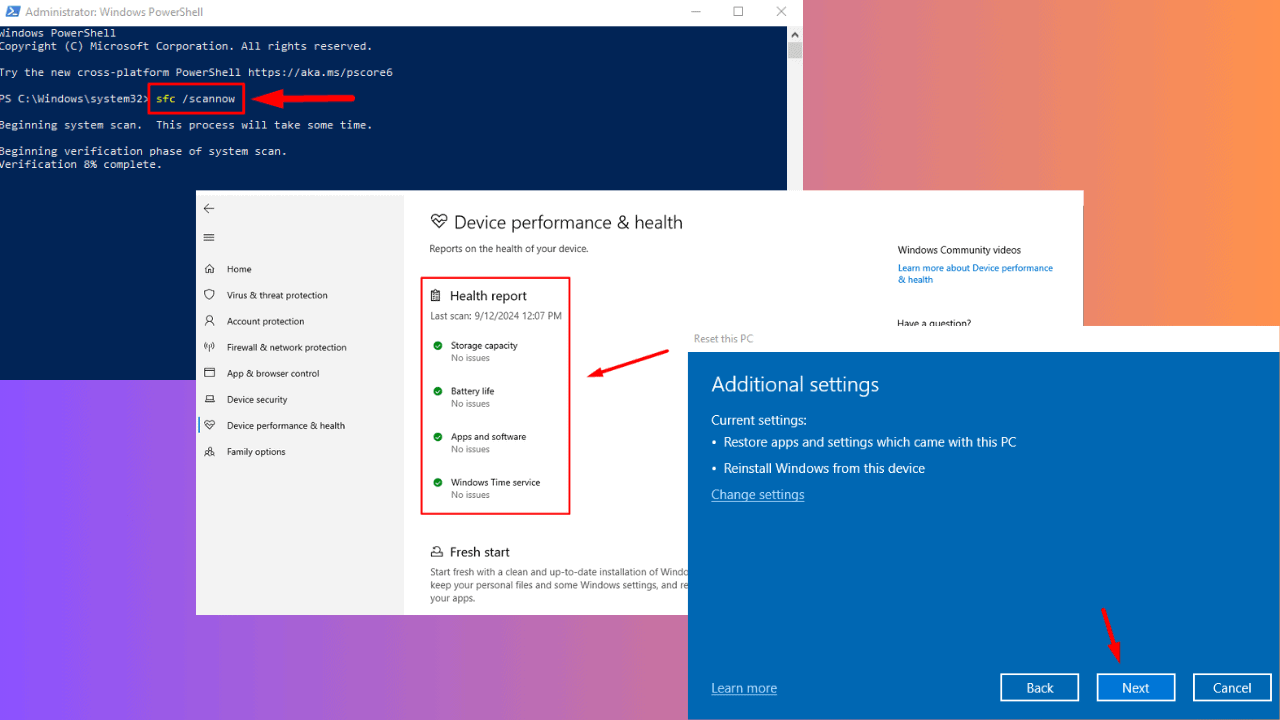
User forum
0 messages