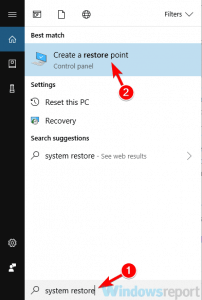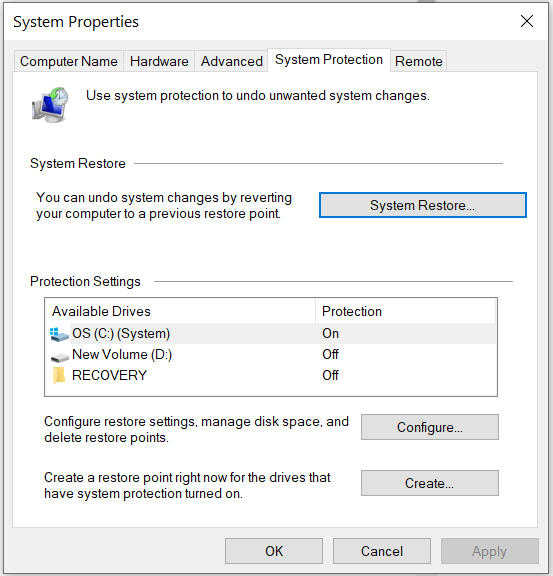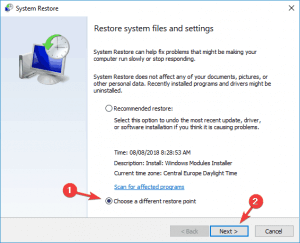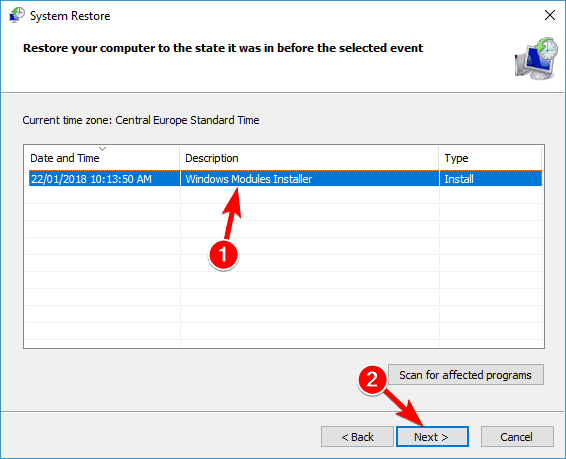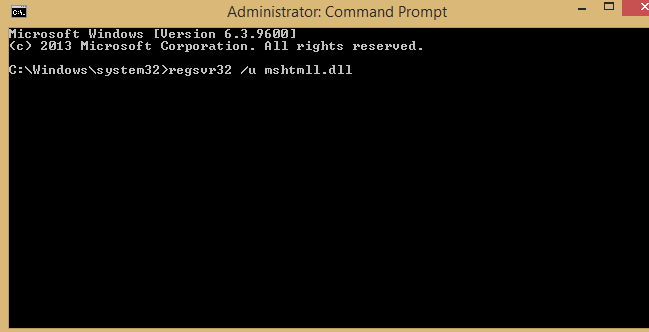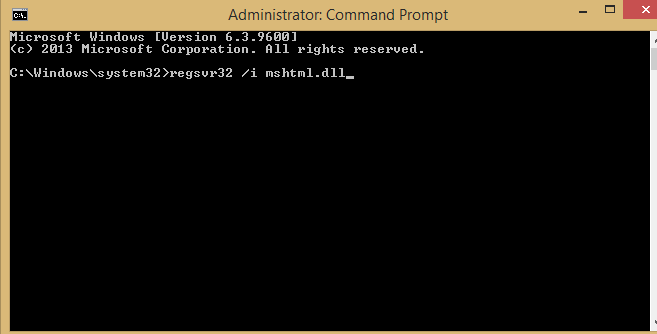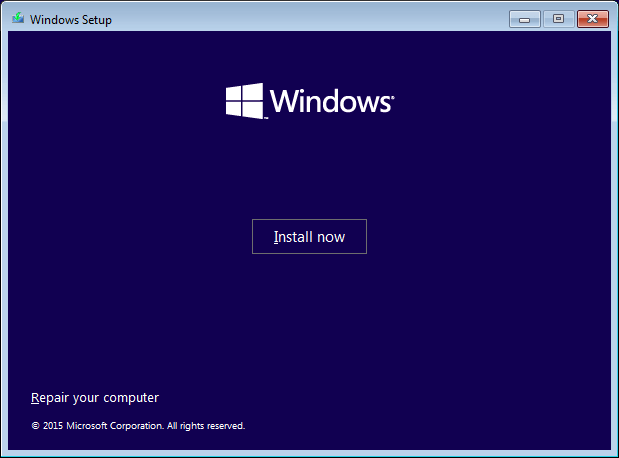How to Fix Mshtml.dll Not Found Error [Quick Fix]
The mshtml.dll was not found error can be caused by corrupted registry or malware infection
3 min. read
Updated on
Read our disclosure page to find out how can you help Windows Report sustain the editorial team Read more

Many users reported that mshtml.dll was not found on their PC. What is mshtml.dll and why is it important? The mshtml.dll file is a Dynamic Link Library file related to the Microsoft Internet Explorer Web browser. It helps it to read and display HTML Web pages.
So, the mshtml.dll error might appear when using IE browser. However, it can appear when installing or uninstalling different programs. The causes can be malware infection, corrupted registry, or others.
Common error messages related to mshtml.dll error you might see, states that This application failed to start because mshtml.dll was not found, or similar. Another related message is The module mshtml.dll was loaded but the entry-point DIIRRegisterServer was not found. This is often displayed in the IE browser.
How do I fix the mshtml.dll not found error in Windows 10?
1. Use a specialized tool
An easy way to fix the mshtml.dll not found error is by using an automatic solution that helps you to solve multiple computer issues automatically.
Third-party repair software can automatically scan your system and replace any broken or missing system files with fresh and genuine files from their database.
2. Undo changes on your system
- Click the Start button.
- Type System Restore in the search bar and select Create a restore point.
- Then, click System Restore button.
- Now, select Choose a different restore point and click Next.
- Select a date for restore before the problem occurred, then click on Next.
- Enter your password if asked and follow the on-screen steps to choose a restore location.
- Finally, restore your PC.
Note: System Restore is a built-in Windows tool that allows you to restore important system files to a previous state. This procedure is important because it can return your PC to working condition.
3. Restore Mshtml.dll. from the Recycle Bin
- Navigate to Recycle Bin and double click on it.
- Then, look for Mshtml.dll in the right upper corner.
- After you locate it, move it to the following location:
C/:Windows/System32 - Lastly, restart your computer.
Note: We use this solution because Mshtml.dll may have been deleted mistakenly. If this is the case, you will just have to restore to your PC.
4. Register mshtml.dll manually
- Start Command Prompt as administrator.
- Type regsvr32 /u mshtml.dll in the box and press the Enter button to unregister the file.
- Also, type regsvr32 /i mshtml.dll in the box and press the Enter button to register the file.
- After, close the Command Prompt window.
Finally, restart your computer and see if the error persists.
5. Reinstall Windows
This solution should be used as a last resort if all other solutions fail. Bear in mind that this solution will remove all files from your system drive, so be sure to back it up beforehand.
After you reinstall Windows, check if the problem is still there. If it persists, it means that there is a problem with the Windows version you have installed.
Make sure to get a new Windows copy only from trusted sources, like Microsoft’s official website or IT-specialized stores.
This isn’t the only error you can encounter, and if msxml4.dll is missing on your PC, check our dedicated guide that addresses this issue.
If Mshtml.dll was not found on your system, you might have some issues running certain applications. However, we hope that you found some of our solutions helpful.