MSVCR90.DLL missing or not found [Error fixed]
Using third-party repair tools can fix this error and other PC issues
4 min. read
Updated on
Read our disclosure page to find out how can you help Windows Report sustain the editorial team. Read more
Key notes
- The msvcr90.dll missing error arises because the msvcr90.dll needed for some software is either missing or corrupted.
- Specialized repairing software can fix the msvcr90.dll on Windows 10 and other platforms.
- Windows includes built-in system tools that can fix the msvcr90.dll error as well.
- Searching for and restoring an msvcr90.dll file might also resolve msvcr90.dll crashes for some users.
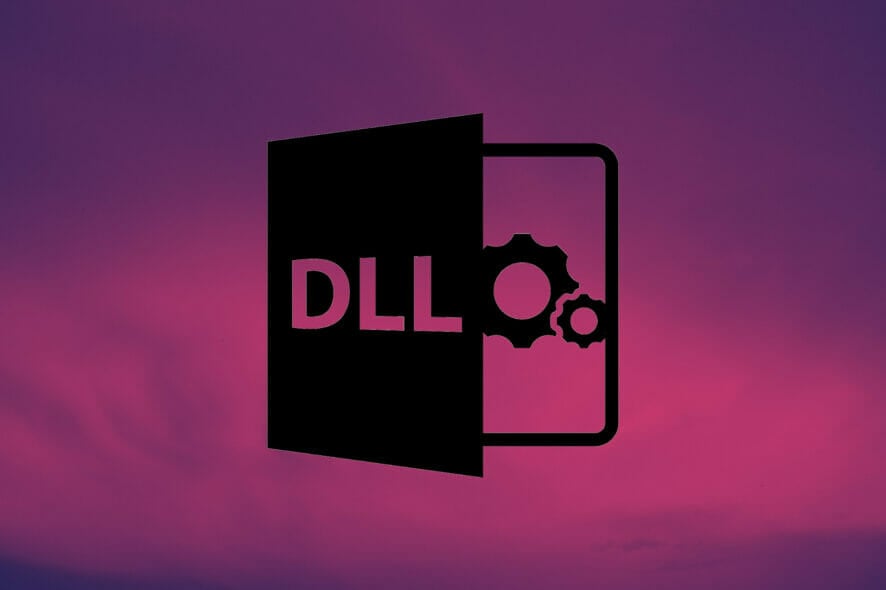
DLL (Dynamic Link Library) file errors are relatively common on Windows.
Some users have posted on Microsoft’s forum about an msvcr90.dll missing error that arises when they try to run certain software.
One of the most common msvcr90.dll missing error messages states:
The program can’t start because MSVCR90.dll is missing from your computer. Try reinstalling the program to fix the problem.
What is msvcr90.dll?
Msvcr90 is a Dynamic Link Library file associated with Microsoft Visual Studio 2008. It’s part of the Visual C++ 2008 service pack, and the msvcr90.dll missing error will often arise for older software made with the Visual C++ 2008 development framework.
How can I fix the msvcr90.dll missing error?
1. Install the Visual C++ 2008 Service Pack 1
- Open either the Visual C++ 2008 32-bit or Visual C++ 64-bit download page in a browser depending on your system requirements.
- Press the Download button on the Visual C++ 2008 page.
- Open the Visual C++ 2008 Redistributable Setup window.
- Click Next on that window to install Visual C++ 2008.
2. Repair Microsoft Visual C++ packages
- Launch Run with the Windows + R keyboard shortcut for that accessory.
- Type in this run command for opening Programs and Features:
appwiz.cpl - Click the OK option to open the uninstaller window in the snapshot directly below.
- Right-click a Visual C++ package to select its Change option.
- Then click the Repair option.
- Repeat the above steps for all Visual C++ packages you can select a Change option for.
3. Repair applications the msvcr90.dll missing error arises for
Some applications, such as those of the MS Office suite, have their own repair options.
If the DLL error arises for an MS Office application, try selecting its Change and Repair options via Programs and Features.
You can do much the same as outlined for Visual C++ packages in resolution two.
4. Restore files in the Recycle Bin
- Click the Recycle Bin icon on the Windows desktop.
- Then press the Restore all items button.
- Alternatively, you can enter msvcr90.dll in the search box. If you find it, select msvcr90.dll and click Restore the selected items.
5. Restore Windows to an earlier date
- Launch the Run accessory.
- Enter this System Restore command in the Open text box:
rstrui - Click OK to open the System Restore window.
- Then select the Choose a different system restore radio button, and click the Next button.
- If System Restore includes a Show more restore points checkbox, select that option.
- Choose a date that will restore Windows to a time when there wasn’t an msvcr90.dll missing error on your PC.
- Click the Next option to continue.
- Press the Finish button to confirm your chosen restore point and initiate the system rollback.
Note: You won’t be able to select restore points as outlined above if you haven’t enabled System Restore on your PC. Also, note that restore points delete software installed after their dates. Click the Scan for affected programs button in System Restore to see what software a restore point deletes.
6. Reinstall software the msvcr90.dll error arises for
- Open Run’s window.
- Type this command in Run’s Open text box:
appwiz.cpl - Press the Enter keyboard key to open the Windows uninstaller utility.
- Select the software that displays the msvcr90.dll missing error message.
- Click the Uninstall button for the selected software.
- Select the Yes option on any confirmation prompts that might appear.
- Restart your desktop or laptop after you’ve uninstalled the software.
- Download the latest version of the software from its webpage.
- Reinstall the software with its downloaded installer.
7. Scan system files
- Press the Windows and S keys at the same time to open a search box.
- Type cmd in the search utility’s text box.
- Right-click Command Prompt in the search results and select Run as administrator.
- Input this Deployment Image Servicing command in the Prompt and press Enter:
DISM.exe /Online /Cleanup-image /Restorehealth - Thereafter, input this System File Checker command and hit Enter:
sfc /scannow - Wait for the System File Checker to finish scanning.
- Restart your desktop or laptop if the scan reports it repaired files.
The above resolutions will probably fix most msvcr90.dll missing errors.
Some of the resolutions in our general How to fix DLL errors guide might also help resolve msvcr90.dll issues.
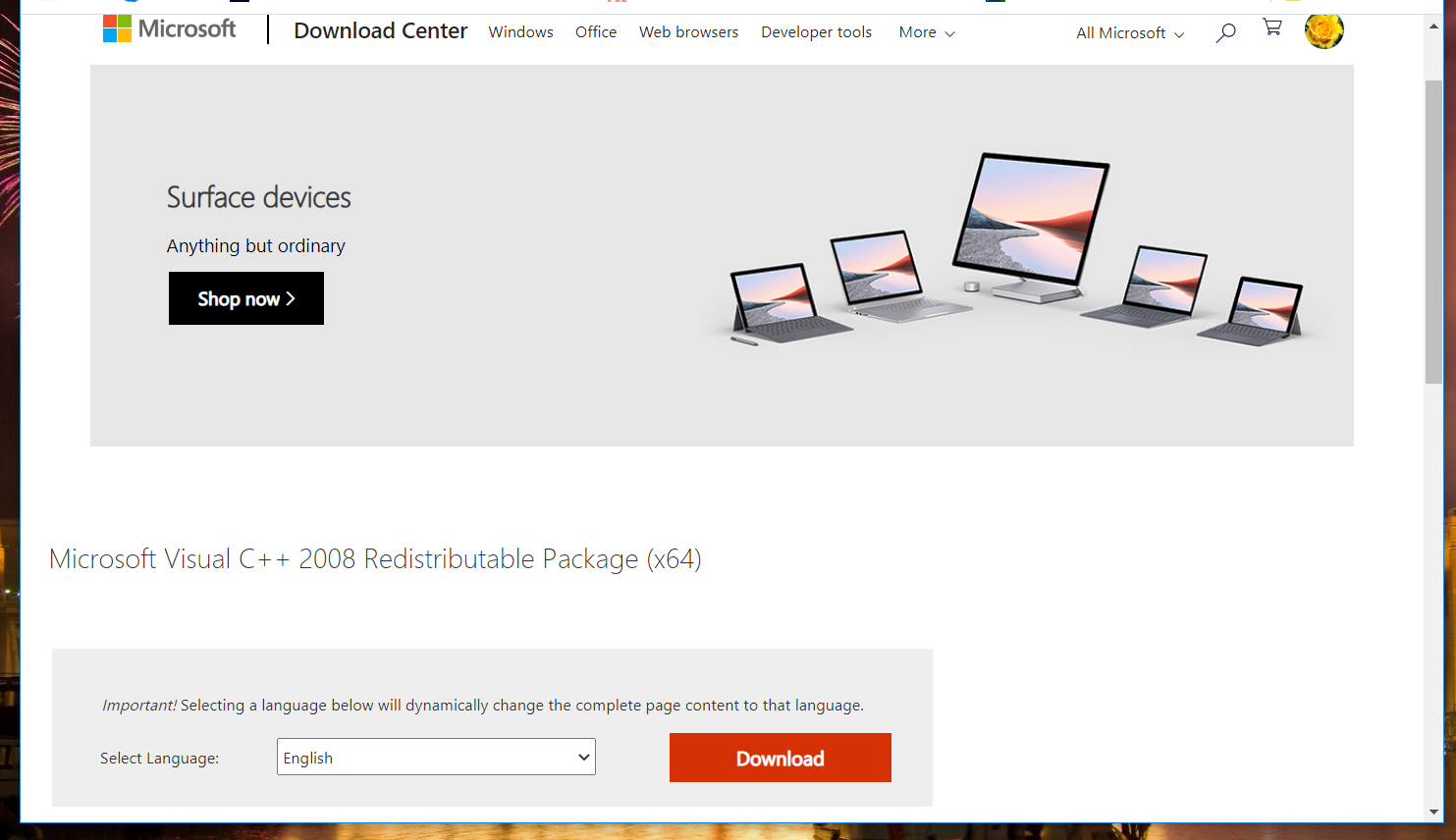
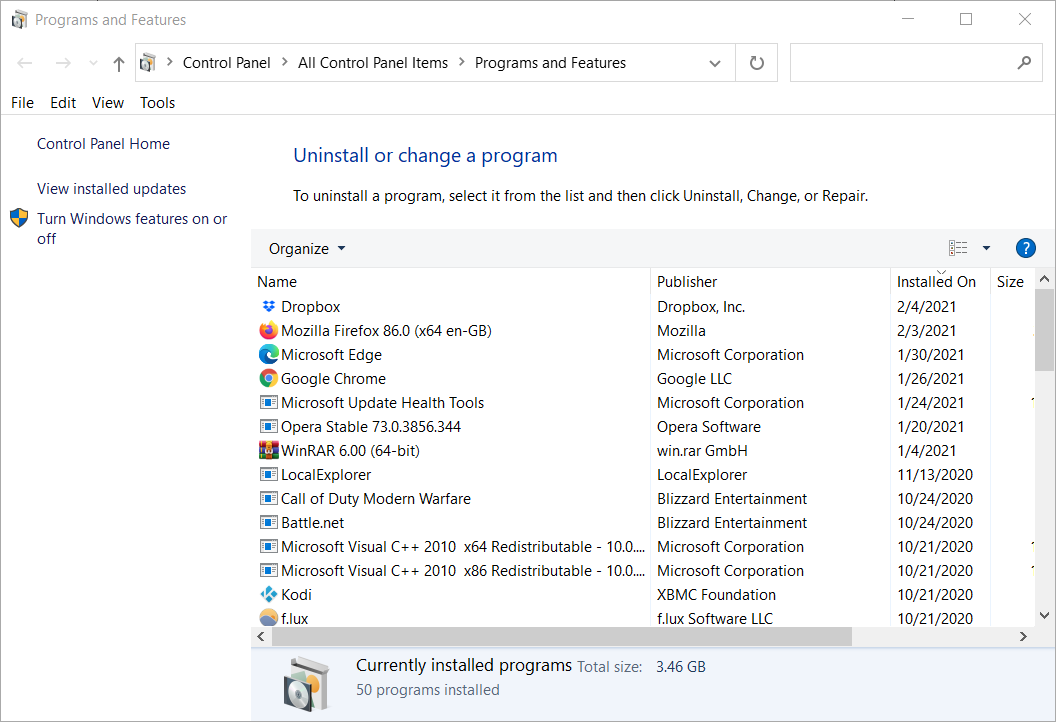
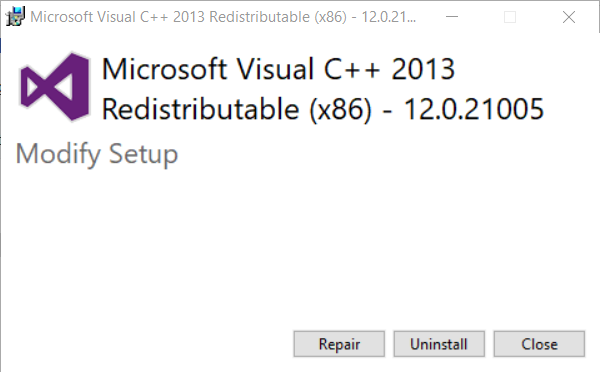
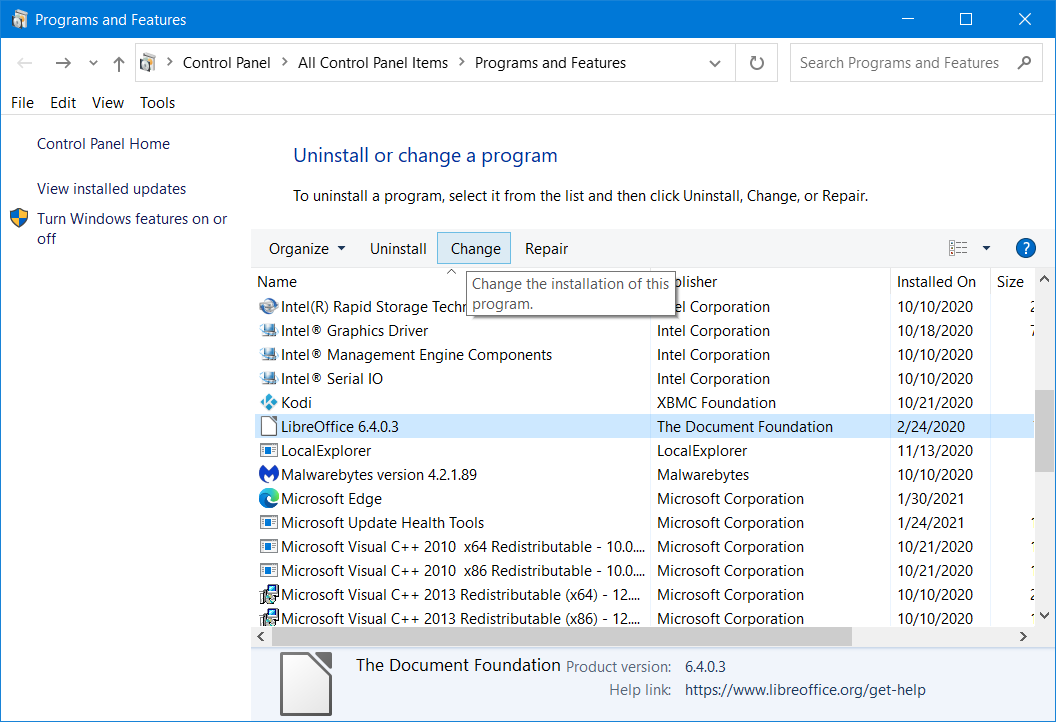
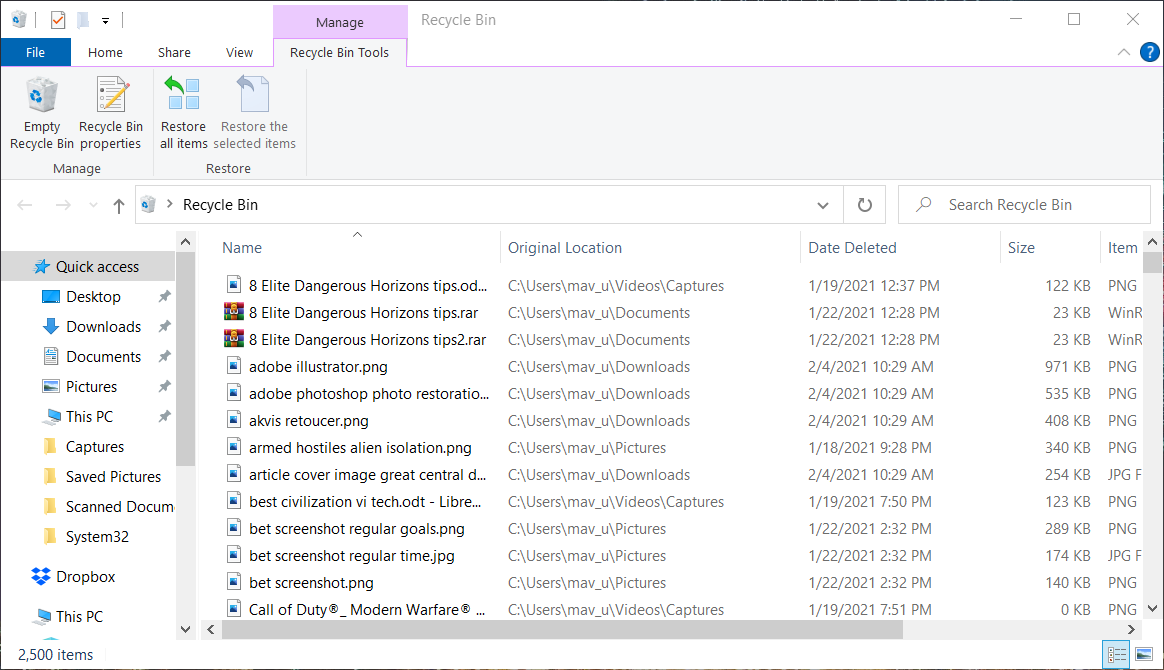
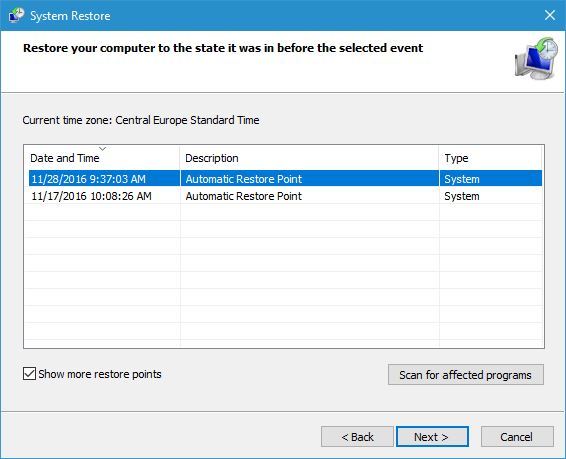
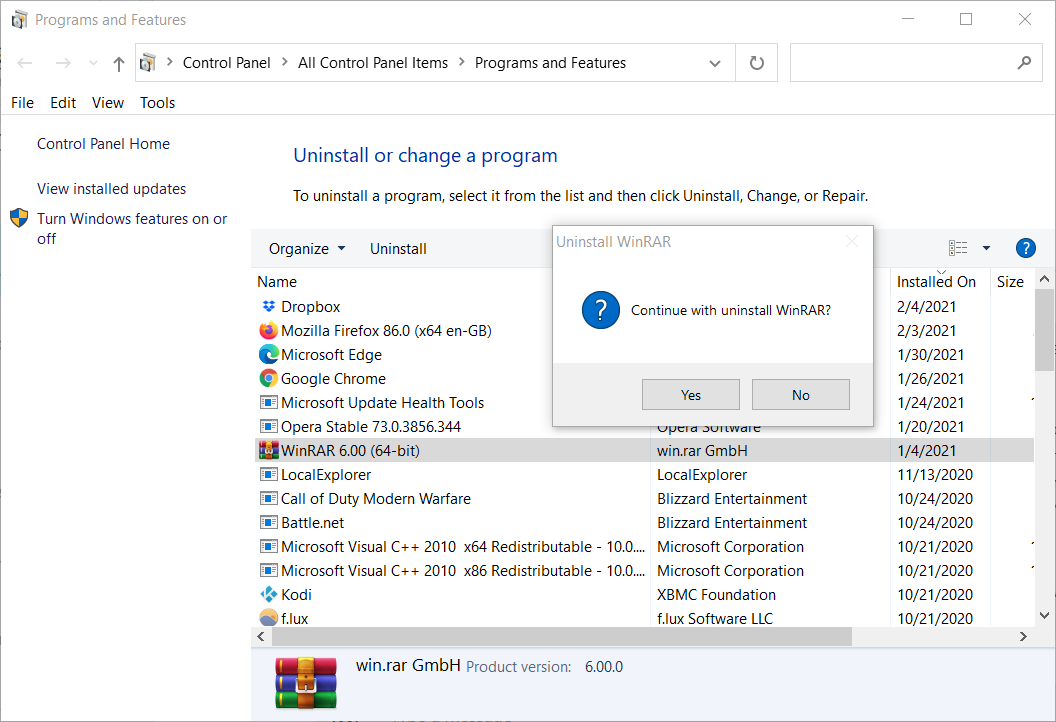
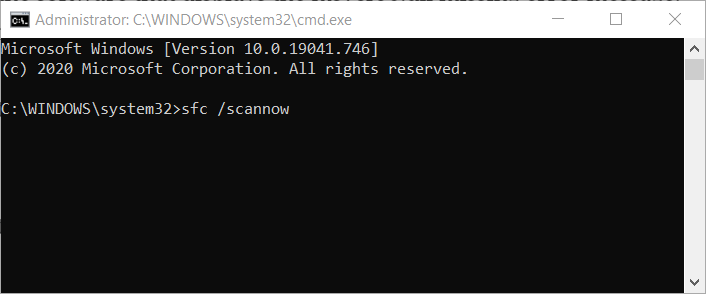








User forum
0 messages