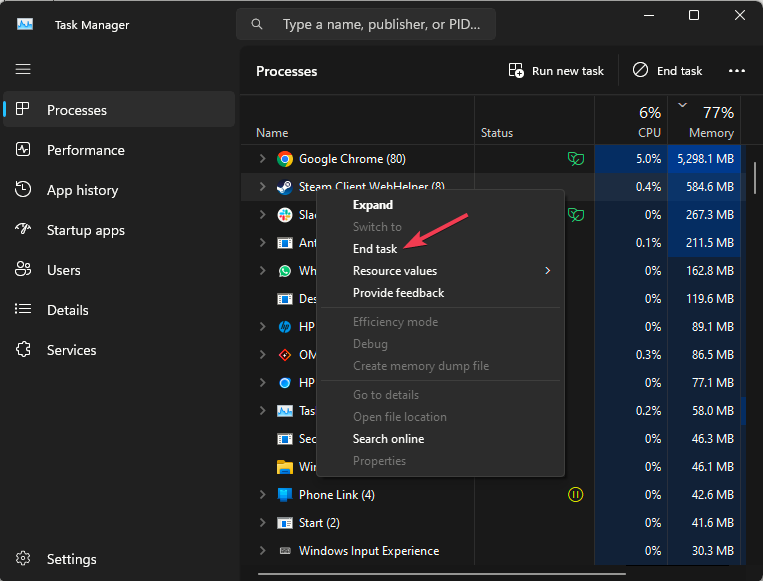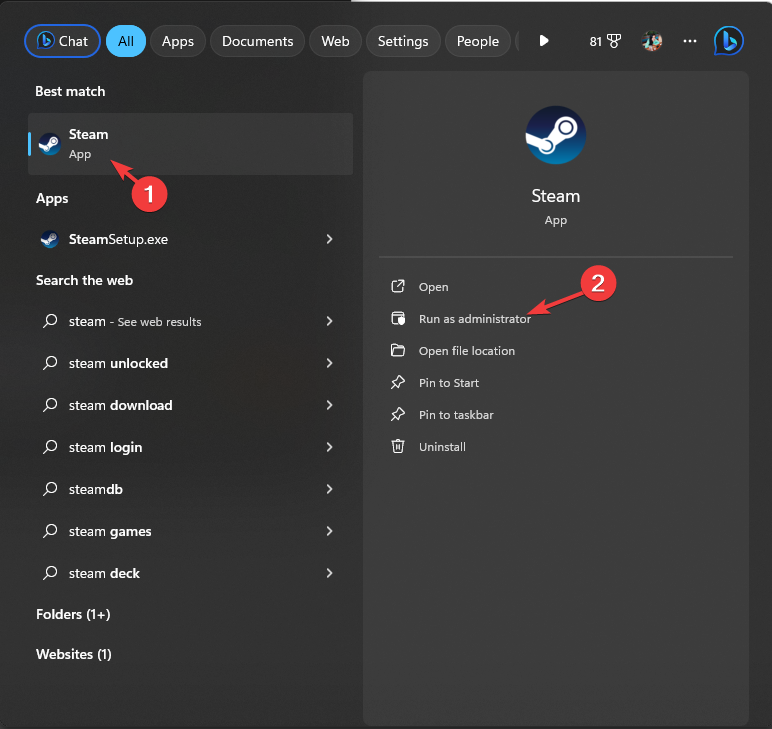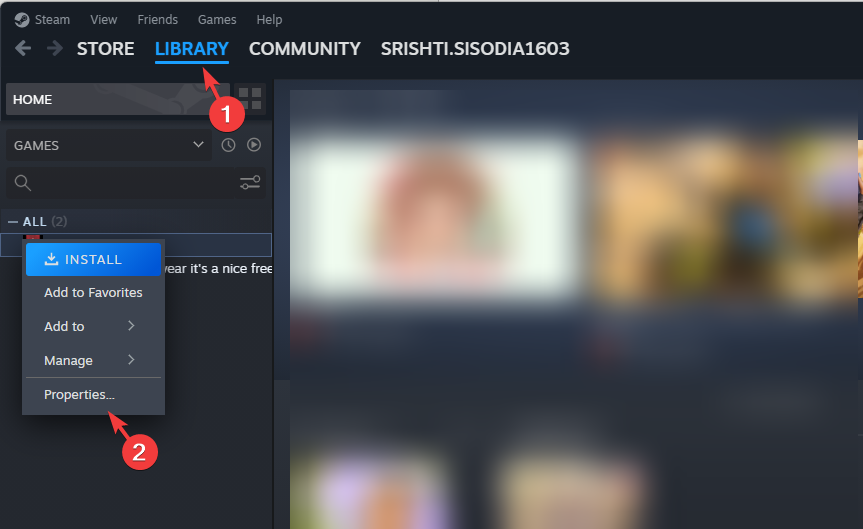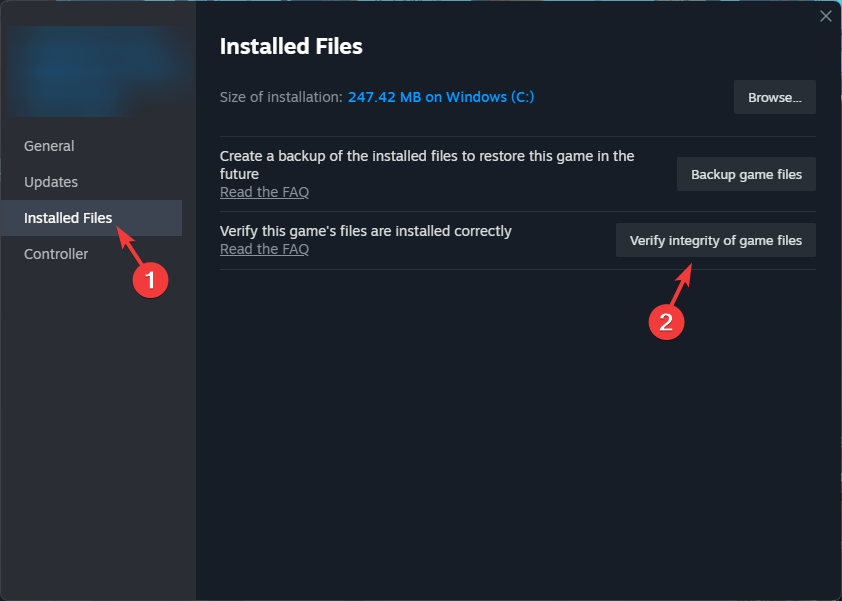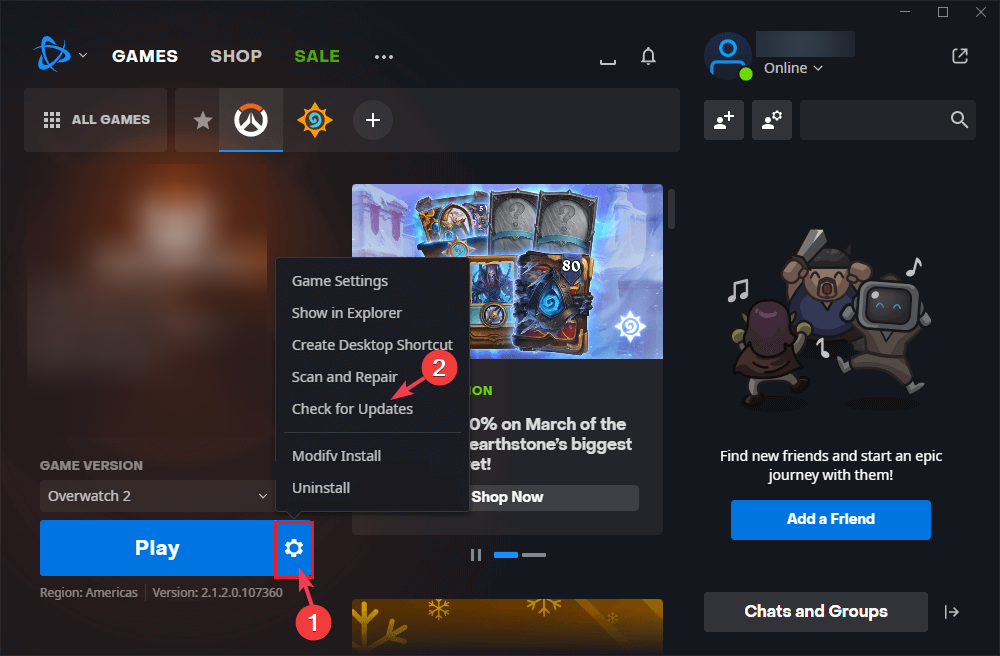Solved: Join Failed Because You Are on a Different Version in MW3
First, restart the device
3 min. read
Published on
Read our disclosure page to find out how can you help Windows Report sustain the editorial team Read more
Key notes
- To fix the different version errors on Modern Warfare 3, restart the game, check for game updates, or verify the integrity of game files.
- Continue reading the guide to learn more about the issue.
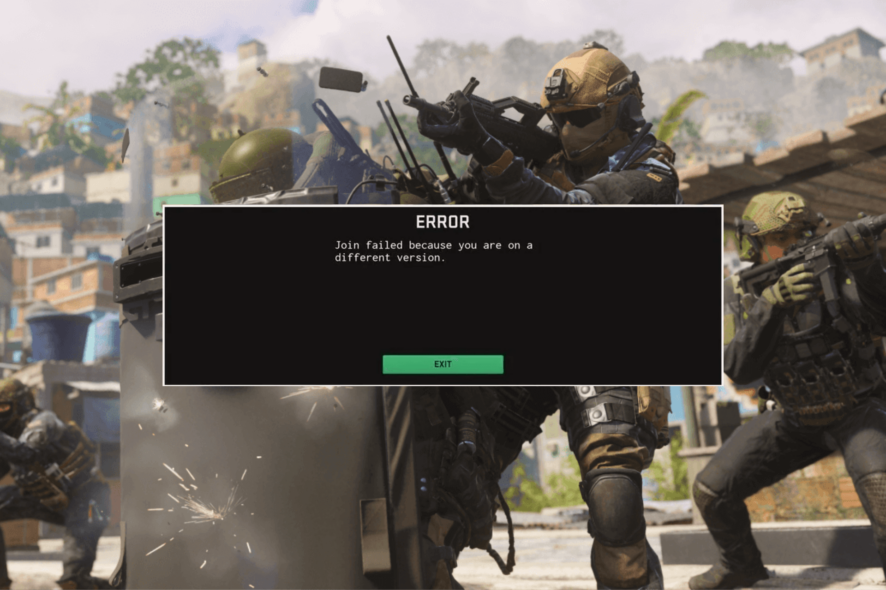
Many users have encountered the Join Failed Because You Are on a Different Version error in MW3 after updating the app on a PC or console.
In this guide, we will discuss probable reasons for the error and offer WR experts-tested methods to ensure you can play Modern Warfare 3 without any issues.
What causes mw3 different version error?
- You and the players are not using the same version of the game.
- Failed to download the latest patch update.
How can I fix the MW3 different version error?
Before proceeding with any steps to fix the issue, go through the following preliminary checks:
- Ensure you and your friends are using the same version of the game.
- Check the CODUpdates on X to verify if there is an update on the issue, as the developers are already working on the error.
1. Restart the game
- Press Ctrl + Shift + Esc to open Task Manager.
- Navigate to the Processes tab and search for the process related to either Steam or Battle.net, depending on the client you are using.
- Once located, right-click the process and select End task from the context menu.
- Also, look for other game-related processes and follow the same steps.
This will close the game completely, and if it doesn’t work, then restart your device. Also, ask your friends to restart the game, console, or PC.
Closing all the processes related to the game can help you fix other issues like Dev error 841; read this guide to learn more.
2. Update the game
Steam
- Press the Windows key, type steam, and click Open.
- Go to Library, locate the game, right-click it, and select Properties.
- Select Installed Files or Local Files from the left pane, then click Verify integrity of game files.
Wait for the process to complete as it may take some time. If everything is verified correctly, you should have the latest version of the game installed.
Verifying the game files can also help you fix the MW3 reset rank error; read this guide to learn more about the issue.
Battle.net
- Press the Windows key, type battlenet, and click Open.
- Go to the game and click the Gear icon next to the Play button.
- Click Check for updates, and if available, download and install them.
PlayStation
- On the home screen, locate Modern Warfare 3.
- Press the Options button.
- Choose Check for Updates.
Xbox
- On the home screen, locate Modern Warfare 3.
- Press the Start button, then choose Manage game and add-ons.
- Select Updates.
If nothing worked for you, we would suggest you wait for a while and keep an eye on updates on X, or you can contact customer support to get a clearer idea.
Remember that to successfully invite or join the game with your friends or fellow players, ensure that all the participants have the updated version of the game.
If you have any questions or concerns about the subject, feel free to mention them in the comments section below. We will be happy to help!