How to Play Myst Game Series on your Windows 10/11 PC
The easiest way to get the game is from the Micrisoft Store
3 min. read
Updated on
Read our disclosure page to find out how can you help Windows Report sustain the editorial team Read more
Key notes
- The old installation CD would not work on modern Windows OS, and you will need to adopt new solutions to play the game.
- Once your device meets the minimum system requirements, you can enjoy Myst on Windows 10 and 11.
- You should be able to get the game on the Microsoft Store or on the GOG platform.

Myst was released in 1993, and it’s one of those old-school games that will never be forgotten. Back then, gamers had never seen such a game, and it inspired many games we’re playing these days.
Next year the game will have existed for three decades, and there has been a lot of evolution.
Many are geared towards adapting the game to newer operating systems. So, in this article, we shall explore how you can play Myst game on Windows 10 and 11.
Is there a Myst game for Windows 10?
Installing and running Myst on 64-bit PCs running Windows 10 or 11 will be impossible if you use the original Myst CD. This is due to Myst’s 16-bit installer, which won’t run on 64-bit systems.
So really, is there a Myst game for Windows 10? The answer is yes. And we will be showing just how to enjoy the game on recent Windows OSs.
These tips will work for Windows 10 and 11.
Quick Tip:
To have a smooth experience when playing Myst, we recommend you connect to the game from a dedicated gaming browser. Opera GX is a great option.
It’s specifically optimized to reduce latency issues and let you play without interruptions. It’s packed with performance-oriented features such as a RAM and CPU limiter, hardware acceleration, and much more.

Opera GX
Play the Myst in-browser version for great quality and reduced risk of latency.How can I play Myst games on Windows?
1. Get Myst on the Windows Store
- Click on the Microsoft Store icon on your taskbar.
- Search for Myst in the search bar and hit Enter.
- Click on the first Myst option.
- Click on the button with a price tag. Depending on your region and currency, the pricing may differ.
- Now click on the Buy button in the Xbox window that pops out. Then you can make the purchase and have Myst available for play on your computer.
2. Get Myst from GOG games
- Visit the GOG official website.
- Click on Sign in at the top of the page, then enter your credentials.
- Click on the search icon, type Myst, then hit Enter.
- Select any of the available Myst games.
- Now click on the Add to cart button.
- Select the Check out now button.
- Select a mode of payment, and once you have paid, you can install Myst on Windows 10 and 11 and play.
Here are a few Myst games to choose from on GOG:
- Myst: Masterpiece Edition
- Riven: The sequel to Myst
- Myst 3: Exile
- The Myst 4: Revelation
- Myst 5: End of Ages
- Uru: Complete Chronicles
- realMyst: Masterpiece (the 3D Myst re-make released in 2000)
What’s the difference between Myst and realMyst?
Myst and Myst: Masterpiece Edition are 2D games, but realMyst is a 3D game. This is the primary distinction between the two games, except for the Rime age, which is absent from the 2D games, both recount the same tale.
You may only go to specific areas and turn to fixed perspectives in 2D versions of Myst. However, Myst’s 3D version allows you unlimited exploration.
Additionally, realMyst has a 24-bit color palette compared to Myst’s 8-bit one. If you compare the two games, you can clearly see the difference.
Finally, realMyst employs newly created textures of considerably better quality and operates at a higher screen resolution.
Now you can play your favorite Myst game on your Windows 10 and 11 devices. Simply follow the steps above.
We are curious to know your favorite Myst game. Please tell us in the comment section and also let us know which of the solutions you prefer for playing the game on your PC.



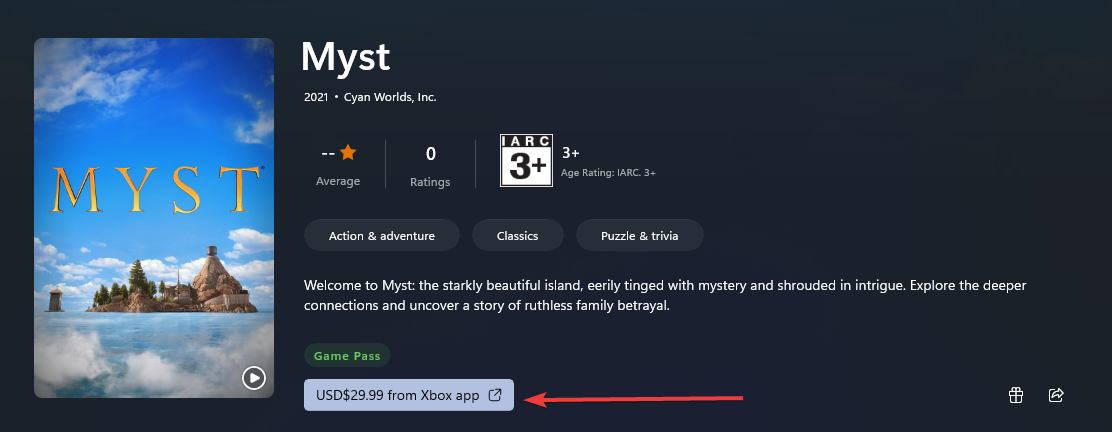
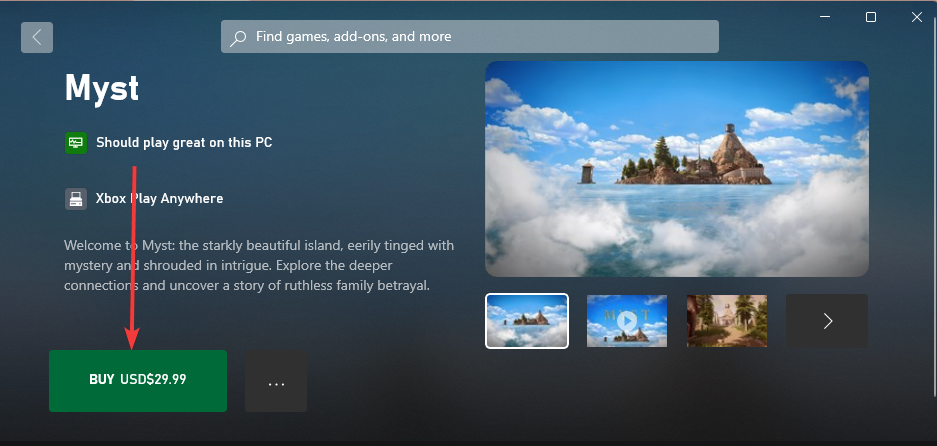
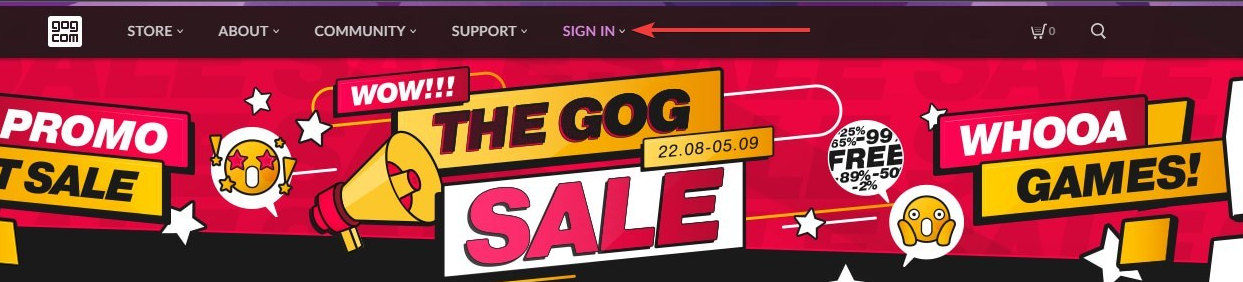


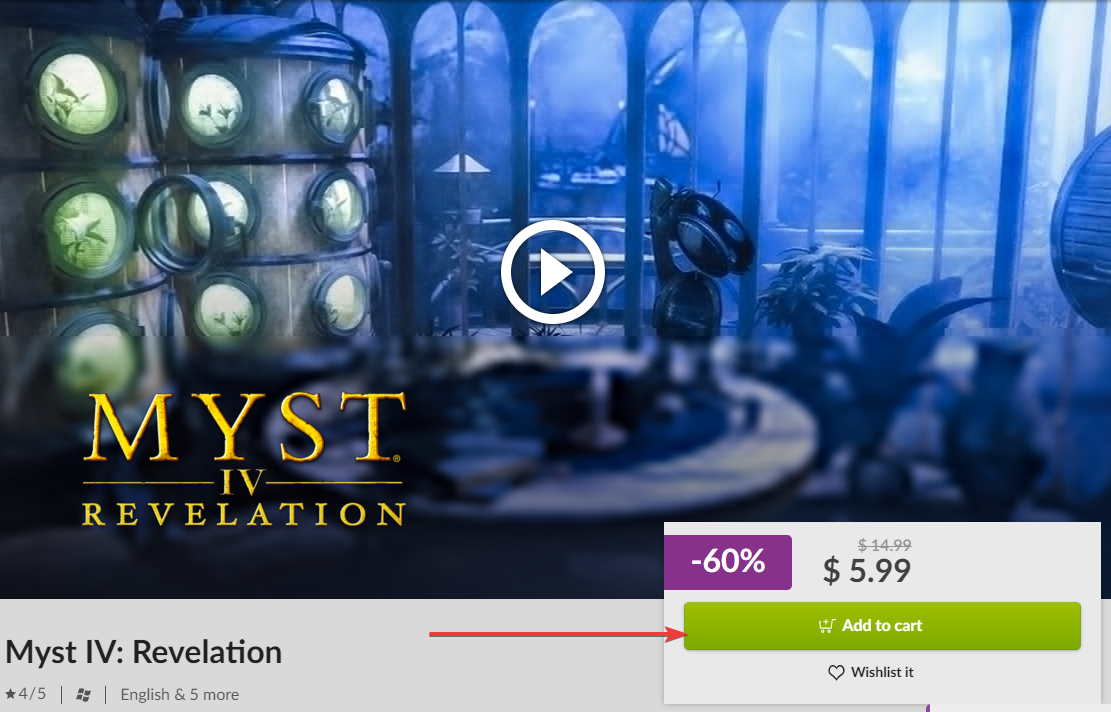
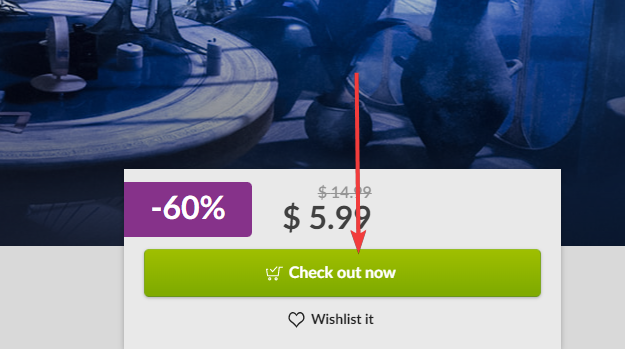








User forum
5 messages