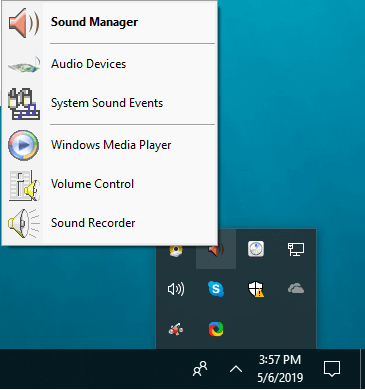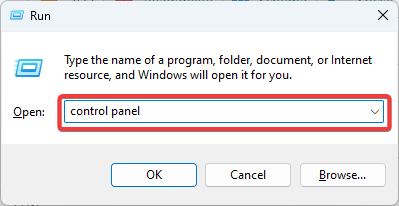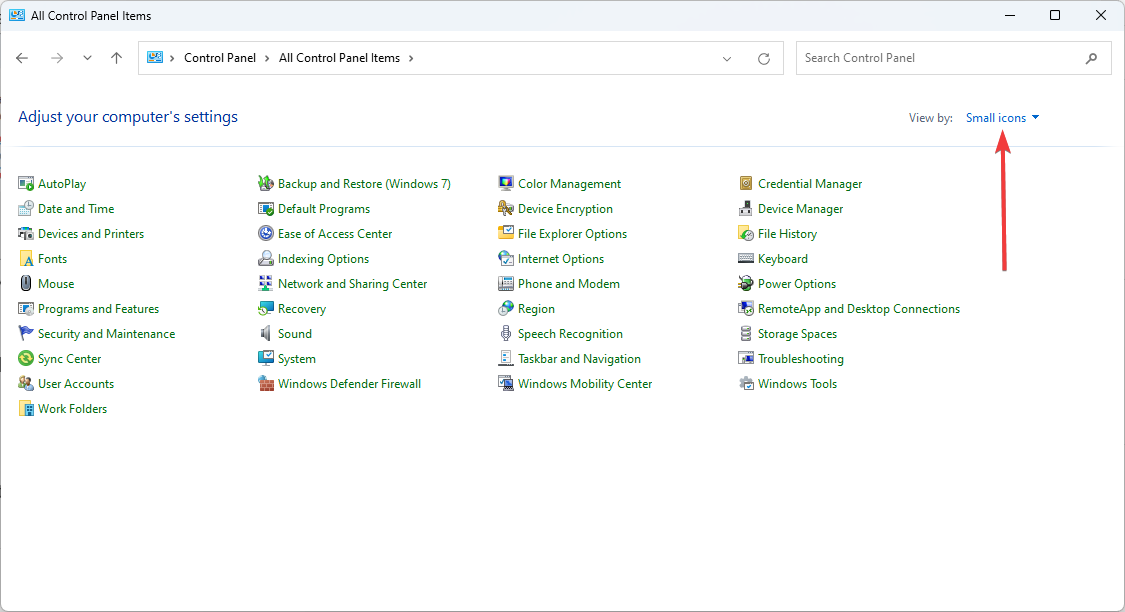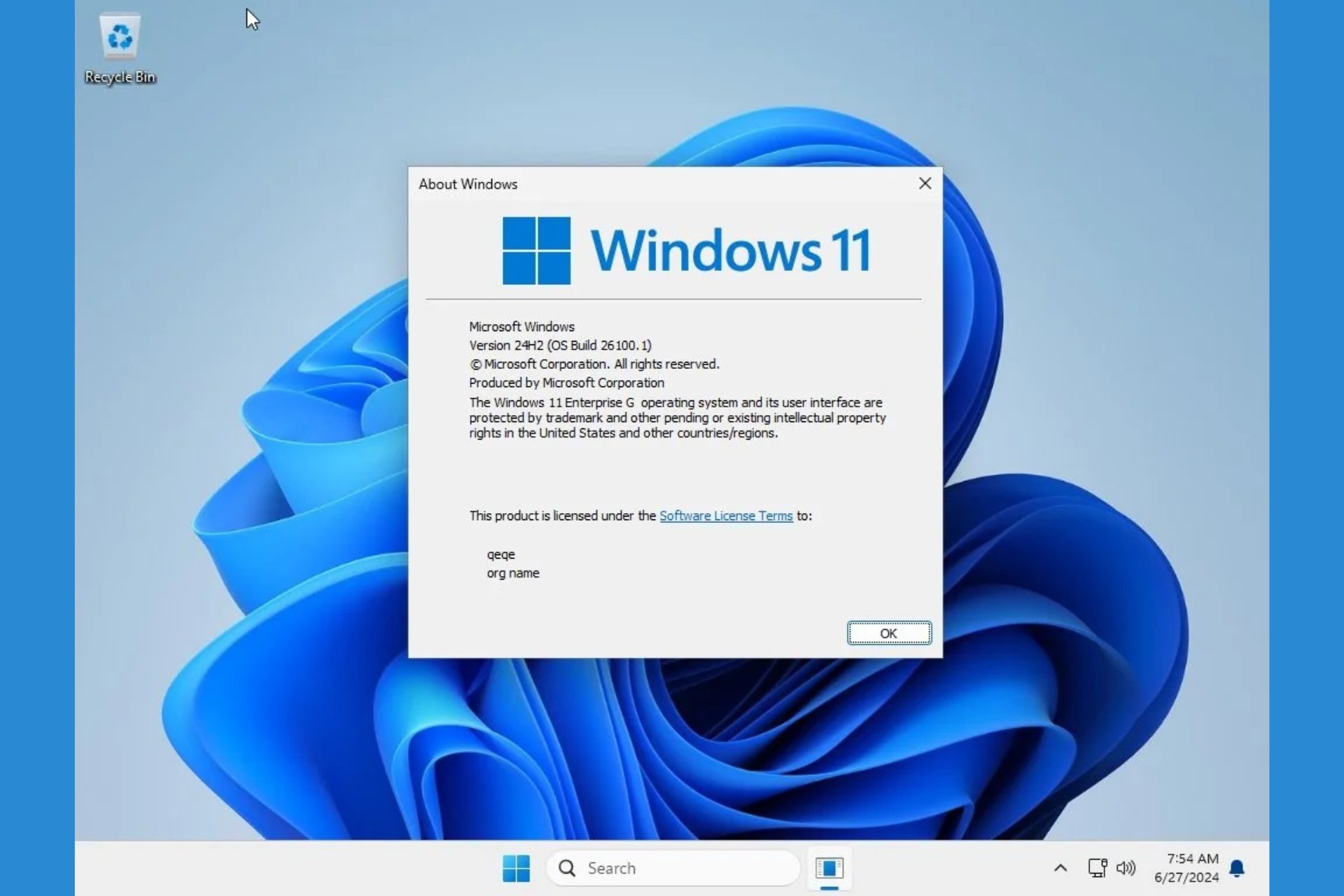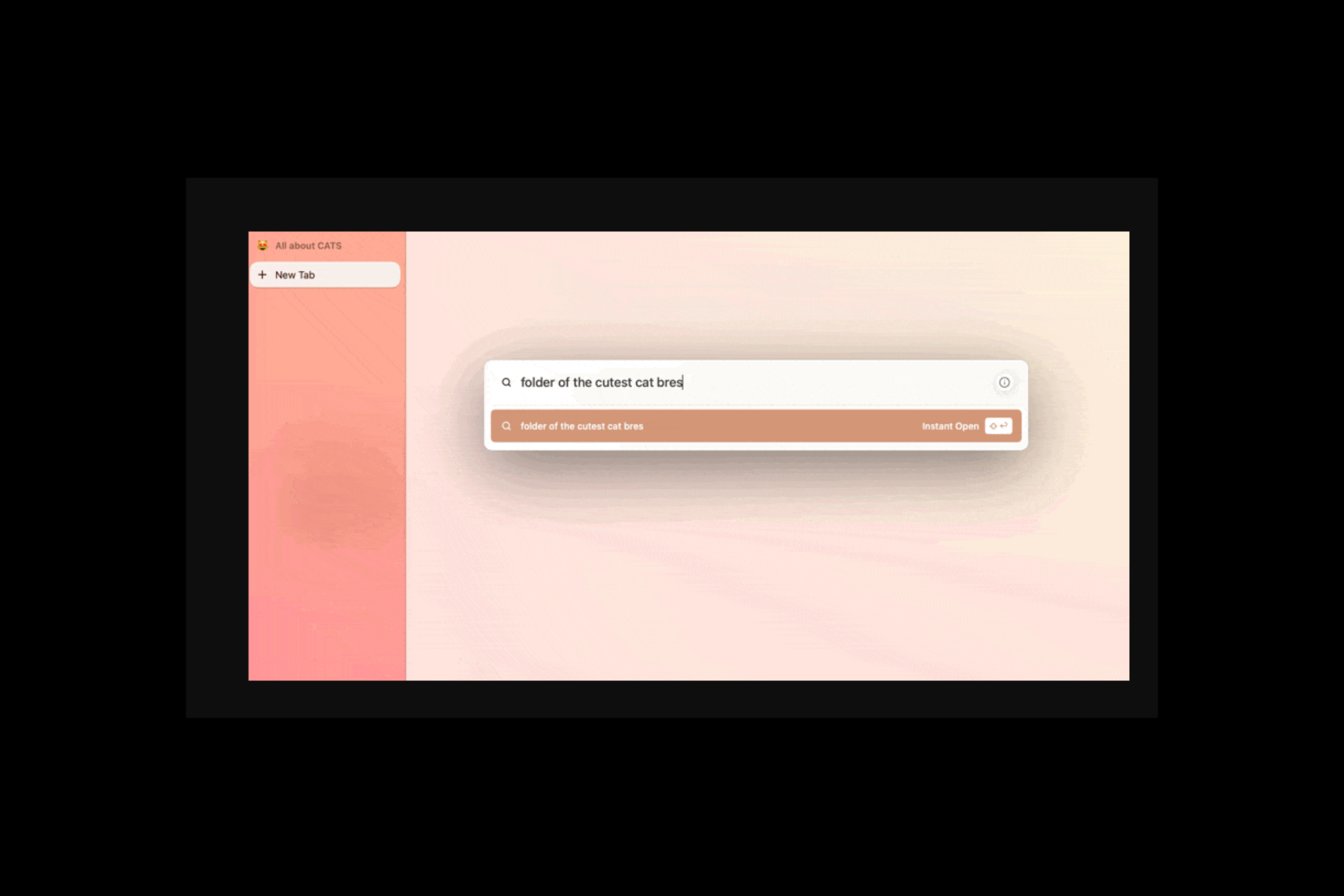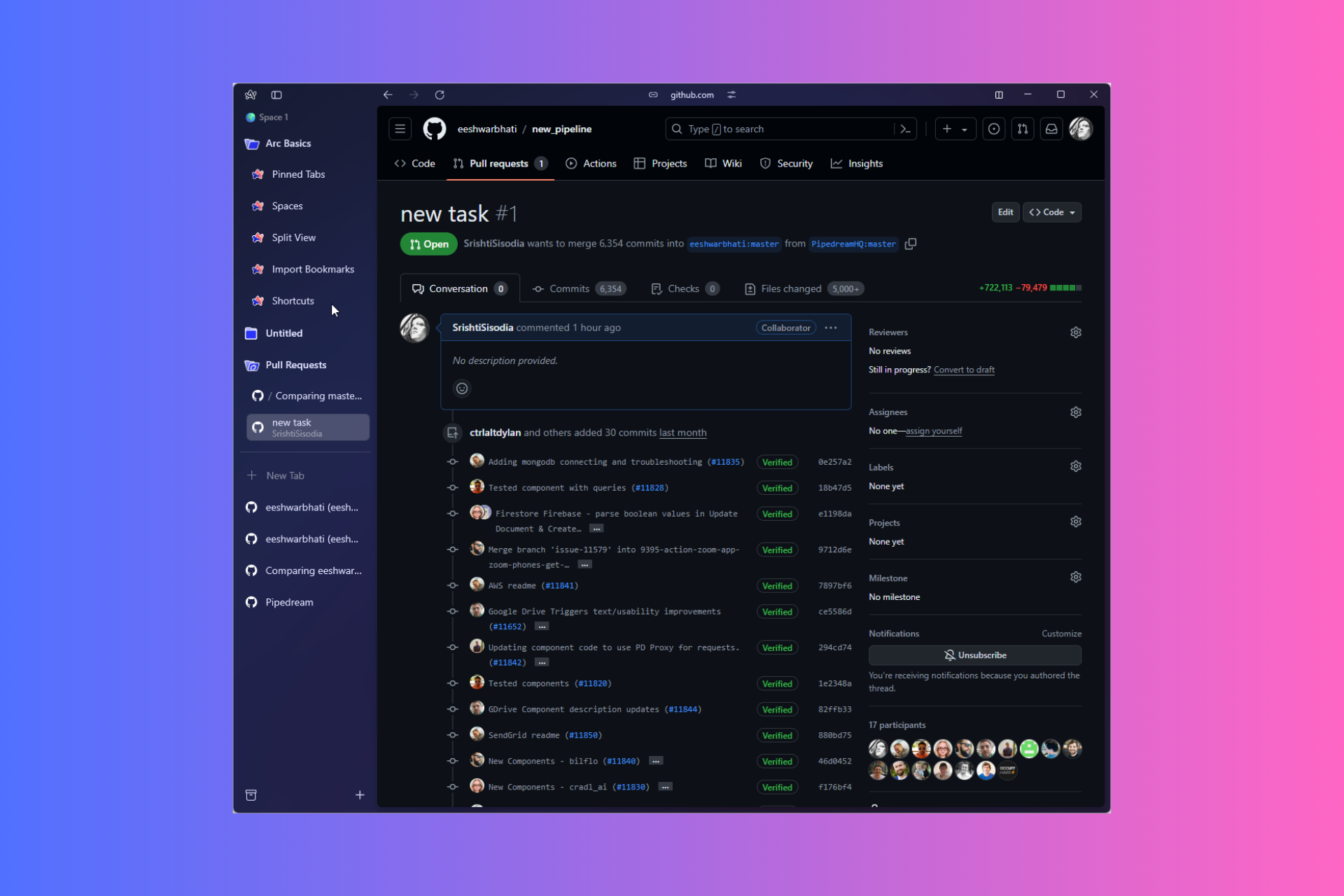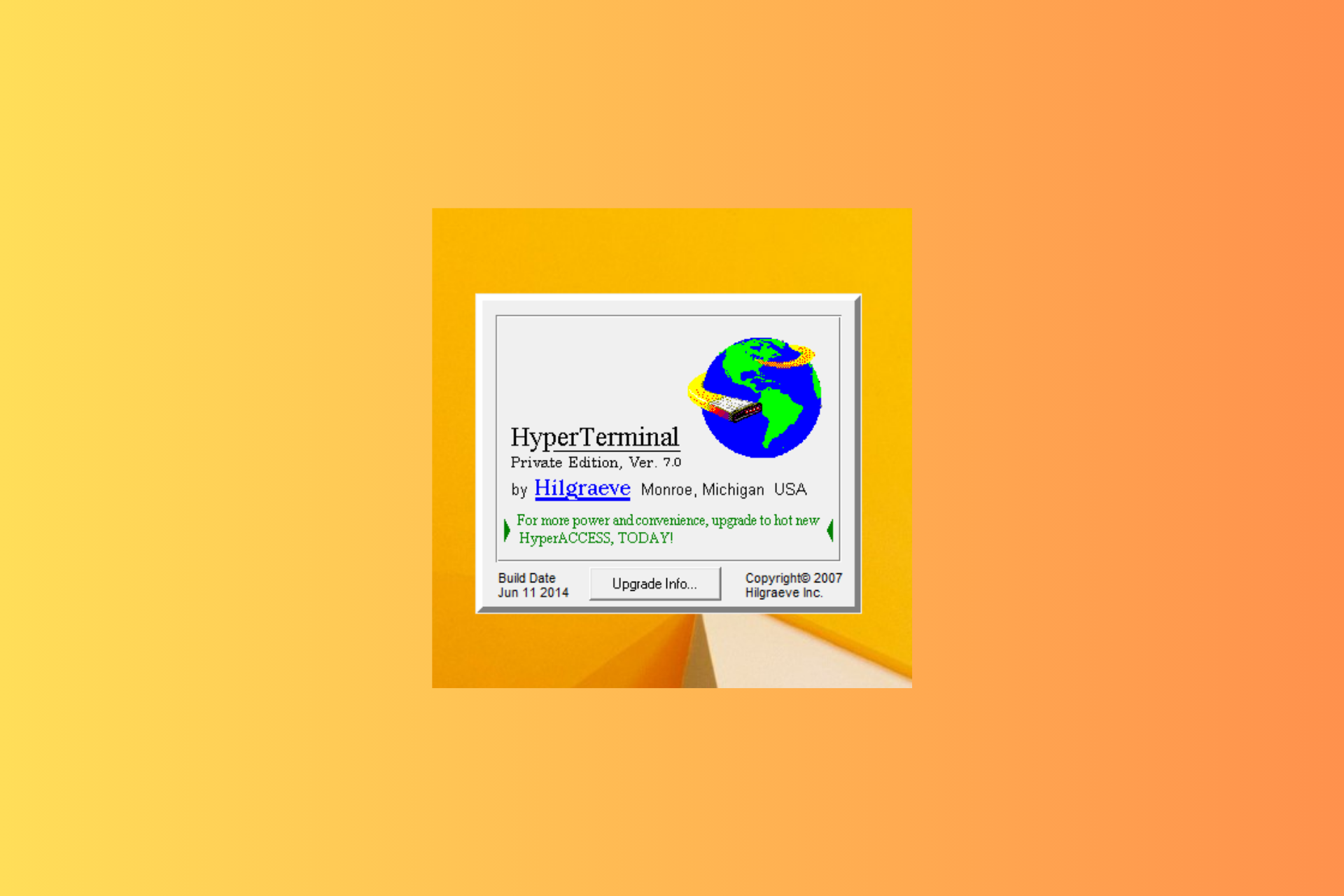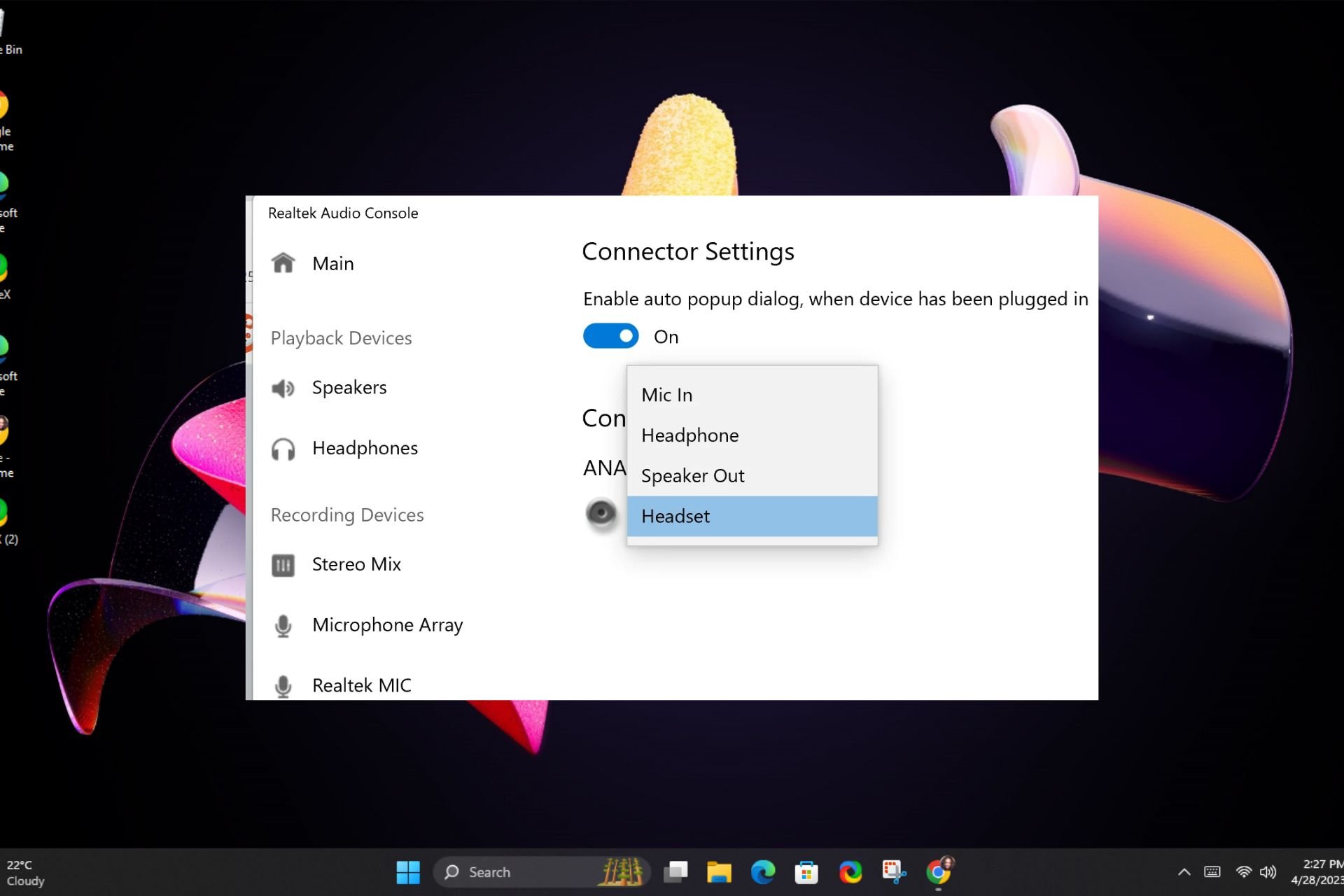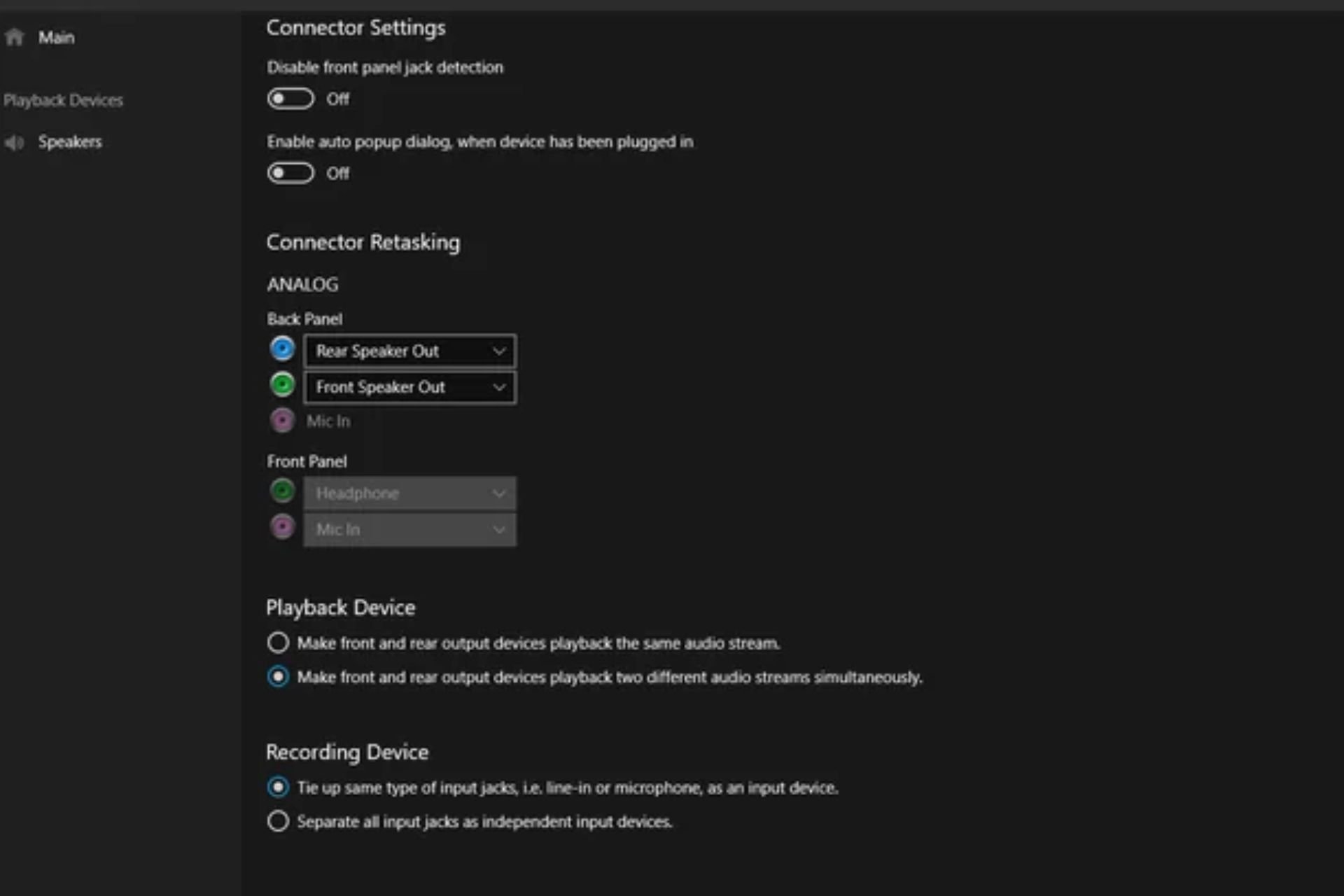Do I Really Need Realtek HD Audio Manager on My PC
Find out if you need Realtek audio drivers on your PC
4 min. read
Updated on
Read our disclosure page to find out how can you help Windows Report sustain the editorial team Read more
Key notes
- The Realtek HD Audio Manager is an audio driver with DTS, Dolby, and Surround Sound support.
- Note that the Realtek audio driver helps you choose the audio configuration for your speaker system.
- This software comes with a Room Correction tab that allows you to adjust the volume individually for each speaker.
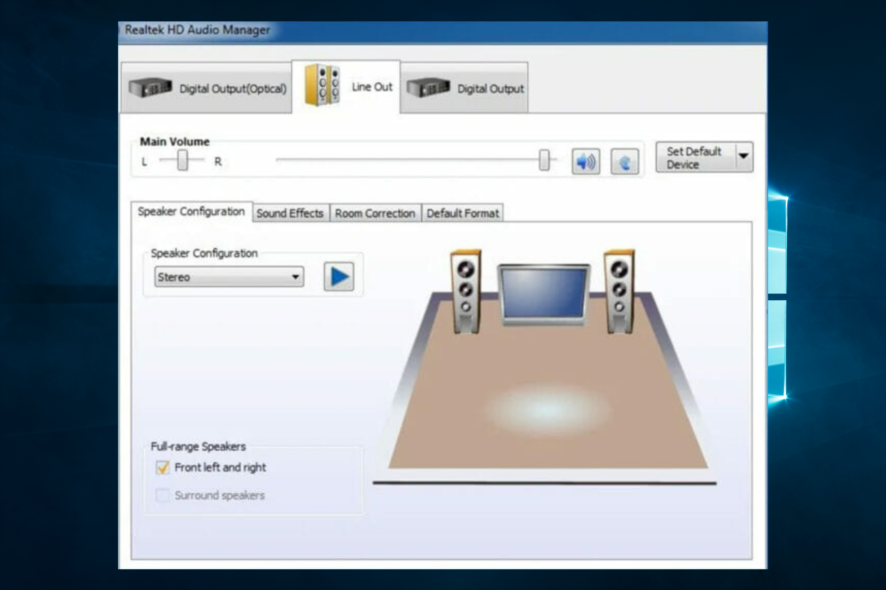
Realtek HD Audio Manager is one of the most user-friendly audio drivers available. It provides DTS, Dolby, and Surround Sound support for the user’s Audio Card.
Many users ask themselves if the Realtek audio driver is really needed on their computer. We developed a list of features that Realtek HD Audio Manager provides to help you decide if it’s worth installing the software.
What is Realtek HD Audio Manager and do I need it?
Realtek High Definition Audio Manager is the complete name of the Realtek HD Audio Manager.
It is a widely used audio driver/sound driver for the user’s audio card that supports Dolby, DTS, and surround sound. It might also be referred to as Realtek HD Audio Driver.
Connecting a headset to your PC or a new pair of speakers or headphones helps you decide on the audio configuration for the system.
It also contains a Room Correction tab that allows you to adjust the volume for each speaker manually.
Although it’s not required to be installed on your device, we do advise utilizing it because of its widespread use and wealth of features.
Below is a list describing the Realtek High Definition Audio Manager’s main features.
What are Realtek’s High Definition Audio Manager features?
Below is a list of some of the things you can expect from this HD audio manager:
- Ease of access – You can access the manager from the bottom right corner of your desktop, next to the time and date display.
- Multiple sound tools – Right-clicking on the orange sound icon offers you access to all the sound tools you’ll need: Sound Manager, Audio Devices, System Sound Events, Windows Media Player, Volume Control, and Sound Recorder.
- Configuration options – The Sound Manager allows you to choose your speaker configuration. Choose between 5.1 Speaker, Quadraphonic, and Stereo, if you have the available setup.
- On/Off option – Disabling/enabling specific speakers can be done from the Speaker Configuration tab.
- Non-essential features – Additional instruments such as Speaker Fill, Swap Center/ Subwoofer Output, and Enable Bass Management are available.
- Customizable speaker tab – A sound test button and a volume control section are also available in the Speakers tab.
- Separate volume levels – A Room Correction tab allows you to manually adjust each speaker’s volume manually.
- Sound quality controls – The Default Format tab provides the ability to change the sound quality.
- Mic test and volume suppression – In the Microphone tab, you can adjust the microphone volume and perform an actual test for your device. You also get additional instruments, such as Noise Suppression and Acoustic Echo Cancellation.
How do I access Realtek HD Audio Manager?
- Press hotkeys Windows + R, type control panel, and hit Enter.
- Change the View by option to small icons.
- Finally, to launch Realtek HD Audio Manager, look for it and click it.
Is it OK to disable Realtek HD Audio Manager from startup?
You can turn it off, as it is unnecessary during startup, but you should know that some important features may not work properly if this process is disabled.
Hence it should come down to your personal choice and what features you hope to use at startup. And whether your use the Realtek HD Audio Manager for Dell, Asus, or other manufacturers, this remains the same.
In conclusion, Realtek HD Audio Manager is not crucial for your audio device, but we do strongly recommend using it. We hope that this quick review helped you decide whether to try out the Realtek driver or not.
To learn more, we have a guide explaining what is RtkAudUService64, so don’t miss it.
Lastly, if you liked this article, leave a comment in the comments section below.