Fix the Netflix error NW-3-6, NW-4-7, NW-4-8 in just 5 steps
4 min. read
Updated on
Read our disclosure page to find out how can you help Windows Report sustain the editorial team. Read more
Key notes
- If you encountered error messages on Netflix, it might seem that your binge-watch session needs to be postponed, but this guide should help you resolve it.
- To start fixing this issue, log out and then log back into your Netflix account, and also update your app.
- For more useful information relating to Netflix, visit our extensive Netflix Hub.
- If you want to explore some more fixes for streaming issues, check out our Video Streaming Fix page.

Netflix has encountered an error followed by the NW-3-6, NW-4-7, or NW-4-8 message usually indicate issues with your device’s cache or internet connection.
According to Netflix, the error points to information stored on your device that needs to be refreshed or to a network connectivity issue. The error can be fixed by restoring your network settings to default.
If you are also troubled by this error, here are a couple of troubleshooting steps for your device to resolve the issue by yourself.
How do I fix the Netflix error NW-3-6, NW-4-7, NW-4-8?
1. Sign out of Netflix
- From the Netflix home screen, open the menu.
- Select Settings.
- Select the Sign out option.
- Once signed out, log in again with your Netflix credentials and check for any improvements.
2. Update the Netflix app
- Open Google Play Store.
- Search for the Netflix app and open it.
- Tap on Update to download and install the updates.
- Once installed, relaunch the app and check for any improvements.
Smart TVs and streaming devices install app updates automatically. To check and install the updates manually, open the app store available on your device, and check for any pending Netflix app updates.
3. Perform a power cycle
- Turn off your smart TV, gaming console, or streaming devices like Roku TV.
- Unplug your TV from power for at least 1 minute.
- Disconnect the HDMI cable if the TV is connected to any streaming device.
- Leave the devices idle for a few minutes.
- Plug your TV back in and connect the HDMI devices, if any.
- Turn your TV on and try Netflix again.
Unable to watch a Netflix show due to region restriction? Check out the 8 best free VPNs
4. Restart your home network
- Turn off and unplug your TV.
- Turn off and unplug your modem and WiFi router.
- Leave the devices idle for a minute or two.
- Plugin your modem and wait till the indicator lights stop blinking.
- Turn on your Smart TV and connect it to your network.
- Login to Netflix and check for any improvements.
Try a mobile hotspot
- Create a mobile hotspot on your smartphone.
- Connect your TV or streaming device to the mobile hotspot.
- Launch Netflix and check if you can stream content without the error.
- If the error does not occur, the issue could be with your internet connection.
- Make sure you have disabled all the proxy settings and VPN services.
- Run an internet speed test to see if you have sufficient download speed.
- Also, try to improve your WiFi signal. You can move your router to a new location to improve signal strength.
- Try disconnecting other devices that are connected to the same network when you are streaming Netflix to see if that helps.
5. Reinstall Netflix
For Roku TV
- Press the Home button on your Roku remote.
- Move to the right and highlight the Netflix app.
- Press the Star * button and then select Remove Channel.
- Once uninstalled, search for the Netflix app in the Roku Channel Store and then select Add Channel.
For Android TV
- From the home screen, launch Google Play Store.
- Click the menu icon and choose My Apps and Games.
- Select the Netflix app, select Uninstall, and then select OK to confirm.
- Once uninstalled, you can reinstall the app from the Play Store again/
The Netflix error NW-3-6, NW-4-7, NW-4-8 and NW-3-16 are usually triggered due to connectivity issues or temporary glitch with your streaming device.
Follow the steps listed in the article and let us know which method helped you resolve the issue in the comments. For browser-related errors like nses-uhx, check out our article on how to fix it.
[wl_navigator]

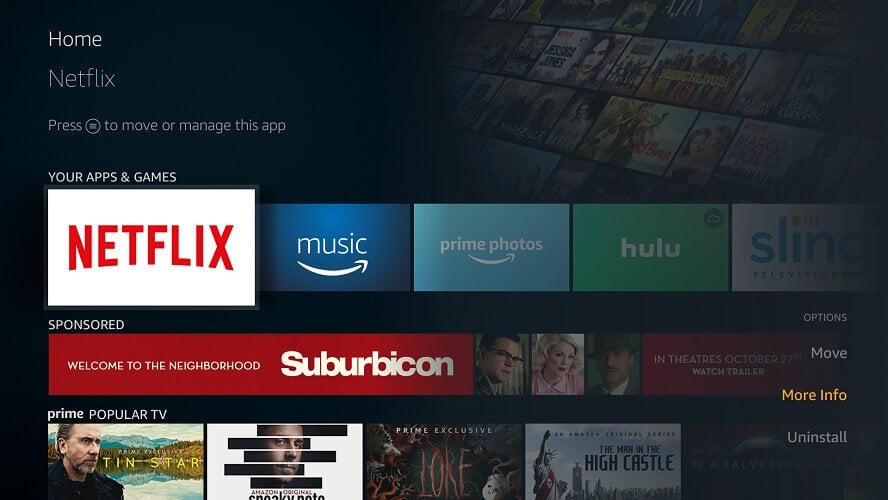


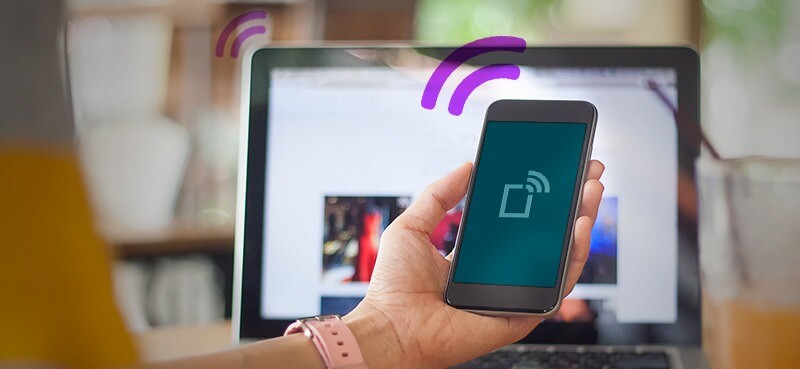
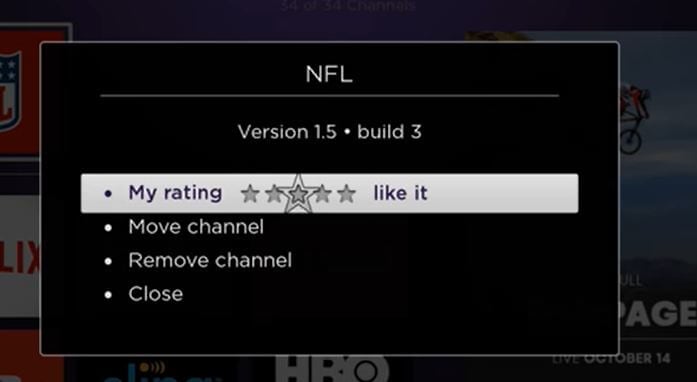
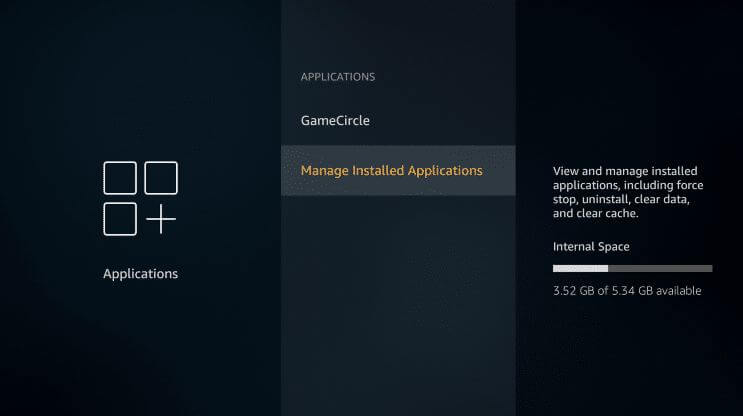

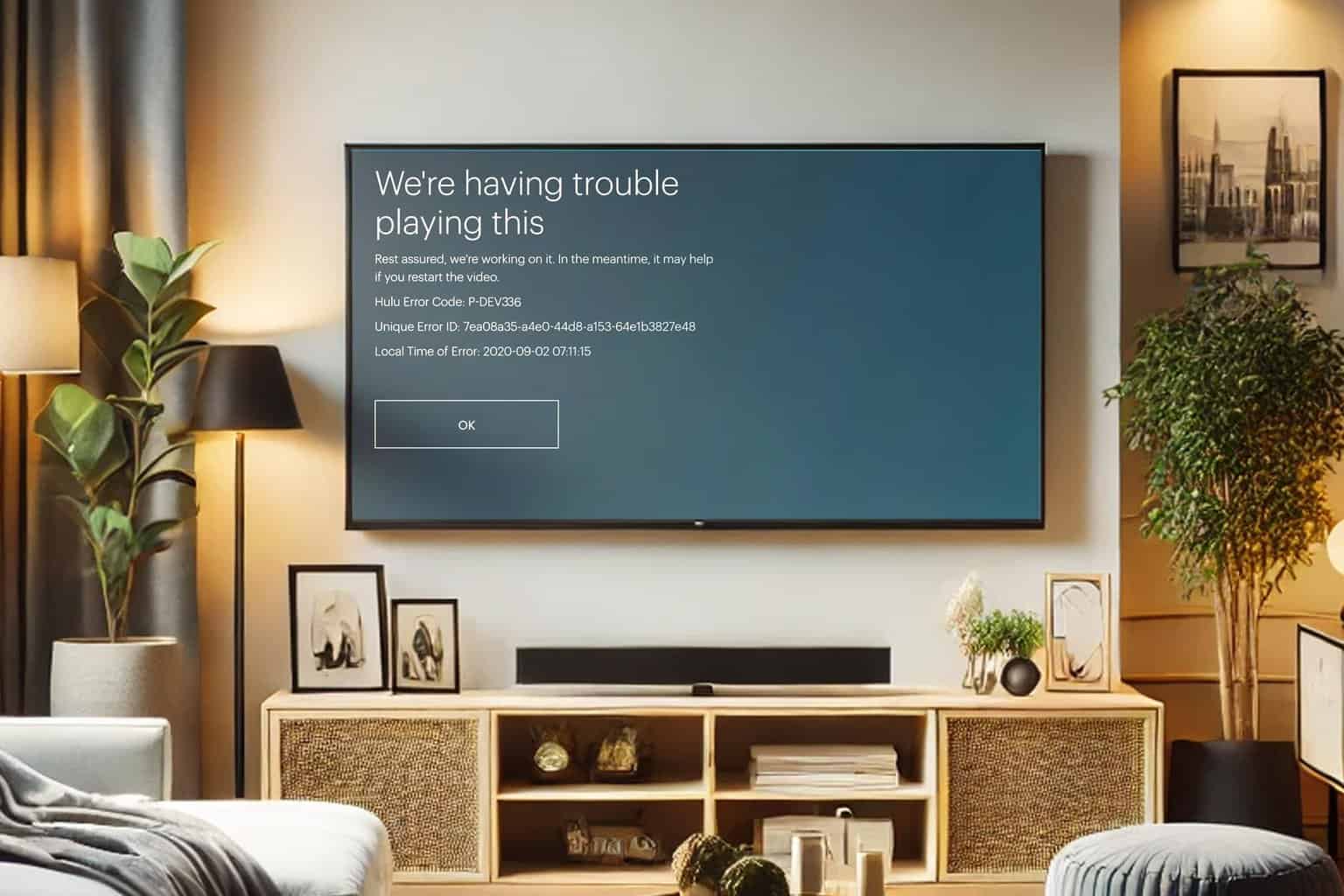
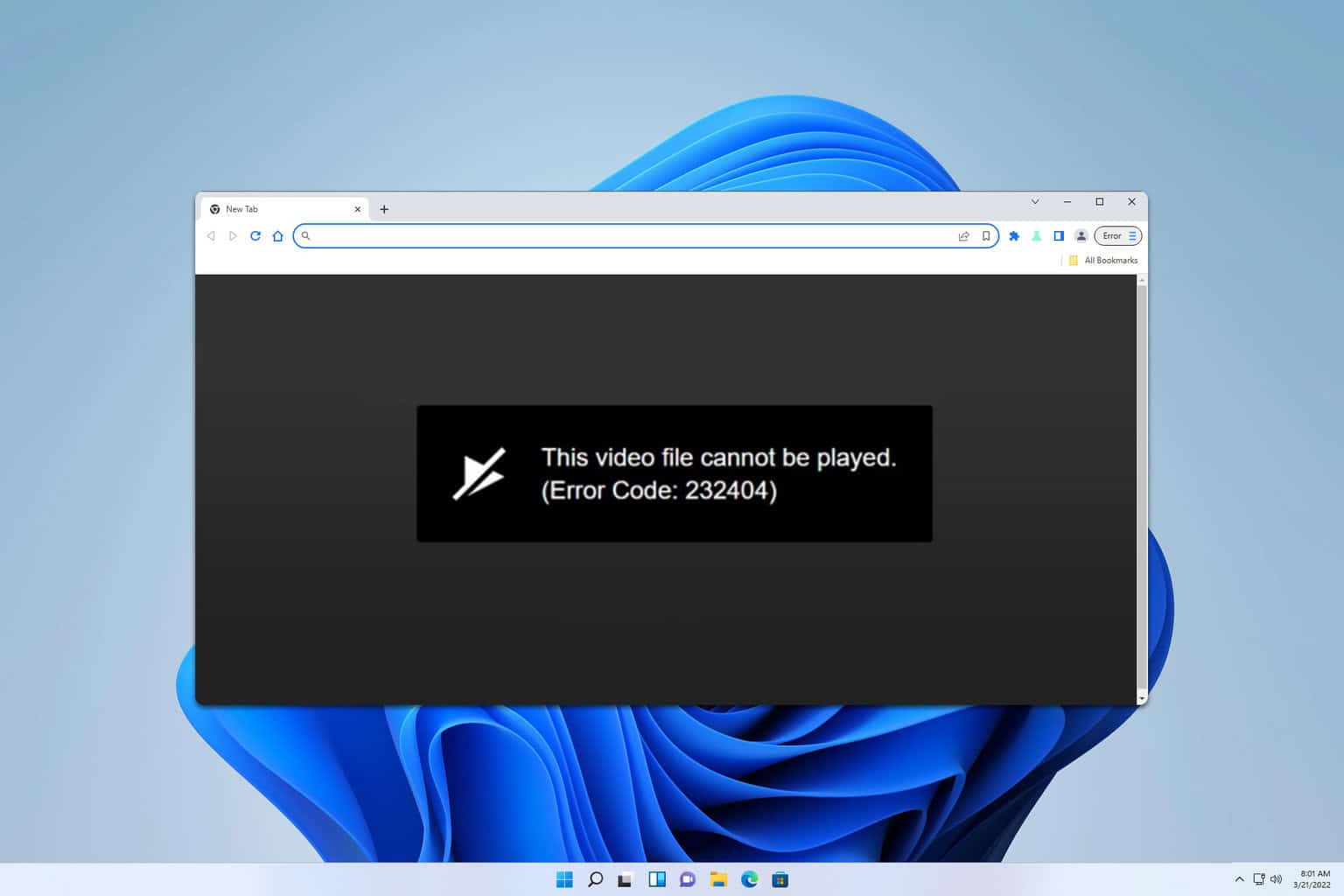


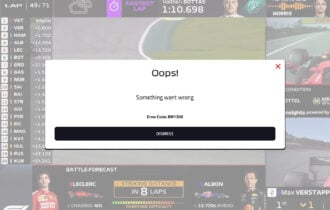

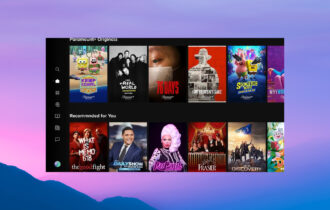
User forum
0 messages