Netflix error code U7361-1253-C00D6D79? Fix it fast
3 min. read
Updated on
Read our disclosure page to find out how can you help Windows Report sustain the editorial team. Read more
Key notes
- Seeing this error code implies that you won't be able to relax watching your favorite shows.
- To start resolving this issue, update your OS, and then reset Netflix.
- Check out our Netflix Hub for more information that could help.
- If you want to see a section that encompasses all Netflix-related issues, visit our extensive Netflix Errors Fix page.

The U7361-1253-C00D6D79 error is a streaming issue that can arise for the Windows 10 Netflix app.
The U7361-1253-C00D6D79 error message states: Whoops, something went wrong… We’re having trouble playing this title right now. Consequently, users can’t play selected Netflix movie titles when that error arises.
In today’s guide, we will explore some of the best methods to try out in this situation. Read on for more details.
How can I fix the Netflix error code U7361-1253-C00D6D79?
1. Open the Windows App Troubleshooter
- The Windows App Troubleshooter might come in handy for fixing Netflix error code U7361-1253-C00D6D79. First, click the Type here to search taskbar button.
- Then type troubleshoot in the search box.
- Click Troubleshoot settings to open that Settings tab.
- Select Windows Store Apps within Settings.
- Click the Run the troubleshooter button to open the Windows Store Apps window.
- Go through the potential fixes the troubleshooter might provide.
2. Check for pending Windows 10 updates
- Some users might need to install pending Windows 10 updates to fix Netflix error code U7361-1253-C00D6D79. To do that, open the search box.
- Then enter update to search for Check for updates.
- Click Check for updates to open that Settings tab.
- Click the Check for updates button to download and install pending updates.
- Restart Windows 10 after updating it.
3. Update the Netflix app
- Make sure your Netflix app is the most update version. To check for Netflix updates, click Microsoft Store on the Start menu.
- Click the See more button to open the menu shown directly below.
- Next, select Downloads and updates on the menu.
- Click the Get updates button to check for and download available app updates.
4. Reset Netflix
- The app Reset option might resolve Netflix error code U7361-1253-C00D6D79. Enter apps in Windows 10’s Type here to search box.
- Click Apps & features to open Settings as shown directly below.
- Select the Netflix app, and click its Advanced options link.
- Press the Reset button.
- Click Reset again to clear the app’s data.
5. Reinstall Netflix
- You can also try reinstalling Netflix instead of resetting it. To do so, open the Apps & features tab as outlined for resolution four.
- Select the Netflix app, and click its Uninstall button.
- Next, restart Windows.
- Open the Netflix app’s MS Store page.
- Click Get to reinstall Netflix.
6. Delete the downloaded move title
- It might be the case that the movie title error U7361-1253-C00D6D79 arises for has not downloaded correctly. To delete the downloaded movie title, open the Netflix app.
- Click the app’s Menu button.
- Select My Downloads to open a list of downloaded Netflix movie titles.
- Select the edit button at the top right corner of the app.
- Select the movie title error U7361-1253-C00D6D79 arises for.
- Click the Delete (bin) button to erase the downloaded movie title.
- Thereafter, try streaming the movie title again.
The resolutions above will probably fix Netflix error code U7361-1253-C00D6D79 for the majority of users.
However, you can also get further fixes from a Netflix support agent. To do so, click the Start Live Chat button on the Netflix Help Center page.
[wl_navigator]
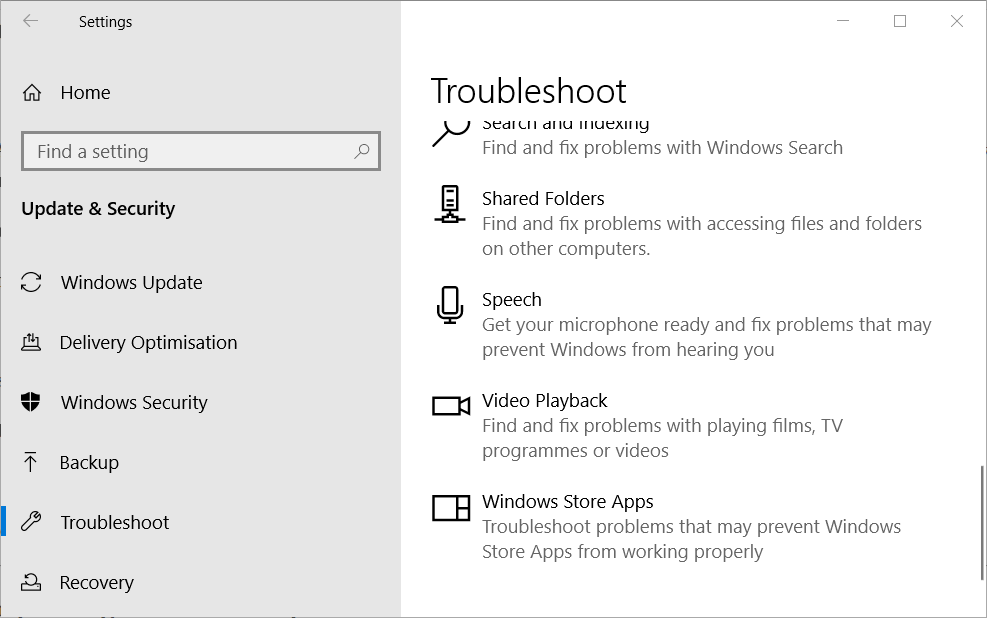
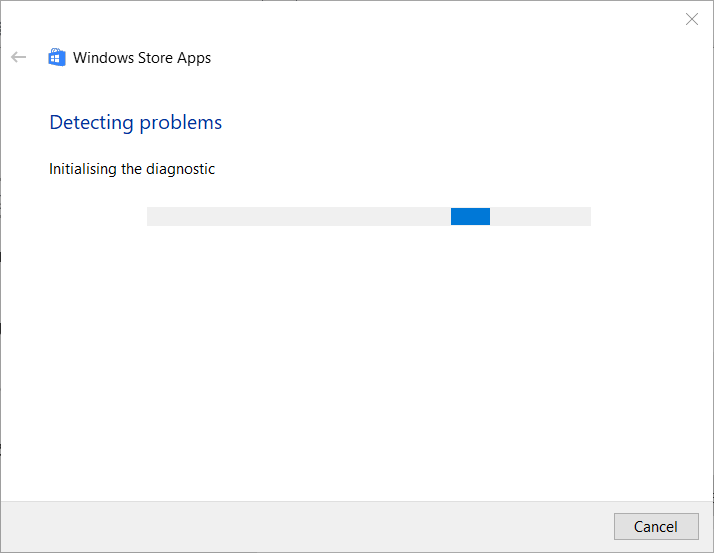
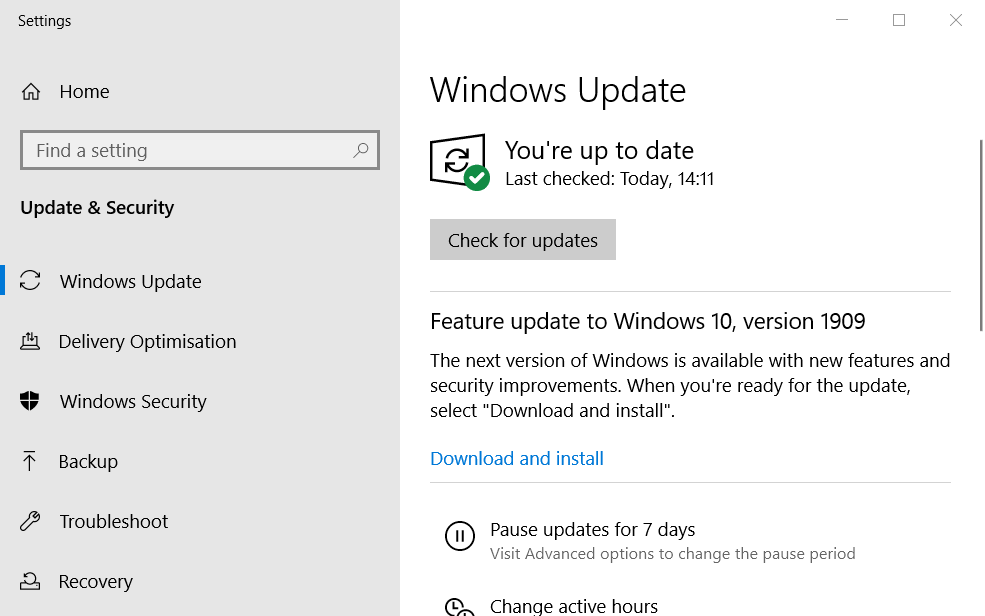

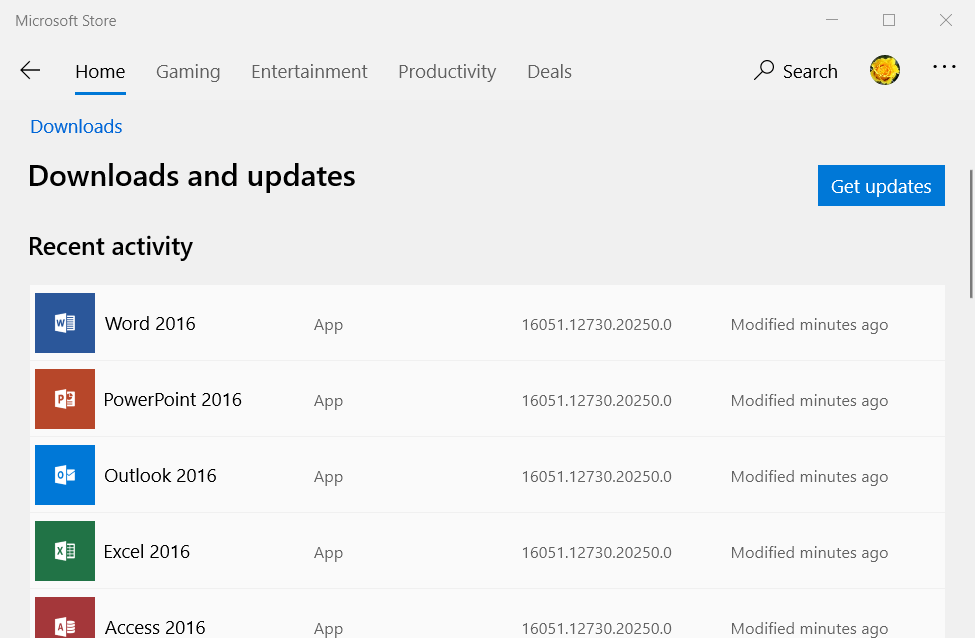
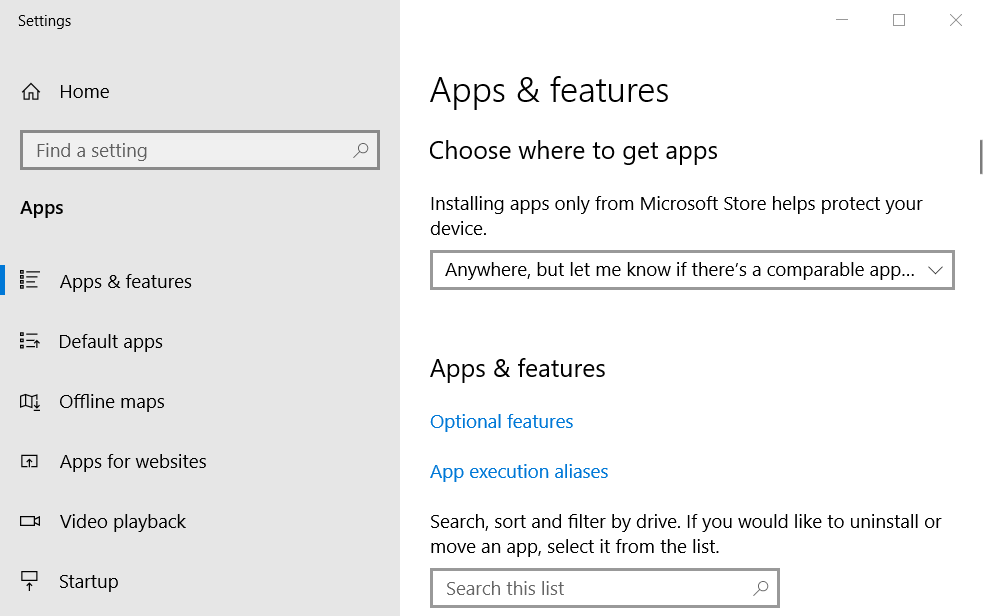
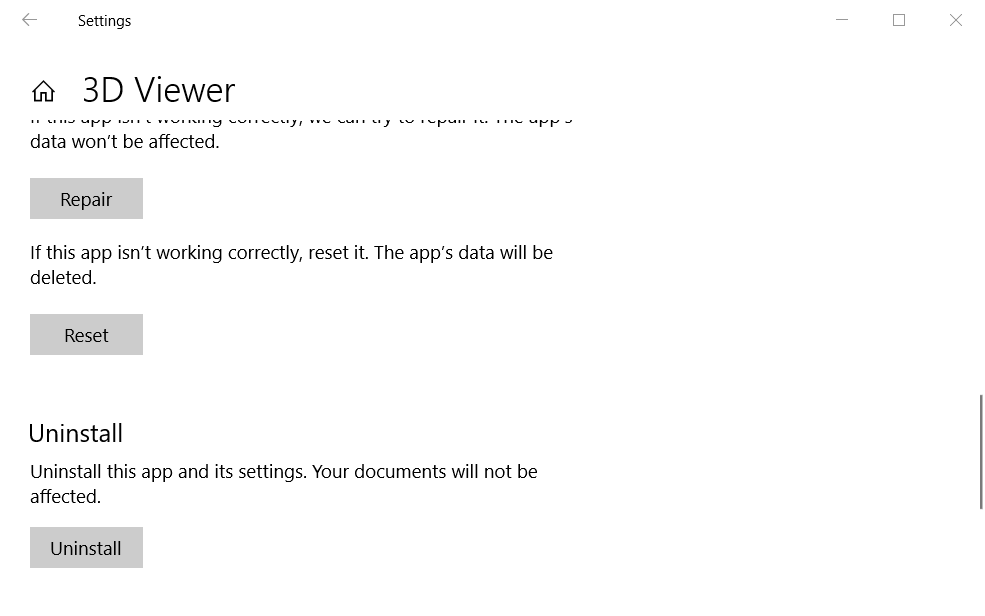
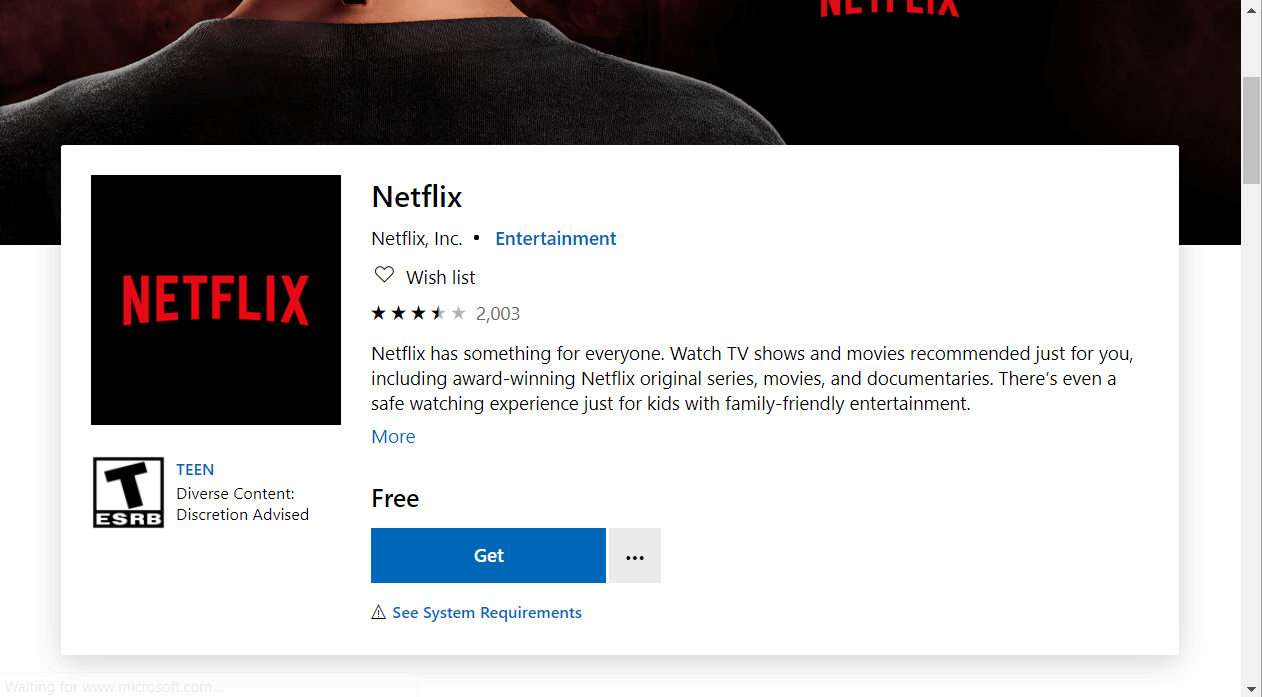
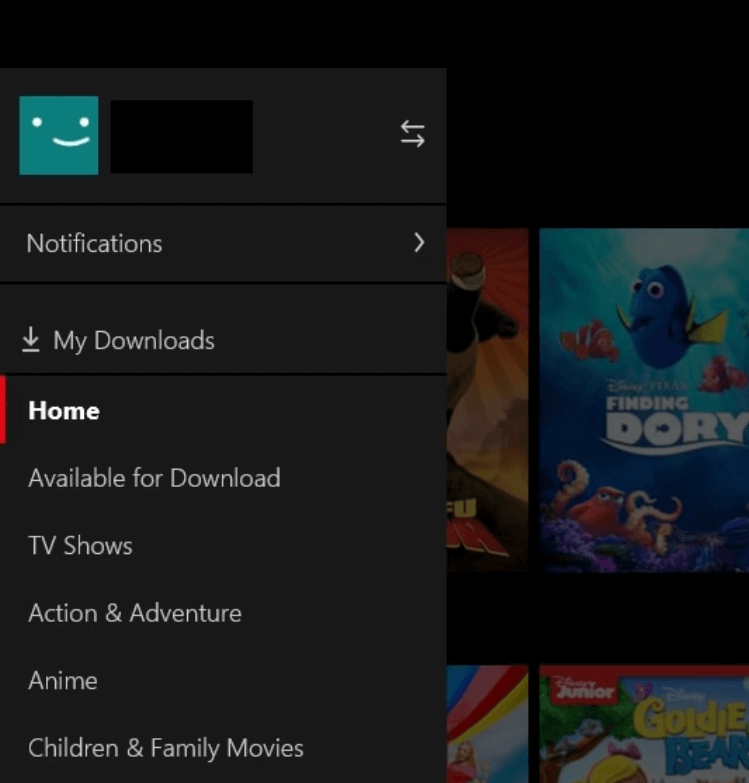
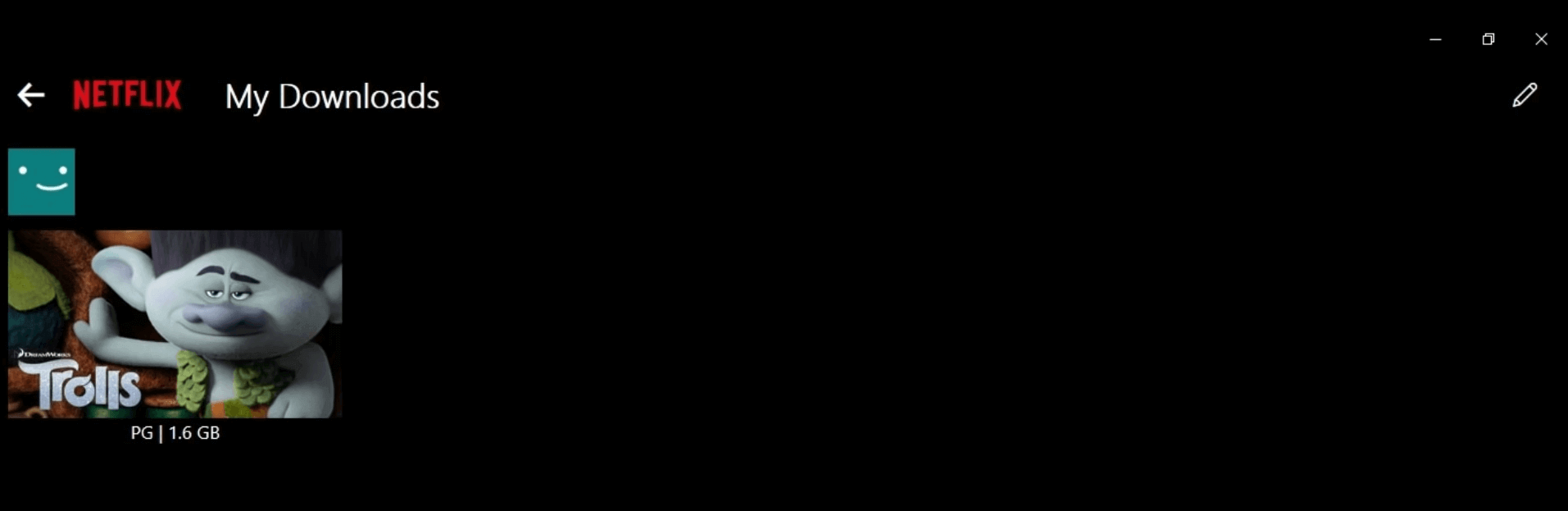








User forum
0 messages