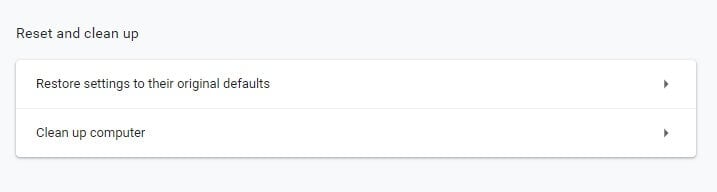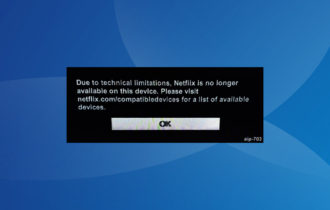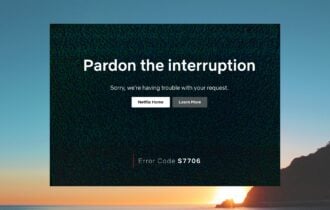FIX: Netflix streaming error M7111-1331 [6 tested methods]
4 min. read
Updated on
Read our disclosure page to find out how can you help Windows Report sustain the editorial team Read more
Key notes
- Although Netflix is one of the most popular video streaming platforms, it doesn't mean that it's clear of technical issues.
- One of the most common issues is the error code M7111-1331. If you've encountered it, our guide can help you fix it without breaking a sweat.
- Visit our Netflix Troubleshooting section to learn more about fixing common Netflix issues.
- Check out our Netflix Hub to discover more Netflix-related guides, and tips & tricks.
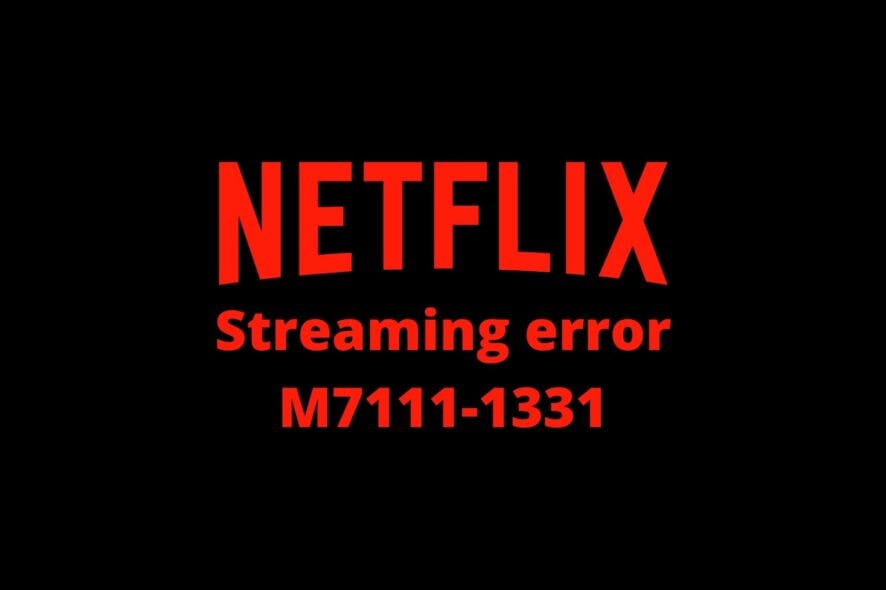
Netflix is one of the most popular online video streaming services. However, its popularity doesn’t keep it clear of technical issues.
One of those is error code M7111-1331-2206, which arises for some users who access Netflix from web browsers.
Instead of streaming the movie, a Netflix tab opens and displays the error code M7111-1331.
If you’ve been in this situation, here are a few ways you can fix error code M7111-1331-2206.
How to fix Netflix streaming error This title is not available to watch instantly?
1. Check if Netflix is down
There might be something wrong with Netflix‘s servers if you encounter the error M7111-1331-2206.
In this case, there’s not much you can do to fix it other than waiting for a while. More often than not, the issue takes care of itself.
You can check if Netflix is down at DownDetector.com. Just type Netflix in DownDetector’s search box and wait for the results.
2. Clear browsing data
Error M7111-1331-2206 can often be due to corrupted or outdated browser data.
Therefore, one of the best solutions is usually to clear all browser data.
The browser’s cache is perhaps the most essential thing to clear, but users can also erase other website-related information.
This is how you can clear Google Chrome’s browser data:
- Click the Customize Google Chrome button at the top right of the browser’s window
- Select More tools
- Click the Clear browsing data button
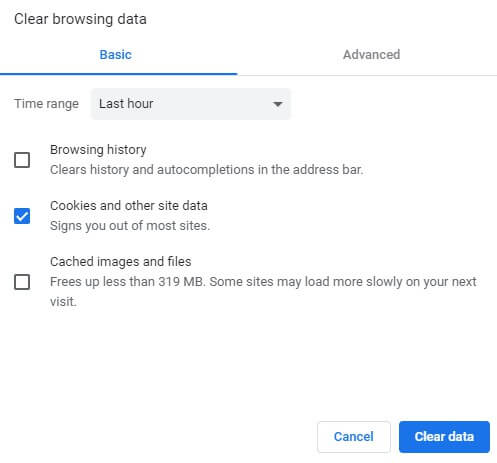
- Head to the Advanced tab
- Select the All time option from the Time range drop-down menu

- Cached images and files are the essential check box to select
- Thereafter, press the Clear Data button
3. Reset the Browser
Resetting the browser is another resolution that can help you clear browsing data.
However, that will also disable extensions that might have an impact on Netflix’s streaming.
Netflix 1080p is one extension that can potentially generate the M7111-1331-2206 error. Follow the guidelines below to reset Google Chrome.
4. Try using Netflix in an alternative browser
As the M7111-1331-2206 error often pertains to corrupted browser data and extensions, users might find that Netflix works fine in alternative browsers they seldom use.
So, try streaming a Netflix show or movie in another (preferably newly-installed) browser.
Edge is probably the best browser for Netflix as it can stream movies at 4K resolution.
However, Opera One and Google Chrome are also Netflix compatible browsers and work great.
We recommend trying a browser that conveniently uses the processing capacity and has integrated techniques that focus on loading content-rich pages faster.
5. Open Netflix From the URL Bar Instead of Bookmarks
Some Netflix users might need to refresh their bookmarks to fix error M7111-1331-2206.
If you open Netflix with a bookmark, try opening the website by typing www.netflix.com in the URL bar instead.
If that resolves the issue, delete the current Netflix bookmark and add a new one.
6. Turn off your VPN
Netflix Inc has clamped down on VPN software. Consequently, streaming errors can arise when Netflix detects a VPN.
So, try not to use a VPN to access Netflix, or temporarily disable your VPN and check if the error still occurs.
Alternatively, you could try to use a Netflix-friendly VPN. If you’re considering switching to a VPN that works great with online video streaming services, check out our best Netflix VPNs.
Conclusion
Those are a few resolutions that might fix the M7111-1331-2206 error for Netflix movie streaming in browsers.
Remember, however, that users can also watch movies with the Netflix app, which might be more reliable than utilizing the movie-streaming service within browsers.