How to View the Next Unread Message in Outlook [Keyboard Shortcut]
To go to next email in Outlook 365, use Unread view tab
3 min. read
Updated on
Read our disclosure page to find out how can you help Windows Report sustain the editorial team Read more
Key notes
- To view unread messages in Outlook, you can create a special search folder for unread messages.
- Modifying the Quick Access Toolbar can also help to quickly go to an unread email message.
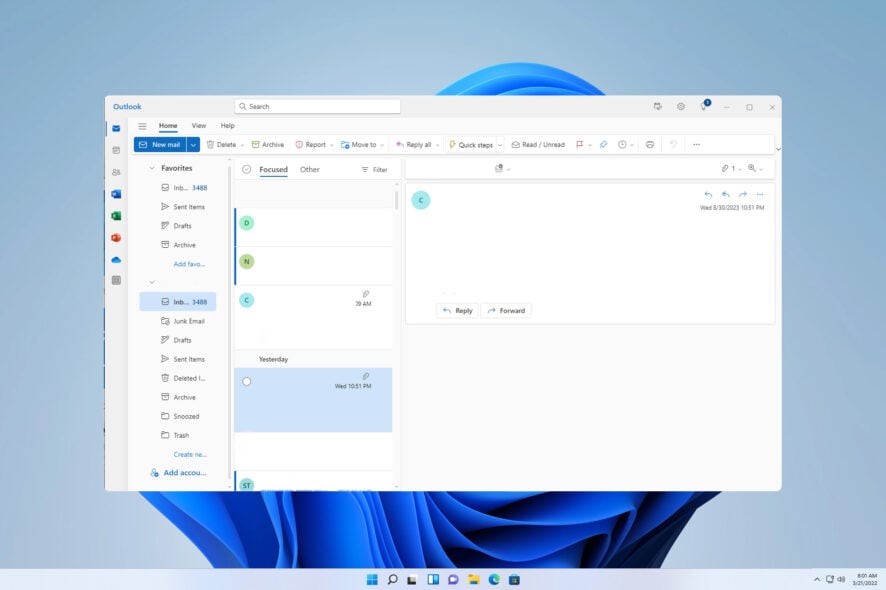
When receiving multiple emails on a daily basis, it’s pretty easy to miss an important email, and this is why many users want to know how to view the next unread message in Outlook.
Not seeing an important email can be a problem, and you might miss a meeting, a deadline, or important information. In this guide, we will show you several ways never to miss an email again in Outlook email client.
How do I go to the next unread message in Outlook?
1. Use a keyboard shortcut
- Navigate to the folder tab for unread messages in Outlook. You should now see the message list.
- Next, use the Ctrl + > shortcut for next email message in Outlook.
- Alternatively, you can use the Ctrl + < to go back to the previous message.
2. Create a new search folder
- In Outlook, go to Folder and select New Search Folder.
- Select Unread mail and click OK.
- Now you can view the unread emails easily simply by using the unread folder you just created.
3. Customize the quick access toolbar
- Get to the email folder that contains the unread messages, and open an email message.
- In the message window, right-click the Quick Access Toolbar. After that, choose the Customize Quick Access Toolbar option from the drop-down menu.
- Set Choose commands from to All Commands.
- Choose Next Unread Item from the menu and click on Add.
- Lastly, click on OK to save changes.
- Now you just need to open an email message from that folder and you can read next Outlook message with a click of a button.
Why is Outlook not showing all unread emails?
- You are using a Focused Inbox that shows you only the most important messages.
- Using filters in a view will prevent you from seeing certain emails.
- If you’re using a shared mailbox, you might have the privilege of seeing private items.
If you want to view the next unread message in Outlook, you can use the existing folder list, or modify the quick access toolbar. Unfortunately, there’s no dedicated Outlook keyboard shortcut for it, but we hope that Microsoft will change that in the future.
In case you want to organize emails better in the future, you can always use mark all emails as read option, and follow the guidelines from above to never miss an email again.
What method do you use to view unread messages in Outlook? Share them with us in the comments section.

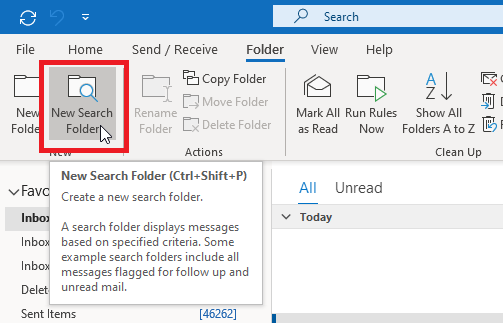
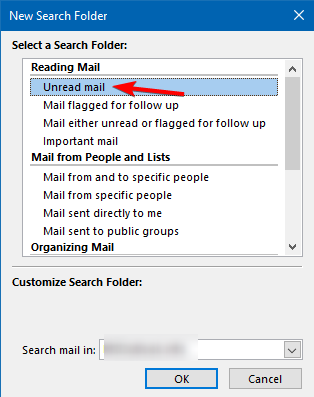
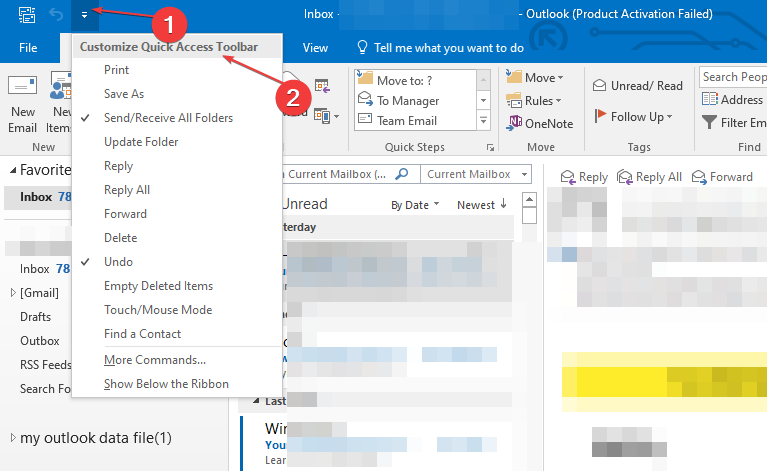







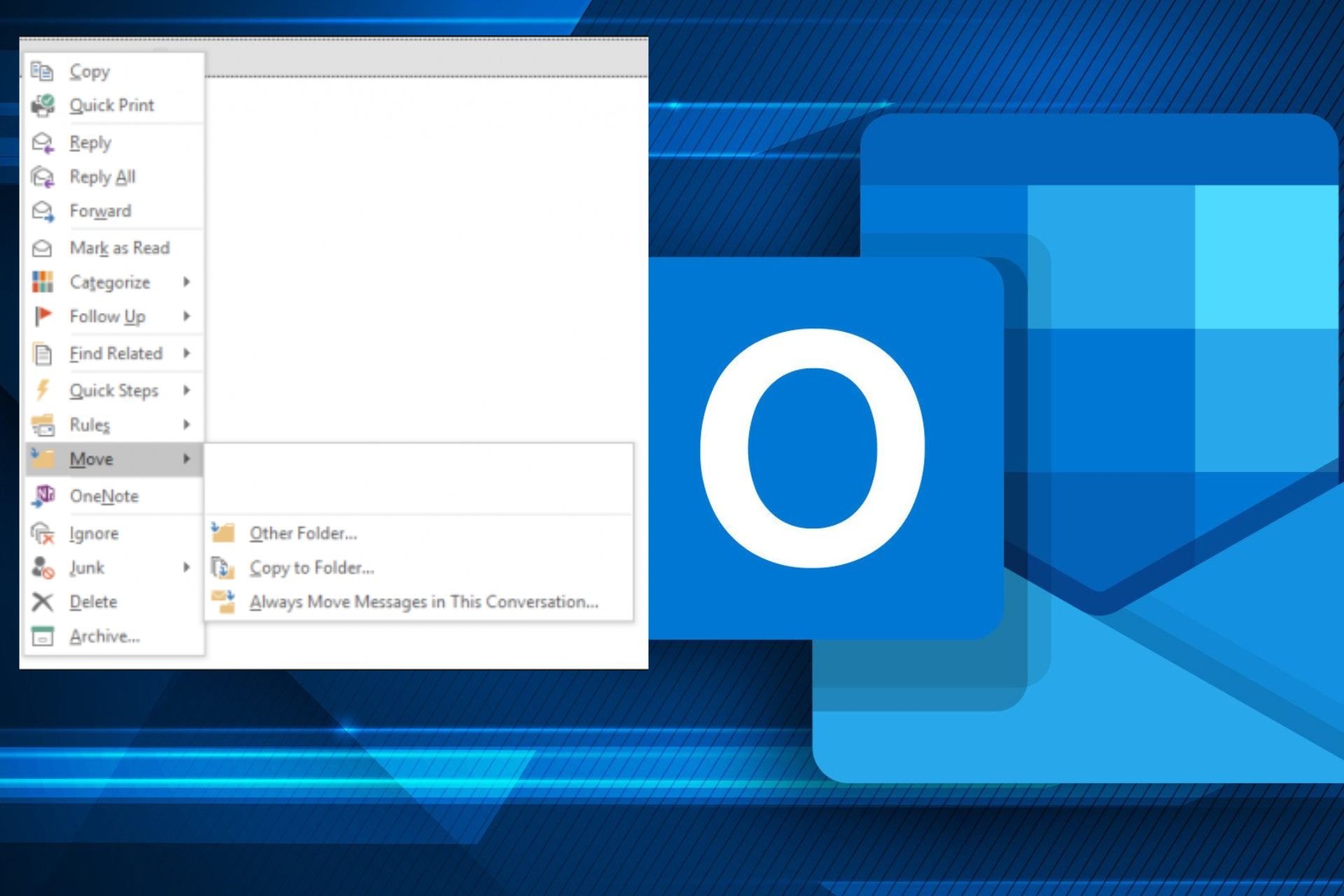
User forum
0 messages