Nikon Camera not Connecting to Computer: 4 Methods to use
Running the right troubleshooter should resolve this issue
4 min. read
Updated on
Read our disclosure page to find out how can you help Windows Report sustain the editorial team. Read more
Key notes
- If your Nikon camera is not connecting to the computer, it’s probably due to a problem with its driver.
- You can quickly fix it by running the hardware and devices troubleshooter.
- Another easy fix would be reinstalling or updating the camera’s driver with a specialized tool.

One of the best features of the Nikon camera is connecting it to your computer via USB cables to move pictures and videos. However, users complain that the Nikon camera is not connecting to their computers.
If you also have connectivity issues with your camera, this guide will show you how to fix it.
Why is my Nikon camera not connecting to the computer?
The primary reasons for the Nikon D3400 or D3500 not connecting to the computer issue are within a pretty close circle. The popular ones are listed below:
- Connectivity issue: If your Nikon D3000, D5000, or any other version fails to connect to your computer, you must scrutinize your connectivity. Ensure that the USB cable is well-connected at both ends and you are using the cable that came with the camera.
- Faulty driver: Another cause of this problem is an outdated or faulty driver. The solution here is to reinstall or update the driver.
What do I do if my Nikon camera not connecting to the computer?
Before proceeding to the fixes in this section, perform the preliminary check below:
- First, use the original cable that came with the camera.
- Next, check that the USB is connected to your computer and the camera.
- Third, try another port. Finally, use a Nikon-approved memory card.
1. Update the driver
- Press the Windows key + X and select the Device Manager option.
- Check if your camera driver has an exclamation under Other devices.
- Now, right-click it and select the Update driver option.
- Choose the Search automatically for drivers option and install any available update.
The driver is the connecting medium between your camera and computer. If the driver has an exclamation mark, it shows there is a problem with it. Even if the driver usually indicates, you should update it to solve the issue of the Nikon camera not connecting to the computer.
Alternatively, you can use a third-party specialized tool to ensure you have installed the latest compatible driver.
With it, you won’t need to worry about installing outdated drivers or incompatible versions. Instead, a few clicks are all you need, then your hardware and firmware will be scanned automatically.
2. Uninstall and reinstall the driver
- Disconnect your camera and launch Device Manager.
- Right-click on the camera drive and select Uninstall device.
- Click the Uninstall button to confirm the action.
- Finally, connect the camera again, and the driver will be downloaded automatically.
If updating your driver does not solve the Nikon camera not connecting to the computer issue, you might need to uninstall and reinstall it. A new driver should allow you to connect the camera quickly.
3. Run the Hardware and Devices troubleshooter
- Press the Windows key, type cmd, and select Run as administrator under Command Prompt.
- Type the command below and hit Enter:
msdt.exe -id DeviceDiagnostic - Now, wait for the command to finish running and apply any recommendations.
Sometimes, the Nikon camera not connecting to the computer issue might be due to glitches with your PC. The solution here is to run the Hardware and Devices troubleshooter.
4. Reinstall camera firmware
- Press the Windows key + S, type control, and click Control Panel.
- Select the Programs option.
- Choose the Programs and Features.
- Right-click on your camera software and select Uninstall.
- Next, insert the CD ROM for the firmware and install the software.
- If you don’t have the CD, you can download the software from the official Nikon website.
- Restart the computer and check for any improvements.
If all other fixes fail, you must install the camera firmware. Note that all Nikon camera packs come with a firmware CD.
The Nikon camera not connecting issue can be frustrating. Also, it can prove costly, as you might lose an important file. Thankfully, it is not an impossible issue to fix, as shown in this guide.
If you face other issues, like the Nikon camera taking black pictures, check our detailed guide to rectify it quickly.
Feel free to let us know the solution that helped you resolve the issue in the comments below.











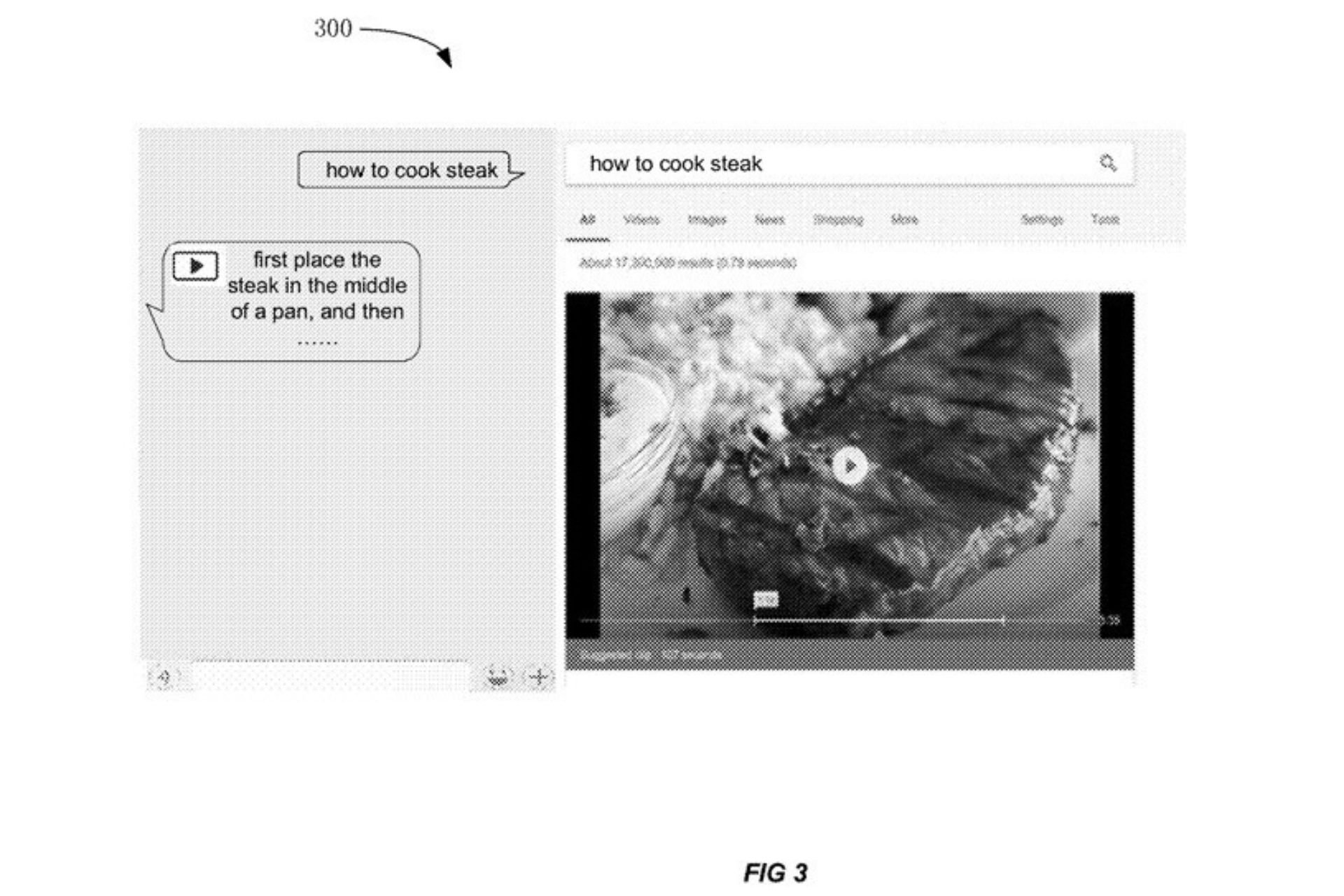







User forum
0 messages