Full Fix: No Route Error on Discord [RTC connecting]
4 min. read
Updated on
Read our disclosure page to find out how can you help Windows Report sustain the editorial team. Read more
Key notes
- The No Route error occurs on Discord when the ISP/Network on the user end is unable to connect to the server.
- As a first suggestion, you should check the firewall settings for Discord.
- Flushing the DNS proved to be an efficient solution in several cases.
- If you encounter the No route error in Discord, make sure you adjust the Quality of Service High Packet Priority setting.
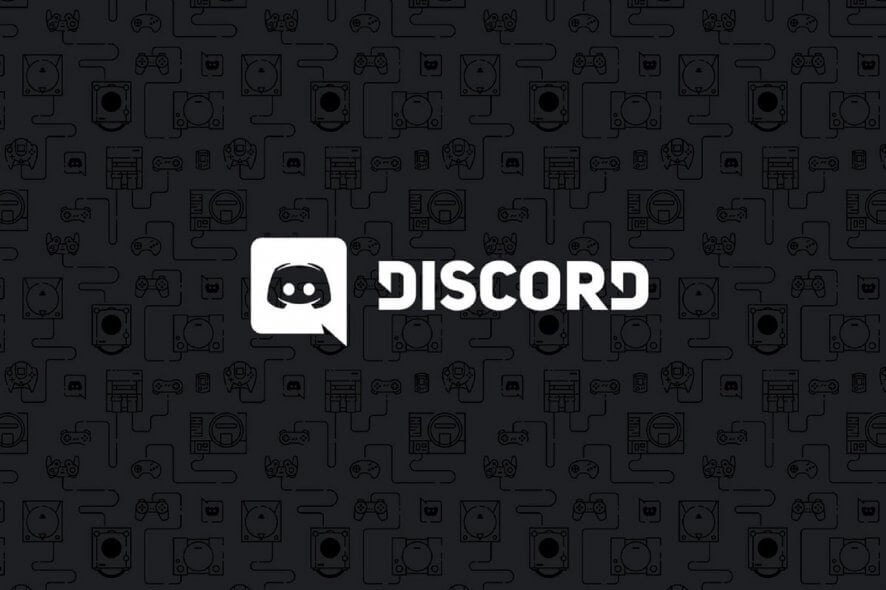
A lot of players utilize Discord’s voice chat for gaming. However, a No Route Discord error can arise when some users try to connect with a voice channel. Consequently, they can’t utilize the voice chat in Discord.
Even if this might be a pretty annoying issue, you don’t have to worry! We have some methods to get rid of it with ease and effortless.
Because it’s important to be aware of the reasons why this error may occur, we suggest checking the following information.
What can cause the No Route Discord error?
Before trying to fix this annoying issue, you should be aware of its causes. This occurs when you attempt to connect to a voice channel in a Discord server and the ISP/Network on the user end is unable to connect.
Thus, the app becomes obstructed from connecting to a voice server more often than not by an issue linked to dropouts, VPNs, and firewall restrictions.
There are some potential resolutions for the No Route Discord error and we’re going to present you the best of them.
How to keep Discord running without problems?
Discord is now the only free messaging tool that keeps you connected to all your gaming communication channels. To be safe from getting connection, server or simply login errors, you could use Opera GX, the only gaming browser with Discord integration and optimization.
Opera GX keeps you logged in, so you won’t have any authentication issues. Moreover, if you do, you may always change access servers by using Opera’s free built-in VPN feature. Last, but not least, you can choose how many resources shall each tab consume so you could have all PC’s power focused on your main activities like gaming, trading, editing, etc.

Opera GX
Get the best Discord experience on Opera GX starting now!How do I fix the No Route Discord error?
1. Restart the router
First, try restarting your PC and router. To restart the router, unplug it. Wait for a few minutes, then plug it back in.
You can also restart the application, so the Windows system checks any issues and resolves them when needed.
2. Check the firewall settings for Discord
- Hit the Windows key.
- Typle firewall, then select Windows Defender Firewall to open that Control Panel applet.
- Click Allow an app or feature through Windows Defender Firewall to open the allowed app option shown directly below.
- Click the Change settings option.
- Then select all the check boxes for Discord if they’re not selected.
- Press the OK button.
3. Turn off the Enable Quality of Service High Packet Priority setting
- Click the gear button at the bottom left of Discord to open further options.
- Go to Voice & Video.
- Scroll-down and toggle the Enable Quality of Service High Packet Priority option off.
- After disabling this option, restart Discord.
Using Quality of Service High Packet Priority will offer the best latency. This feature is enabled by default in Discord, but some routers or ISP (Internet Service Providers) might misbehave when this option is enabled in Discord settings.
Turning off Discord’s Enable Quality of Service High Packet Priority option might fix the No Route error for some users.
4. Disable VPN software
- Hit the Windows key, type network, then select View network connections to open the Control Panel applet shown directly below.
- Right-click your VPN there and select Disable.
- Then try connecting to a voice channel in Discord with the VPN disabled.
The No Route error can arise on Discord when users are utilizing VPN software that doesn’t utilize the User Datagram Protocol.
5. Uninstall antivirus software
- Use the following keyboard shortcut: Windows + R.
- Input appwiz.cpl in the Open box, then click on OK to open the Programs and Features applet.
- Select your listed antivirus software, and click on the Uninstall option.
- Click Yes on any confirmation prompt that opens.
- Restart Windows after uninstalling the antivirus software.
6. Flush the DNS
- Hit the Windows key, type cmd, then right-click on the Command Prompt result, and select Run as administrator.
- First, type the following command, then press Enter:
ipconfig /release - Next, copy and paste this, and press Enter:
ipconfig /flushdns - Then use the following command and don’t forget to press Enter:
ipconfig /renew - Restart Windows after flushing the DNS.
What incidents were recorded with Discord this year?
Because it’s important to be aware of the most frequent Discord problems, we strongly recommend accessing the Discord incidents history.
The producers ensured delivering every day the status of the app. The image below shows an example of that.
So, as we can see, Discord records the following incidents for the last 2 months of 2021:
- October – captchas failling (it seems like this one has been resolved), bot rate limiting issue (the rollback has been complete, so there are no longer generating erroneous 429s for bots), and ebeds not unfurling (this has also been resolved).
- November – connection & message issues (all services are fully recovered), connectivity issues on various university campuses (the incident has been resolved), and some push notifications are being dropped (the issue has been remediated).
You should also remember that while using Discord, a JavaScript error may occur in the main process. To find how can you solve it, check our dedicated guide.
Those resolutions are among the more widely confirmed fixes for Discord’s No Route error. Users who have fixed the same issue with different options are more than welcome to share them in the comment section below.
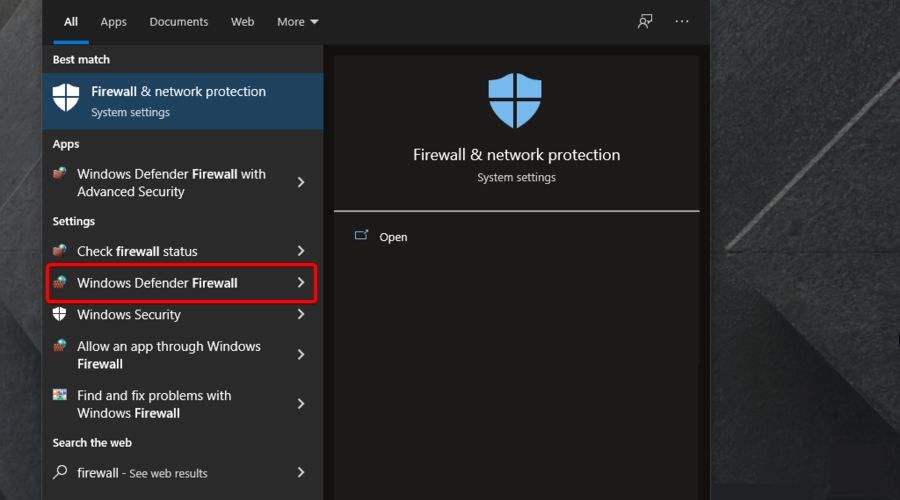
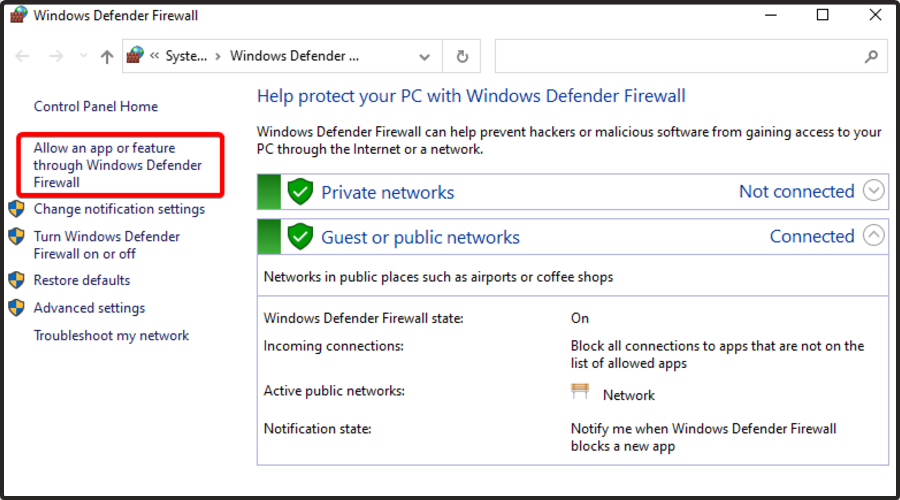
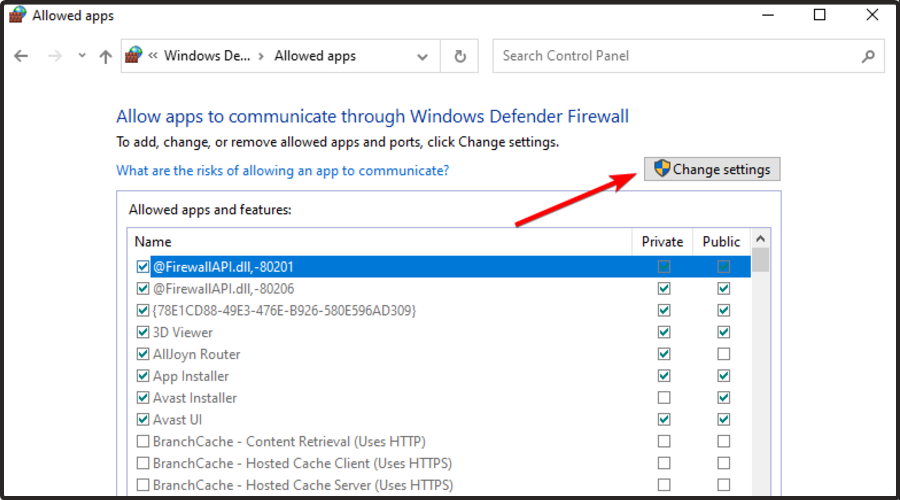

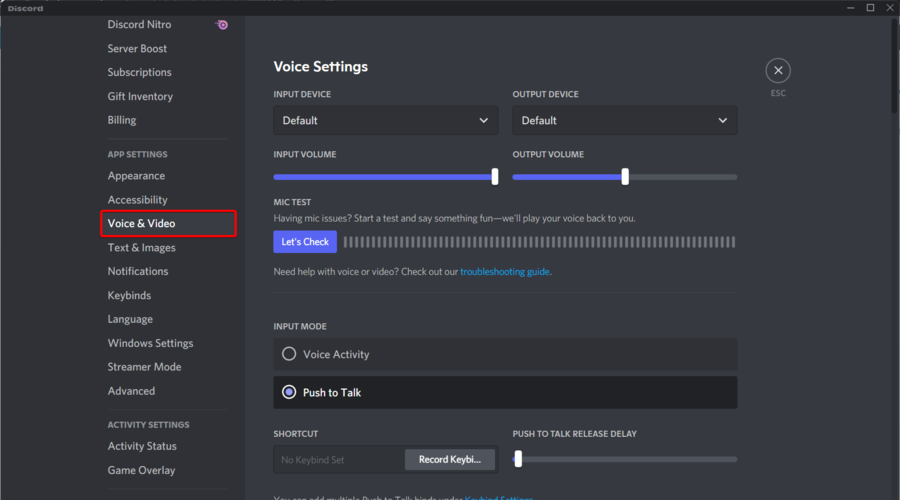
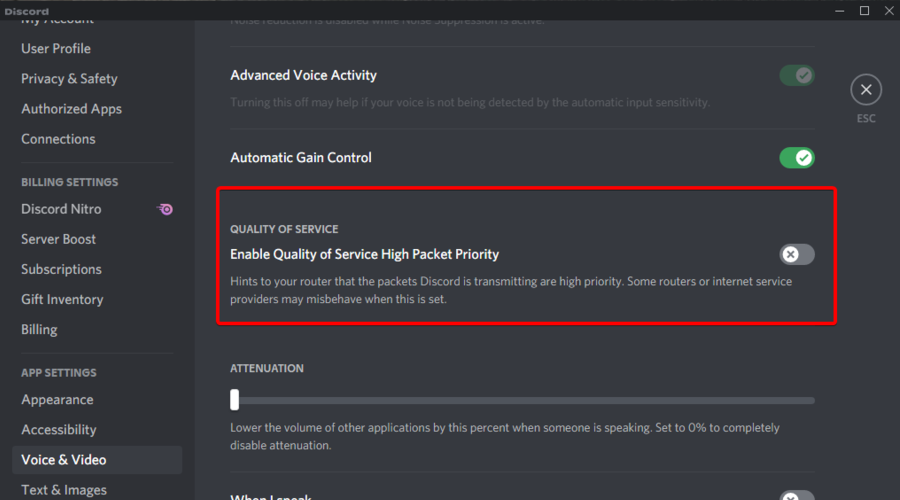

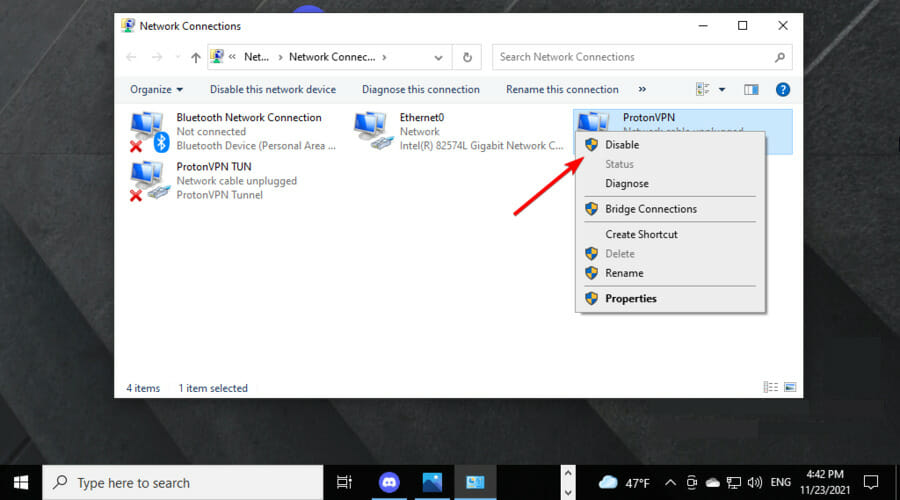
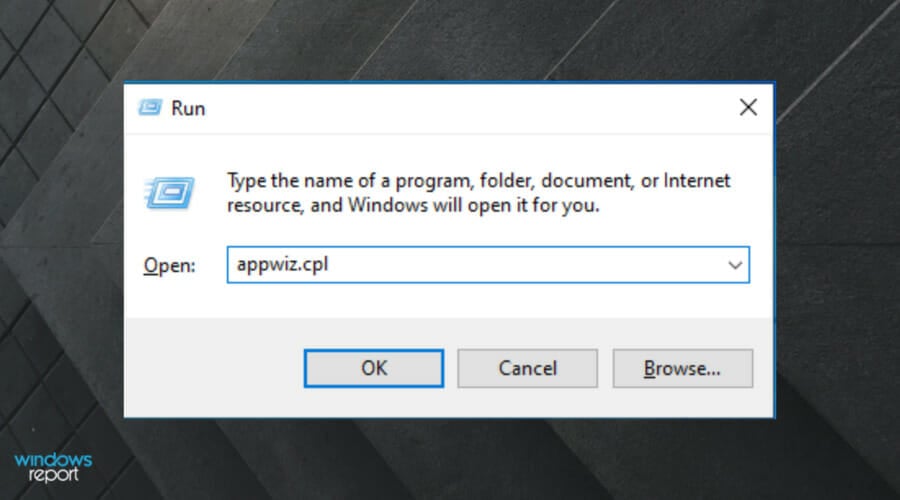
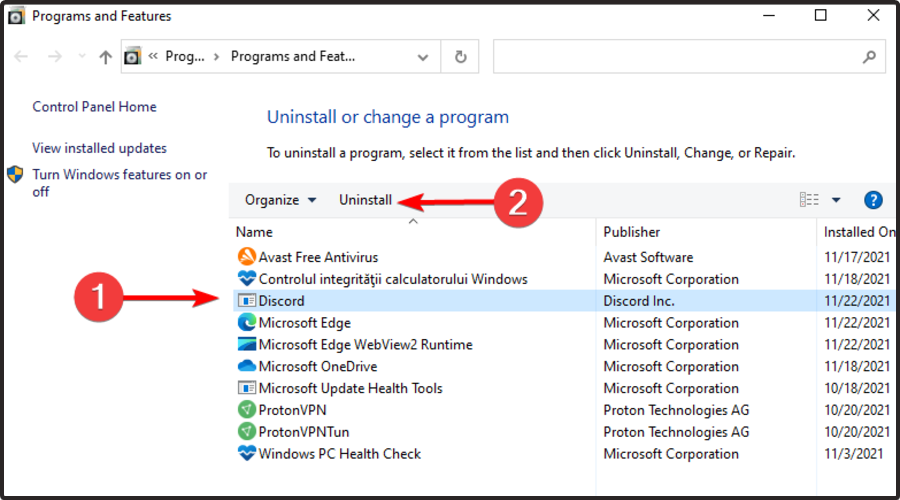










User forum
0 messages