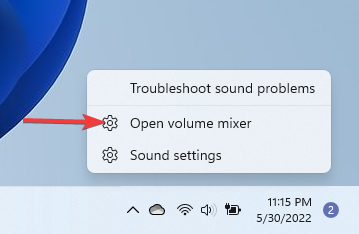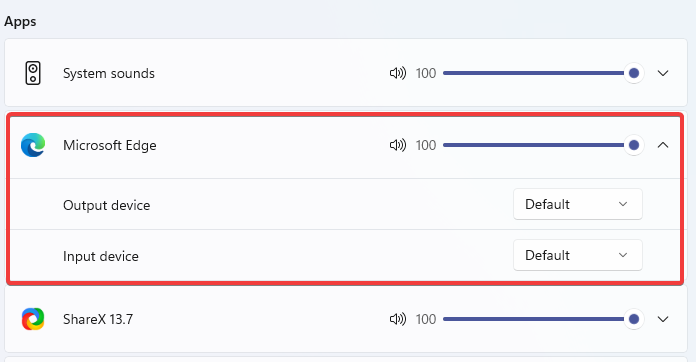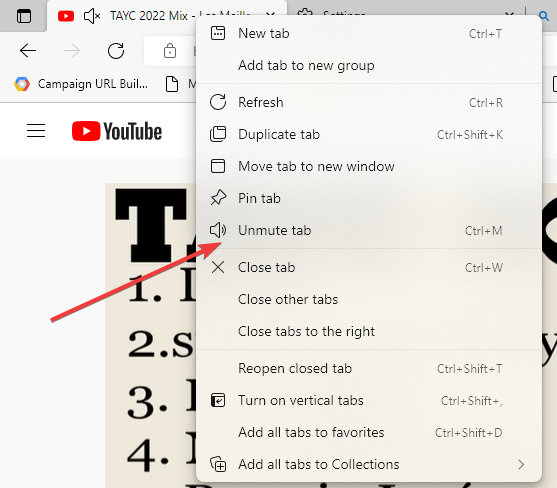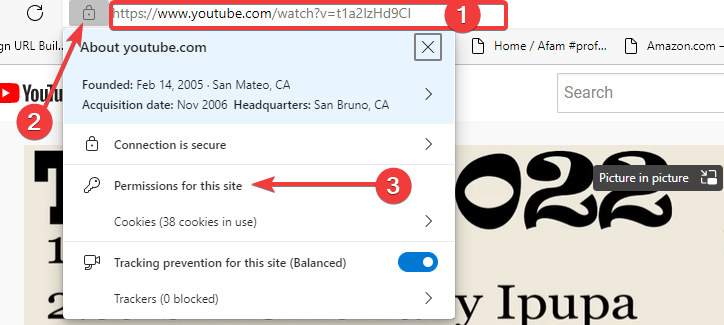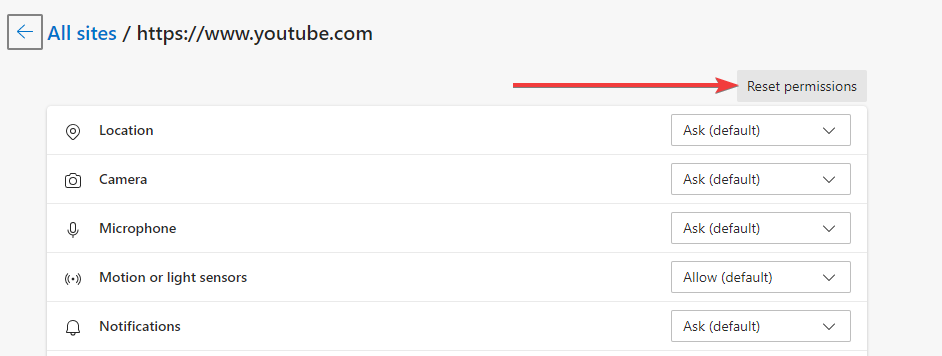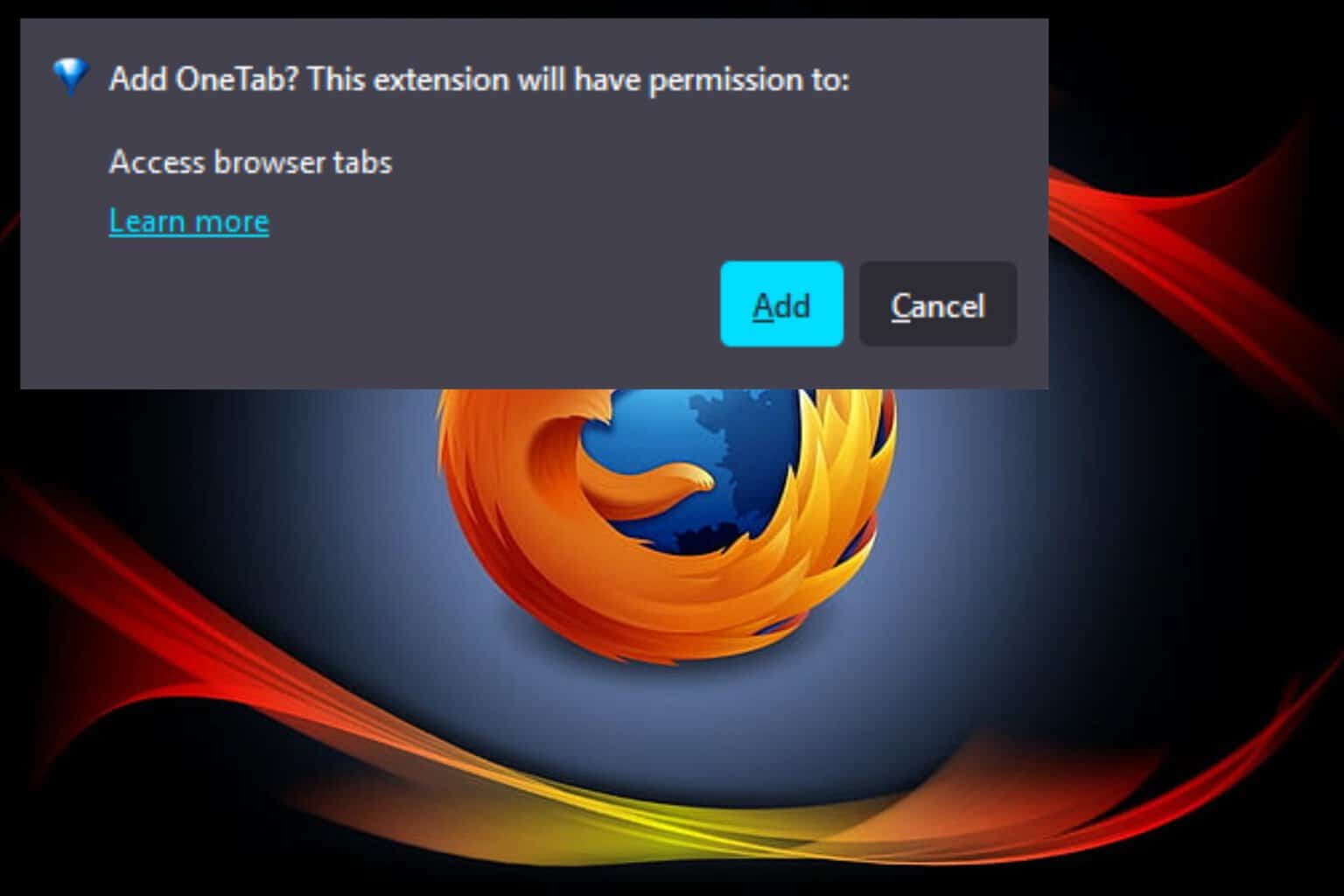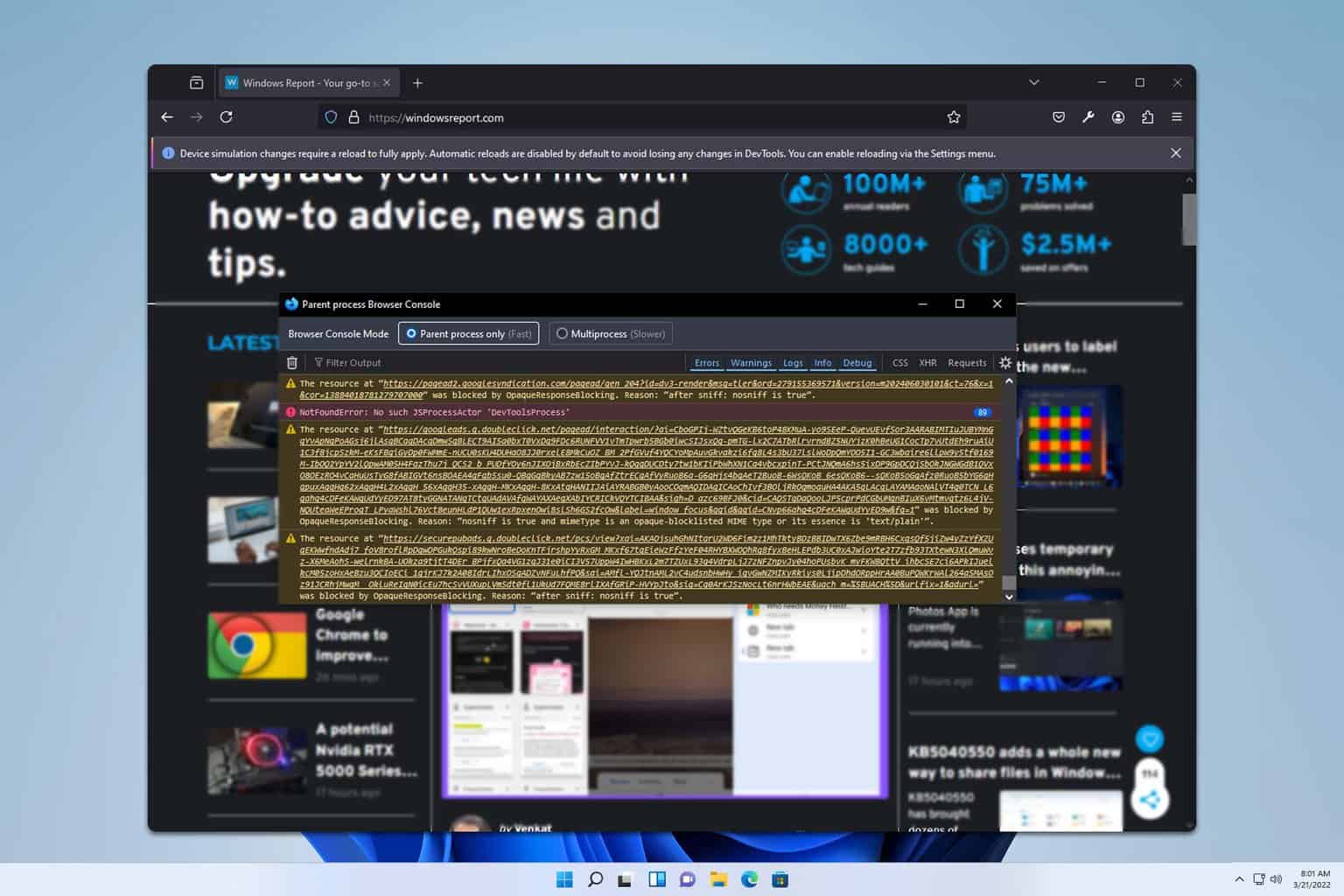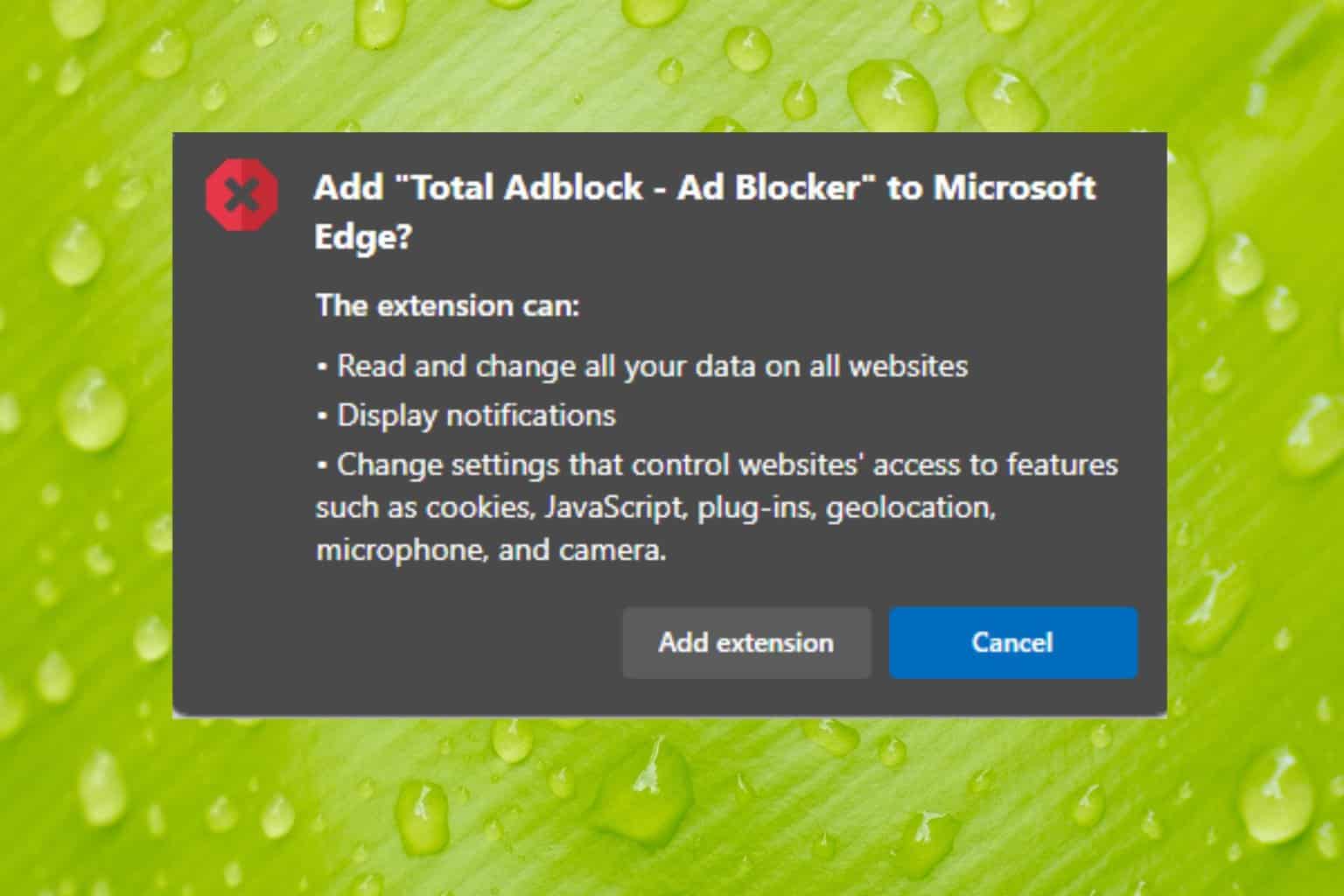3 Easy Steps To Get Your Sound Working Again in Microsoft Edge
4 min. read
Updated on
Read our disclosure page to find out how can you help Windows Report sustain the editorial team Read more
Key notes
- On Microsoft Edge, you will be able to navigate to the browser audio settings using the OS settings app.
- Resetting browser permissions is often a useful fix for regaining audio within the tabs.
- Before trying any of the fixes in the article, we recommend a quick reboot, to give the PC a chance to repair itself.
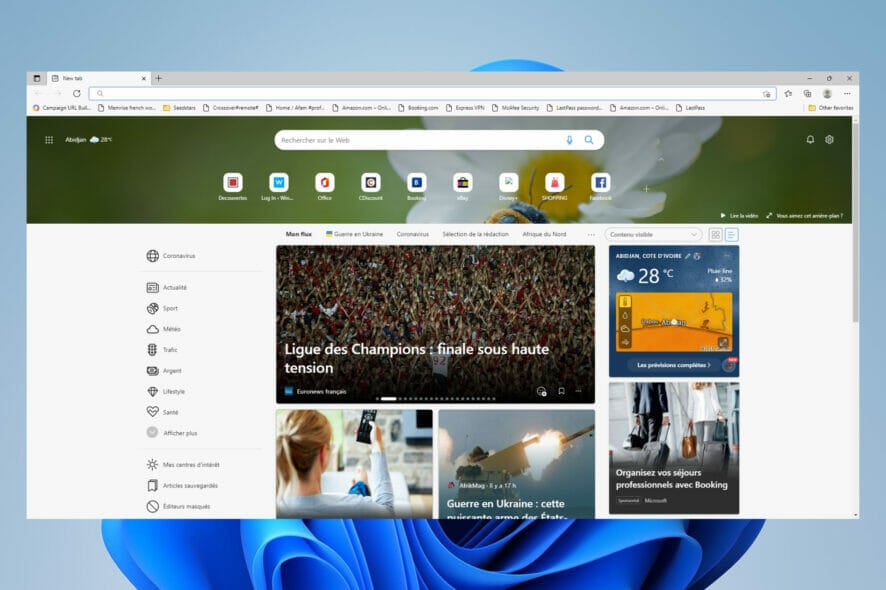
We shall be exploring the issue of no sound in Microsoft Edge.
But first, it’s worth noting that Microsoft Edge has evolved from a list of Microsoft browsers, most notably Internet Explorer 11. For OS like Windows 10 and 11, it is the most compatible, and this has increased its relevance in recent years.
Among its many great features, is its syncing mechanism that makes it possible to work across devices without missing a single thing. Other than this, its UI offers a lot of features that make it endearing. Among these are its collections, vertical tabs, and smart copy.
In spite of its many useful features, just like every modern tech, it is not without its flaws and the occasional need for troubleshooting.
Let us now turn our attention to trouble shooting sound issues in this browser. Remember that you can fix general Microsoft Edge problems on Windows 11 in a few clicks.
How do I find audio settings in Edge?
- On your Taskbar, right-click on the volume icon at the bottom right.
- From the options, select Open Volume Mixer.
- Under the Apps section of your volume mixer settings, you should see settings for Microsoft Edge browser.
You will be able to adjust the volume here, set what devices are used for different sound functions and more.
While these settings give you some flexibility, you will not be able to resolve every Microsoft Edge issue here.
Some common audio issue users have encountered include YouTube audio errors and audio cut out errors.
How can I fix my sound not working in Microsoft Edge?
1. Tab unmuting
- Launch Microsoft Edge.
- Navigate to YouTube and play a video (Or play a video or audio from any other web service).
- Right-click on the tab with the playing video or audio.
- Select Unmute tab.
This solution works usually if this audio is caused from a previously muted tab. It is also the most efficient way of switching between tabs and determining which audios you listen to at a particular time. This fix is efficient when there is no sound on YouTube while using Microsoft Edge.
2. Make sure Edge volume is not muted
- On your Taskbar, right-click on the volume icon at the bottom right.
- From the options, select Open Volume Mixer.
- Under the Apps section of your volume mixer settings, you should see settings for Microsoft Edge browser. Here, drag the slider to 100 for maximum volume.
This is a useful way of getting augmented volume if Microsoft Edge sounds low. It is also useful with other devices and will work if you have no sound in Microsoft Edge Xbox one devices.
When the volume is at 0, it means that it is totally muted, and 100 means it is at maximum.
While Microsoft Edge integrates seamlessly with Windows OS, we love to recommend Opera One. This browser is extremely robust and comes with the best customization options.
It is built on Chromium and includes a very extensive range of extensions and plugins. You will be able to add almost any kind of functionality by choosing the right plugins. It also includes an AI and a modular AI-ready design.
3. Reset your site permissions
- Navigate to the site exhibiting this problem, on the left of the address bar, click on the padlock icon and select the option for Permissions for this site.
- At the top of the permissions list on the right pane, click the button to Reset permissions.
- Check to see if the browser sound issue has now been resolved.
This solution is specially effective when audio problems are specific to some websites. It will resolve no sound problems on Microsoft Teams used in Edge, as well as sound cracking on Microsoft Edge.
We have shared 3 reliable ways of troubleshooting no sound issue on Microsoft Edge. These solutions are in no particular order, and you should use whichever seems more convenient for you.
Finally we like to recommend rebooting your system. Many minor issues on your computer can be solved by a simple computer restart. This process, forces many stubborn processes to close and reset.
If you keep having more audio challenges, you will be able to solve them by applying simple solutions in this Edge browser audio problems with YouTube guide.