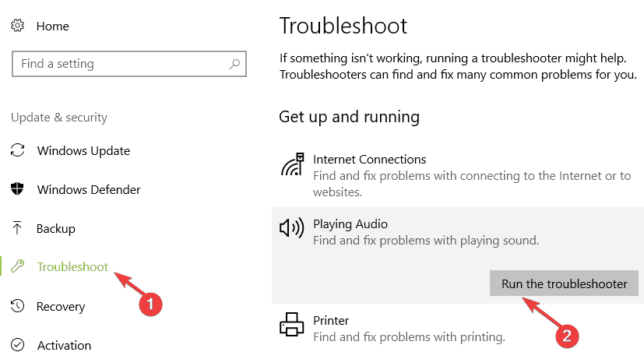FIX: No sound with MKV files in Windows 10
3 min. read
Updated on
Read our disclosure page to find out how can you help Windows Report sustain the editorial team Read more
Key notes
- The .mkv and .flac files are widely used and usually Windows 10 support opening them.
- Many users are reporting that there’s no sound with .mkv files on their computers and in this article, we are exploring ways to fix this.
- Bookmark our dedicated Fix Hub for more recommendations and fixes.
- Check out our amazing Software Hub if you want to read more guides and articles.

Windows 10 brought many improvements ranging from security to multimedia enhancement.
Regarding the multimedia improvements, it is worth mentioning that Windows 10 now offers support for .mkv file format, but some users are reporting that there’s no sound with .mkv files on their computers.
Few months before the release of Windows 10, it was announced that Windows 10 will natively support .mkv and .flac files, and this was great news for all multimedia fans.
Few months before the release of Windows 10, it was announced that Windows 10 will natively support .mkv and .flac files, and this was great news for all multimedia fans.
So, here’s what you need to know about this file format and how you can fix sound issues.
How can I solve sound problems with MKV files in Windows 10?
1. Convert .mkv files to MP4
If the issue persists even when using a third-party media player, this could indicate that there’s something wrong with the .mkv file itself. Converting it into an MP4 file could help you fix this problem.
You can use VLC to complete this task. This versatile media player can also convert Matroska files into MP4 files.
Simply launch VLC and click on the Media menu. Select Convert/ Save and upload the problematic file to VLC.
Now, you need to select the video format to use, specify the destination folder, and launch the process.
2. Switch to a third-party media player
As we mentioned, movies and TV apps don’t have support for DTS audio, so the only solution is to wait for an official update from Microsoft.
Because this might take a while, depending on how high this issue is on their list of priorities, you can always switch to a third-party media player.
MKV files are generally supported by universal media players. The benefit of switching to third-party software is also that they have more features than the built-in player.
Some players let you save media files to the cloud so you can access them regardless of device or location. On top of that, they have advanced subtitle libraries and audio settings and support 4K and ultra HD playback.
3. Run Windows 10 Troubleshooter
Windows 10 also features a dedicated audio troubleshooter that could help you get back sound on .mkv files.
- Go to Settings select Update & Security.
- Next, click on Troubleshooter.
- Go to Get up and running and select Playing audio.
- Lastly, press on Run the troubleshooter.
Check if the problem persists.
That’s all if you have any other Windows 10-related issues you can check for the solution in our Windows 10 Fix section.