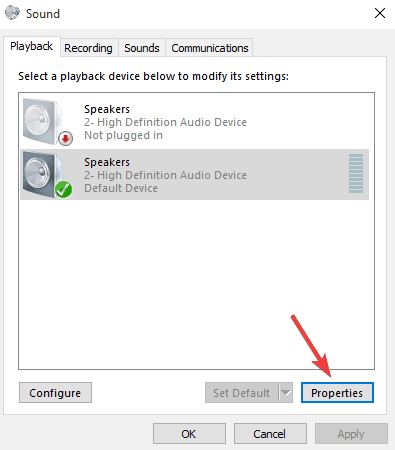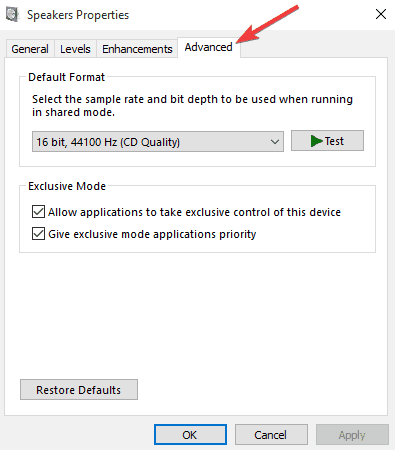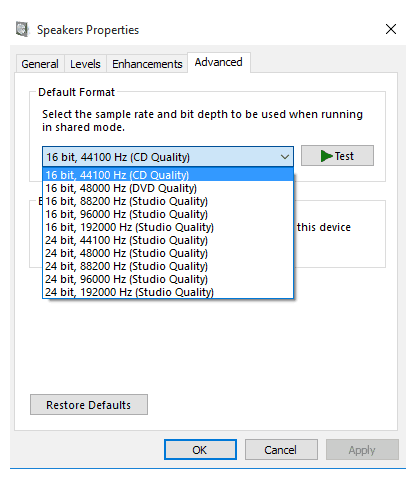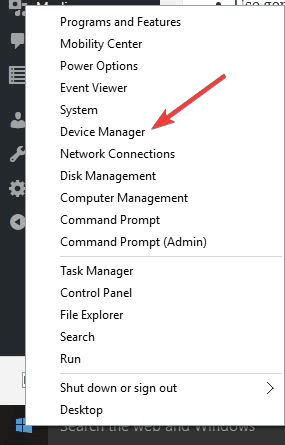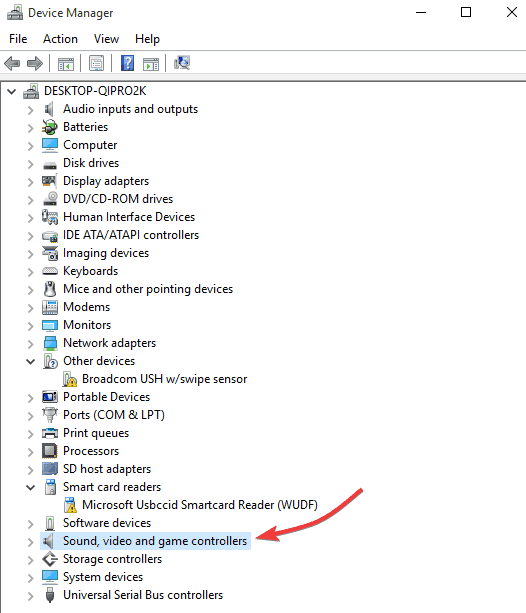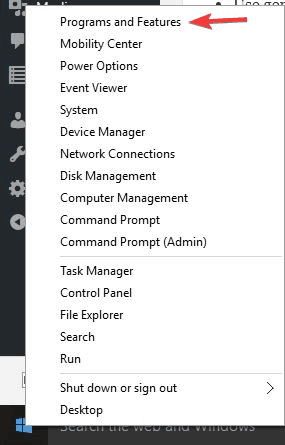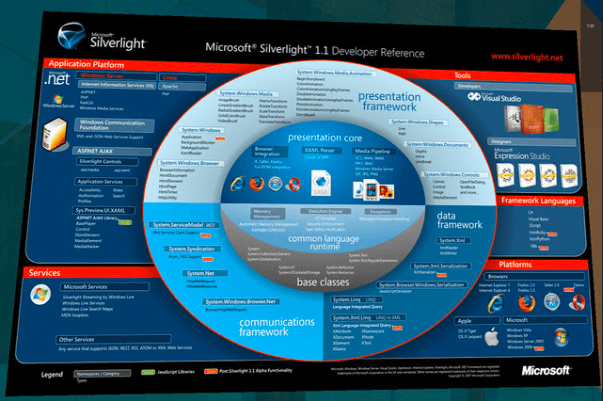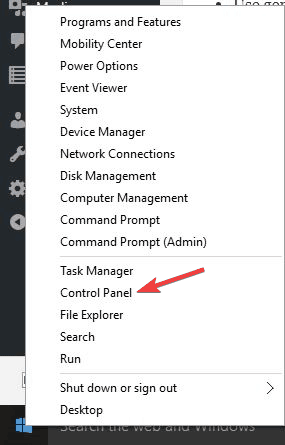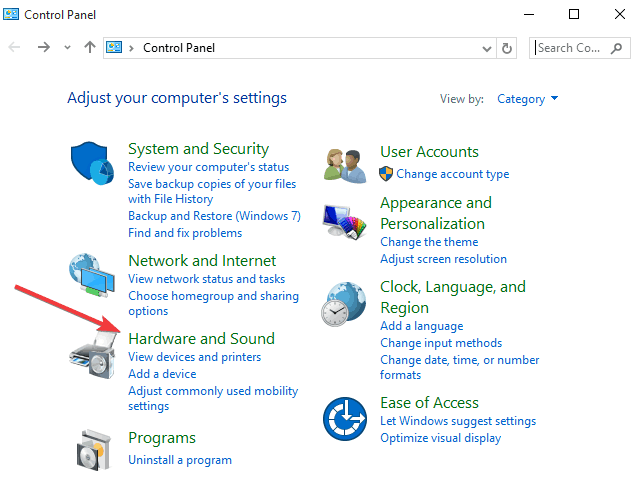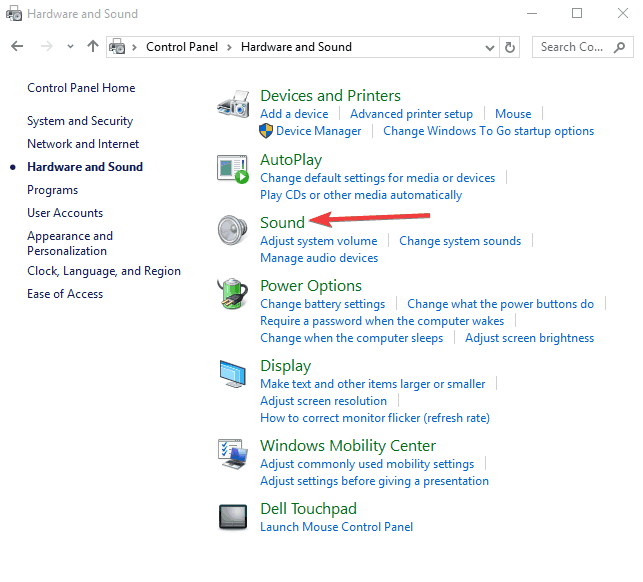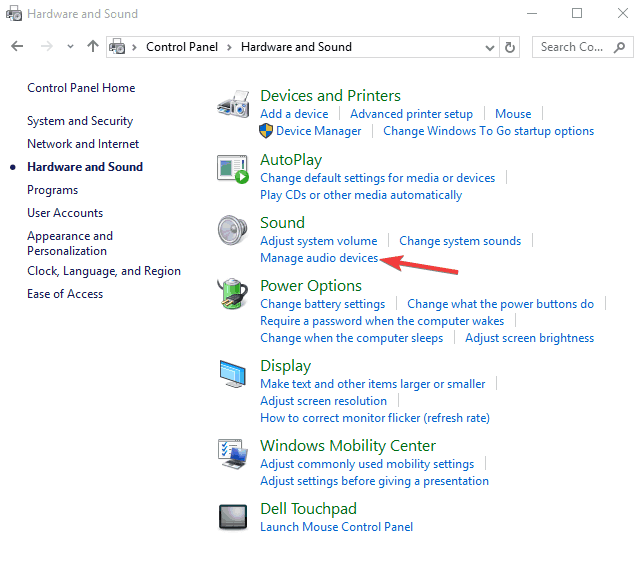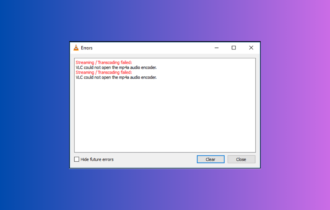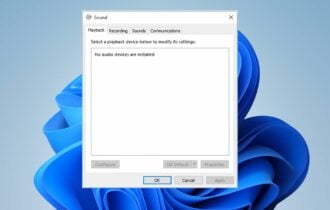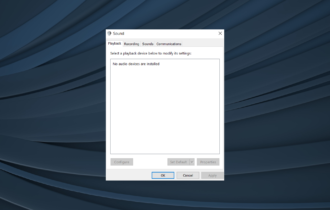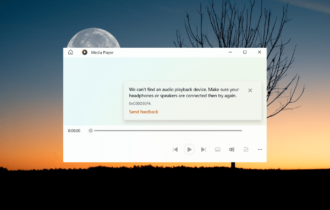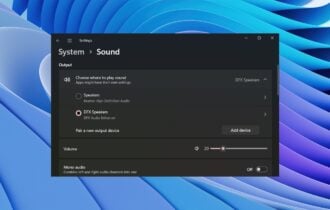No Sound on Netflix? 6 Best Solutions to Fix it Now
Verify if the audio drivers are all updated
6 min. read
Updated on
Read our disclosure page to find out how can you help Windows Report sustain the editorial team Read more
Key notes
- Do you get a video with no sound when trying to watch a TV show or movie on Netflix? Let us offer you a few possible solutions to the problem.
- These procedures include setting sound to Studio Quality or making the switch to Stereo.
- Don’t let such issues ruin your favorite shows on Netflix and follow our detailed instructions.
- It may also be an easy fix if the issue is caused by the audio settings on your device.
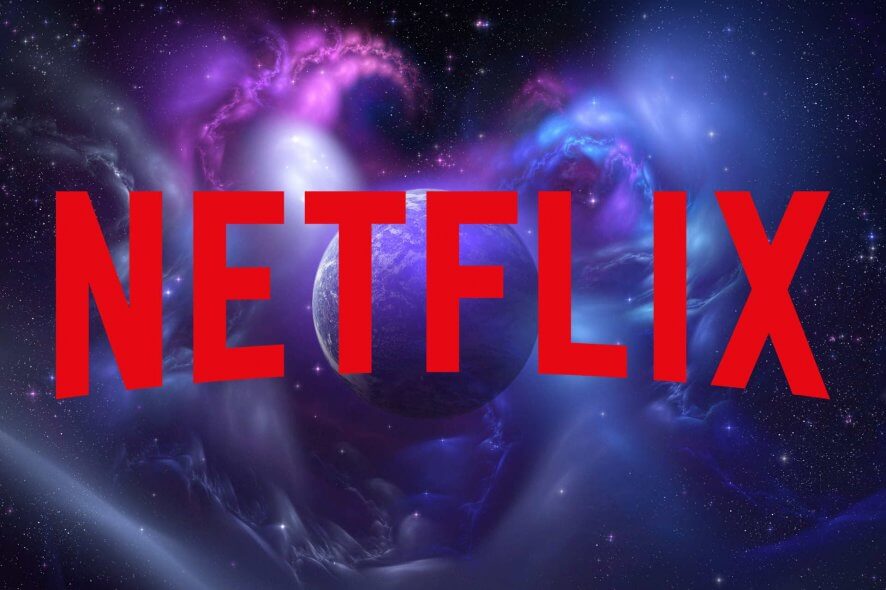
If you’re streaming a television show, your favorite series, or movie, and you’re getting video but no sound with Netflix, the issue is usually with the content or your speakers’ connection.
It is important to note that sometimes Netflix streaming performance is also influenced by the number of browser tabs, apps, and programs that take up your computer’s memory and processing resources.
Some quick troubleshooting options you can check include whether your speakers are properly hooked up to your receiver and whether HDMI/optical connectors are properly plugged in.
However, if your volume is okay or turned up on your Netflix player and computer/device, and you’ve tried playing a different show or movie but still get no sound with Netflix, that’s a problem.
Here we have listed more quick fixes and solutions in this article you can try.
Quick Tip:
Streaming Netflix in a browser with sound optimization is the quickest workaround and an opportunity to try Opera GX.
You can use Opera GX Control, optimized for multiple tab management, to reduce the load from other tabs while focusing on Netflix streaming sessions. The sound booster in Opera GX can be toggled based on preferences and the image quality is streamlined for gaming, thus ultra HD if you want.
Opera GX
Faster access and greater sound optimization directly in your browser.How do I get sound back on Netflix?
- Set sound to Studio Quality
- Change your audio settings
- Reinstall audio drivers
- Switch to Stereo
- Update Microsoft Silverlight
- Switch audio output to HDMI
1. Set the sound to Studio Quality
- On the lower right end of your taskbar, find the speaker icon and right-click on it.
- Click Playback Devices.
- Click the speaker.
- Click Properties.
- Click the Advanced tab.
- From the drop-down menu, select 24-bit, 192000 hz (Studio Quality).
- Select OK to save your settings.
- Try playing Netflix again and see if the sound is restored.
2. Change your audio settings
- Open Netflix.
- Select the TV show or movie you want to watch.
- While you’re the show or movie is playing, move your mouse over the computer/device screen.
- Click the Dialog icon.
- If surround sound (5.1) is selected, change to a non-5.1 option.
- Try playing Netflix again and see if the sound is restored.
If changing audio settings to a non-5.1 option resolves the problem, do the following to resume playing in 5.1:
Check your device’s audio settings
If audio output settings are set to stereo or Linear PCM, select a 5.1 compatible option instead, but check with your computer or device manufacturer for help in adjusting these settings.
If 5.1 audio is enabled
If 5.1 audio is enabled when watching a show or movie, select the option within the Audio & Subtitles menu during playback.
Not every episode or season of a 5.1 supported TV show or series may have 5.1 available. Test for 5.1 availability of later seasons of a TV show by using the season drop-down option on the title description page.
If you’re using a device that supports 5.1 audio
5.1 Digital Dolby surround sound is not currently supported while streaming Netflix on a computer using Microsoft Silverlight or HTML5. It is, however, supported in the Netflix app for Windows 10.
To check if your device supports 5.1 audio, go to any Netflix original to check for a 5.1 audio option. If it isn’t there, then your device may not support this feature, or it may need to be turned on.
5.1 channel surround sound not working in Windows 10? Check out this quick guide to fix the issue in no time.
3. Reinstall audio drivers
- Right-click the Start button.
- Select Device Manager.
- Go to Sound, Video, and Game controllers.
- Right-click and select Uninstall on any item listed under sound/audio.
- Check the delete device driver option.
- Right-click Start and select Programs and features.
- Find your audio software and uninstall it then restart your computer. Once it restarts, the device driver will install automatically, then you can install the latest audio software.
Update drivers automatically
Updating drivers is a risky process because you can download and install the wrong driver version. That could lead to permanent damage to your system.
In order to prevent that, we recommend using the most suitable solution. This tool is tested and approved by our team.
4. Switch to Stereo
If you are still experiencing issues with 5.1 audio, your current setup may not be supported. To get back to streaming, try switching to stereo as an alternative to 5.1.
5. Update Microsoft Silverlight
Netflix uses Microsoft Silverlight which can be updated via Windows Update or through Microsoft’s website.
Upgrading is a good troubleshooting step to make sure the audio and video playback is working as best as possible.
6. Switch audio output to HDMI
- Right-click Start.
- Select Control Panel.
- Select Hardware and Sound.
- Go to Sound.
- Click Manage audio devices.
- In the window that opens, select the device described with HDMI or Digital Audio, and click Set Default. A green tick mark should show that this device is now the selected output device.
- Click OK to confirm and exit.
HDMI lets you transmit audio and video signals with one cable. If the audio output doesn’t change to HDMI output automatically, you’ll have to switch it manually, by doing the following:
Let us know whether any of the solutions helped when you get no sound with Netflix by leaving a comment in the section below. No online bugs or unexpected errors should stay there for too long using the latest tips in the Netflix problems hub.
Also, leave there any other suggestions or questions that you may have and we’ll be sure to check them out.
When you’re in one of the below-described situations, don’t worry. It’s often quite easy to fix these issues with the help of our previously detailed tips:
- Netflix no sound on TV / Smart TV / HDMI – If you get no sound while streaming a Netflix TV show or movie, setting the sound to Studio Quality should correct the problem.
- Netflix sound not working / Netflix audio not working – If you are experiencing sound audio issues when you try to watch Netflix, don’t hesitate to follow the above steps for your device.
- Netflix Chromecast no sound – Users also describe not getting any sound on their Chromecast devices. If you’re one of them, change sound settings or try casting with different devices.