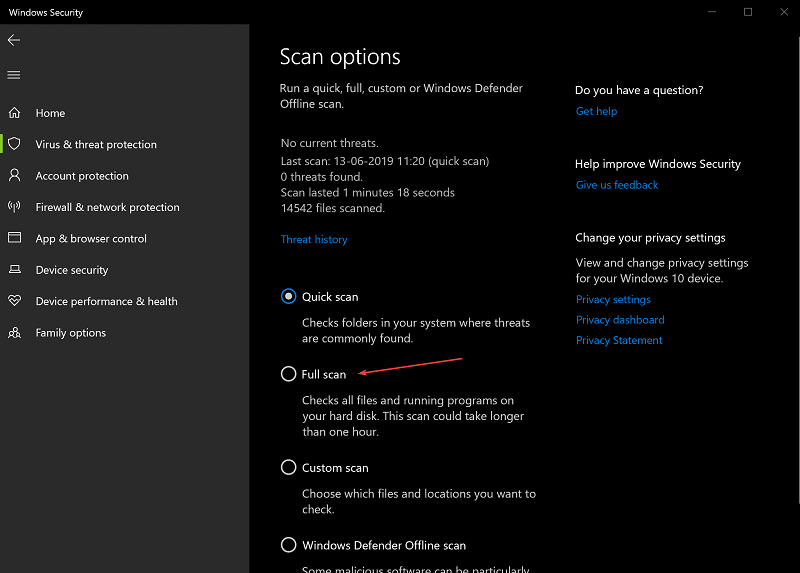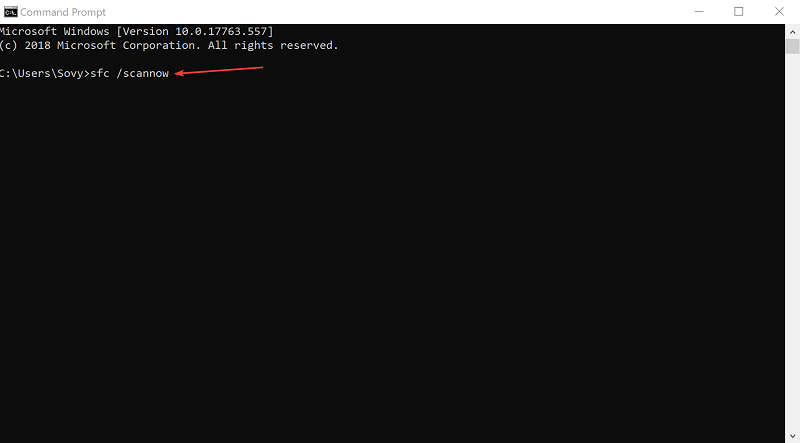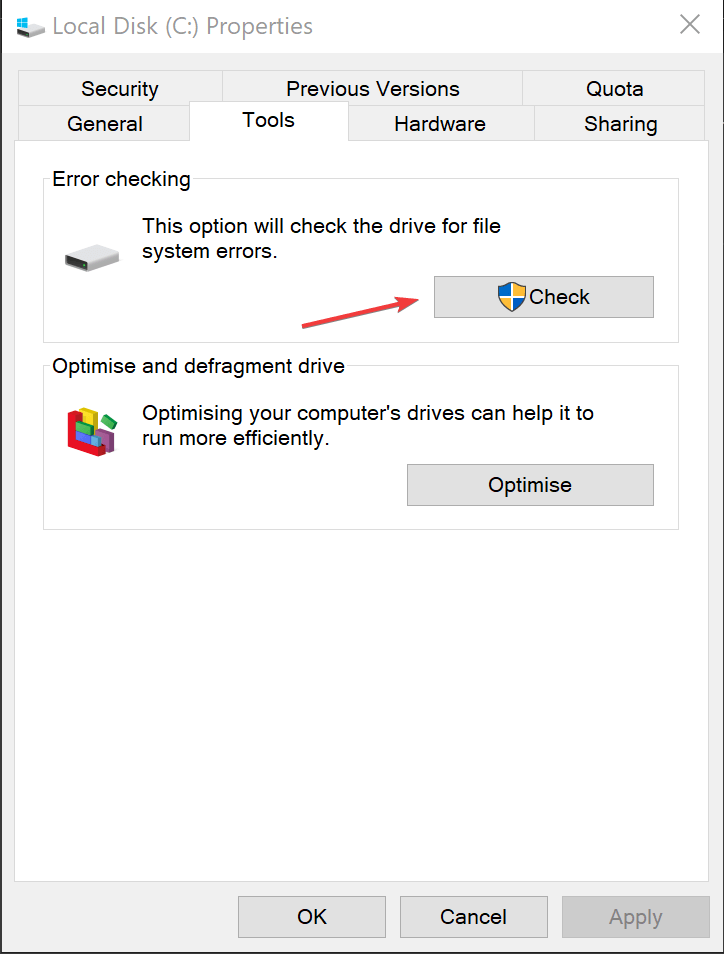You don't have sufficient privileges to run System Configuration [FULL FIX]
3 min. read
Updated on
Read our disclosure page to find out how can you help Windows Report sustain the editorial team Read more

Modifying System Configuration Utility is fairly simple, but some users reported You do not have sufficient privileges to run system configuration msconfig error, so today we’re going to show you how to fix it.
What to do if you don’t have privileges to run System Configuration Utility?
1. Check if you have Admin status
- Click on Start > Settings > Accounts.
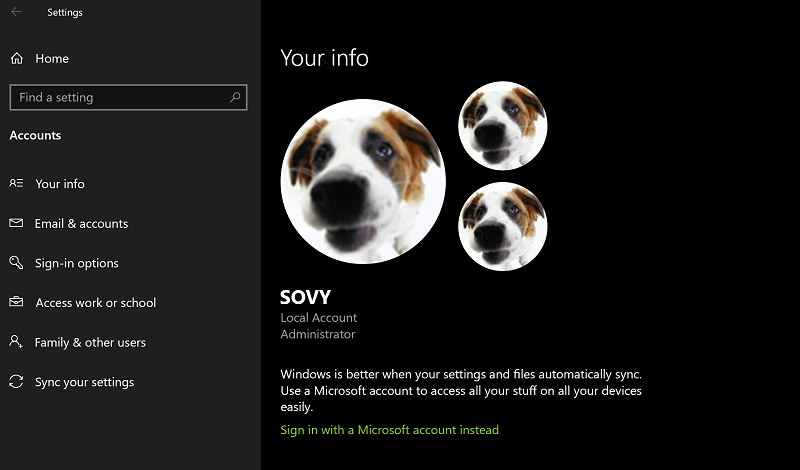
- In the Your info page, check if your account has Administrator status.
- If it does not have Admin rights, follow the steps here:
- In the Accounts page, click on Family & other users from the options on the left.
- Click on Add a family member or Add someone else to this PC according to how you wish to add yourself to the PC.
- Follow on-screen instructions. Make sure to check the box where it asks if the person is to be accorded Administrator rights.
- You might also have to get in touch with the Admin if you wish to get added to a PC that is accessed by several users, like say in an office environment.
2. Do an anti-virus scan
- One way you can do this is to launch the anti-virus program installed on your device and do a scan of your PC.
- Or, you can launch Windows Security center from the Taskbar on the right.
- In the Windows Security window, click on Virus & threat protection from the options on the left.
- Click on the Quick Scan button, or better still, click on Scan options and opt for Full scan from the options given.
- Click on the Scan now button at the bottom for the scan to begin.
- Also, ensure you have the latest virus definition files on-board for the scan to be more effective.
- For that, launch Windows Security > Virus & threat protection > Virus & threat protection updates.
- Click on the Check for updates link.
- Preferably, update the virus definition files before going for a full virus scan.
Do you know which antivirus offers 100% malware protection? You won’t believe it!
3. System file corruption
- Launch Command prompt. For this, type Command prompt (or just cmd) in the Cortana search box.
- Right-click on the Command prompt app and select Run as administrator.
- Type sfc /scannow and press Enter.
- This will start the scanning process.
- Windows will detect if any system file is corrupt or is missing entirely and the fix too will be applied automatically if so needed.
4. System file errors
- Click on Start > File Explorer > This PC.
- Right click on Local Disk (C:) > Properties.
- In the Properties window, click on the Tools tab.
- Under Error checking, click on Check.
- This will launch the procedure that checks the drive for file system errors.
- Follow on-screen instructions.
This should help you deal with the situation where you are faced with the ‘you do not have sufficient privileges to run system configuration msconfig error.
READ ALSO: