NordVPN Not Working on Windows 11: 4 Easy Ways to Fix It
Using our tested solutions below will fix VPN errors on Windows 11
6 min. read
Updated on
Read our disclosure page to find out how can you help Windows Report sustain the editorial team. Read more
Key notes
- Users are now flagging some issues with NordVPN, which apparently won’t work on Windows 11.
- It seems that the security software is unable to connect to NordLynx, which impedes it from functioning on the new OS.
- Since this issue is not generalized for all users, this could be a local problem.
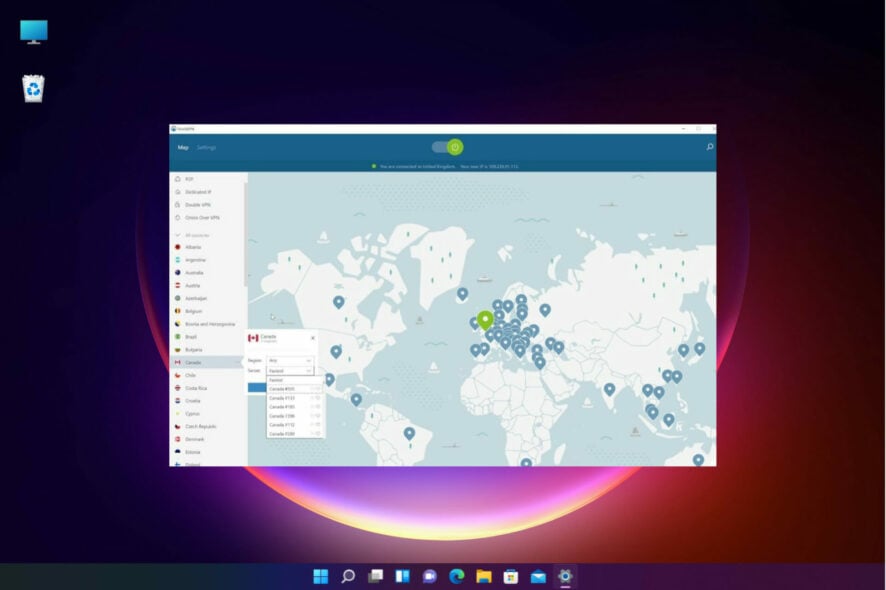
Many applications have issues with the latest version of Windows, and many reported that NordVPN is not working on Windows 11.
If this happens, NordVPN won’t connect and you won’t be able to protect your privacy. In this article, we will show you how to fix this issue for good. But first, let’s see what are the reasons for this problem and try to understand the issue.
Why is NordVPN not working on my Windows 11 PC?
The problem is that NordVPN can’t connect to the NordLynx adapter and which is a VPN protocol that helps improve the connection to a server. Additional causes include:
- Compatibility issues – Certain software might not be fully compatible with Windows 11 yet, and that can lead to issues such as this one.
- Tunnel drivers – Issues with drivers can cause this problem. If that happens, you need to remove and manually install drivers.
- Registry issues – Sometimes registry keys will interfere with your software, and to fix that you’ll need to manually remove them using Registry Editor.
In addition to that, the users reported other issues with NordVPN software on Windows 11 and these are as follows:
- Failed to turn on NordLynx Windows 11 (NordLynx adapter can’t be reached Windows 11)
- NordVPN won’t open Windows 11
- Can’t add NordVPN to Windows 11
- NordLynx tunnel Windows 11 unreachable
- NordVPN not working after the update to Windows 11
However, you can still go through our list including the best VPNs that work on Windows 11, and choose the right one for your needs.
Other reliable VPNs for Windows 11 that you can trust
Rest assured that there are alternatives to this VPN software if you just can’t get it to function on Windows 11.
Hence, if you tried to fix NordVPN multiple times and it doesn’t work, consider the following market-leading VPN apps that are compatible with your Windows 11 PC:
➡️ Private Internet Access – The highest VPN servers you can connect to increase your Internet speed
➡️ Surfshark – Affordable price and access to unlimited devices to fast VPN servers
➡️ ExpressVPN – Extensive server network in 90 different regions
➡️ CyberGhost – Comprehensive anonymity tools with 100% digital privacy
➡️ IP Vanish – Extremely secure VPN connection with WireGuard fast speeds
All being said, you can opt-in for any other professional VPN from here and get full privacy on your Windows 11 device.
How can I fix NordVPN not working on Windows 11?
1. Run the app in Compatibility mode
- Press the Windows key + E to start a File Explorer window and navigate to the NordVPN installation folder. You should find it in the Program Files folder.
- Right-click on the executable file and select Properties from the menu.
- Now, move to the Compatibility tab, check the box for Run this program in compatibility mode and select Windows 7 from the list.
- Click on Apply, then OK and see if the app works fine now.
Some of our readers reported that running NordVPN in Compatibility mode fixed the problem for them so you should definitely try it.
However, this solution doesn’t work for all users and if you’re one of them, move to the next.
2. Change the VPN settings
- Click on the gear icon found in the top right corner of the NordVPN app.
- Select the Auto Connect option from the left side menu.
- Disable the Choose a VPN protocol and server automatically setting.
- Click the toogle and choose the OpenVPN (TCP) protocol.
As you can see, it is extremely easy to change this option, and it fixes the NordVPN problem on Windows 11, so make sure to perform this procedure as fast as possible.
3. Reinstall the tunnel drivers
- Click the Search icon from the taskbar, type device manager, and open the app from the results.
- Expand the Network adapters section, right-click NordVPN Tunneling, and select Uninstall device.
- Close the window, click the Search icon again, type control panel and select the app from the results.
- Now, click on the Uninstall a program option.
- Look for NordVPN Network TUN, right click it and select Uninstall.
- After uninstalling the program, restart your PC.
- Download the latest NordVPN TUN drivers and install them.
If the step was not too detailed, you may check our guide on how to update your drivers on Windows 11 for more information.
This will be also useful for the next step when you will need to uninstall and reinstall NordVPN.
4. Reinstall NordVPN
- Click the Search icon, type control panel, and select the app from the results.
- Choose the Uninstall a program option.
- Find NordVPN in the list of apps, right click on it and select Uninstall.
- After finishing the uninstallation, close the window, press the Windows key + R to start Run, type regedit and press Enter or click OK.
- Click on the Edit tab and select Find.
- Type NordVPN in the Seach tab and click on Find Next, then delete all the keys associated with the VPN.
- Restart your PC and install a fresh copy of NordVPN.
Before starting the application, you need to back up your registry like this:
- Open Registry Editor.
- Search for NordVPN.
- Right-click the keys that contain NordVPN and choose Export.
- Name the file and choose a save location. Click on Save.
- Repeat these steps for all the keys that contain NordVPN.
- Start NordVPN again.
In case the problem appears again, simply run exported reg files to fix the problem.
If you don’t feel confident about manually removing the keys from the Registry, it’s a lot safer to use a dedicated repair tool.
It will do the job a lot faster and it will make sure that there are no leftovers after uninstalling NordVPN.
So there finally is a way that we can get NordVPN to function on the new OS. It’s a bit of a tricky process, but nothing out of the ordinary, even by Microsoft standards.
This solution is the quickest way to access the NordLynx protocol, and it spares you the trouble of having to re-image Windows again.
There are, more than likely, other VPN providers that can still offer their services, even on the new developers’ build of Windows 11, but these are the most popular and sought-after.
Remember that, as we mentioned above, NordVPN still works for some users, so you can also go ahead and give that a try. .
Have you tried Windows 11? If so, what VPN works for you on the new OS? Let us know in the comments section below.




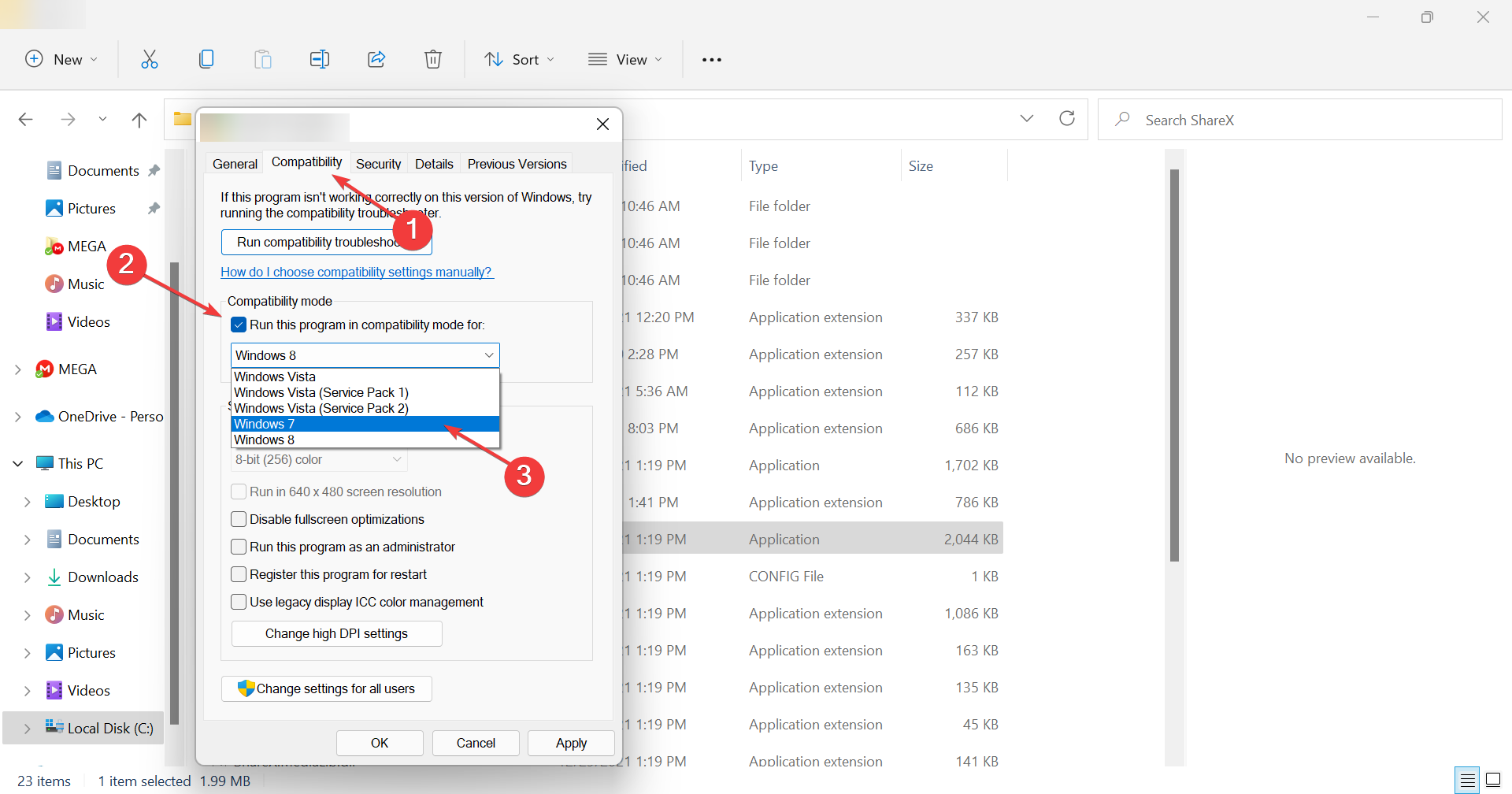

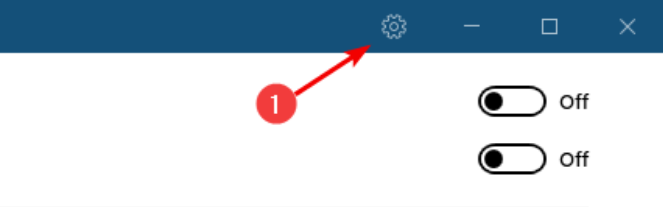
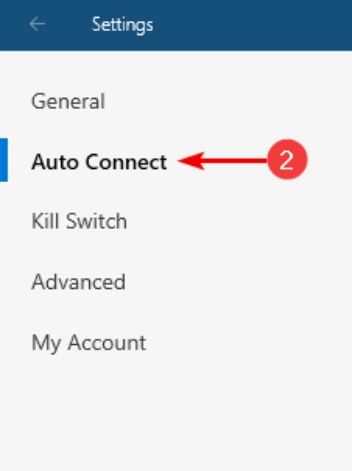



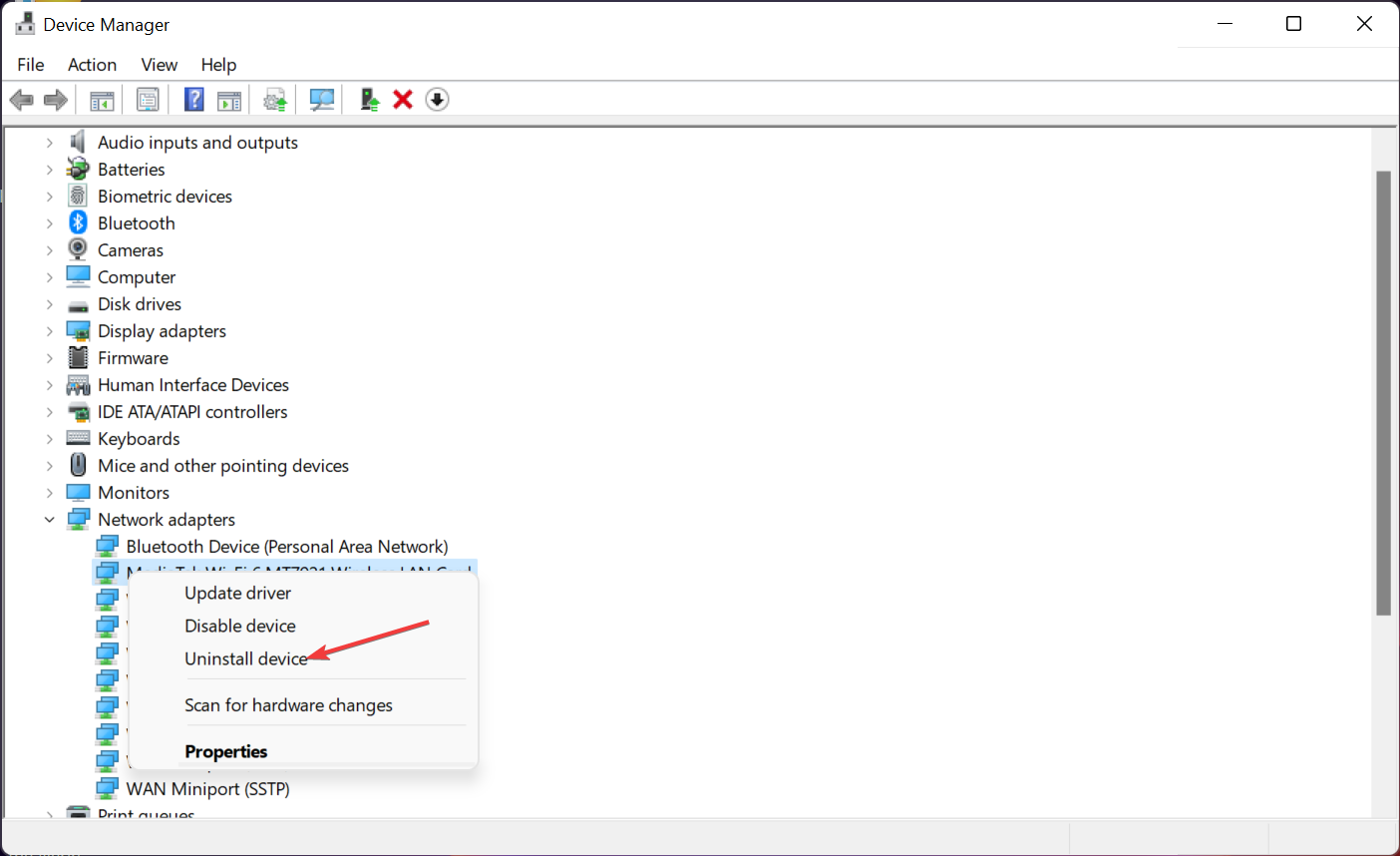
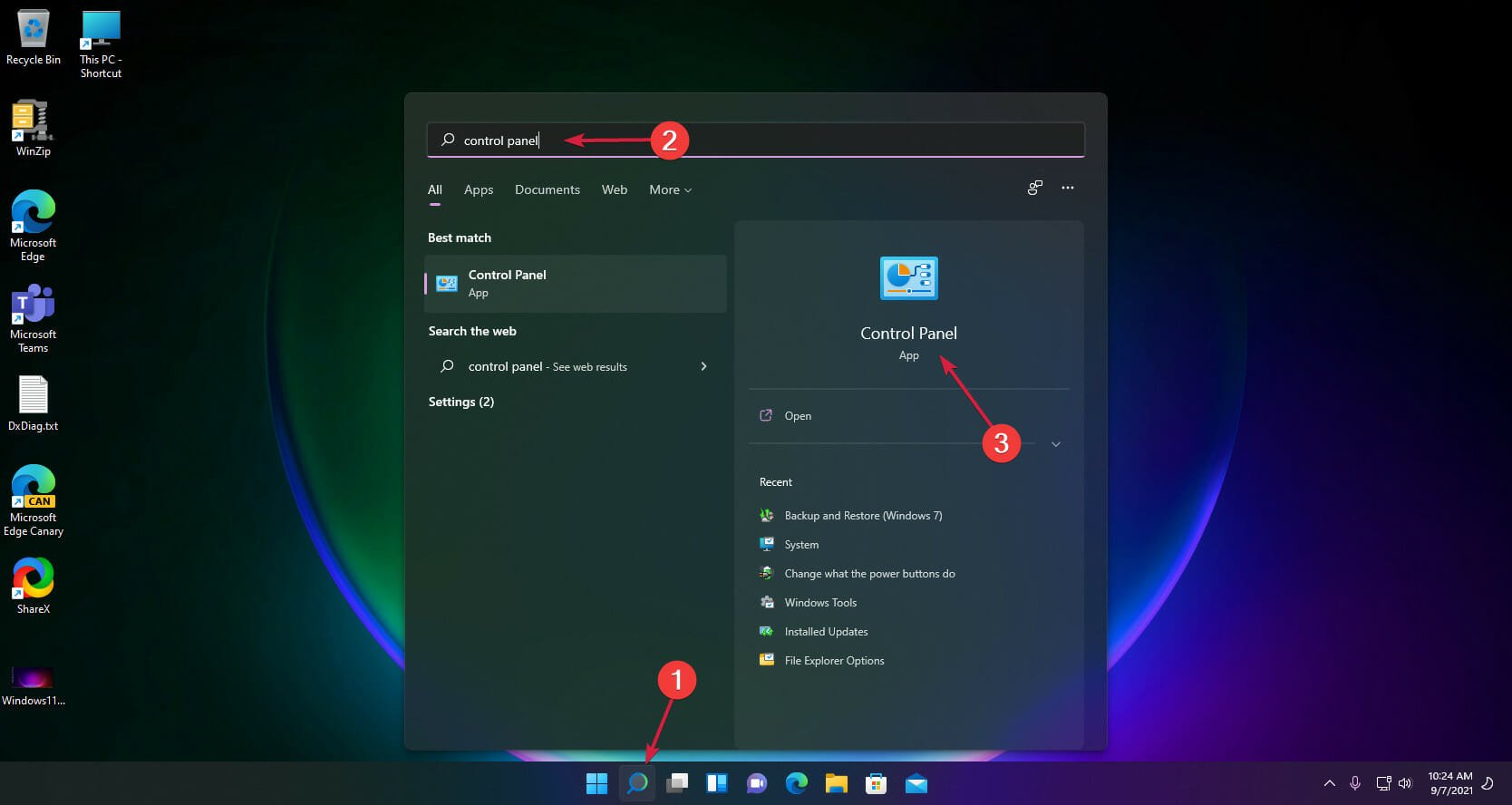
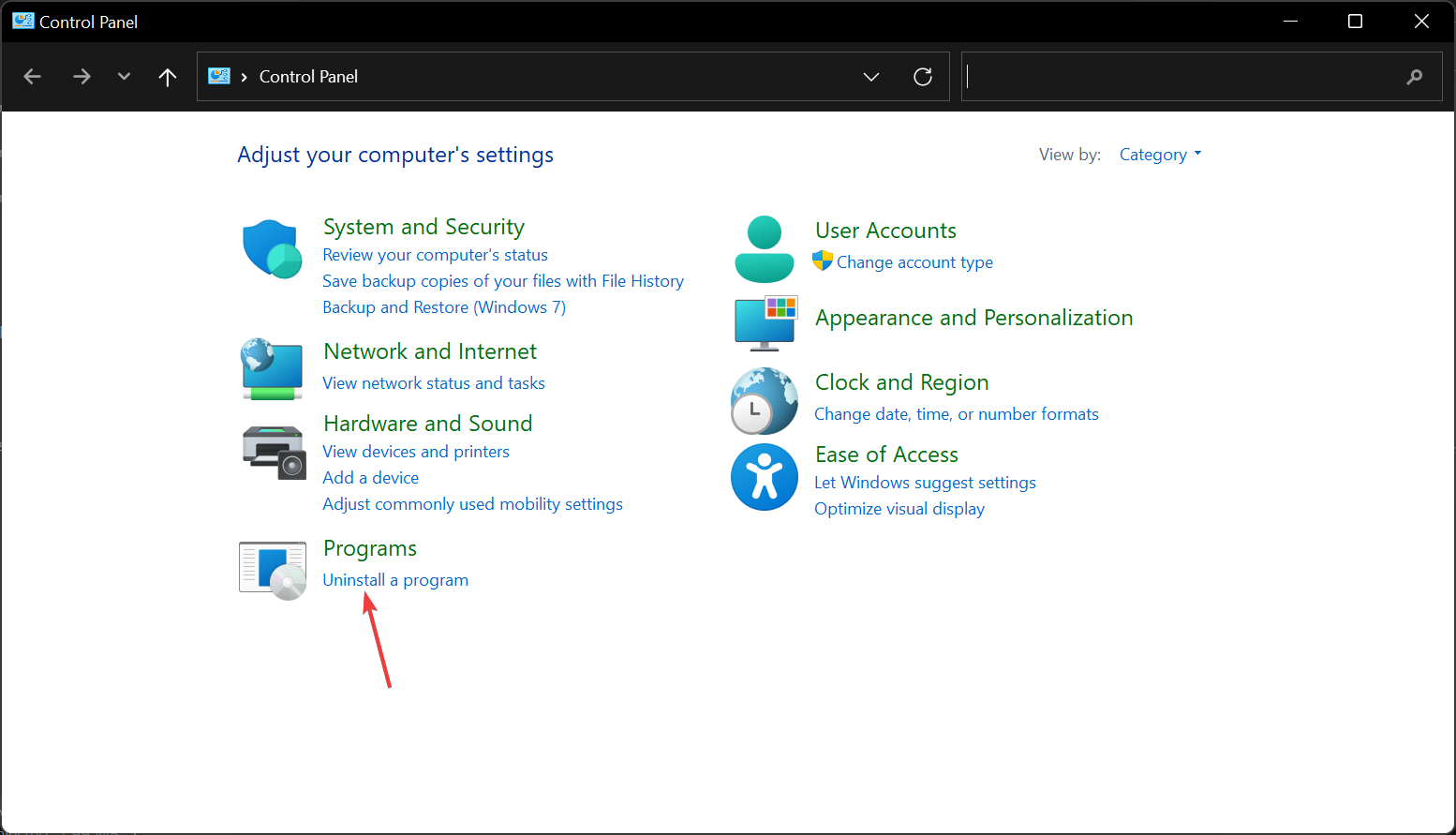
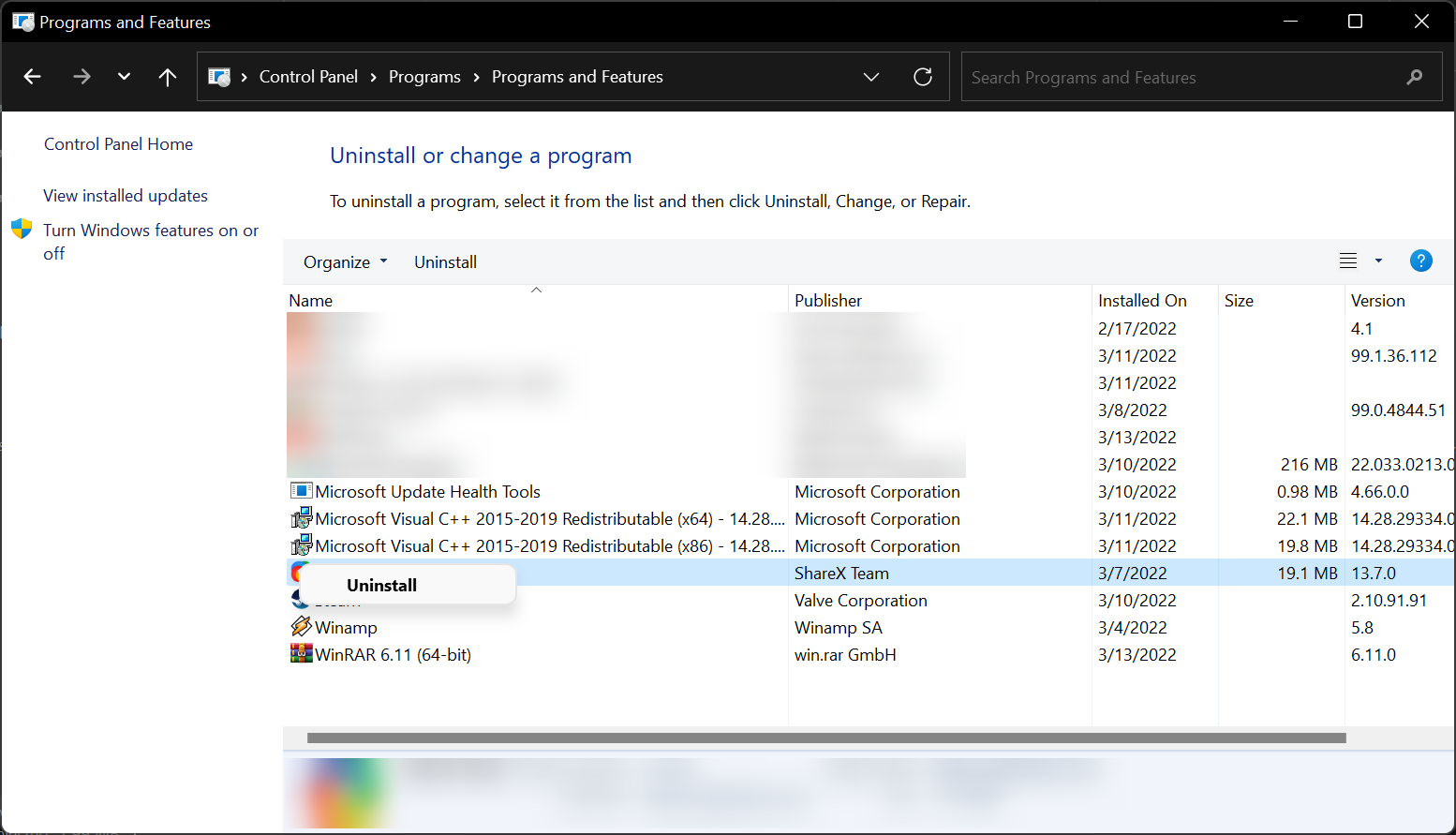
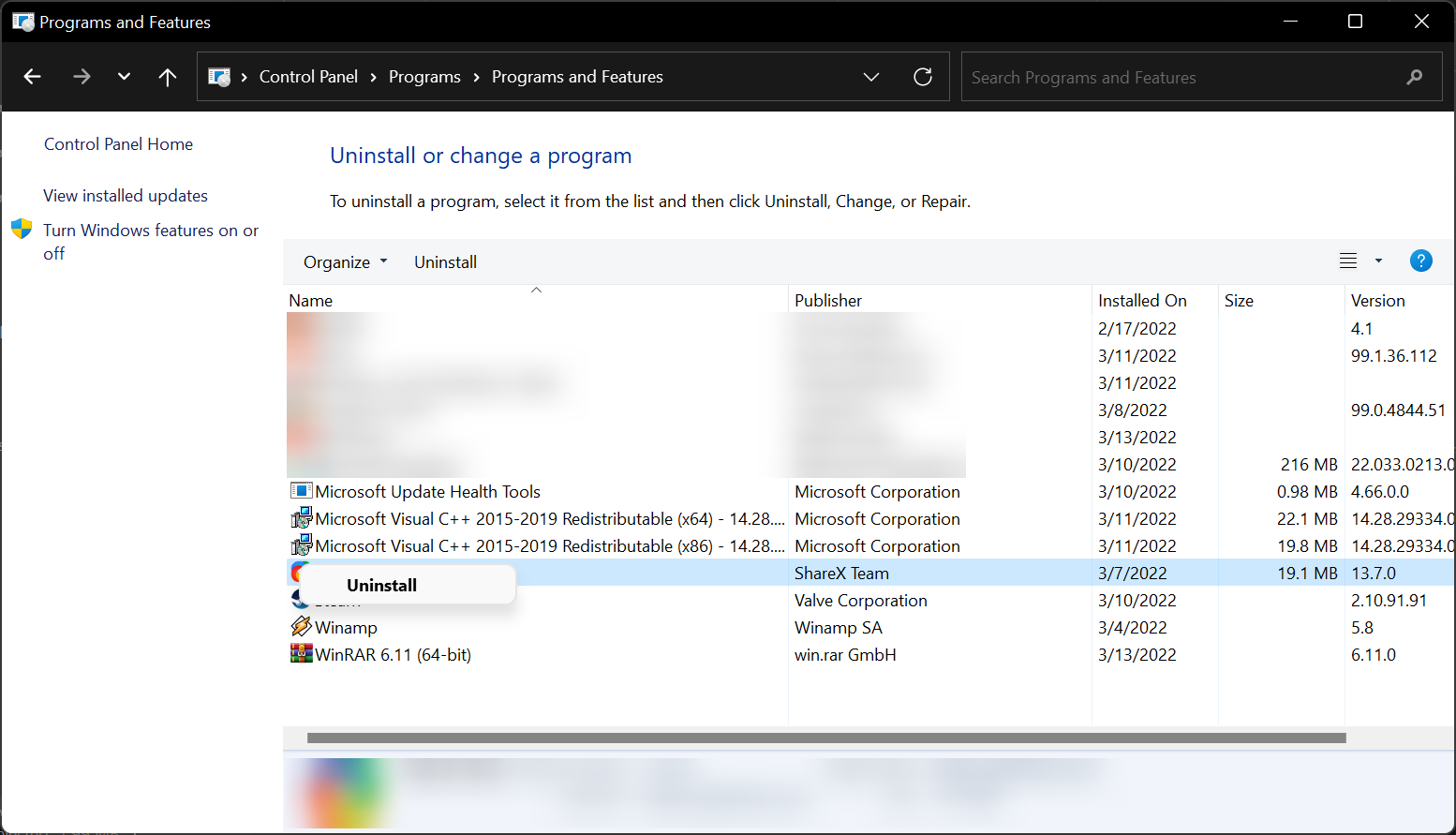
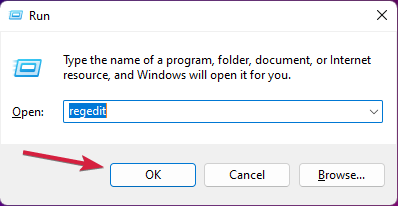
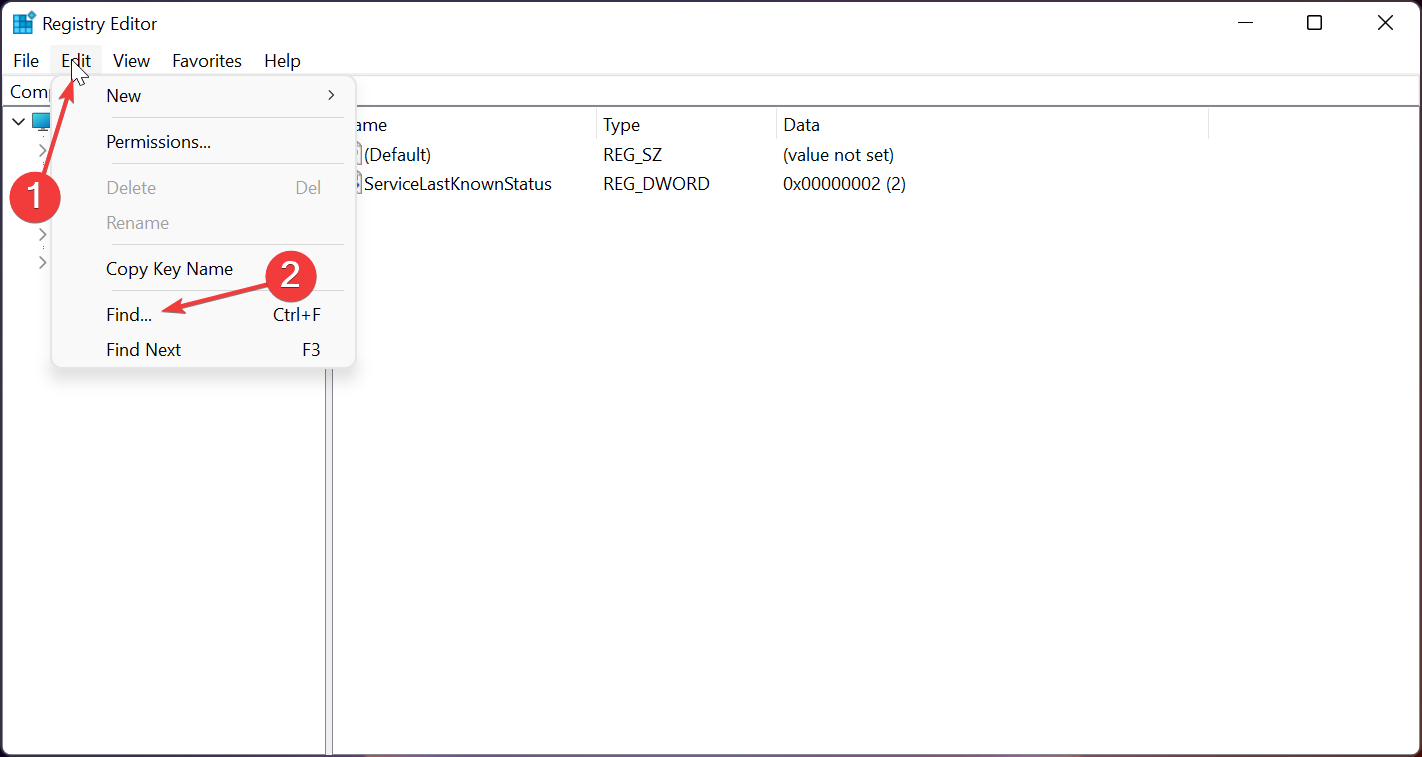
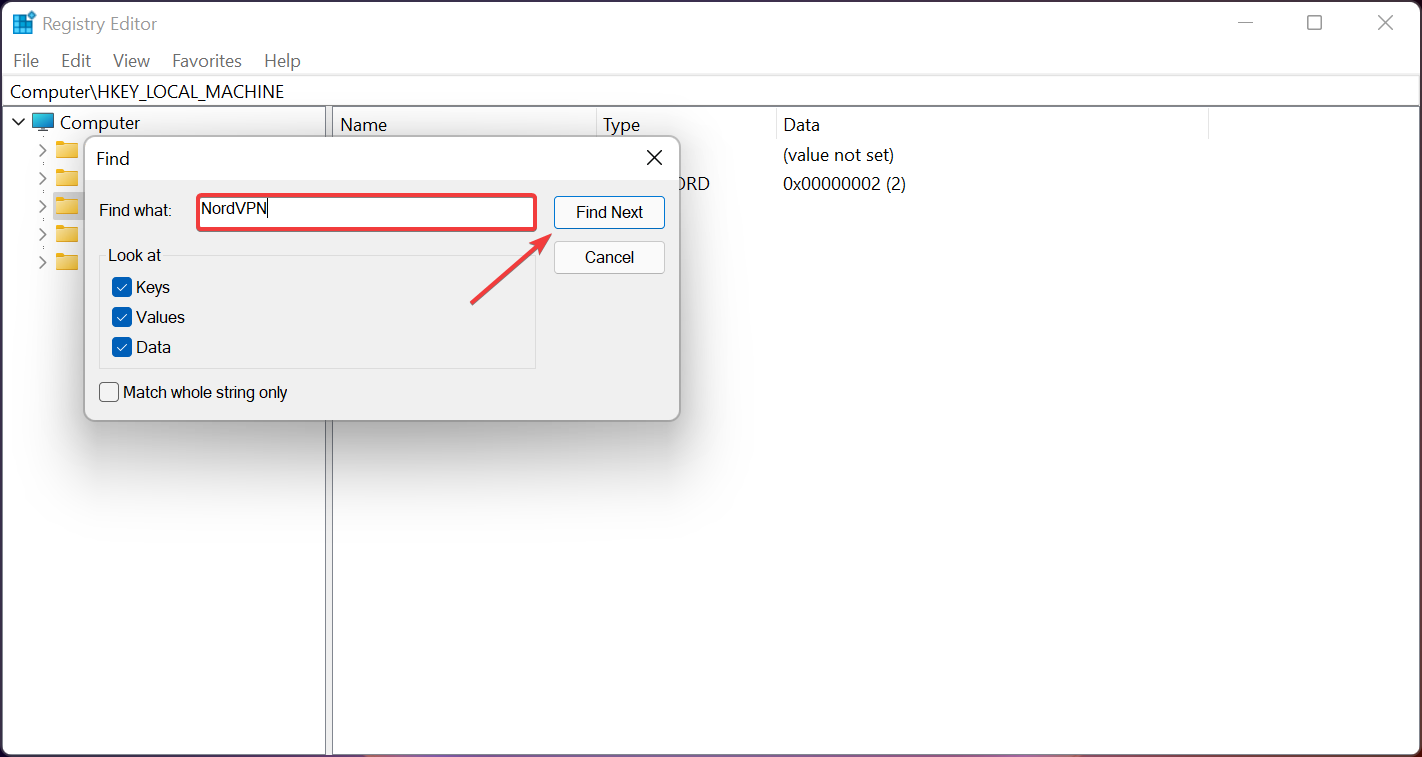
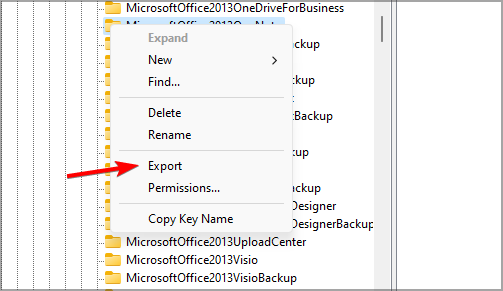
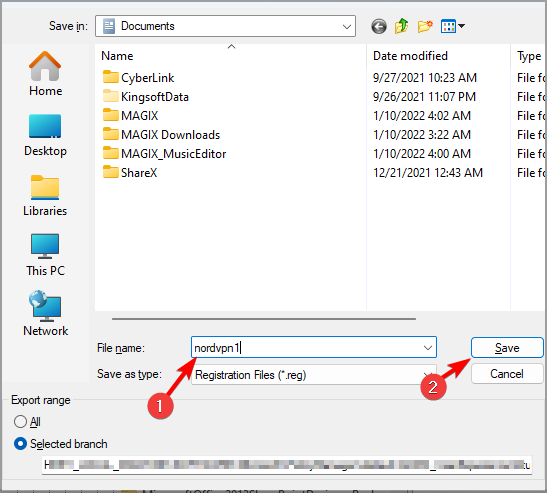








User forum
17 messages