Fix: Not enough System Reserved Partition space for Fall Creators Update
4 min. read
Updated on
Read our disclosure page to find out how can you help Windows Report sustain the editorial team. Read more

Windows 10 Fall Creators Update is finally live. And while millions of people around the world are downloading the latest Windows 10 version, there are some users who have problems with it. One of the issues that recently emerged is the problem with the System Reserved Partition. Namely, one user said he’s not able to download the FCU, because he doesn’t have enough space on the System Reserved Partition.
So, if you’ve encountered this issue as well, we’ve prepared a solution for the problem. Even if you haven’t encountered this issue, and just stumbled upon this article, I recommend reading it, because you’ll learn something about the way your system works that you might not know before.
I don’t have enough System Reserved Partition space for the Fall Creators Update
Obviously, this problem occurs because your System Reserved Partition is too small for all the files the Fall Creators Update is trying to put on it. And you probably don’t even know it. It is recommended to have at least 450MB of free space in order to install the Fall Creators Update.
So, if you already know what the System Reserved Partition is, and what is it used for, you can move on to the solution immediately. But, if you’re confused, and wondering what the hell is the System Reserved Partition now, don’t worry, we’ll get to that in a second.
What is the System Reserved Partition
So, let’s start with explaining what the System Reserved Partition is. Chances are, you’ve been using your computer, and Windows on it, for years now, without having a clue there’s such thing as the System Reserved Partition on your hard drive.
When you install a fresh copy of Windows on your computer, it automatically creates the System Reserved Partition. This partition usually stores the Boot Manager and Boot Configuration Data. As you probably can tell yourself, these tools are used by your computer when booting. Your computer starts the bootloader, which boots your system from your primary boot device (usually your hard disk).
As this partition stores sensitive data, Windows doesn’t assign a letter to it to prevent harmful actions from users. So, you’re not able to see it as other partitions. The only way to access the System Reserved Partition is through the Disk Manager.
Resize System Reserved Partition
The default size of the System Reserved Partition is 450MB. Which is just enough for Windows 10 Fall Creators Update. So, you probably resized it somehow. Or some program disrupted it. Anyway, we’re not going to investigate the cause here. Let’s just show you how to solve the problem.
To be able to install the Fall Creators Update, you’ll need to resize your System Reserved Partition back to 450MB. And here’s how to do that:
- Create system repair disc (make sure you create a system repair disk before moving on, just to be safe).
- Now, download EaseUs partition manager.
- Install and launch the program, and select the partition where Windows 10 is installed.
- Click Resize/Move.
- Under Decide size and position, use the knob and drag to the left until you allocate the desired amount of disk space. As we said, you should aim for 450MB
- Now, look at the Unallocated Space Before: field to see how much space has been unallocated. Once there’s enough, release the knob.
- You will now see an unallocated amount of disk space. Click OK and restart your computer.
Now that you created the desired amount of unallocated space, you need to allocate it to the System Reserved Partition. And here’s how to do that:
- Go to Search, type disk management, and open Create and format hard disk partitions
- Select the System Reserved partition, right-click it and click Extend Volume.
- Select the Unallocated space, click Next and then Finish.
That’s about it, after doing this, you should have just enough space on your System Reserved Partition to install the Fall Creators Update.
If you have any comments, questions or suggestions, just let us know in the comments below.
RELATED STORIES YOU NEED TO CHECK OUT:
- AMD Crimson drivers get Windows 10 Fall Creators Update support
- How to download and install Windows 10 Fall Creators Update
- How to block Windows 10 Fall Creators Update from installing
- Windows 10 Fall Creators Update RTM Build comes to Slow Ring Insiders
- Night Light not working in your download of Windows 10 Fall Creators Update? Here’s a fix






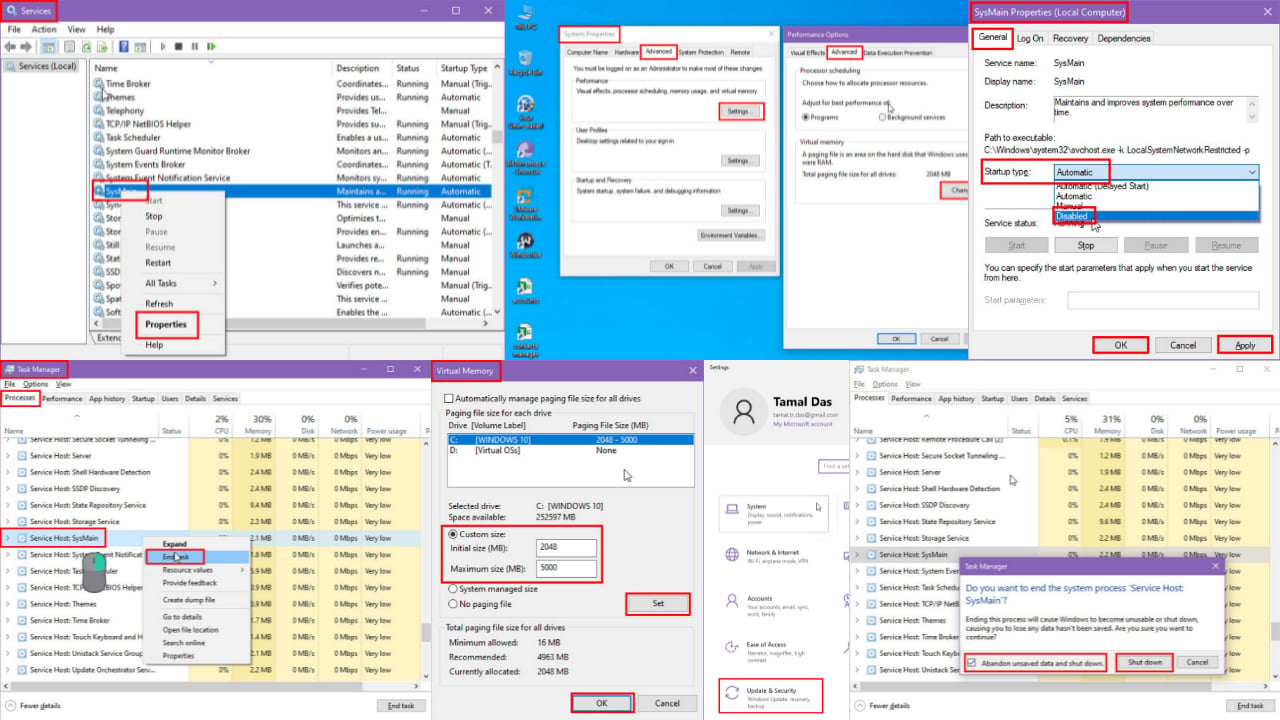
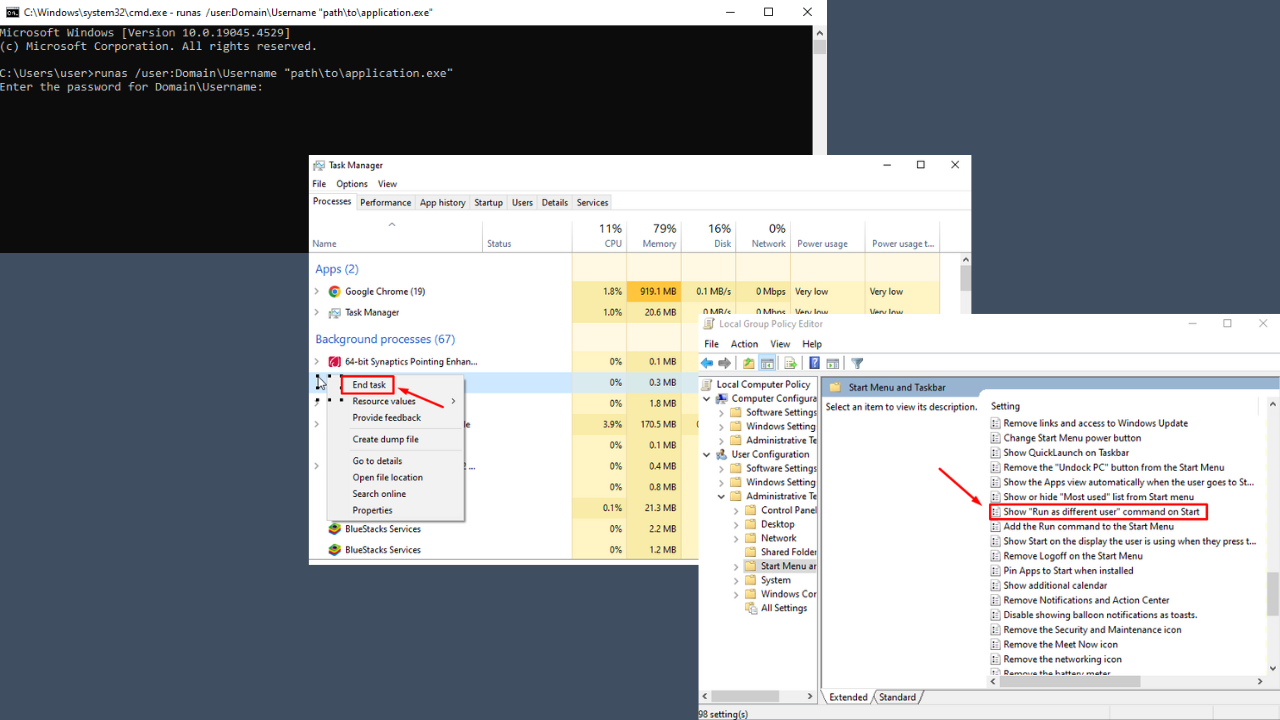
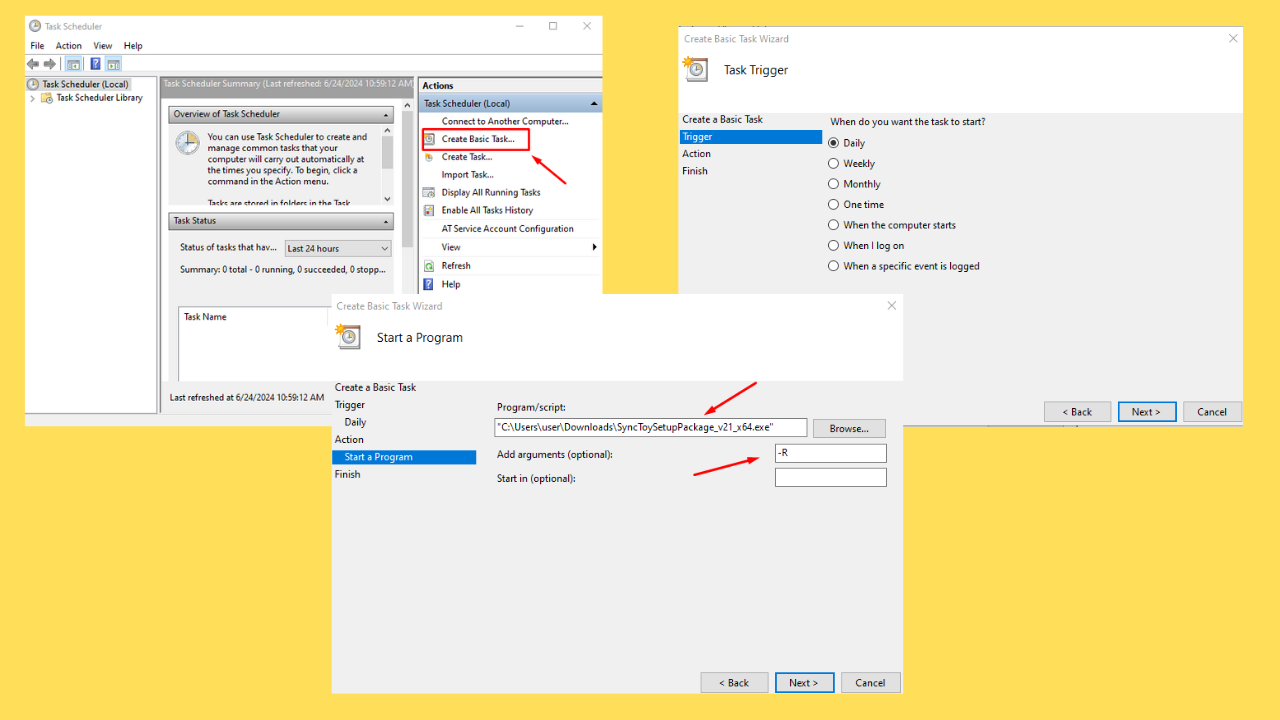
User forum
0 messages