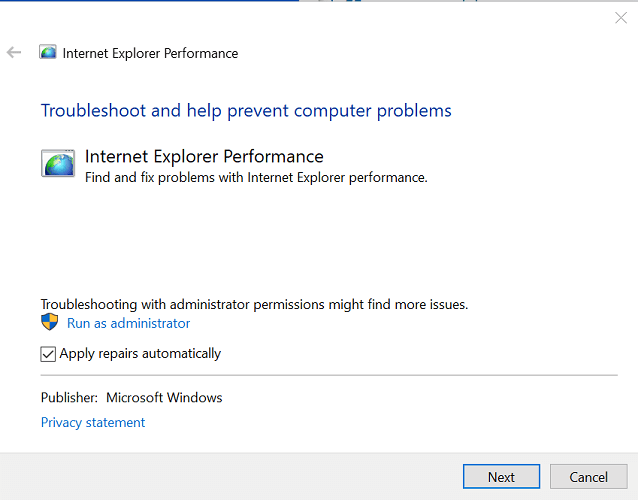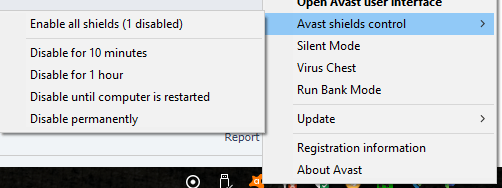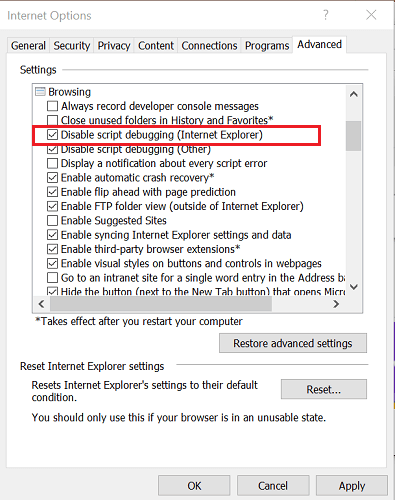FIX: Not responding due to a long-running script error
4 min. read
Updated on
Read our disclosure page to find out how can you help Windows Report sustain the editorial team Read more

Sometimes, while scrolling a web page in Internet Explorer you may encounter the not responding due to a long-running script error. This is a common error and can occur due to generic glitch or if the script debugging is enabled.
Several users have reported similar errors in the Microsoft community forum:
I keep getting the following message at the bottom of my internet screen ” xxxx.com is not responding due to a long-running script”.
If you are also troubled by this error, here are a couple of troubleshooting tips to help you resolve the not responding due to a long-running script error in Windows.
How can I fix the not responding due to a long-running script error?
1. Run Windows Internet troubleshooter
- Download the Windows Internet troubleshooter from here.
- Double-click on the downloaded file to run the troubleshooter.
- In the troubleshooter window, click Advanced.
- Check the box Apply repairs automatically.
- Click Next.
- The troubleshooter will scan the system for any issues with the web browser and apply the required fixes.
- Once the fixes are applied, close the troubleshooter and restart the computer.
- Check for any improvements by launching Internet Explorer again.
2. Disable the antivirus
- If you are using a third-party antivirus, try disabling it temporarily.
- Avast antivirus users, right-click on the antivirus icon in the Taskbar.
- Go to Avast shiel control.
- Select Disable for 10 minutes.
- This will disable the antivirus for a few minutes before it starts the program again automatically.
- In the meantime, launch Internet Explorer and check if the error exists.
Several users have reported that disabling the antivirus has helped them resolve the issue. At times, the antivirus may block the connection or certain scripts from loading resulting in an error.
If the issue persists, you may have to uninstall the antivirus to see if that resolves the error. However, before uninstalling the antivirus, try disabling script debugging option in Internet Explorer.
3. Disable Script Debugging
- Launch Internet Explorer.
- Click the gear icon on the top right corner.
- Select Internet Options.
- In the Internet Options window, open the Advanced tab.
- Under the Settings section, scroll down to Disable script debugging (Internet Explorer) under Browsing.
- Scroll down and uncheck the Display a notification about every script error box.
- Click Apply and OK to save the changes.
- Close Internet Explorer.
- Relaunch Internet Explorer and check if the issue is resolved.
The most common cause of not responding due to a long-running script error is if the script debugging option is disabled. And to prevent the browser from displaying error notifications, disable the display a notification about every script error option.
If the issue persists, you may have to uninstall and reinstall the antivirus to see if that helps you resolve the error. Make sure you reinstall the software and enable real-time protection to keep your computer safe.
Check issues with the web page
- If the issue is occurring with a specific web page the issue could with the website itself and not your web browser.
- Try opening the web page in any other web browser other than Internet Explorer and check if the error persists.
- If the error occurs on other web browsers, the issue is most likely with the web page.
- If you visit the web page more often, try contacting the administrator.
The not responding due to a long-running script error can occur due to multiple reasons including issues with the web browser as well the web page.
Follow all the steps in this article one by one to fix the problem. Do let us know which method helped you resolve the problem in the comments.
[wl_navigator]