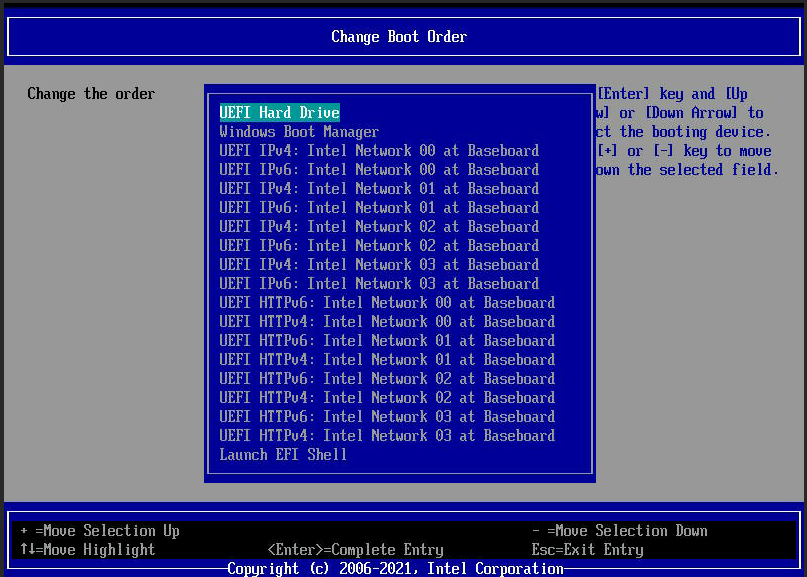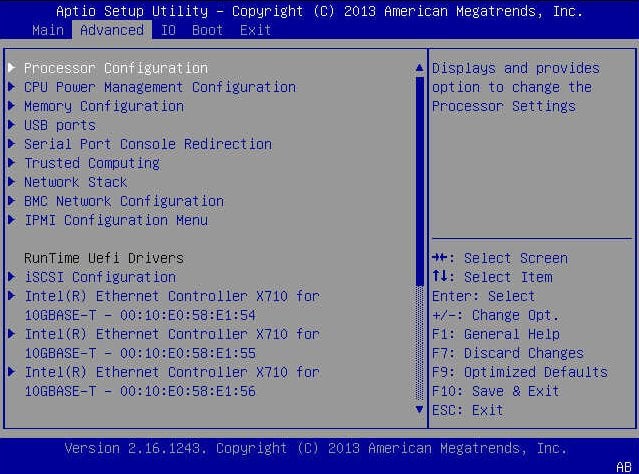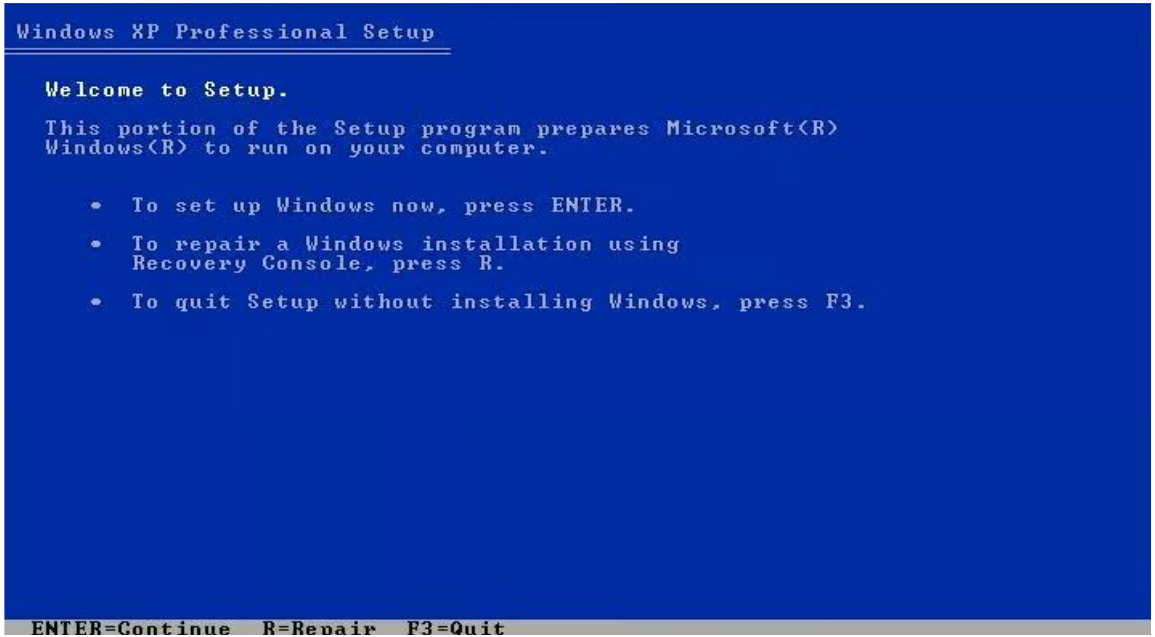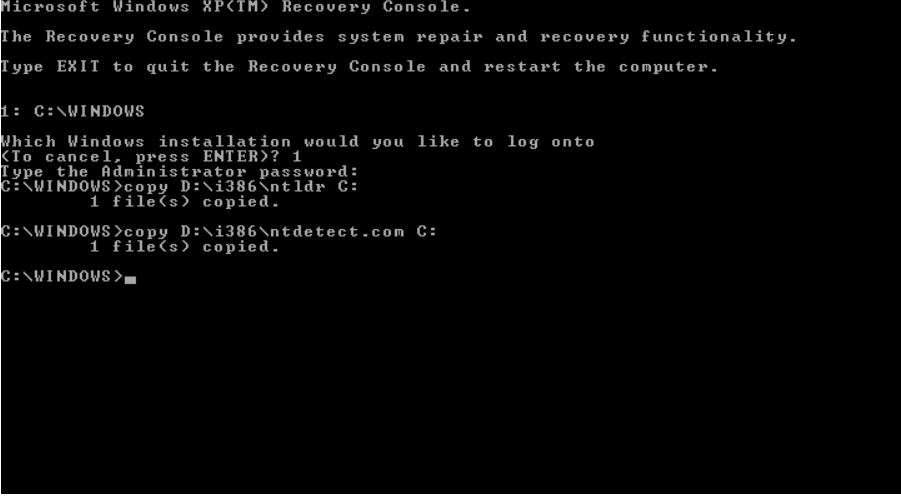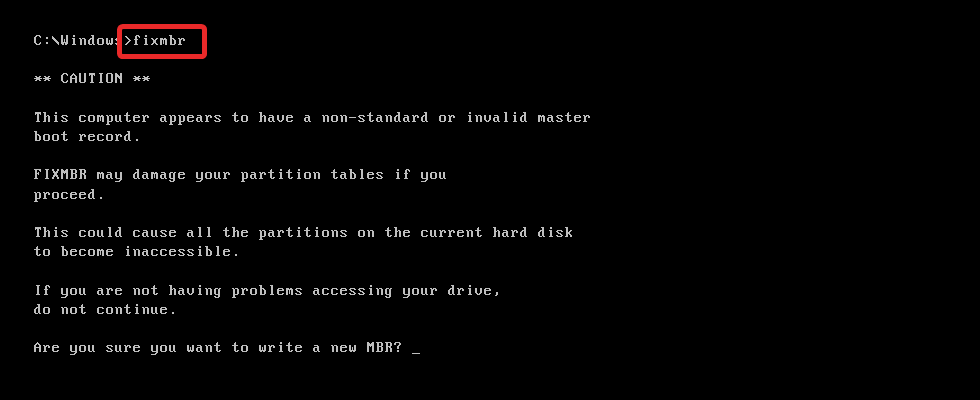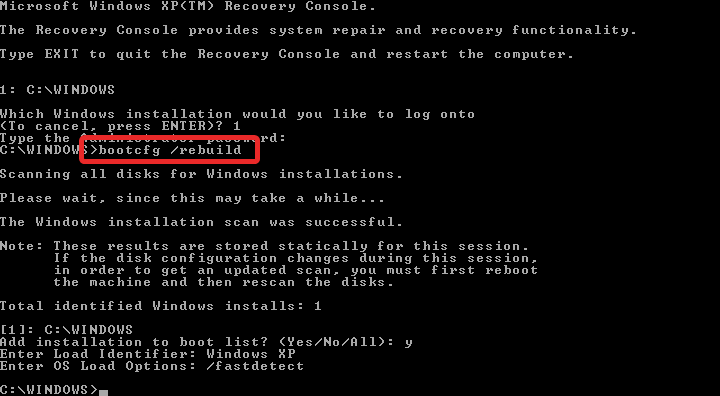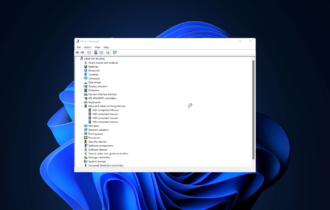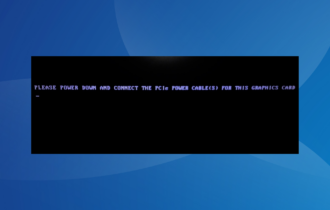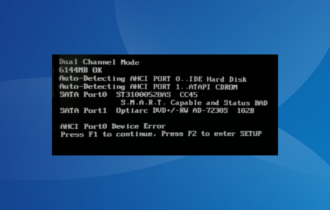NTLDR is Missing: 5 Ways to Safely Fix it
Changing the bootable disk should suffice
5 min. read
Updated on
Read our disclosure page to find out how can you help Windows Report sustain the editorial team Read more
Key notes
- The NTLDR is missing error shows up during the start-up process and restricts the PC from booting successfully.
- It signifies that the essential system files are damaged or the boot order is misconfigured.
- Changing the boot order and repairing the Master Boot Record should help fix it.
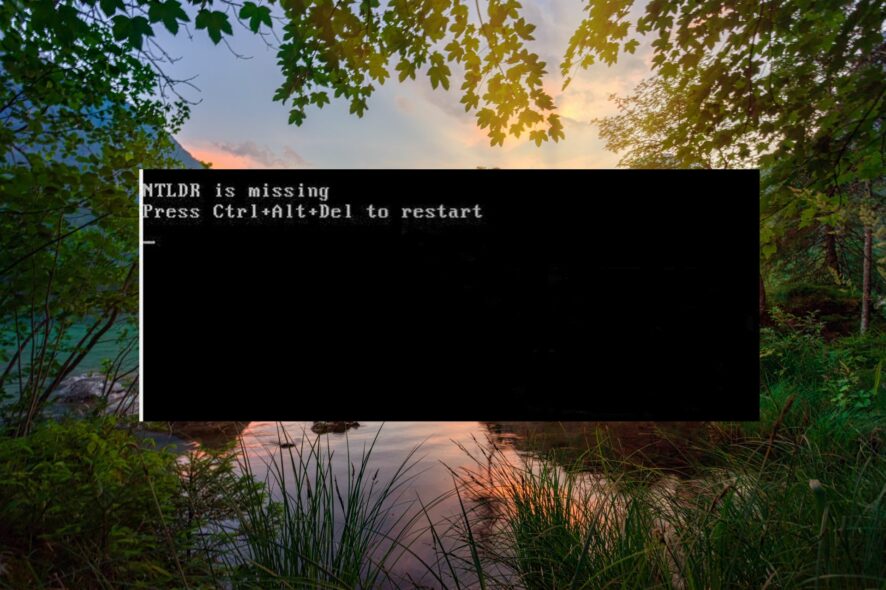
Several of our readers have reported the – NTLDR is missing. Press Ctrl + Alt + Del restart. error on a black screen when they try to boot up the Windows PC. This error usually shows up after upgrading to the newer version of Windows from Windows XP.
The error generally signifies that the essential system files required for completing the booting press are not accessible.
Why do I encounter if the NTLDR is missing an error?
You will run into the NTLDR missing error due to several underlying reasons. Some of the prominent ones are:
- PC boots from a non-bootable source – Misconfigured BIOS boot sequence can cause the computer to boot from a non-bootable source like a floppy disk or flash drive.
- Incorrect active partition in the bootable volume – If the active partition of the bootable disk is incorrect, your system will terminate the booting process and will display the error code.
- Wrong boot sector code is installed – If the older NTLDR-compatible master boot code is applied during manual boot loader configuration instead of the newer BOOTMGR, the error is likely to occur.
- Corrupt or missing boot-related files – The missing NTLDR error can also show up if the boot-related files such as NTLDR, and NTDETECT.COM get corrupt due to a power outage or virus attack.
- Too many files in the root folder – The presence of a large number of files in the root folder causes the Master File table to get fragmented such that a new allocation index has to be created.
If you are also facing this error during the bootup process, don’t worry, we’ve got you covered.
How do I fix the NTLDR missing error on Windows PC?
As soon as you see the boot error on the screen, perform the following tasks:
- Restart your PC once again using the Ctrl + Alt + Del shortcut to fix the temporary glitch.
- Ensure that the SATA cable is properly connected to the computer.
If the problem isn’t resolved, try these solutions in the same order as listed.
1. Change the bootable disk
- Unplug all the external devices, such as floppy disks, external disk drives, and USB drives connected to your PC.
- Reboot your PC and check if the NTLDR is missing error still shows up. If the error is resolved, you need to change the change boot order in the BIOS window.
- For this, restart your computer and press the BIOS key (F2 or F12) to access the BIOS settings.
- Go to the Boot or Boot Order section located in the BIOS menu.
- Use arrow keys to set the hard drive having the Windows operating system as the primary boot device.
- Save the changes and then exit the BIOS window.
2. Change the boot order
- Reboot your computer and access the BIOS settings by pressing the relevant key. (F2 or F12).
- Switch to the Drive Configuration section on the BIOS screen.
- Check that the order of the hard drives and related settings is correct. In case you are not sure, select Auto.
- Save the changes you’ve made and exit the BIOS settings.
- Now restart your computer, and you will no longer see the NTLDR is missing error upon startup.
BIOS settings govern how the drives will be utilized during the bootup process. Misconfigured settings, especially the boot order throw up all sorts of errors, including NTLDR is missing.
3. Restore NTLDR and other Files
- Insert the Windows XP installation CD into the CD/DVD drive.
- Restart your PC and boot from the installation CD. When prompted, press any key to boot from the external media.
- Press the R key to access the Recovery Console on the Windows XP setup screen.
- Choose the Windows XP installation you have to repair.
- Provide the login credentials of the administrative account if prompted to do so.
- On the command prompt window that appears, type or paste the following command and press the Enter key after each of them. Replace X with the name of the letter representing your CD/DVD drive.
X:\name\ntldr C:\X:\name\ntdetect.com C: - Reboot your PC and see if the NTLDR missing error persists.
4. Repair The Windows XP Master Boot Record
- Boot your PC from the external Windows XP installation CD as described above.
- Press the R key to access the Recovery Console on the setup.
- Select the Windows XP installation you are facing problems with.
- If prompted, provide the Administrator password to continue.
- Type or paste the following command in the command prompt window and press the Enter key to execute it.
fixmbr - Follow the on-screen instructions to complete the process.
- Now reboot your PC and see if the error is resolved.
The NTLDR is missing error can also be triggered if the Master Boot Record (MBR) is corrupt.
5. Repair or replace the boot files
- Boot your PC from the external Windows XP installation CD.
- Enter the Repair Console by pressing the R key and selecting the problematic Windows XP installation.
- Enter the Administrator password if prompted to login into your PC.
- Type the following command in the command prompt window and press the Enter key to continue.
bootcfg /rebuild - After the process is complete, press the Y key to add the Windows XP installation to the essential files. Now reboot your Windows PC and see if you are successful this time.
If the system files containing the configuration data for the boot process are misconfigured or damaged it can lead to the NTLDR missing error.
That’s pretty much it! Hopefully, the error at hand is resolved, and you can successfully boot into your Windows PC.
In case you run into the default boot device missing or boot failed error, refer to this guide to resolve it.
If you have any feedback, comments, or suggestions for us, do reach out to us in the comments.