Should I Change The Number of Processors in Windows 11's MSConfig?
Changing the number of processors in MSConfig may cause issues
3 min. read
Updated on
Read our disclosure page to find out how can you help Windows Report sustain the editorial team Read more
Key notes
- Many users want to adjust this value because it says that their PC is using only one processor.
- Keep reading to learn what this feature actually does and how to prevent damage to your PC.
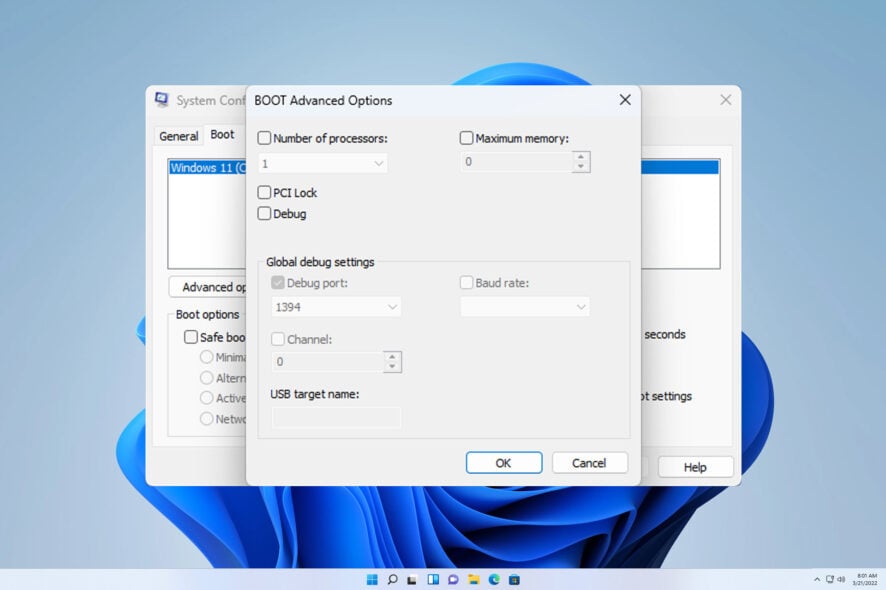
It’s possible to adjust the number of processors in MSConfig, but changing this value will most likely cause stability issues on your PC.
In today’s guide, we’ll answer if this feature improves performance and whether you should enable it on your PC, so without further ado, let’s get started.
What is the difference between logical and physical cores?
- A CPU core is an actual physical core available inside of your processor and it’s used to process instructions.
- A logical core is a physical core divided using hyperthreading. By doing so, a single core can process multiple threads.
Should I enable all processors in Windows 11’s MSConfig?
What does the number of processors mean?
- This feature is used for debugging processor cores.
- Windows by default already has access to all of your cores and uses them when necessary.
- Changing the number of cores may negatively impact your performance or stability.
- Unless you’re debugging processor cores, you should keep this feature disabled.
Does increasing the number of processors affect performance?
Increasing the number of cores in MSConfig won’t positively affect performance. In fact, it might limit the number of processors you use, or cause problems.
The feature is disabled by default, so even if the number of processors MSConfig says only 1, it doesn’t mean that your PC is only using a single processor core.
Maximum Memory feature in MSConfig
Where to find Maximum memory settings in MSConfig
- Press Windows key + R and type msconfig.
- Navigate to the Boot tab to see the boot options. Next, click the Advanced options button.
- You should find the Maximum memory value on the right side.
What is the Maximum memory setting used for?
- This feature allows you to set the maximum memory that your OS can use.
- It’s used to simulate low-memory conditions on your PC.
- You shouldn’t enable this setting since your PC is already using all your memory.
Should I change the number of processors in msconfig? The short answer is no, because the number of processors value in MSConfig is used only for debugging, and it should remain disabled. Changing it will not improve your performance, and it may cause stability issues.
To learn more about CPU performance, we have a great guide on the maximum number of CPU cores that Windows 11 can support. In addition to cores, it’s always important to know the optimal processor speed for gaming and other tasks.
If you’re looking to boost your performance, the best option is to learn about Windows 11 and processor support and then pick the best CPU for Windows 11.
It’s important to mention that this applet has its share of issues, and many reported that the Apply button is grayed in msconfig which will prevent you from saving changes.
Have you ever used this feature? Share your experience with us in the comments section below.
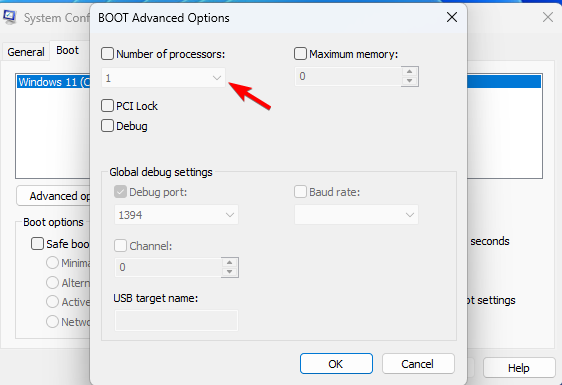
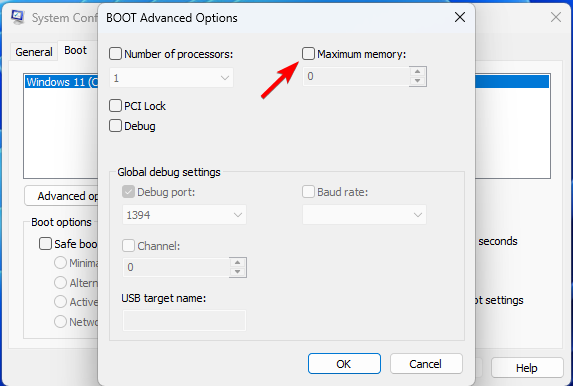
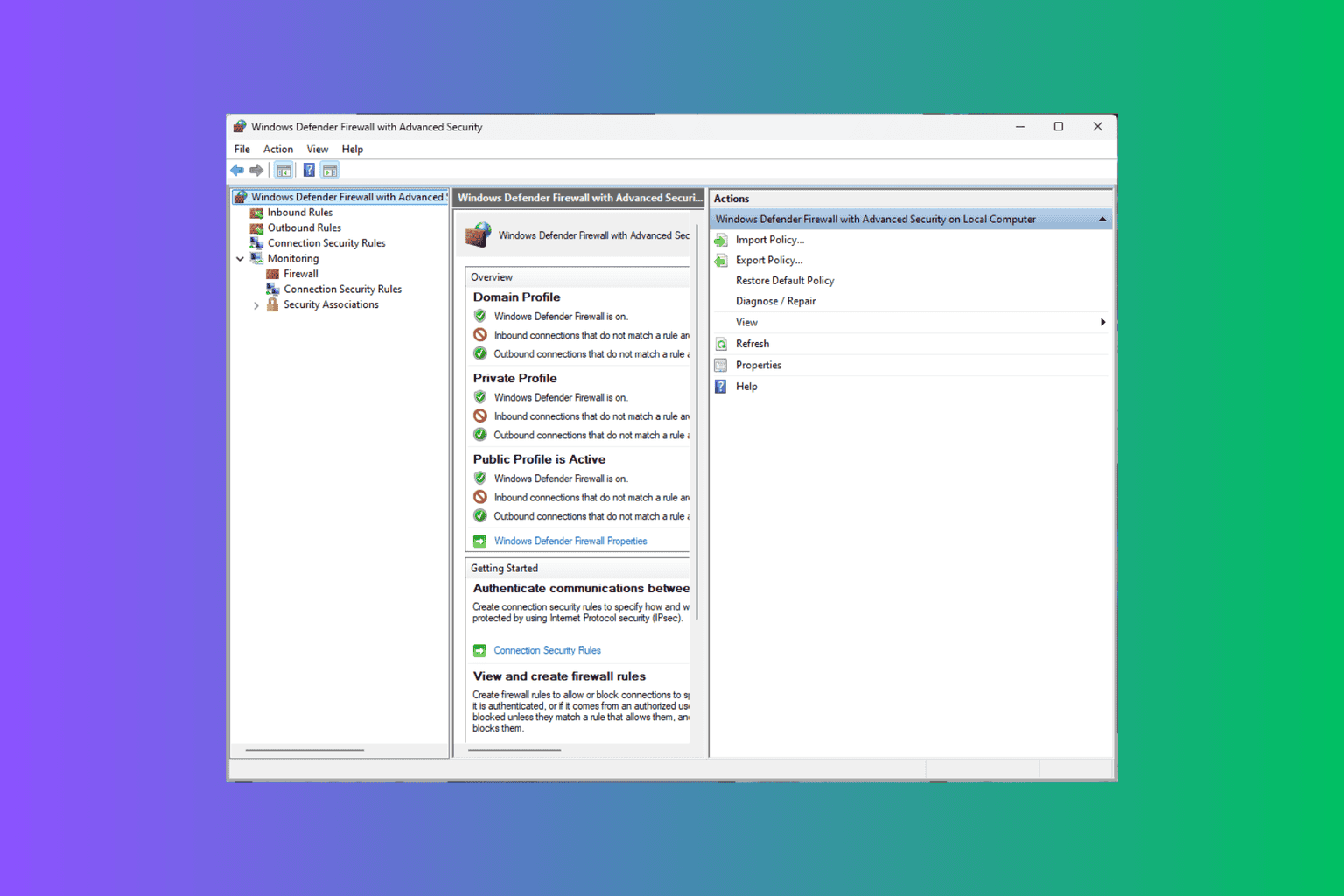
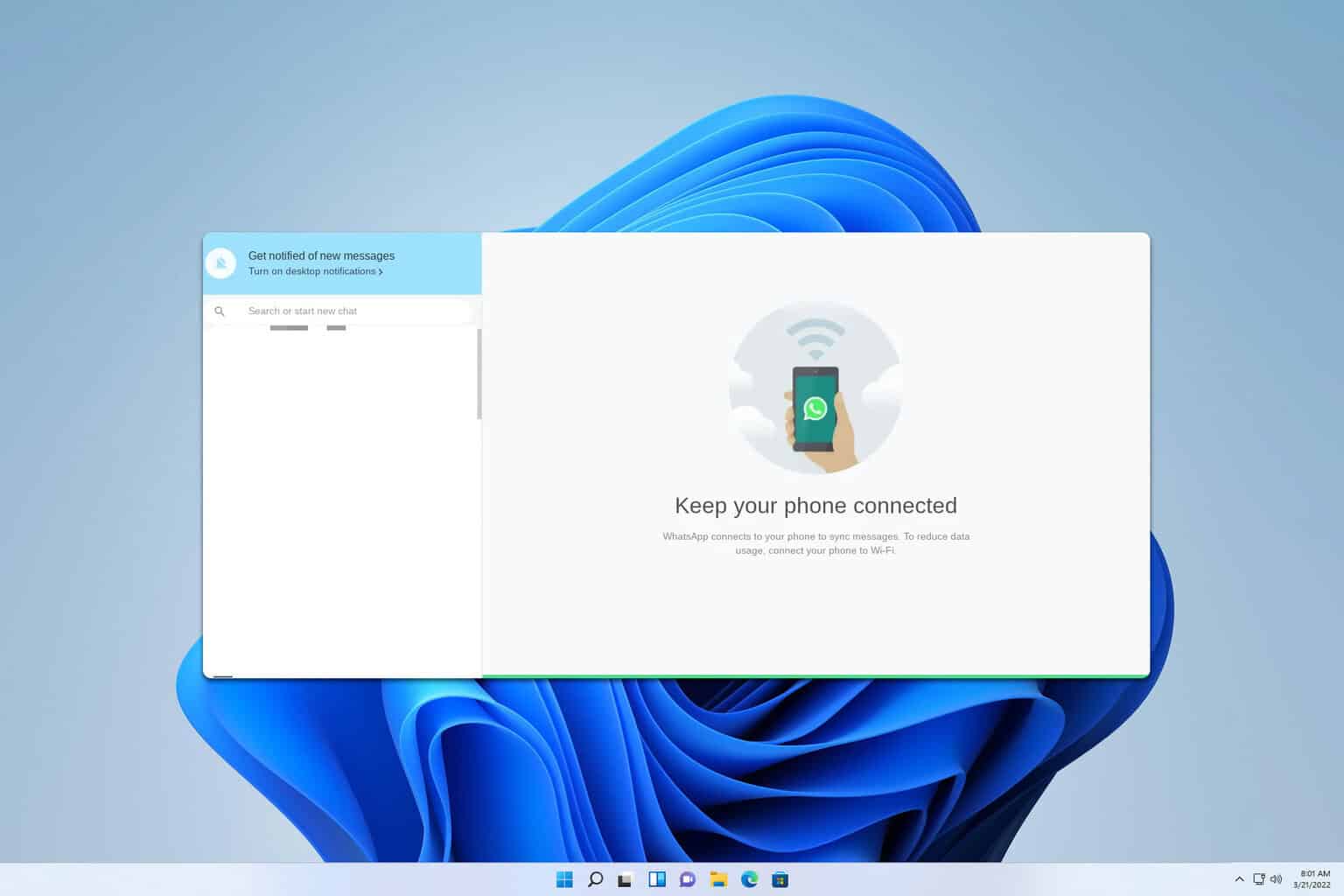
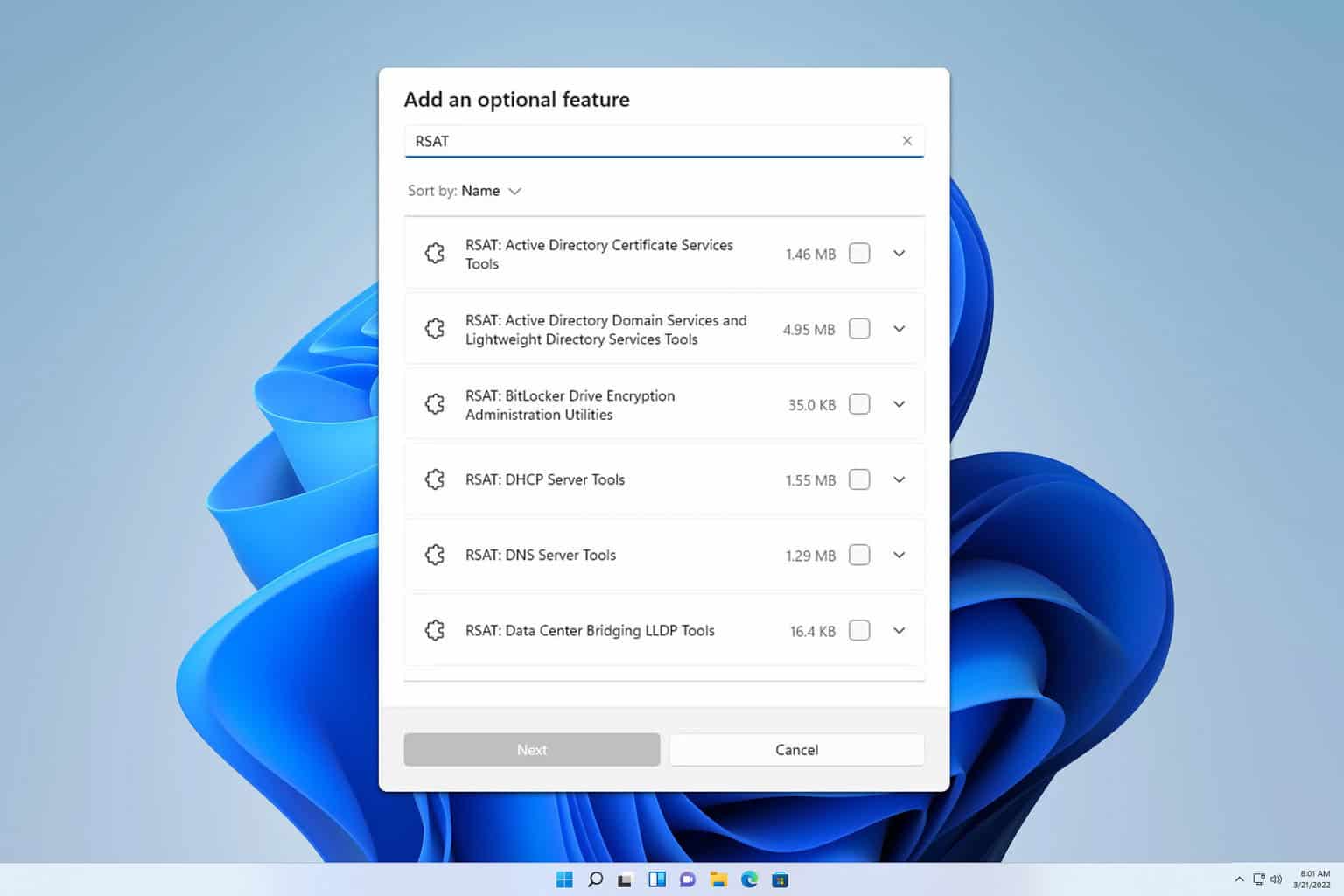
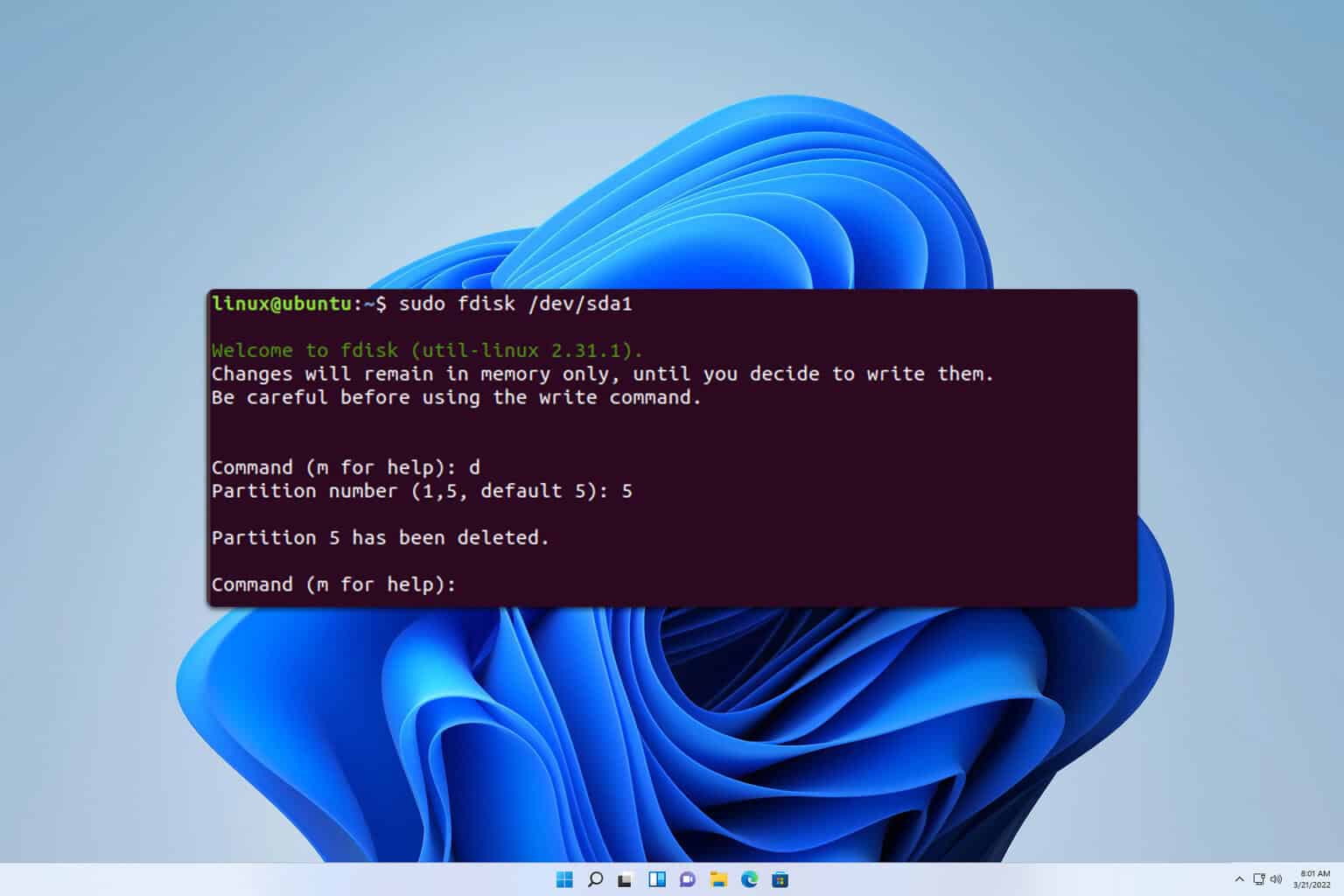

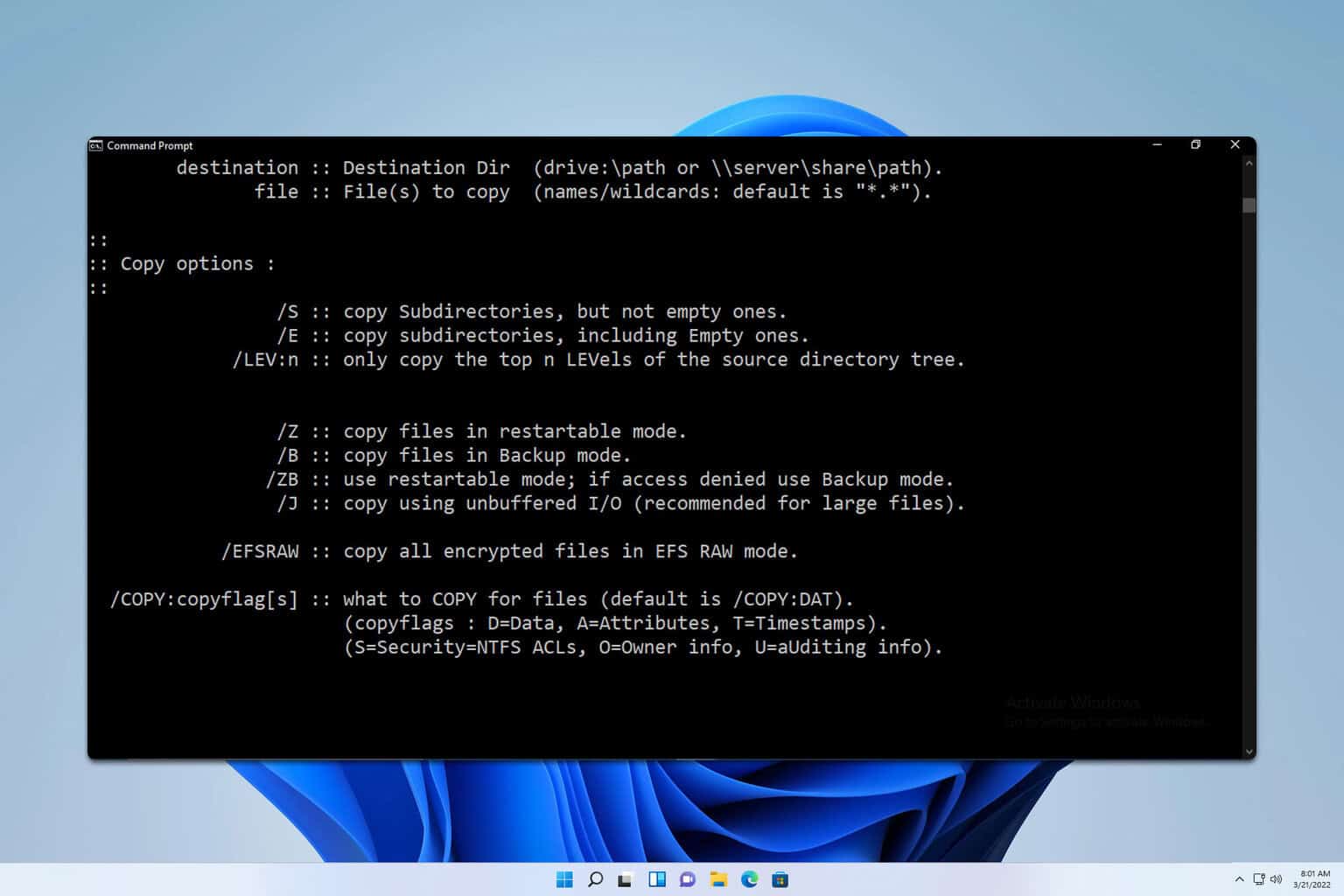

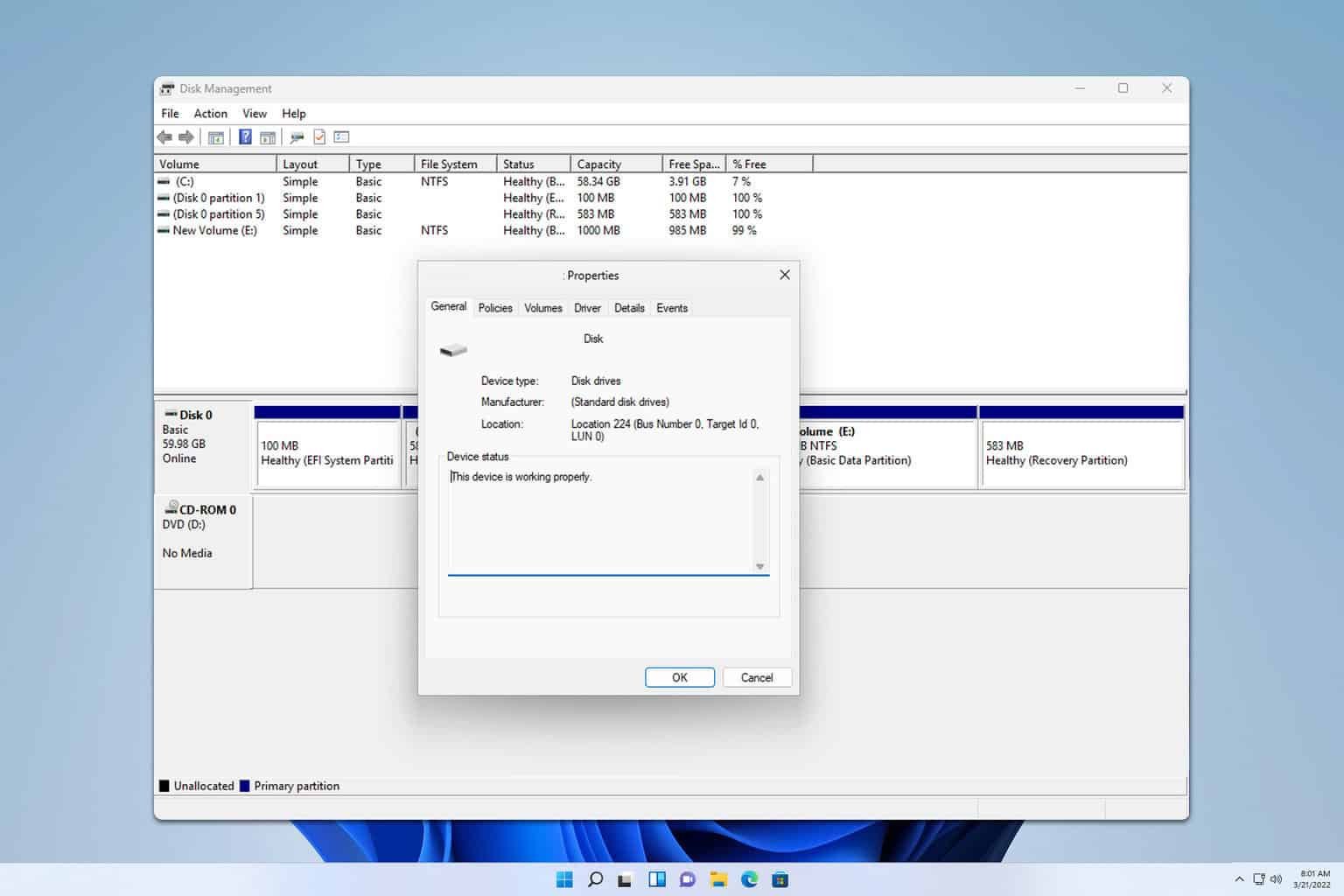
User forum
0 messages