RSAT on Windows 11 ARM: Is it Compatible & How to Install It
RSAT doesn’t support ARM architecture
2 min. read
Updated on
Read our disclosure page to find out how can you help Windows Report sustain the editorial team. Read more
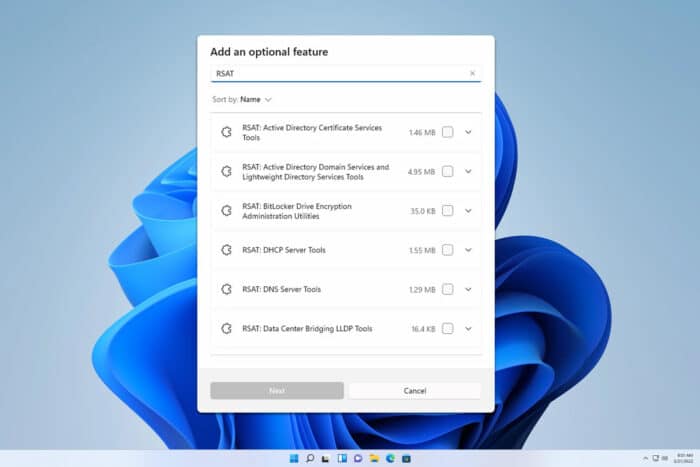
Many are wondering if they can install RSAT on Windows 11 ARM, and in this guide, we’re going to answer this and other questions related to RSAT.
How can I install RSAT on Windows 11 ARM?
Is RSAT available on ARM?
RSAT is not available on ARM architecture at the moment, and you can only use it on 64-bit devices with CISC architecture.
This means that you can’t use RSAT on any computer with an ARM CPU regardless of the operating system you’re using.
Can I install RSAT on Windows 11 ARM?
As previously stated, RSAT isn’t compatible with ARM processors, so it won’t work on Windows 11 ARM.
Is RSAT compatible with Windows 11?
Yes, RSAT is compatible with the x64 version of Windows 11, and we have a guide on how to install RSAT on Windows 11, so don’t miss it for more information.
How to check if RSAT is installed?
- Press the Windows key + X and choose Terminal (Admin).
- Run the following command:
Get-WindowsCapability -Name RSAT* -Online | Select-Object -Property DisplayName, State - You should now be able to see if RSAT is installed on your device.
To learn more about RSAT, we have an in-depth article on how to use RSAT, so don’t miss it. Some users also reported that they can’t install RSAT on Windows 11, and we have a guide that addresses that issue as well.
As you can see, it’s not possible to run RSAT on Windows 11 ARM, but hopefully Microsoft will add support for it in the future.
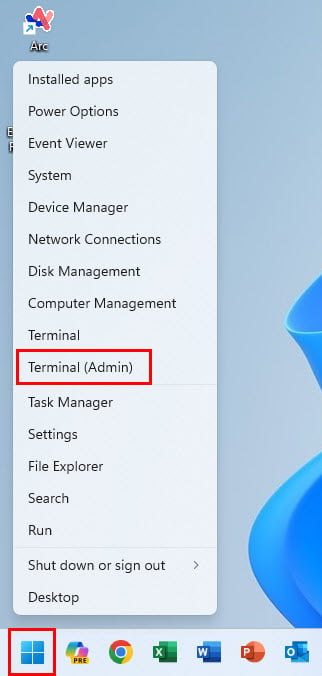
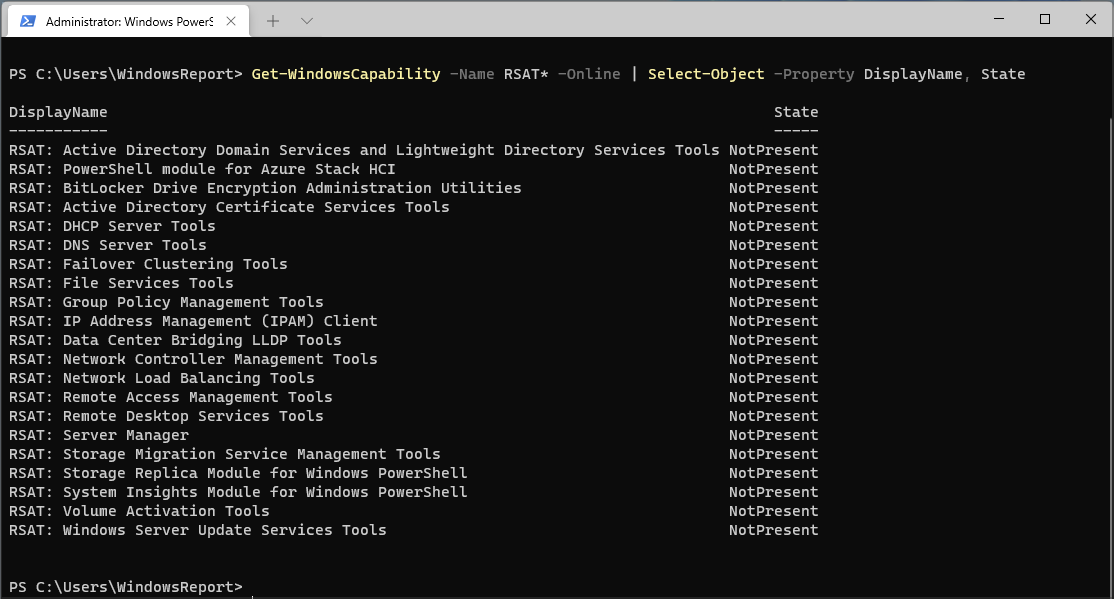

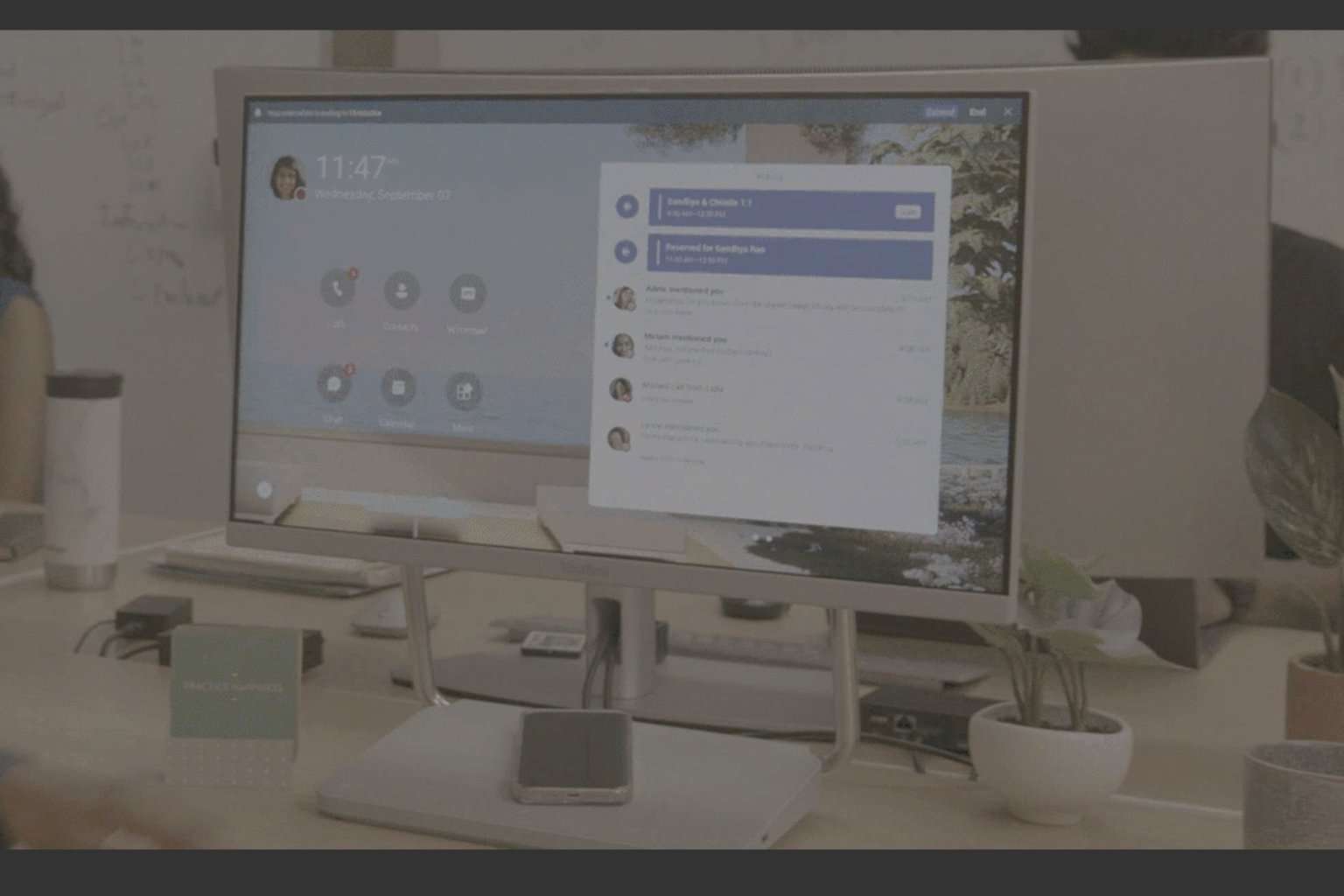


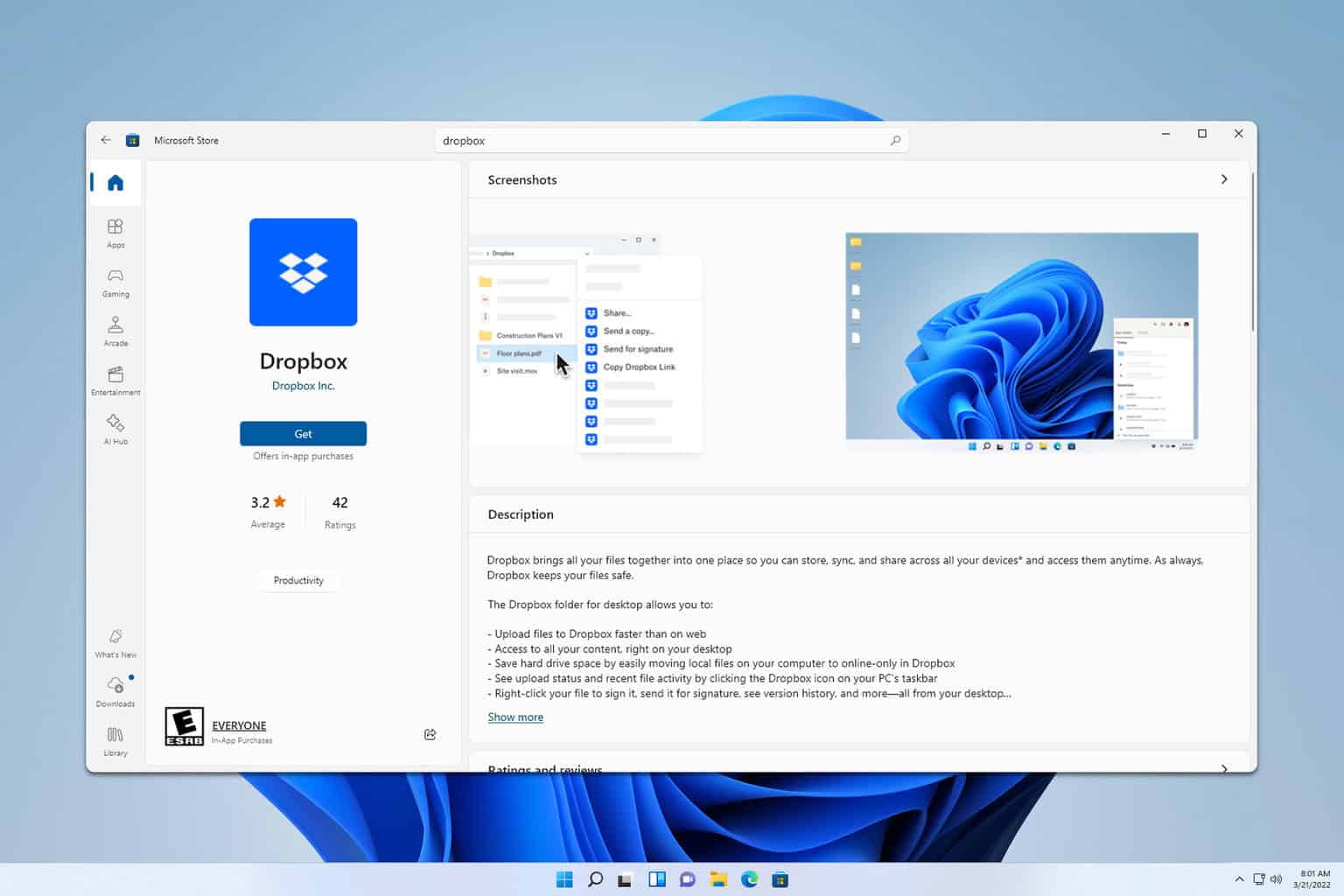

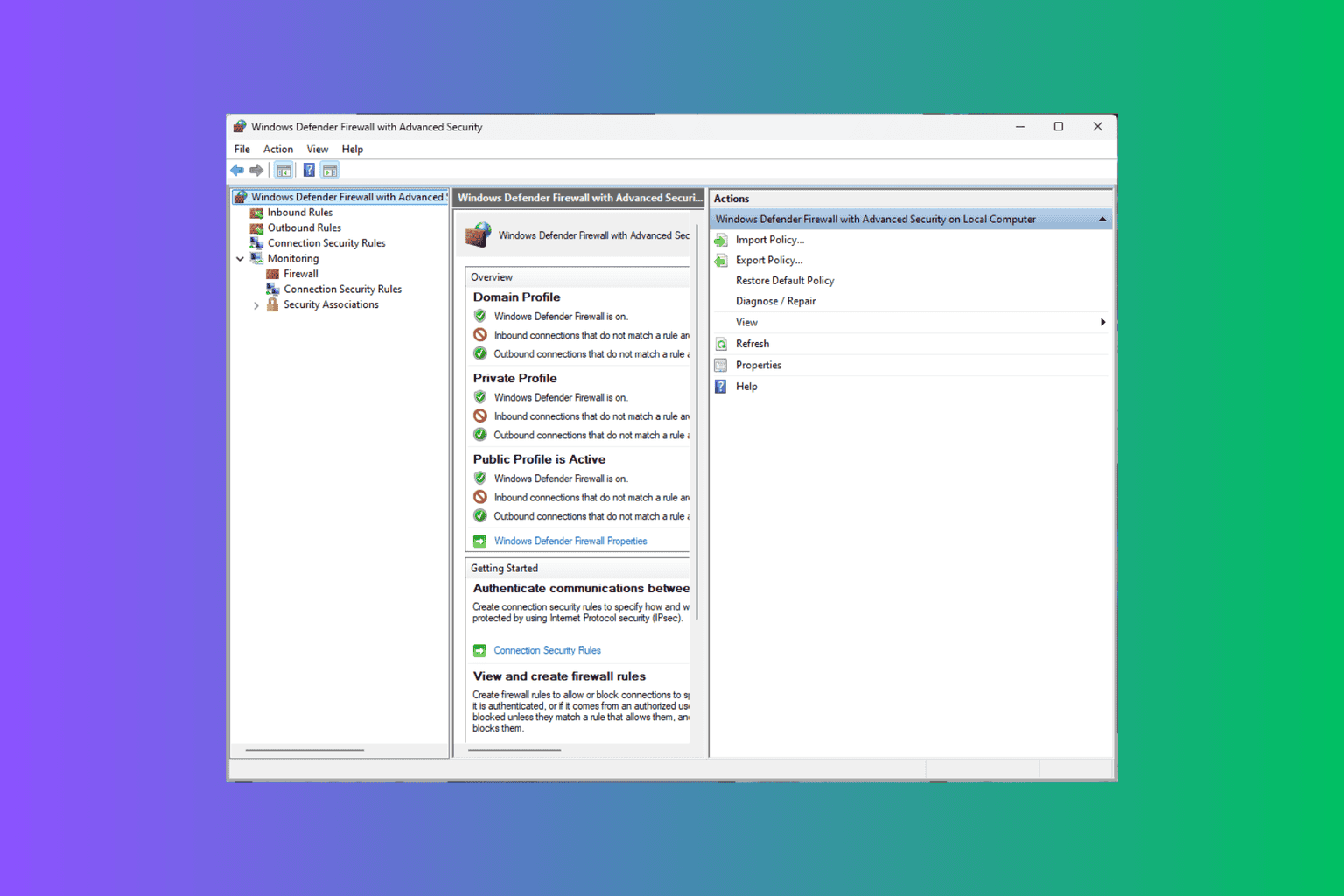
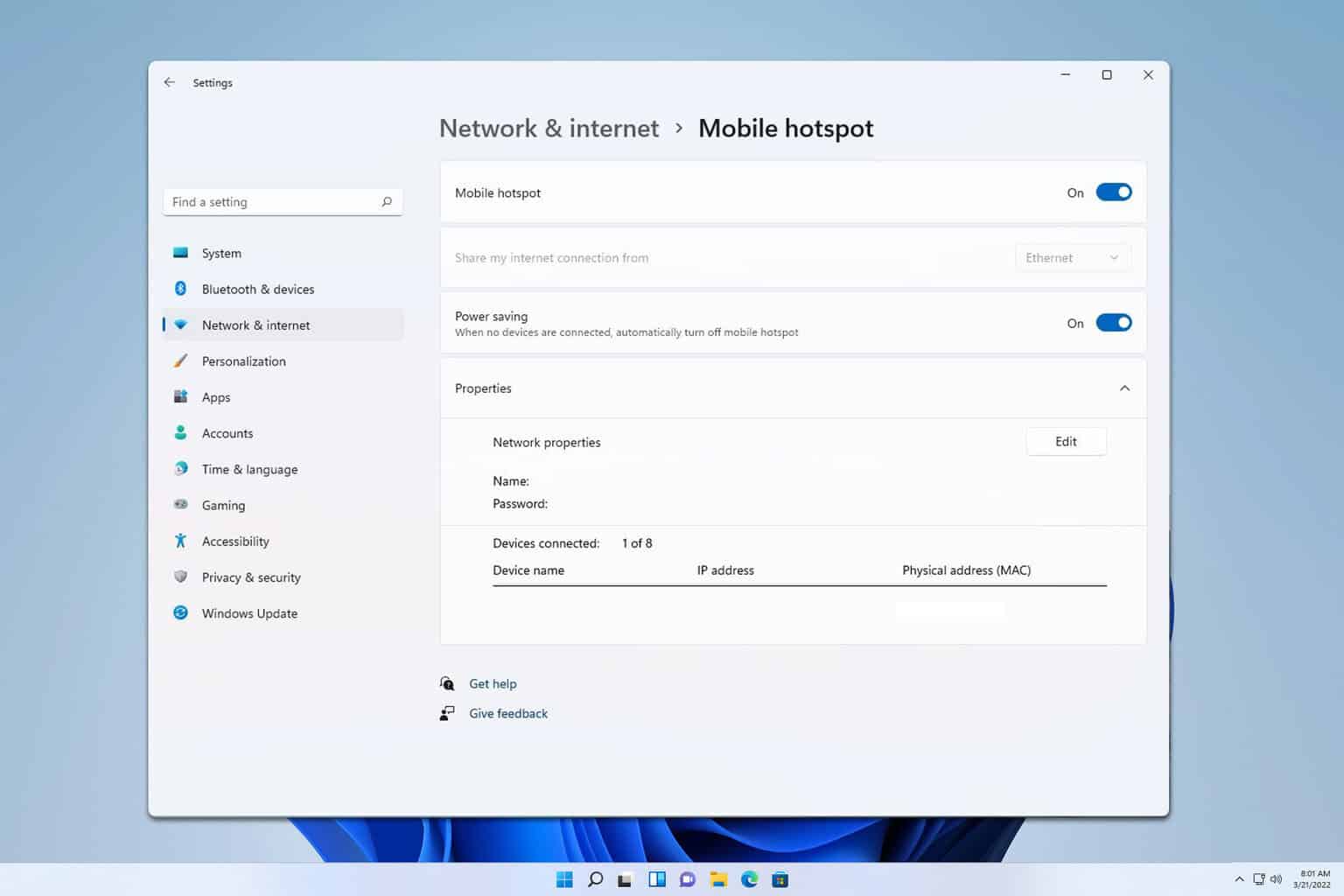
User forum
0 messages